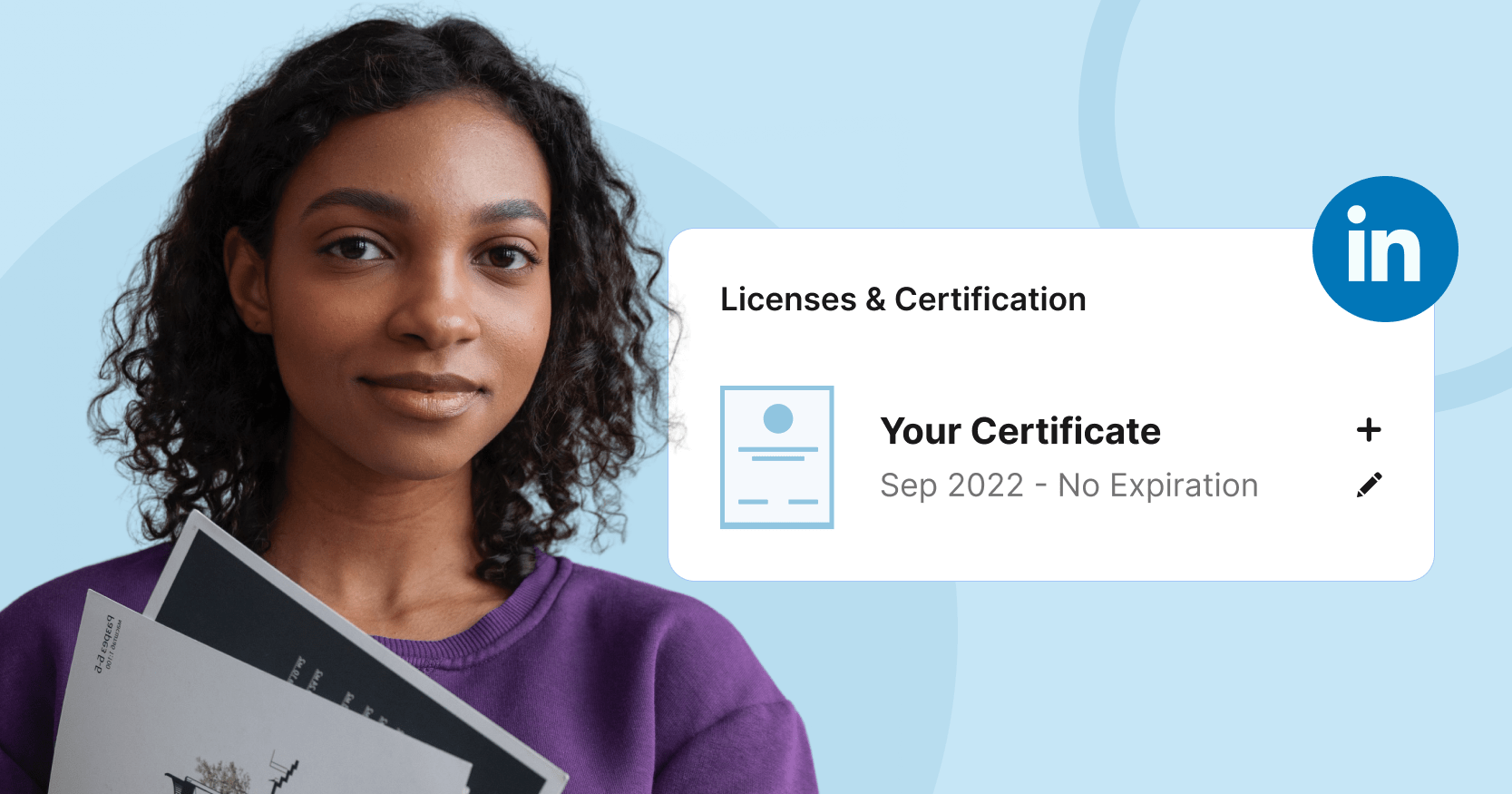Trusted by:
Search
Updated: January 14, 2026
10 min read
How to Add Digital Badge to LinkedIn and Other Social Media (Updated for 2026)
Are you confused about how to add a digital badge to LinkedIn or on other social media platforms? If so, this little step-by-step tutorial is for you. Whether you’re looking to boost your LinkedIn profile or share your accomplishments on Facebook or X in 2026, this guide will walk you through the process.
Looking for a job or aiming to make progress in your career? Social media platforms like LinkedIn are goldmines for showing off your skills and achievements to potential employers. When you add badge to Linkedin profile, it can make you more noticeable, but figuring out how to do it isn’t always straightforward. That’s where Certifier helps.
With Certifier, adding a digital badge to LinkedIn is simple and quick. You’ll save time, ensure your credentials are displayed authentically, and impress recruiters with your verified skills.
Let’s walk you through the process of how to add digital badge to LinkedIn.
TL;DR
Digital badges help you showcase verified skills on LinkedIn and other social media.
You can add a badge to LinkedIn via the Licenses & Certifications section or faster with Certifier.
Certifier lets badge earners add credentials to LinkedIn in just a few clicks using a shareable wallet link.
Badges can also be shared on Facebook, X, and resumes to increase visibility.
Why are digital badges so popular?
Digital badges are increasingly popular as they easily showcase acquired skills and are beneficial for career advancement.
These electronic credentials, unlike traditional certificates, offer verifiable details like the issuance date, and award criteria. They're more than just static images. They're clickable icons with metadata, confirming continuous training, completion, authorization, or proficiency in a specific area.
Companies are now frequently offering LinkedIn digital badges for completing programs, webinars, or courses. These badges are not only a testament to ongoing learning but are also easily shareable on social media platforms, particularly LinkedIn, enhancing professional visibility.
Need a unique badge fast? Check out our free digital badge template collection at Certifier, ready for you to download or customize online.
How to add badge to LinkedIn?
If you’ve been wondering: how do I add a badge to LinkedIn, the steps below will walk you through the process.
01 Go to your LinkedIn profile
Log in to your LinkedIn account and go to your profile page.
02 Add a new section
Click on the Add profile section button. This is usually located near the top of your profile picture, just below your profile summary.
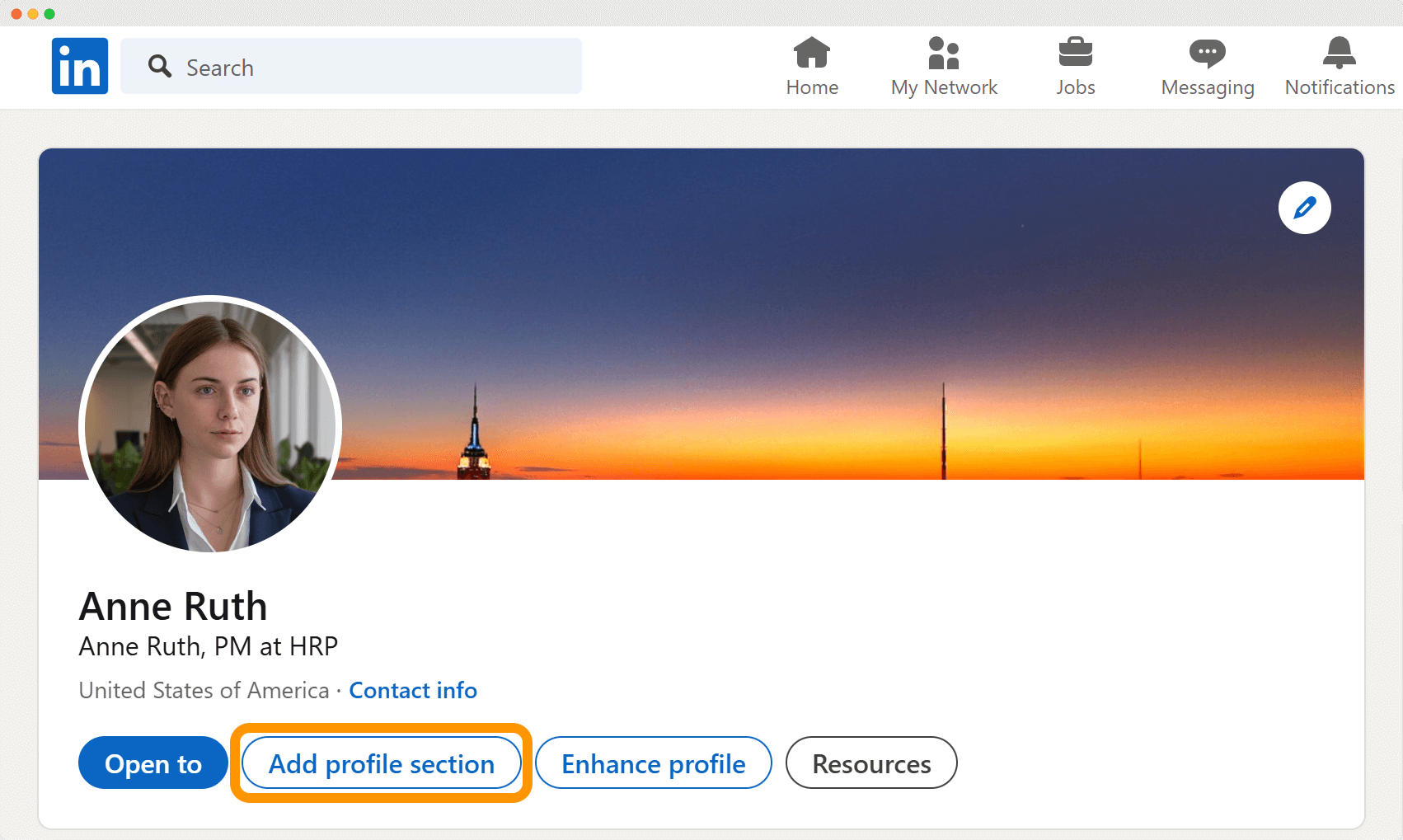
03 Select Licenses & Certifications
In the drop down menu, choose "Recommended" and then select "Add licenses & certifications." This section is specifically designed for professional credentials like LinkedIn digital badges.
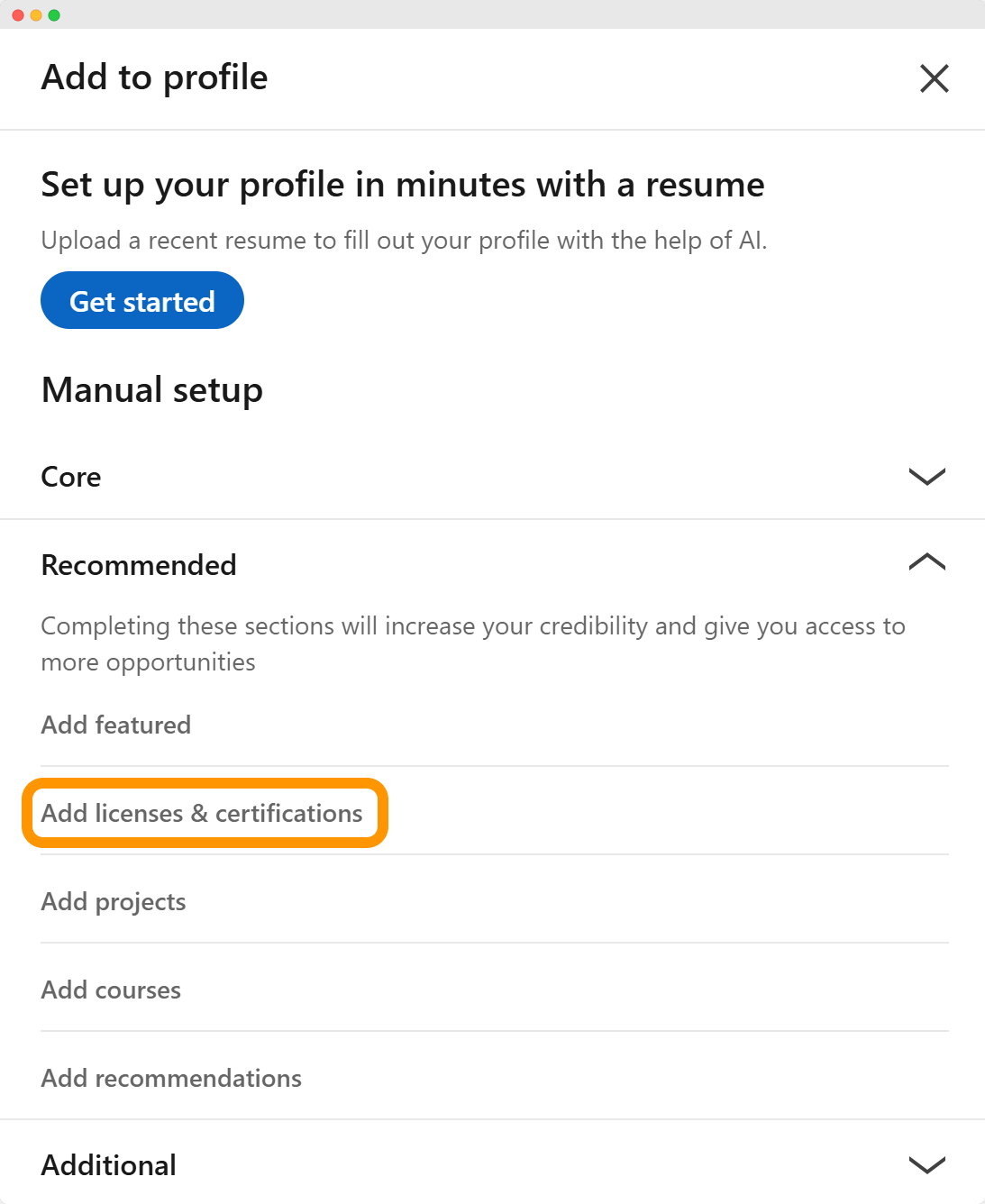 04 Enter badge details
04 Enter badge details
You will be prompted to fill in details about your LinkedIn badge. This includes:
Name of the course – write the exact name of the course or program for which you received the badge.
Issuing organization – enter the name of the institution or organization that issued the badge.
Issue date – select the date when you received the badge.
Expiration date – if your badge has an expiration date, add it here. If not, you can leave this blank.
Credential ID (optional field) – if provided, enter the unique ID of your badge.
Credential URL (optional filed) – add the URL where the badge can be verified. This is important as it adds authenticity to your badge.
Highlight skills acquired – it's beneficial to mention the specific skills or knowledge you gained from the course associated with the badge. This gives viewers more context about your expertise and the value of the badge.
05 Save and display
After filling in all the details about your professional certificate, save your changes. The LinkedIn badge will now be added to your LinkedIn profile under the “Licenses & Certifications” section.
And that's it. Now you know how to add a badge on LinkedIn. Visitors to your profile panel can view and click on the badge to see more details and verify its authenticity.
Do you want to add certificates to your LinkedIn account as well? Here’s the guide: How to Add Certifications to LinkedIn.
Faster way: Add a badge to LinkedIn with three clicks via Certifier
How to add badges to LinkedIn even faster? Thanks to Certifier badge creator and its fast shipping, adding digital credentials to LinkedIn or other social media platforms is a really quick process.
Each recipient will receive an email that will lead them to the recipient’s wallet. From this dashboard they can download their file, share LinkedIn badges on social media sites, upload it to LinkedIn, or add it to their resume.
Create and Send Digital Credentials

Click 1: Open the e-mail with your new certificate
You probably got a congratulatory private message to your email address with a link to your wallet.
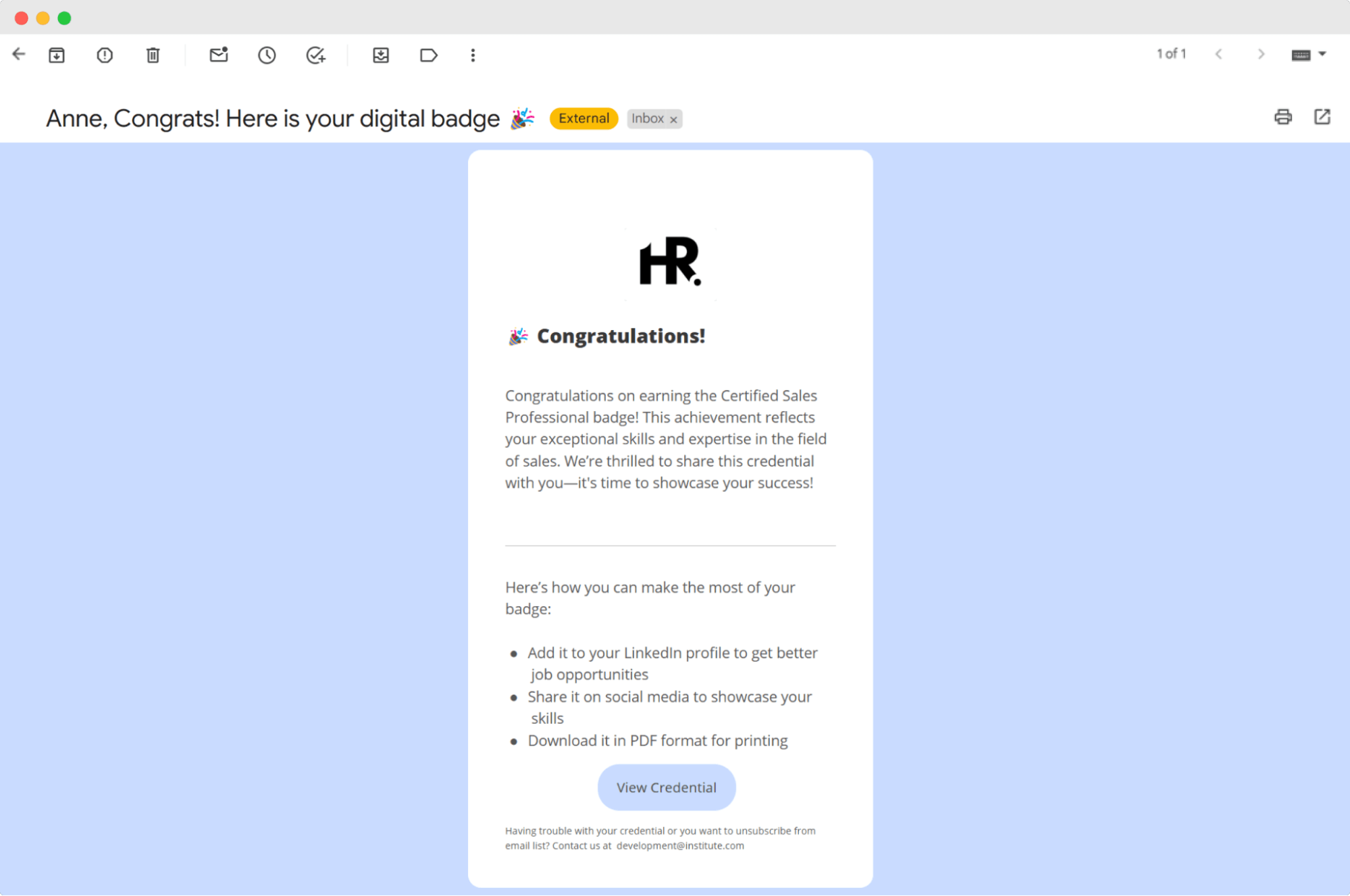
You must, of course, click on it and the View Credential button. You will be taken to a new page where your document will be located. There you can click the share buttons or download the badge to PDF.
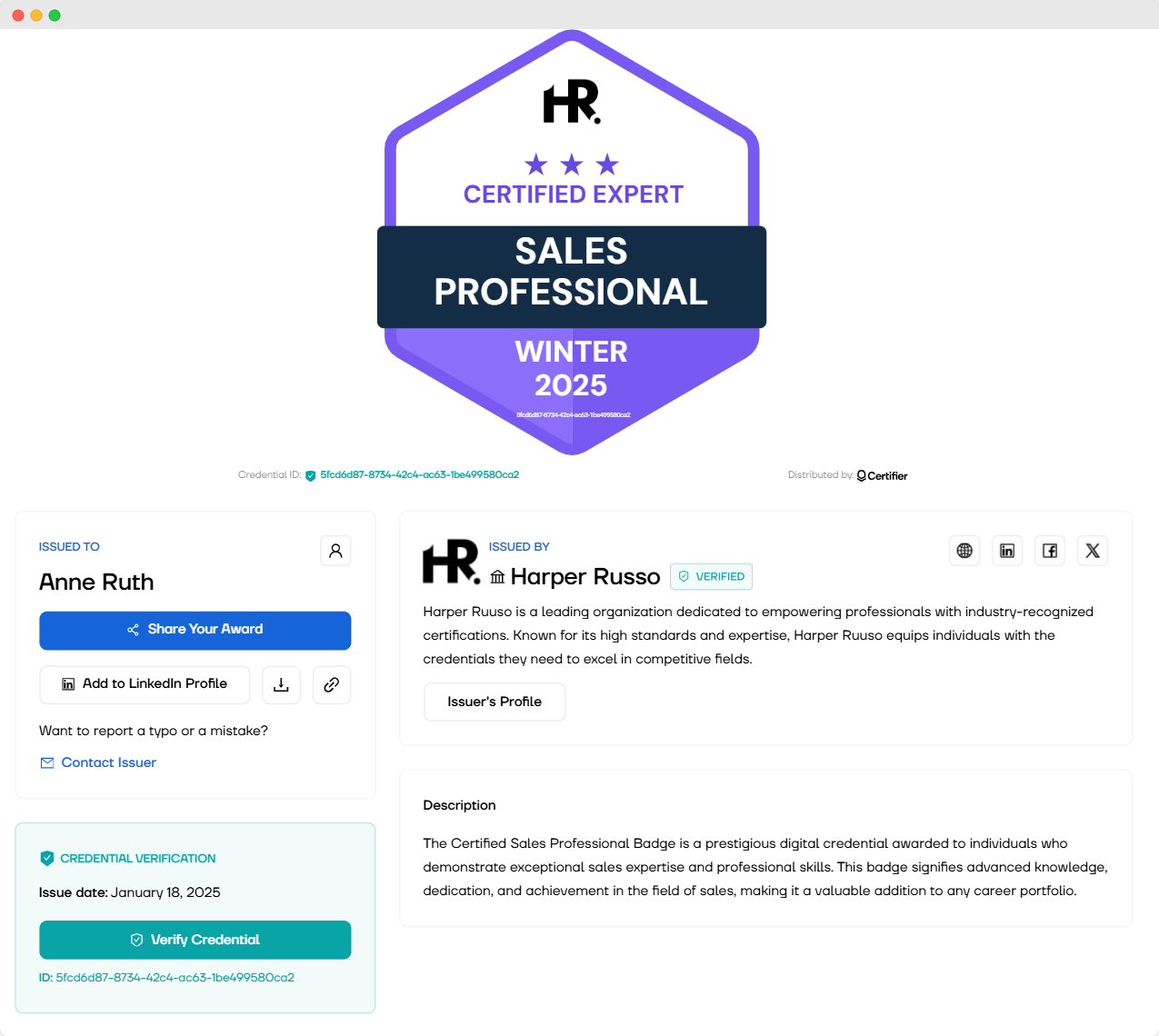
Click 2: Add a LinkedIn digital badge to your profile
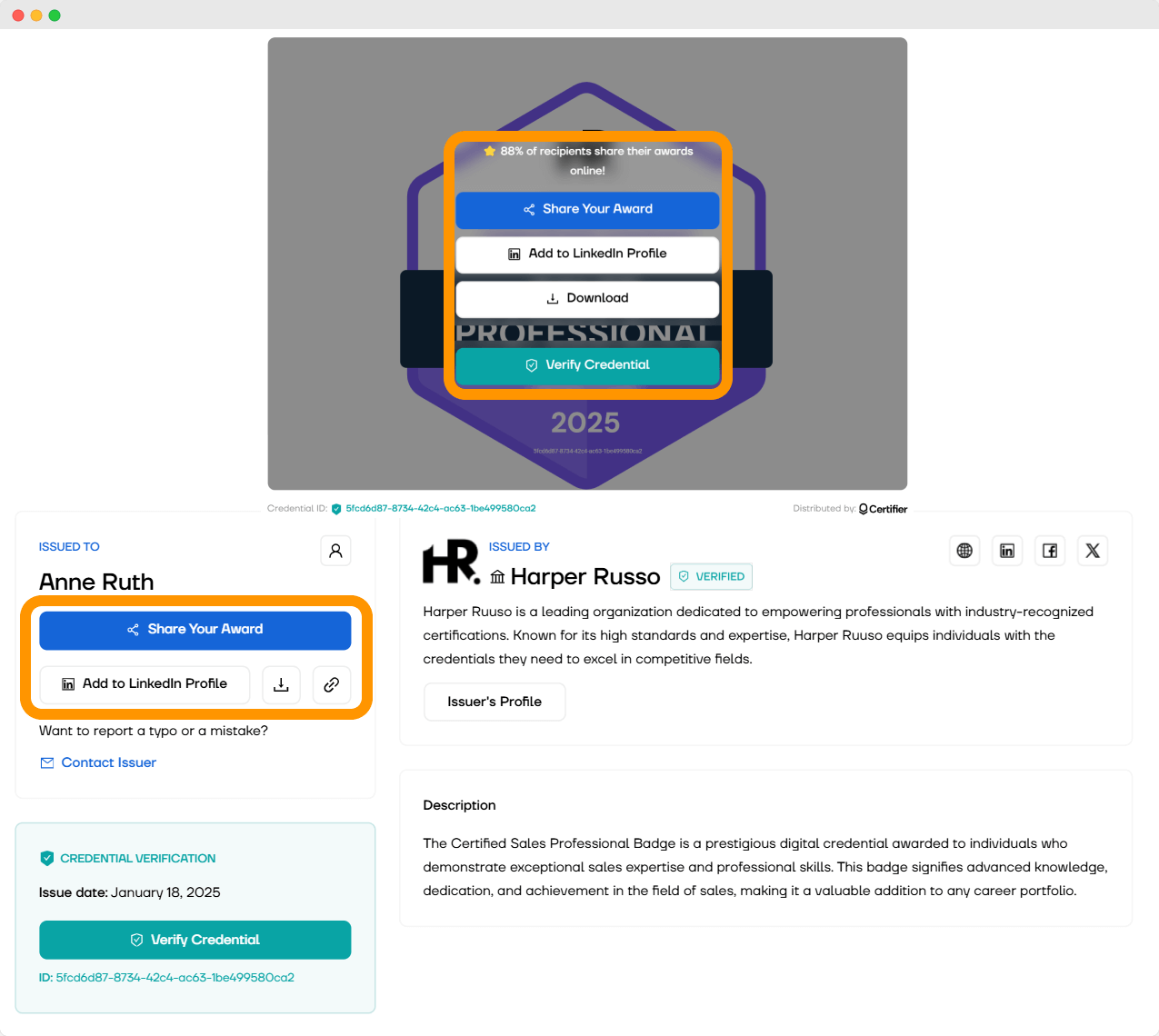
There are two main options available:
Share Your Award (it’s an option that allows you to share your badge as a post on your feed)
Add to LinkedIn Profile (it’s an option that allows you to add a credible badge to Licenses & Certifications section)
Once you click on the Add to LinkedIn Profile button, you’ll be automatically taken right to the LinkedIn section for adding a badge. You can also copy the badge URL link to the badge and share it wherever you want to.
Click 3: Save the badge
Now, the tool will take you directly to your LinkedIn account. The form will be already filled out, just click Save!
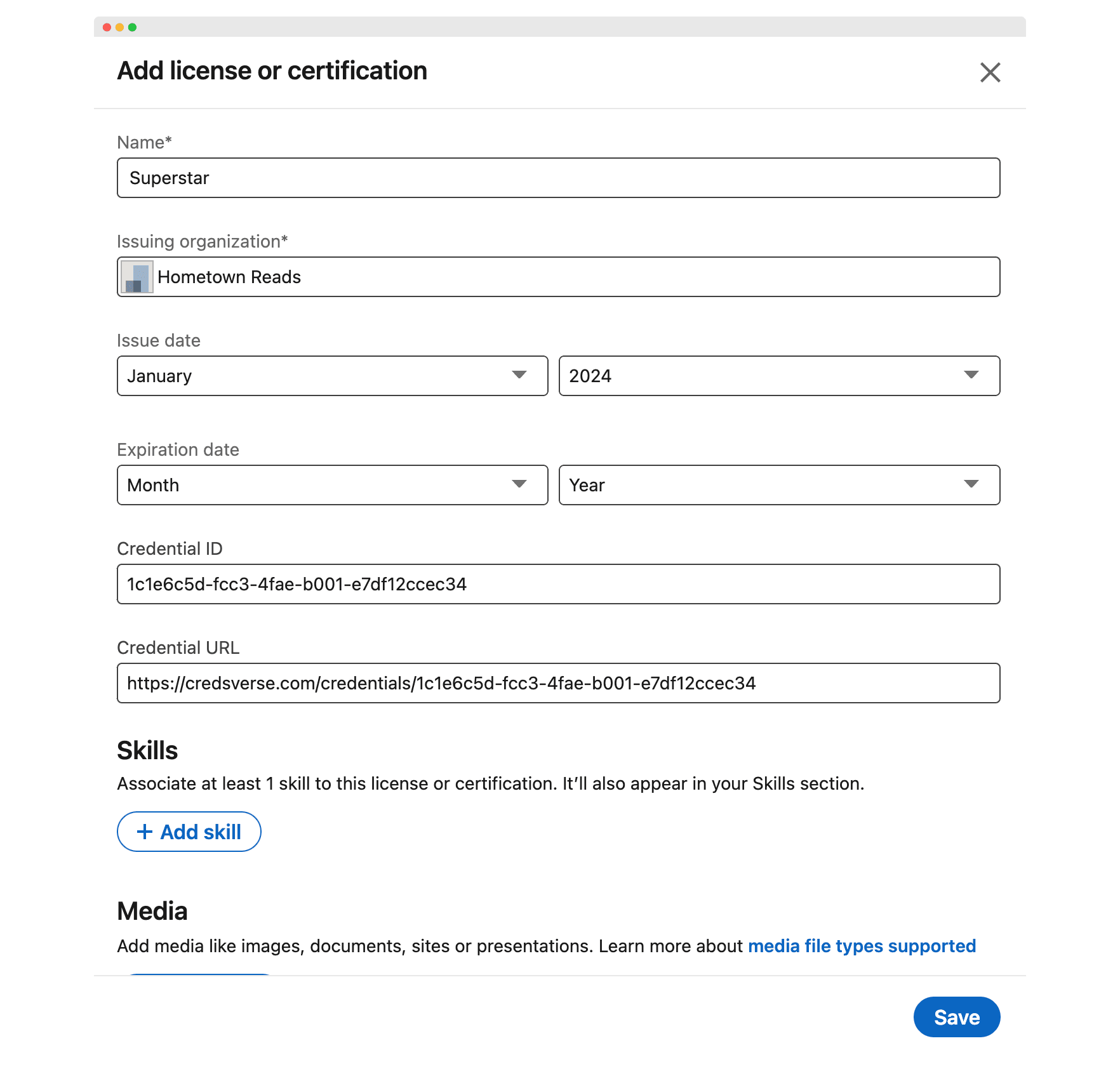
Now your badge appears in the Licenses & Certifications section of your user profile, showcasing how to add a badge to LinkedIn.
Tips for adding digital badge on LinkedIn
We’ve covered the topic of how to add digital badges to LinkedIn, now learn the tips so your well-earned badges are noticed:
Write a post about earning the badge. Share your achievement as a post on LinkedIn to showcase your skills to your network. Add context about what you learned or accomplished to make it engaging.
Prioritize relevant badges. If you add badges to LinkedIn in large numbers, maybe it’s time to check if you need them all. Add only those that are relevant to your career goals. For example, if you’re in IT, badges about coding or cybersecurity are great additions, but avoid unrelated ones like “Best Barista.”
Keep your profile clean and focused. Don’t overcrowd your profile with too many irrelevant badges. Highlight only the ones that show your expertise and align with your desired role.
Add a short description to your badge post. When sharing the badge as a post, include a brief explanation of the skills or knowledge you gained. This helps potential employers understand its value.
How to add a digital badge to other social networks?
I’ve got to know how to add a digital badge on LinkedIn, but how to do this on other social media? Here’s a quick step guide.
How to add badge to Facebook?
Open your badge email and download your award to PNG or JPEG. Then, log into your Facebook account and go to your social media profile. There, you add a post. Below “What's on your mind?” click “Life event.”
Select a category or create your own. Add badge image. Give the proper title, choose a date, and write a short description if you want. You can also add a location and tag your friends. If everything is okay – publish.
How to add badge to X (Twitter)?
Adding a digital badge to social platforms like X is even easier. Just log in to your profile and start creating a tweet. You can add both a link to the award you received and paste the certificate image you downloaded.
Here you don't have as many options as, say, LinkedIn or Facebook, but you can instead write whatever you want under the certificate – the date of issue, the name of the institution, or a description of your new skills. If everything matches, then publish, and you're done.
Why should you add a badge to LinkedIn and other social media?
There are countless advantages to sharing your digital badges, but let’s focus on three key reasons why you should add badge to LinkedIn today.
Add badge to LinkedIn to find a job faster
If you share your badge award on social media, especially on LinkedIn, you increase your likelihood of finding a job. It shows recruiters that you are growing in your field, and it allows hiring managers to see the competencies that you have acquired easily.
Online social channels are already part of our lives – private and professional. The latter especially applies to LinkedIn marketing – on this platform, you'll find millions of employers who are looking for ideal employees. This is an excellent opportunity for you, as you can meet new people in the professional network and find interesting companies and interesting offers.
Show continuous learning with a digital badge on LinkedIn
LinkedIn digital badges show that you love what you do and, for example, that you want to stay on top of industry news all the time. The badges you've earned also don't hide the fact that you're not afraid of constant learning, and you know that if you want to succeed, you have to give your best.
Online professional profiles, like those on social media, can display badges proving a person's skills and accomplishments and show others that you are eager to take on new challenges.
Motivates further development
You have your achievements in one place and can see how much you've already gone through to be where you are. Such a quick overview of your collection of badges you got gives you a boost and can motivate you when, for example, you don't have the strength to finish another course.
But your achievements can also motivate other people around you, for example, those who follow you on LinkedIn. Your accomplishments are a perfect example of how much can be achieved and that success is often within reach. All you have to do is want it.
Now you know how to add a badge to LinkedIn
If you've been asking yourself: how do I add badges to my LinkedIn profile, we hope to clear up any doubts and show you how you can use Certifier to add online badges to your LinkedIn feed and other social media channels. We hope you will find this little guide useful and you will no longer have problems adding these documents to your account.
Join Certifier certificate provider to start creating and enjoy the benefits of all Certifier features this excellent platform gives you. Good luck!
FAQ on how to add badges to LinkedIn profile
Check out our answers if you are wondering how to add digital badges to LinkedIn profile.