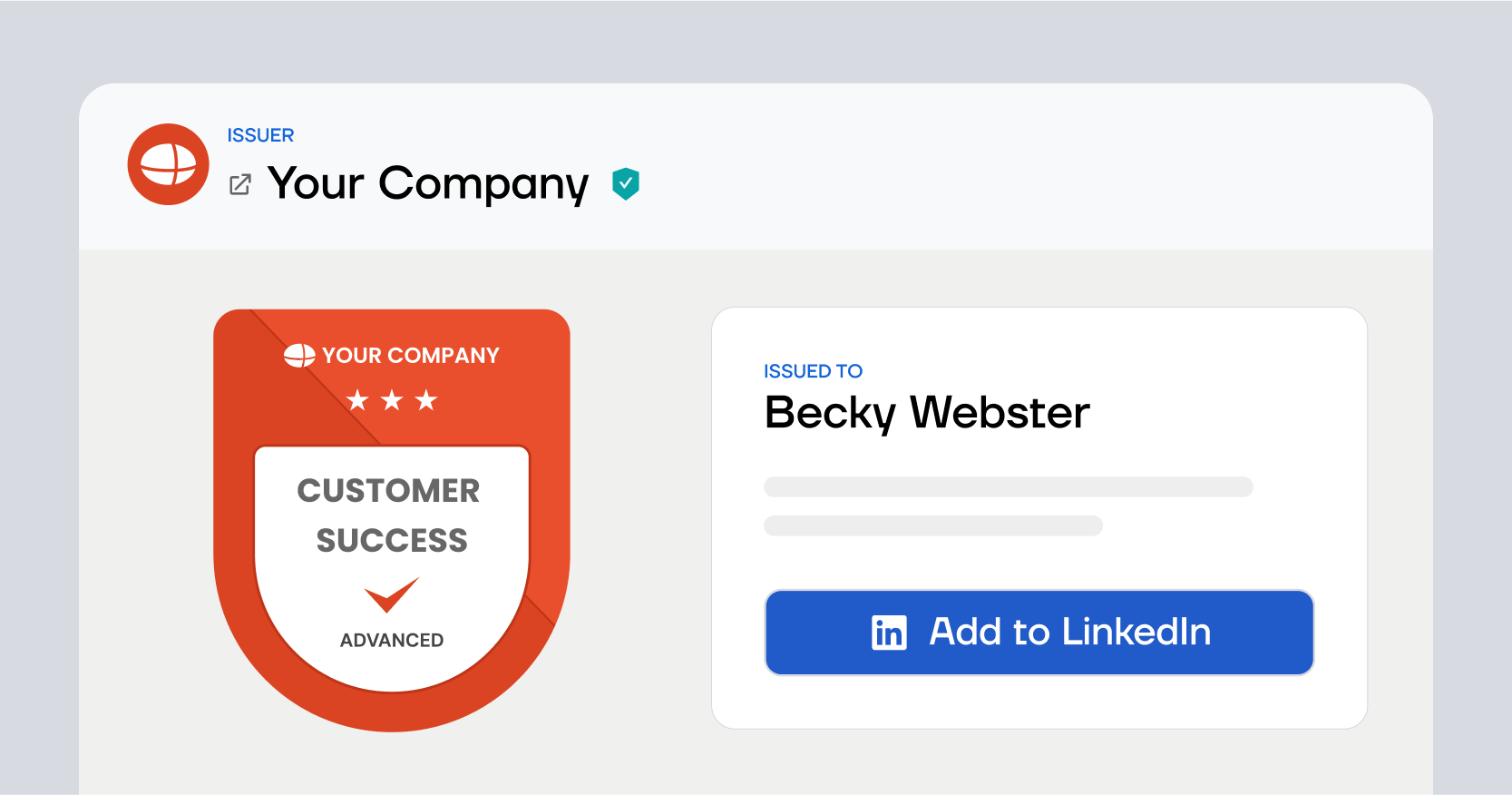Trusted by:
Search
Updated: December 05, 2025
12 min read
How to Create a LinkedIn Certification Badge?
Get hands-on with our practical guide on how to create a LinkedIn certification badge that resonates with the LinkedIn network. Perfect for issuers looking to increase visibility and reach a wider crowd. This guide is packed with actionable insights to strengthen your social media presence and brand reputation.
Course providers’ mission extends beyond equipping teams or clients with skills – their achievements must be recognized and respected.
LinkedIn certification badges are a powerful marker of brand credibility and expertise on one of the world's premier professional networking platforms.
This guide is a roadmap on how to create a LinkedIn certification badge. It delivers practical steps and insightful tips for creating and implementing LinkedIn certification badges.
Is a LinkedIn badge useful?
Are LinkedIn digital badges a worthwhile addition to your organization? Absolutely – they're a strategic move that can strengthen training and educational offerings.
Rooted in the reliable Open Badge standard, digital badges serve as a modern and verified method to showcase the specific skills and achievements your programs develop on the LinkedIn network.
Here’s why you should consider launching LinkedIn badges:
Expand program visibility. LinkedIn digital badge acts like a mini-billboard on participants' LinkedIn profiles, showcasing the skills they've acquired through your programs. It puts your offerings in the spotlight – without overwhelming their social media platforms.
Boost credibility and trust. Displaying LinkedIn badges from your programs sends a message of quality. It reassures potential clients and partners that your credentials are reputable and recognized.
Drive engagement. When your participants add online badges to LinkedIn, it celebrates their success and encourages networking. This can lead to increased interactions, potentially attracting new participants.
Strengthen brand story. LinkedIn badge image allows you to communicate the value of your programs visually. They help craft a compelling narrative around your brand.
Integrating LinkedIn badges into your program’s credentials strategy is an excellent opportunity to extend your reach, connect your participants with their peers, and firmly establish your brand in the competitive market. Why not leverage them to boost your organization’s presence and impact?
How to create a LinkedIn certification badge? (step-by-step guide)
Here’s the step-by-step guide to get you started on creating LinkedIn digital badges that are packed with handy features.
The shortcut:
Step 01: Choose a badge platform
Step 02: Design a LinkedIn badge
Step 03: Generate and email badges to recipients
Step 01: Choose a badge platform
You’ll need a robust platform that supports creating and managing digital credentials.
Choose a platform that is user-friendly and easy to start. It might also be helpful if this platform provides secure, automated distribution features. Check whether the tool offers clear sharing options on social media (Certifier does) – it’ll increase the chances that recipients will share their badges on their LinkedIn feed.
Create and Send Digital Credentials
Step 02: Design a LinkedIn badge
LinkedIn badges should look professional and be visually appealing to stand out on a LinkedIn profile. Consider the color, shape, and iconography that best represent the specific achievements.
Certifier provides free digital badge templates that are fully editable. You can change every design element and upload branded materials like specific fonts or the company’s logo. A well-designed badge will help you create a professional and credible badge program.
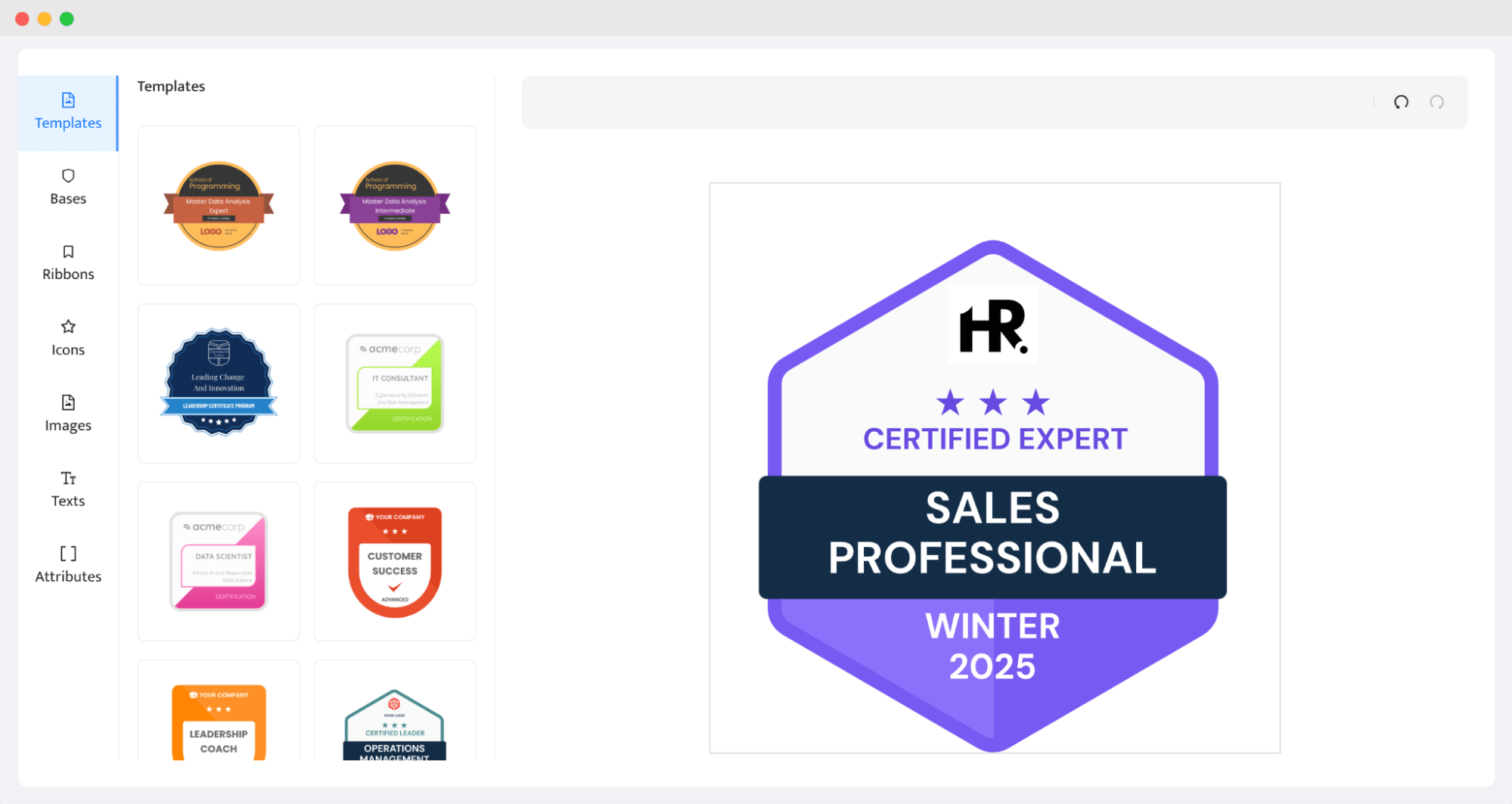
Remember that the better the design, the more likely people will share LinkedIn badges with others!
Step 03: Generate and email badges to recipients
Need to support batch generation? Include dynamic attributes like issue date, credential ID, and individual skills. These placeholders automate the badge generation process and allow you to create many LinkedIn certification badges at once.
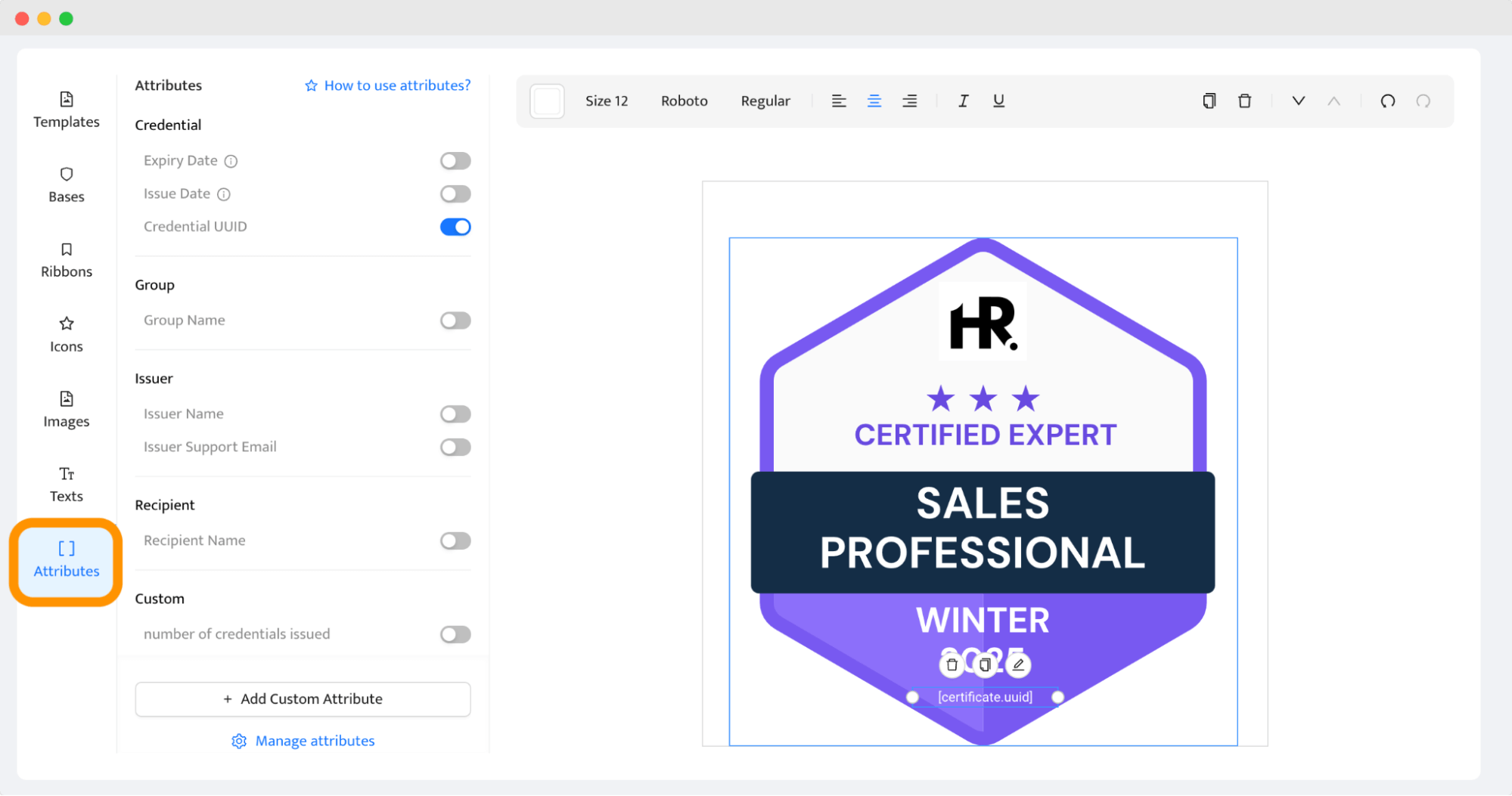
How does it work? Upload a spreadsheet with recipients’ data (or enter it manually). Save the data. All the previously placed attributes are automatically filled with the corresponding data from the sheet.
Then, you can preview the generated certification badges and send them all to each email address with one simple click.
See how Certifier’s automated solutions help CHEC company save more than 10 hours of work.
🚀 The optimal LinkedIn certification badge creation approach involves integrating social media buttons that allow recipients to upload LinkedIn certification badges to their profiles easily. In Certifier, these buttons are placed within the Recipient Wallet, so the recipient can add badges almost directly from the inbox. To enable the LinkedIn sharing option, go to Groups > Advanced Settings. Check the Allow Sharing on Social Media and choose LinkedIn from the list.
Extra features to verify and secure LinkedIn certification badges
LinkedIn certification badges are exposed to a large reach. Unfortunately, it increases the possibility that they will be fraud or faked. For certificate providers issuing LinkedIn certification badges, integrity and ease of verification should be imperative. What features protect issued certificates from scams?
Unique credential ID
A unique credential ID is a fundamental feature for any LinkedIn certification badge, providing a critical layer of security. It also facilitates seamless verification. Within the Certifier, each LinkedIn certification badge is assigned a unique credential ID. This identifier is exclusive to each issued badge, linking it directly to its recipient. It prevents misuse and duplication (particularly when badges are shared online).
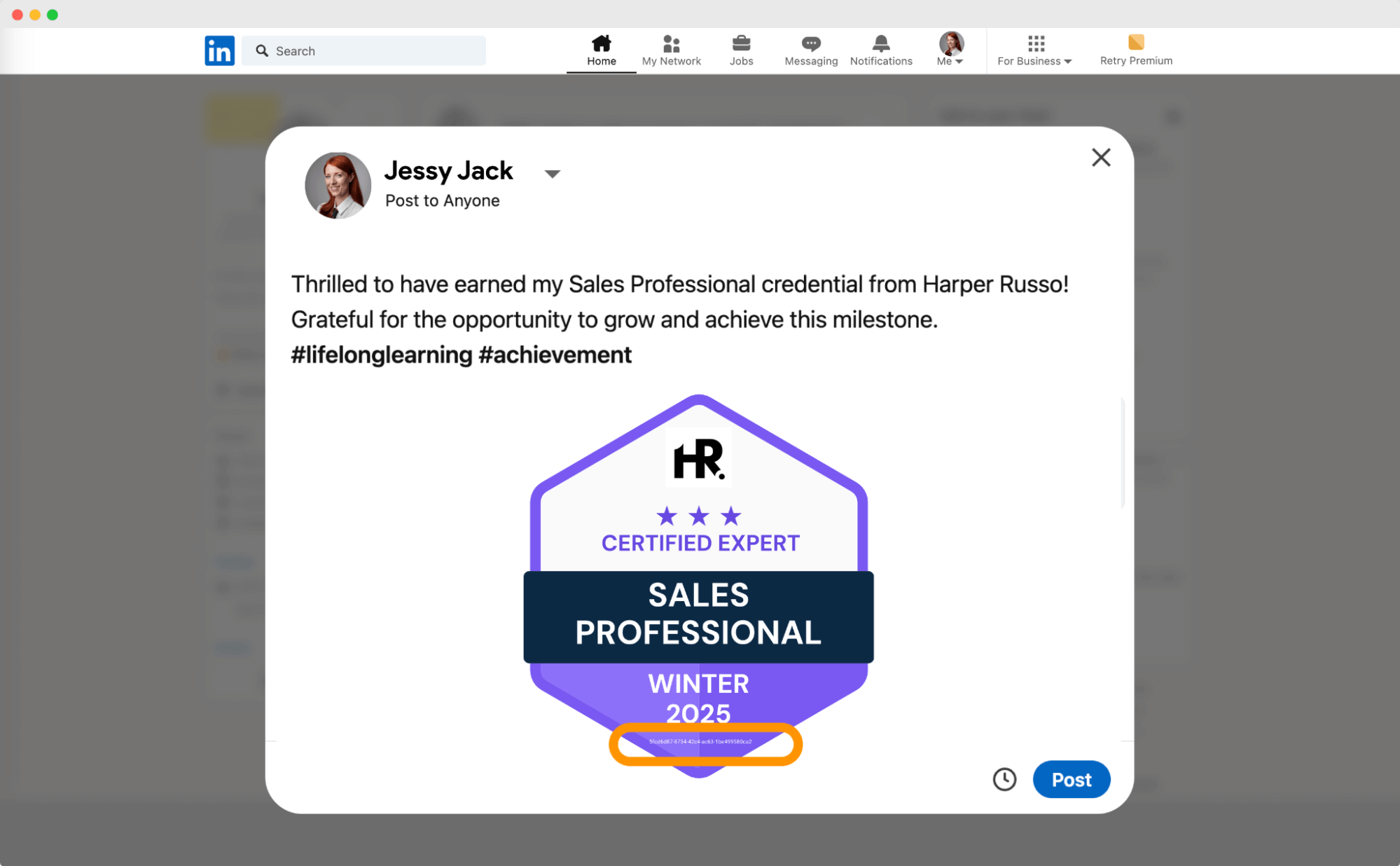
Digital wallets with quick verification
Each LinkedIn badge recipient gets a personalized digital wallet, which acts as a single access point. This wallet is a branded tool that displays detailed information about what the badge represents, its issuance, and its validity.
The Certifier’s digital wallet contains a verification button. It’s a straightforward way for anyone – a potential employer or a professional peer – to verify the badge’s authenticity with one simple click. This feature is especially useful for recipients in networking events or interviews where immediate confirmation may be necessary.
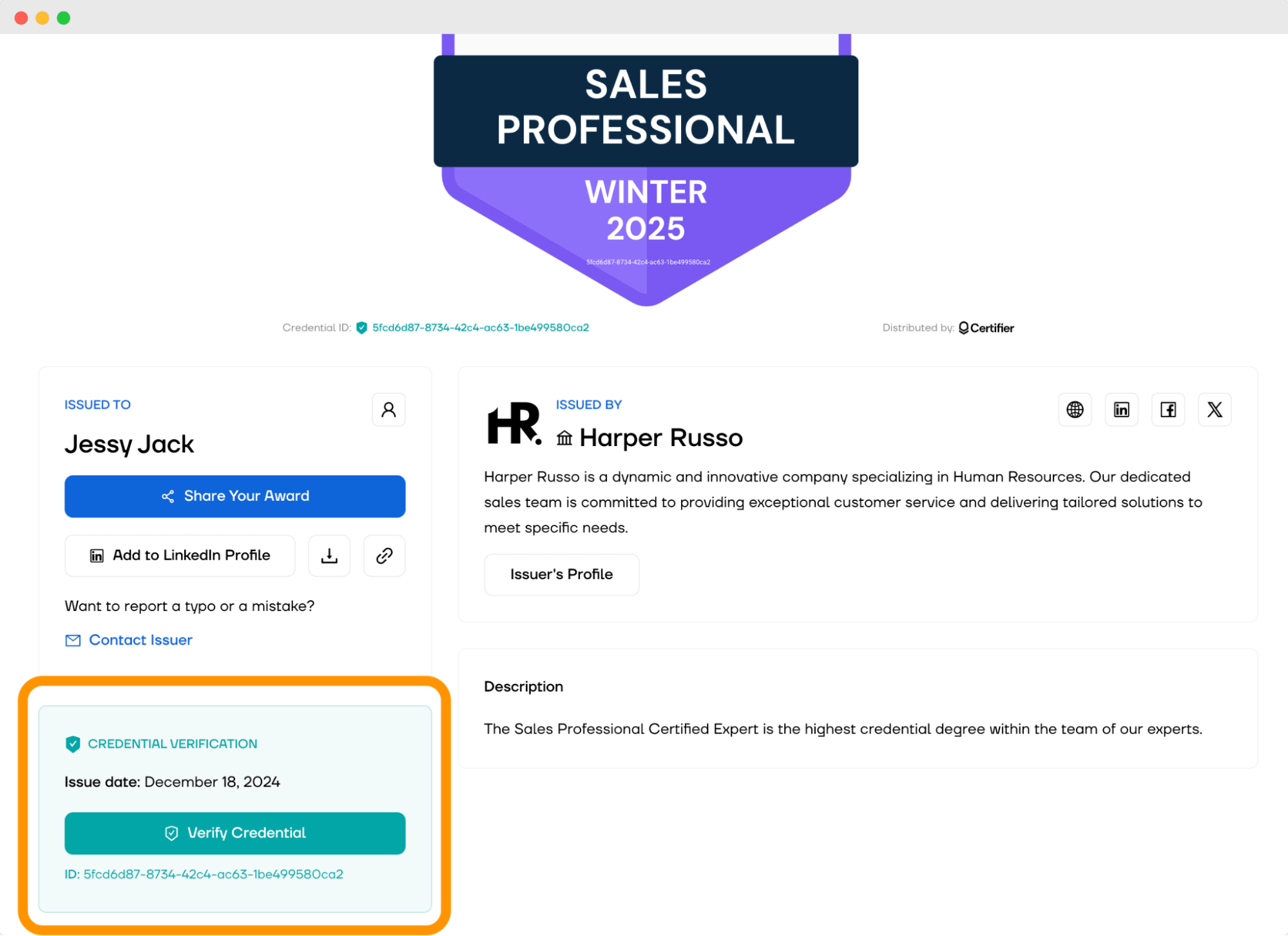
LinkedIn certification badge with an expiration date
Adding an expiration date to LinkedIn certification badges is another strategic move that improves their security. Such badges require constant verification and renewal to maintain legitimacy. Date of issue increases the difficulty of manipulating LinkedIn certification badges, their real recipients or making any changes in the issuance date.
Best practices for digital badges on LinkedIn [checklist]
Professional design. Make sure LinkedIn badges are eye-catching and align with brand identity.
Clarity and simplicity. Design badges need to be easily understandable at a glance.
Unique credential ID. Assign a unique ID to each badge to prevent fraud and improve traceability.
Secure platforms. Use secure badge platforms like Certifier that comply with safety standards.
Verifiable. Provide a simple verification process through a credential URL or digital wallet where the badge’s details can be checked.
Personalized digital wallets. Offer recipients a personalized wallet for managing and sharing their badges.
Easy to share. LinkedIn badges should be short and simple to add. If you’re using Certifier distribution, each recipient gets a branded email that leads them directly to sharing features.
How to implement LinkedIn certification badges in your organization?
There are two main things to keep in mind to make the process of LinkedIn badge implementation as smooth as possible and avoid fraudulent practices. Here’s a detailed breakdown of each step to guide your organization through this process:
Identify target audience and badge criteria
Determine who will receive the LinkedIn badges. Establish what recipients need to do to earn a LinkedIn badge. This might involve completing a specific training program, passing a test, or achieving goals. Awards are consistent and fair with clear criteria
Create LinkedIn certification badge
This point is already behind you. It involves creating LinkedIn badge, which includes choosing the technology (digital platform), template and then customizing it (scroll up to get into details). Once you’ve created LinkedIn badge, you can move to the next step.
Link your LinkedIn company profile to LinkedIn certification badges
Go to the Workspace settings section at the top right corner. Choose Issuer > General information. Enter the LinkedIn company ID in the appropriate field. Once you do this, the shared LinkedIn badge will be automatically “assigned” to your company – recipients don’t have to put your company’s data manually. Read more.
🛟 Where to find LinkedIn company ID? Log in to your LinkedIn account. Navigate to the Admin View of the LinkedIn Page. The LinkedIn company ID is the number after "/company/" in the URL.
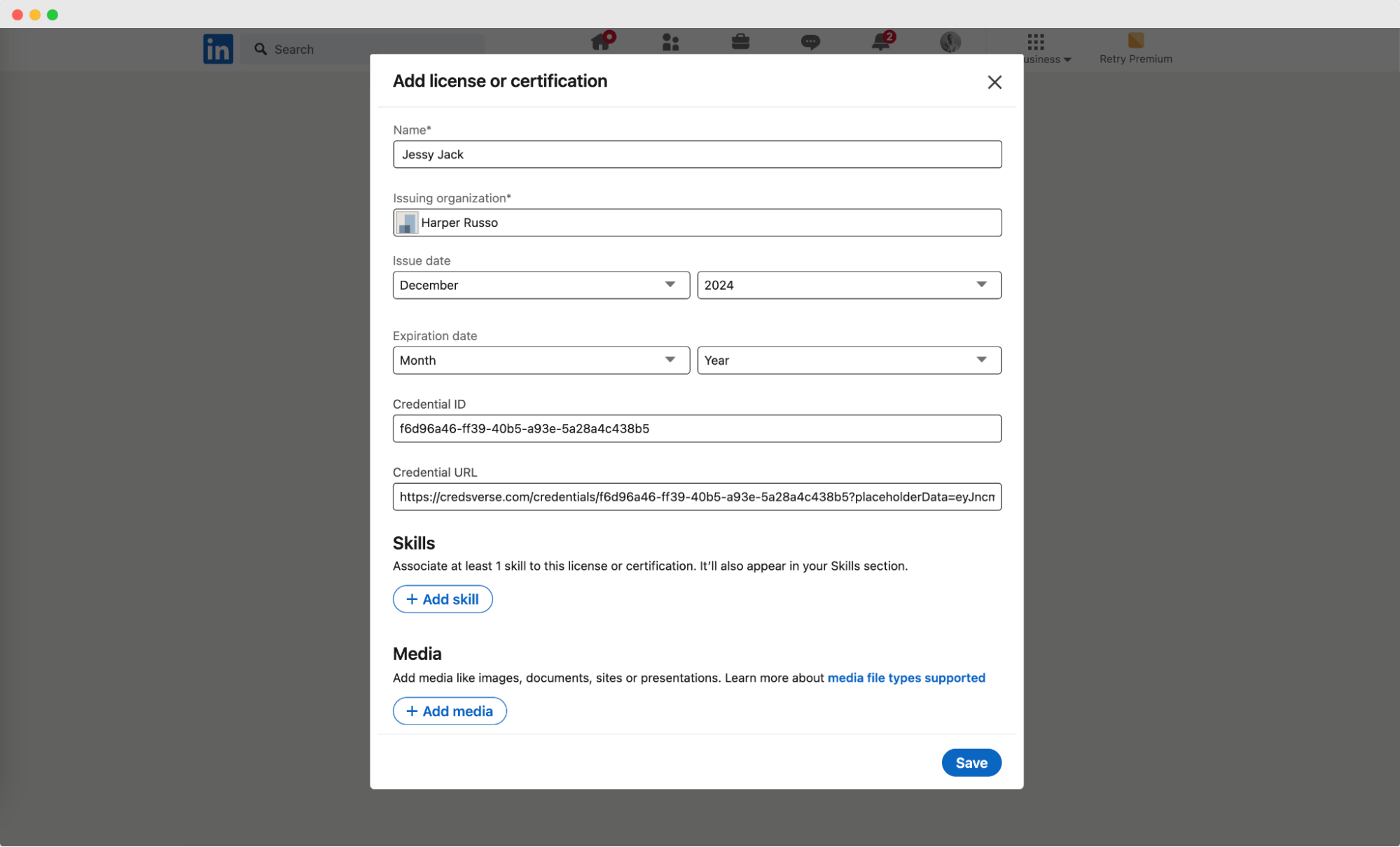
Create ready-made descriptions for LinkedIn posts
It’s another Certifier’s add-on. You can provide recipients with pre-written descriptions for LinkedIn posts when they share their badges. Well-crafted descriptions increase the likelihood of engagement from others in the recipient’s network, such as likes, comments, and shares (further boosting the visibility of your business).
Distribute LinkedIn badges
Automatically distribute badges through email. Once you do it, you can view and manage issued credentials within the Issuer’s Portal – it's dedicated to issuing organization profile pages, which makes all badges easily accessible to stakeholders.
Measuring the impact of LinkedIn badges
To truly capitalize on the benefits of LinkedIn certification badges, it's crucial to measure their impact effectively and employ strategies to maximize their visibility and reach.
Analytics tools are used to track badge engagement, such as the number of badges issued, views, and clicks on LinkedIn. Collect feedback from badge earners and viewers to understand their experiences with the badge system.
🛟 How to get access to LinkedIn badge analytics? Log in to your Certifier account and go to the Analytics tab. The Recipient Engagement Breakdown shows how many people shared the badge on LinkedIn. You can also go to the Top Promoters. To get more details, filter data by groups and dates.
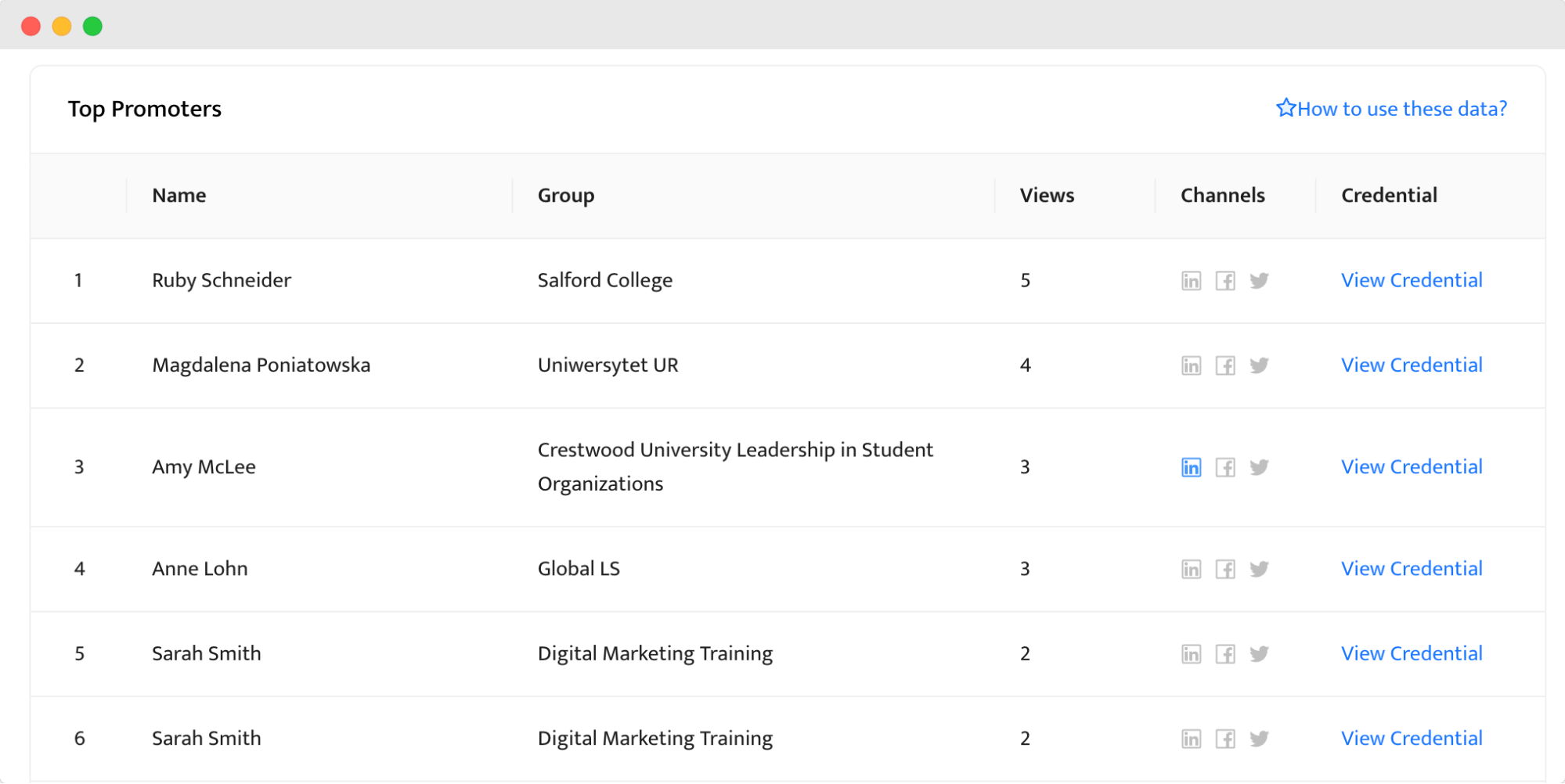
Expert tip: Gather feedback directly from badge earners and viewers – it offers invaluable insights into how LinkedIn certification badges are perceived and the value they add. Implement regular surveys, feedback forms, or direct outreach to collect this data. Questions could focus on the relevance of the badge to professional growth, the ease of sharing and displaying the badge, and suggestions for improvement.
How to maximize the LinkedIn badge reach?
Provide badge earners with clear guidelines on how to add certifications on LinkedIn. Adding digital badges to a LinkedIn profile should be easy. Such a guide with detailed instructions provided will give them a quick overview of how to showcase achievements and add licenses to the certifications sections.
Regularly feature stories or posts about your badge earners on your company’s LinkedIn page. Highlighting individual or group achievements boosts visibility and encourages others to engage with your program.
While LinkedIn is a powerful platform for career advancement, promoting badges on other social media platforms can amplify their reach. Certifier badges can also be shared on Facebook, X, WhatsApp, Messenger, Telegram, Weibo, and Pinterest.
Keeping badge earners engaged and active is crucial for maintaining the momentum. A proactive approach involves sending timely reminders to encourage recipients to share and display their badges. Use features in your badge platform, like Certifier, which can automatically send notifications to badge recipients as the expiration date of their badge approaches. These reminders serve as a prompt to renew or update their credentials but also remind them to share their achievements (if they haven’t already).
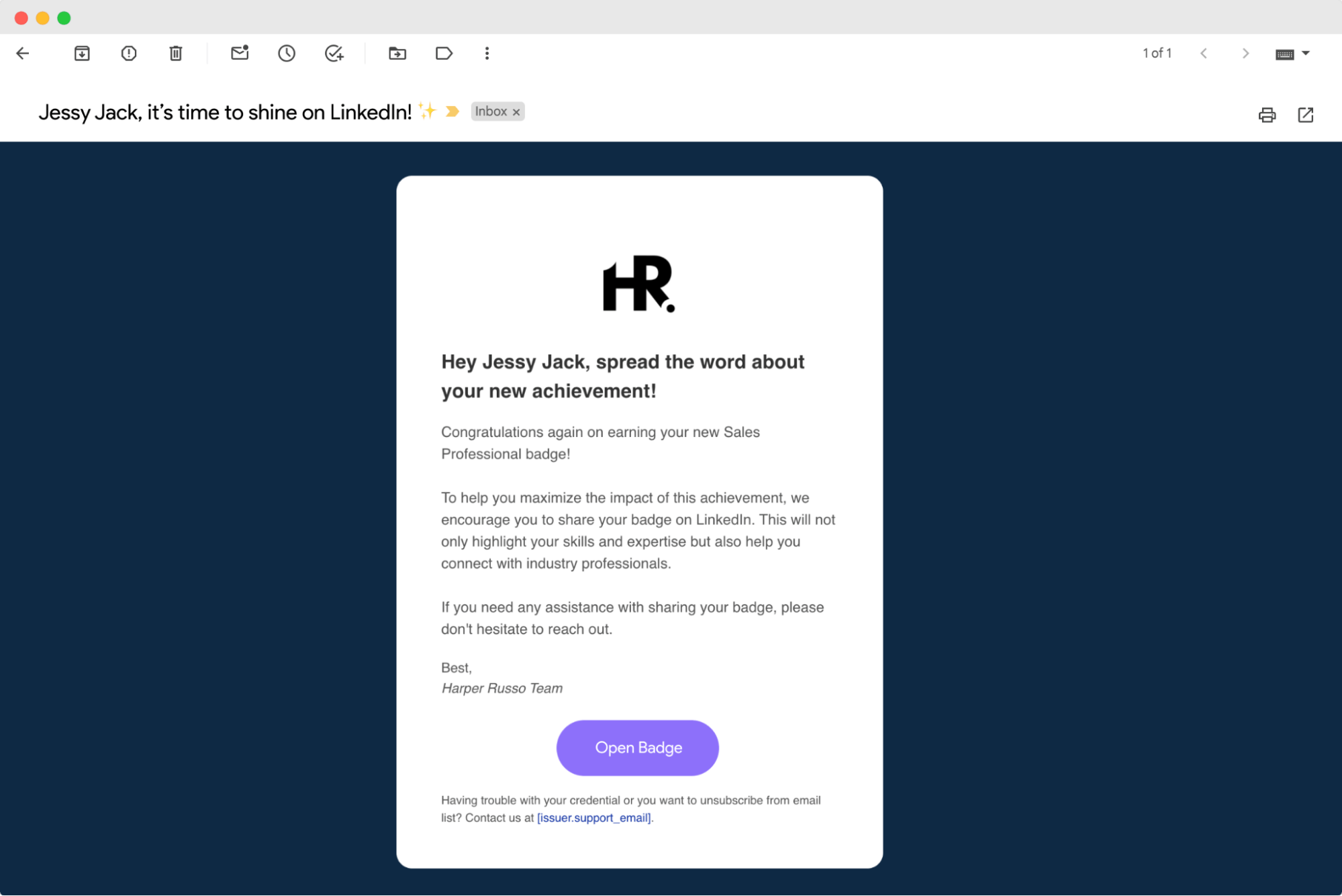
Create LinkedIn certification badge and reach a wider crowd
Each LinkedIn certification badge created is a step forward in someone’s career – make it count. Keep refining your strategy based on feedback, and watch as your LinkedIn badge certification opens new doors for continuous learning and skill development.
Ready to create LinkedIn certification badge for the first time? Sign up for a free Certifier account.
FAQ on creating LinkedIn digital badge certification
Here’s the section with the most common questions on how to create a LinkedIn certification badge.