Print certificate online from your browser
Get the chance to make printable certificates set for the highest quality. Your print design should be as unique as the stories they tell. Choose the template, make it your own, and enjoy print-ready designs. An all-in-one certificate design and print tool – get to know Certifier. The easiest way to print online certificate.
Hundreds of people are using Certifier to print custom certificates - now is your turn
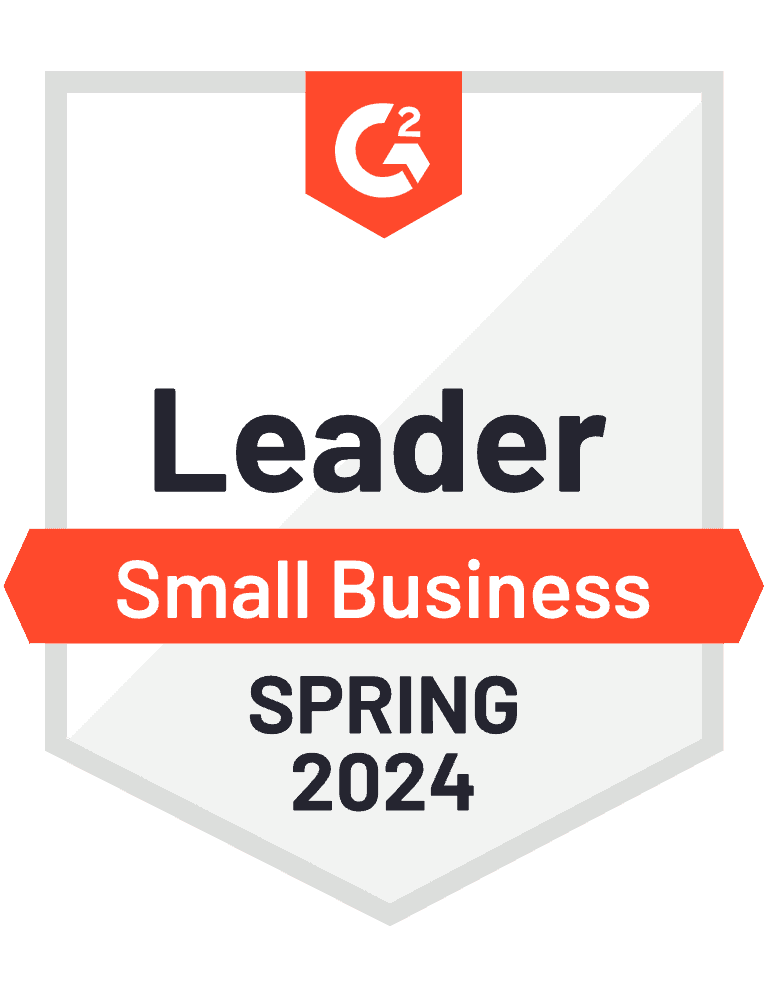
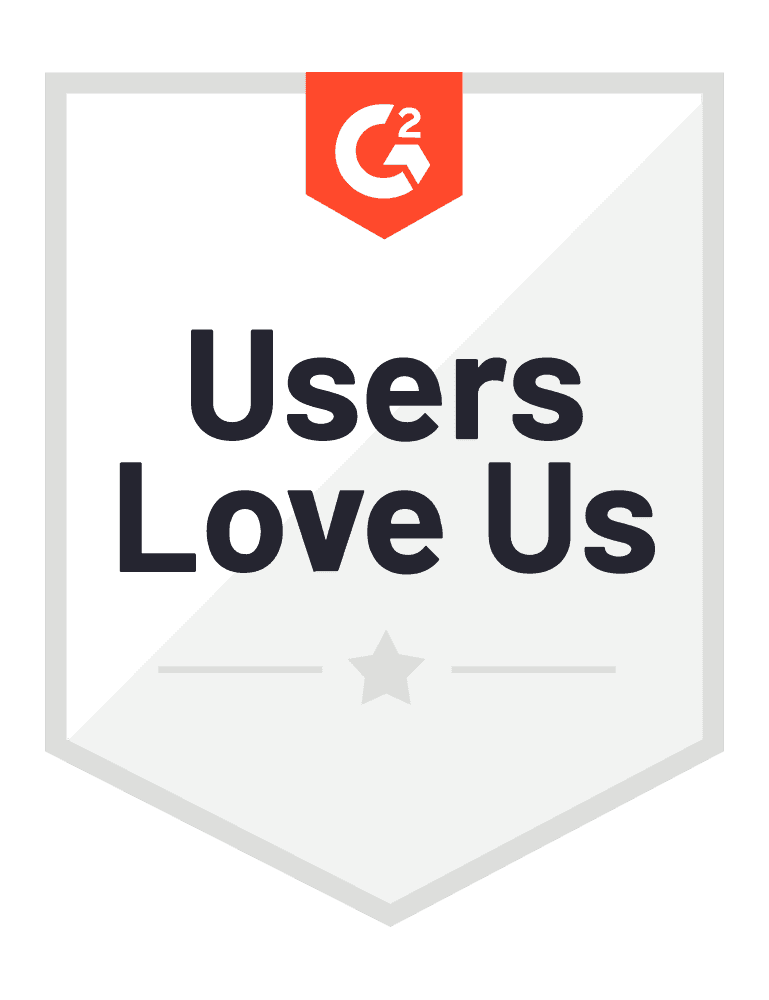
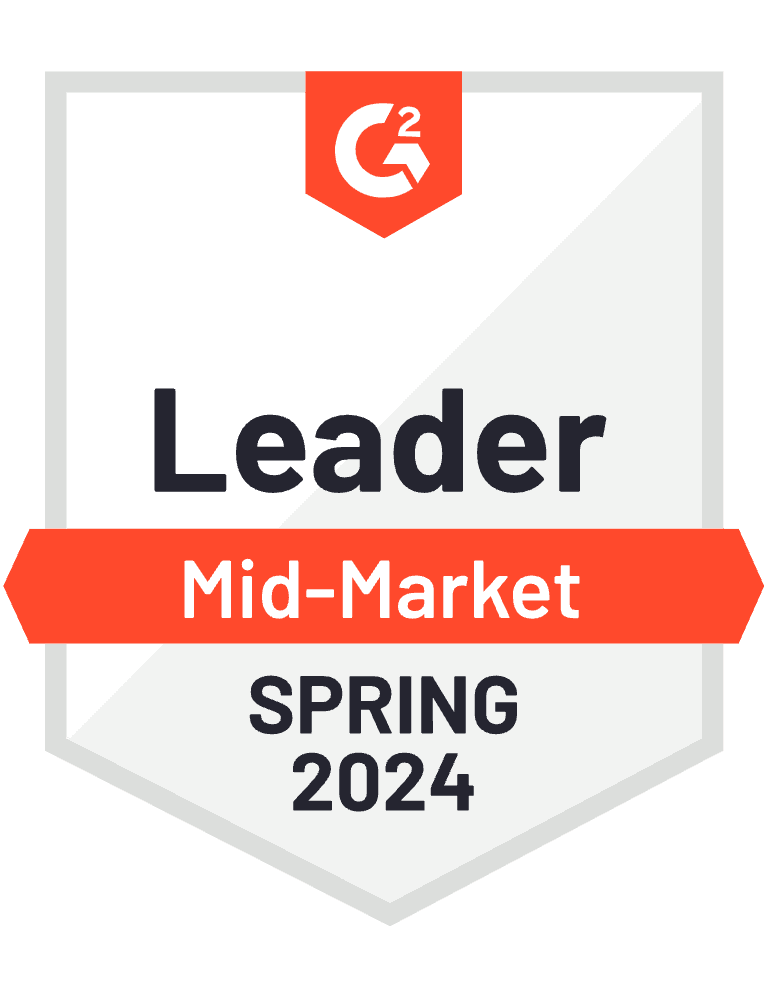
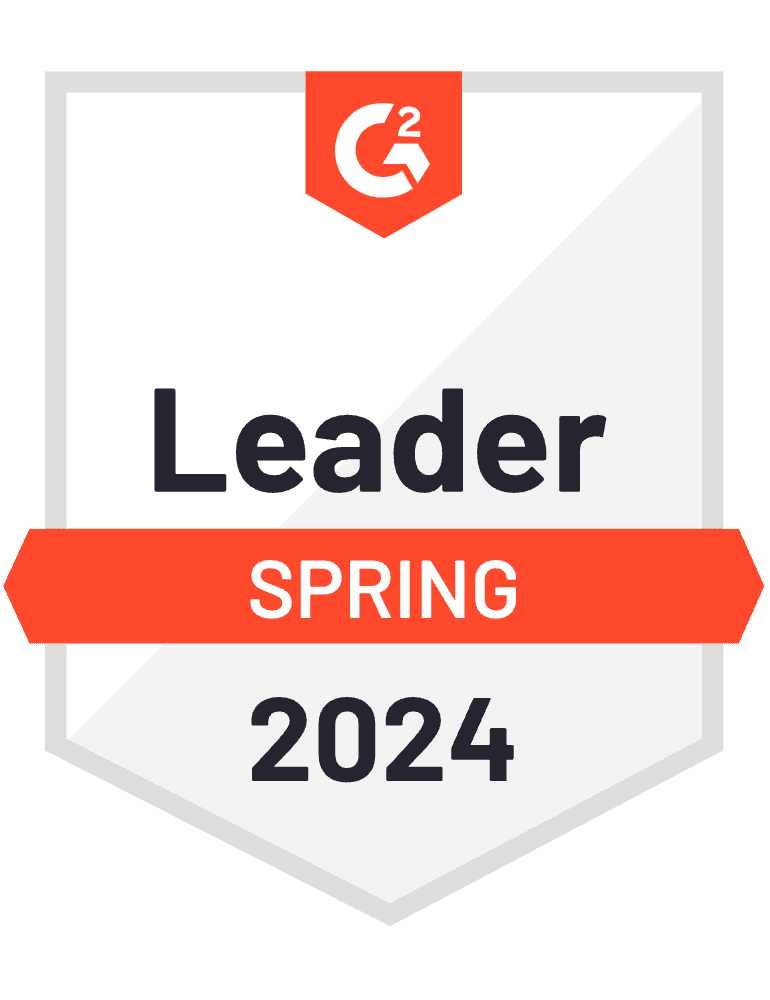
How to print certificate online?
You don’t need a professional graphic designer to print certificates online. Follow these easy steps if you want to create print designs effortlessly. With Certifier, it’s literally a piece of cake.
Step 01: Become a Certifier member
Sign up with Certifier for free and start making designs to print your own certificate online. It's effortless to create designs ready for printing that fit your brand and look just how you want them.
With our visual builder, you can see your changes as you make them – no need to guess. So, let's be creative and make unique print designs!
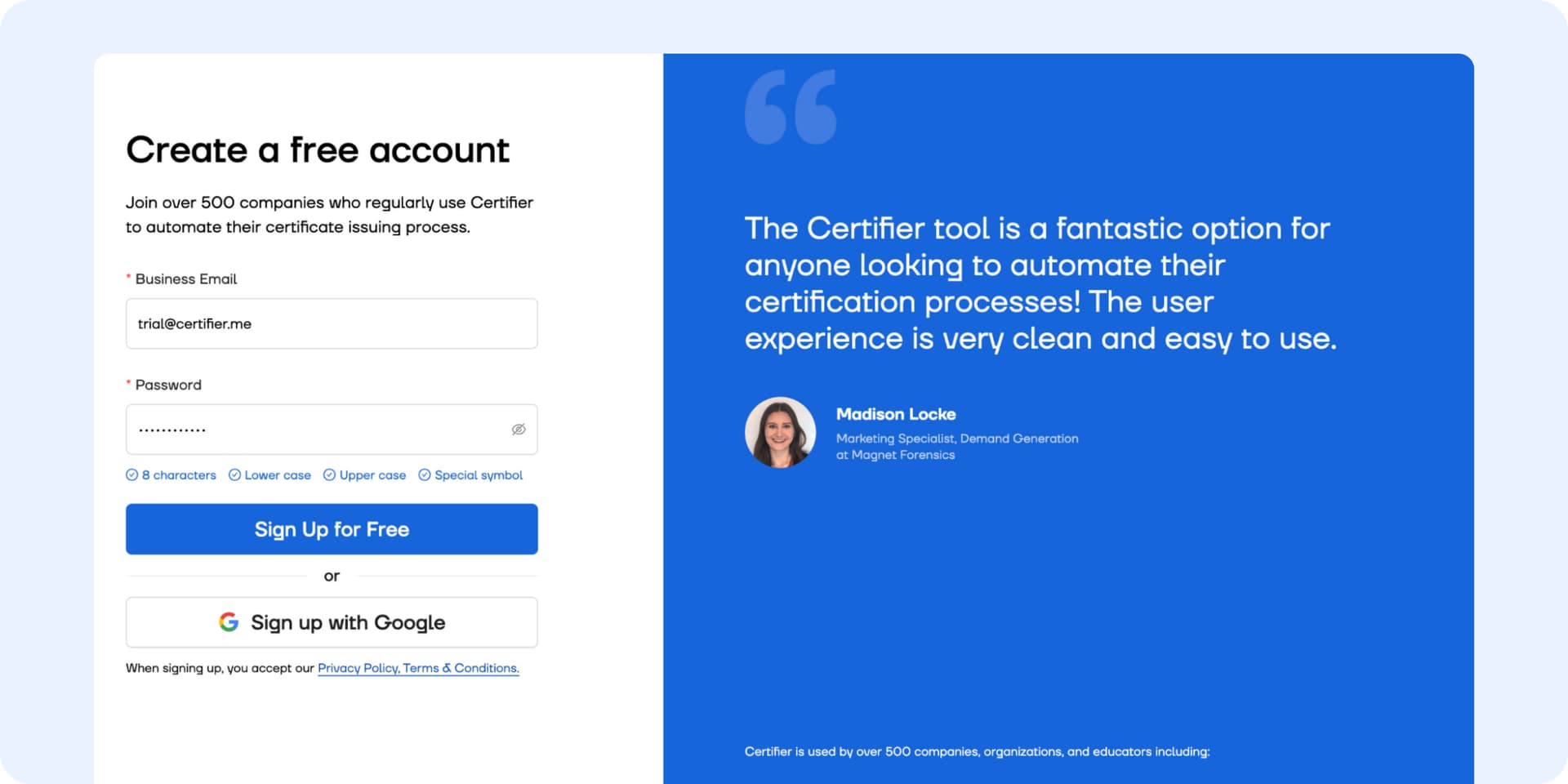
Step 02: Choose between a certificate design and a badge design
Navigate to the Designs section. You have two options: select from previously created certificate designs or begin with a completely new design.
If you're an existing Certifier user with designs in your portfolio, simply choose the design you wish to modify. If you're new to Certifier, you can start from the beginning and decide whether to create a certificate or a badge.
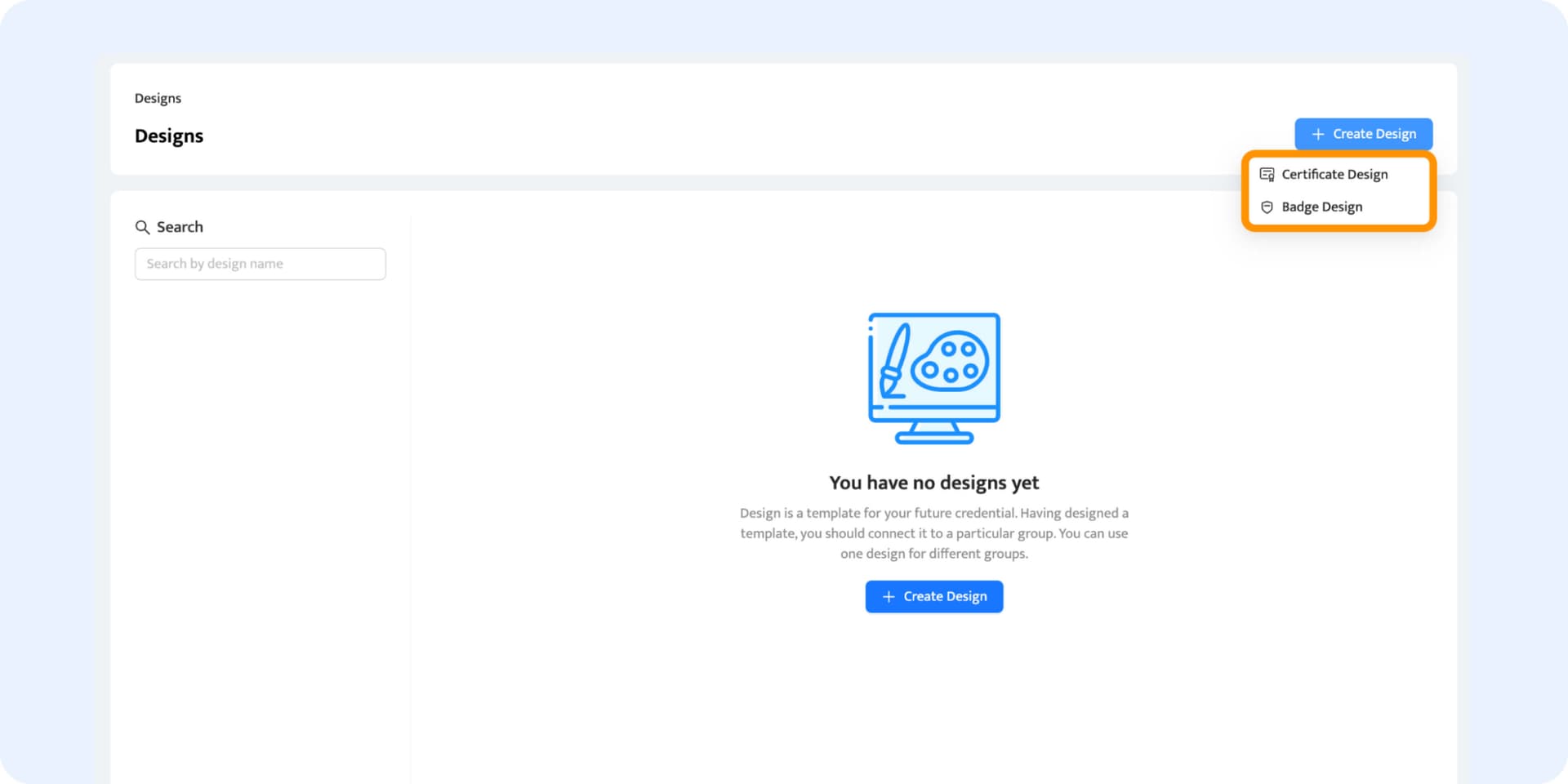
Step 03: Design from scratch or use our templates
Once you select your credential format, it’s time to get down to the fun process – designing. Decide whether you wish to start from scratch or use our templates.
If you want to save time AND create really awesome-looking certificates or badges, we definitely recommend making use of our ready, professionally-designed templates. We’ve got loads of them.
And the biggest benefit? They are all ready for online certificate printing. This means you don’t need to remember all the specifications you normally follow with independent designs.
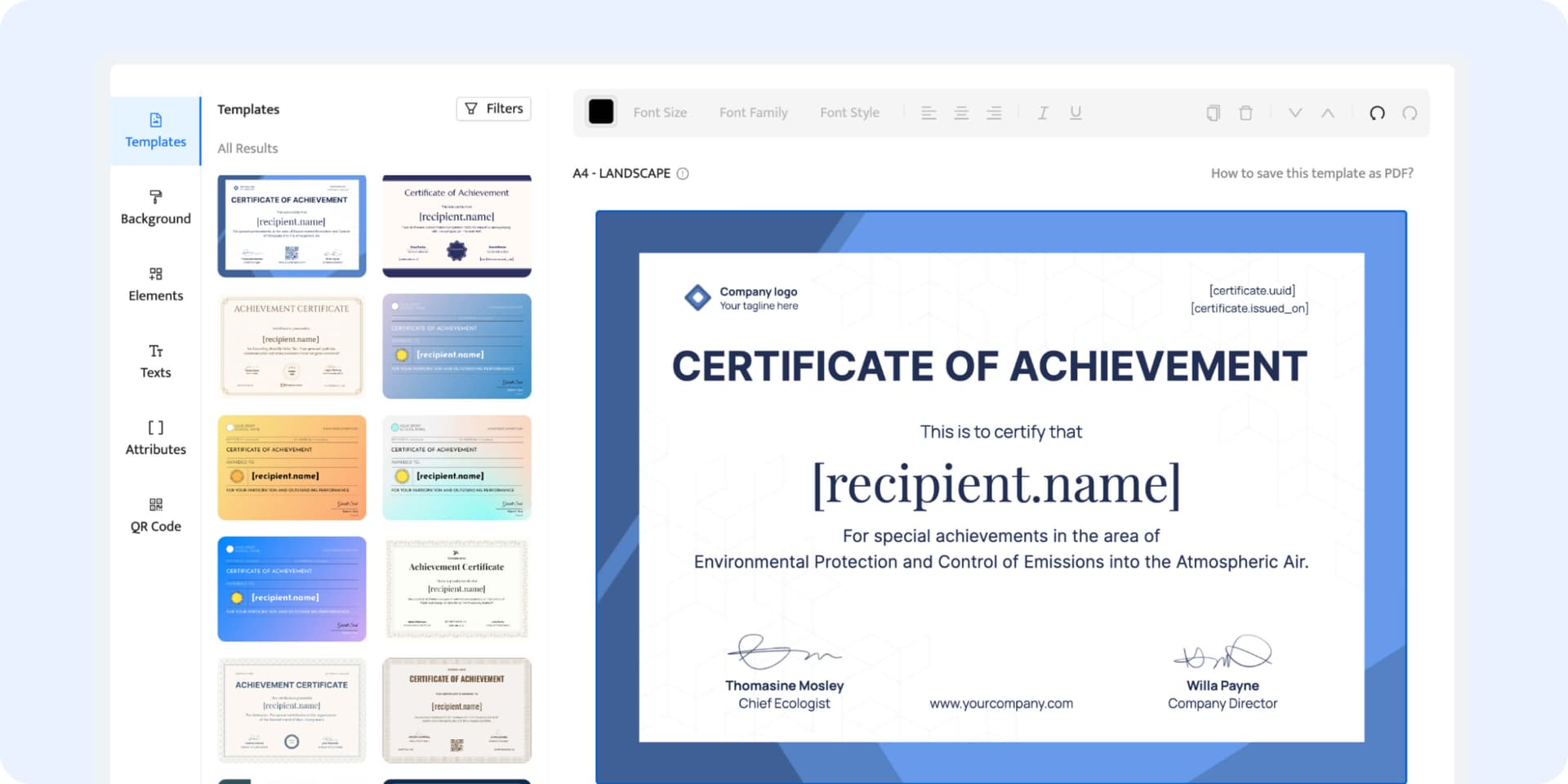
Remember: Check whether your certificate design and print are tailored to the A4 or US Letter dimensions. Go to the Background tab within the designer and choose the appropriate Paper Size. Also, don't put elements too close to the certificate border edge. Consider the bleed area (around 3 cm) to prevent trimming them off during printing.
Include a QR code to make your certificate design easy to scan and authorize. You can easily add it through the QR code tab in the design tool. The tool will then automatically generate individual codes for each certificate. One more plus – you can easily customize it and change its colors and sizes to fit the design.
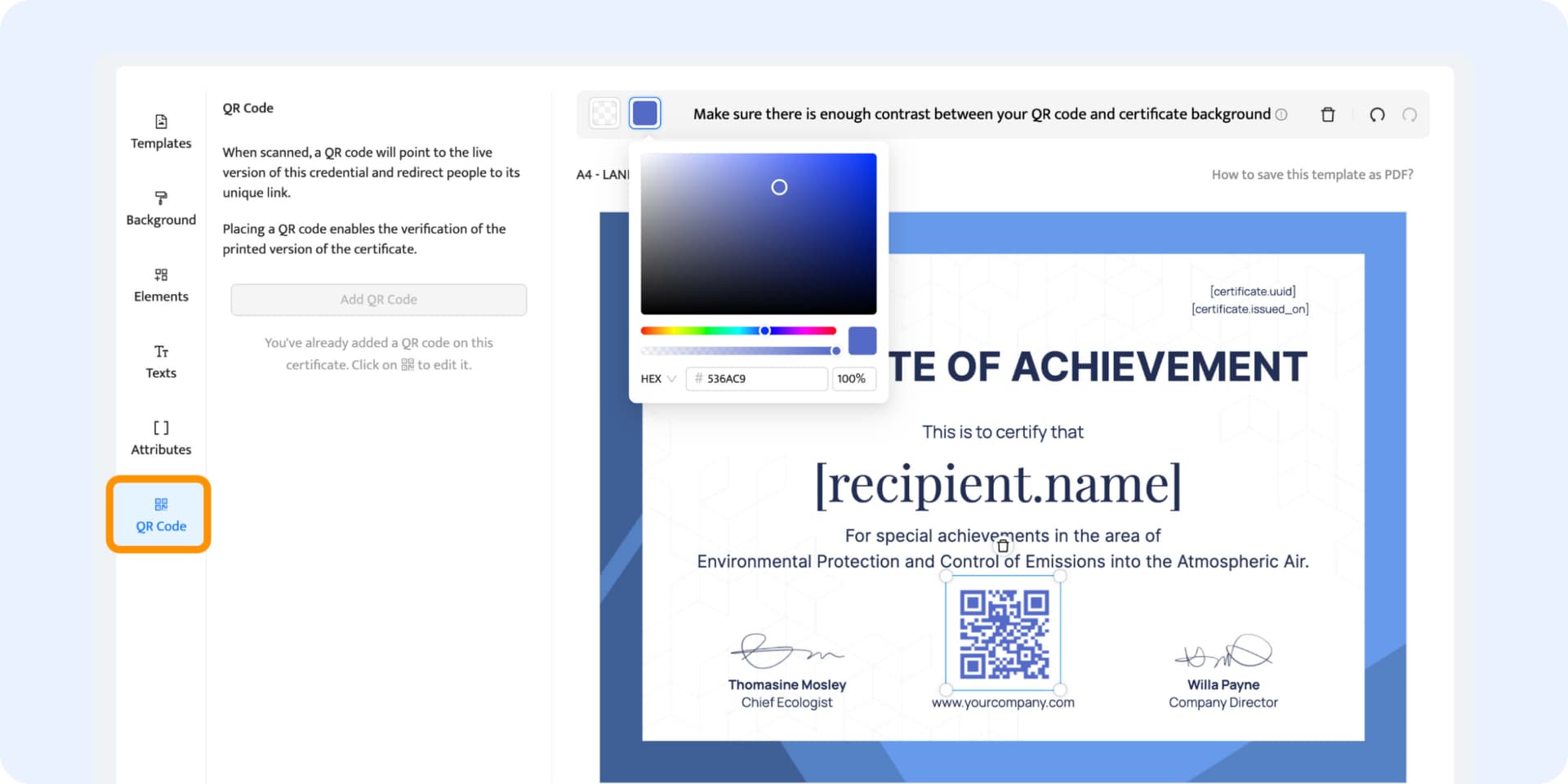
Step 04: Generate your print design PDFs
Once you're done designing, save the template and upload the recipients’ data. Now, you can easily export your creations as PDFs. This means you can take your designs from screen to print without losing quality or dealing with frustrating format changes. So, you design, export, and you're ready to print. It's that simple!
What is the fastest way to save PDF designs and print them out? In the Credentials tab, mark all the recipients and click the Export button. Choose Download PDF. Done!
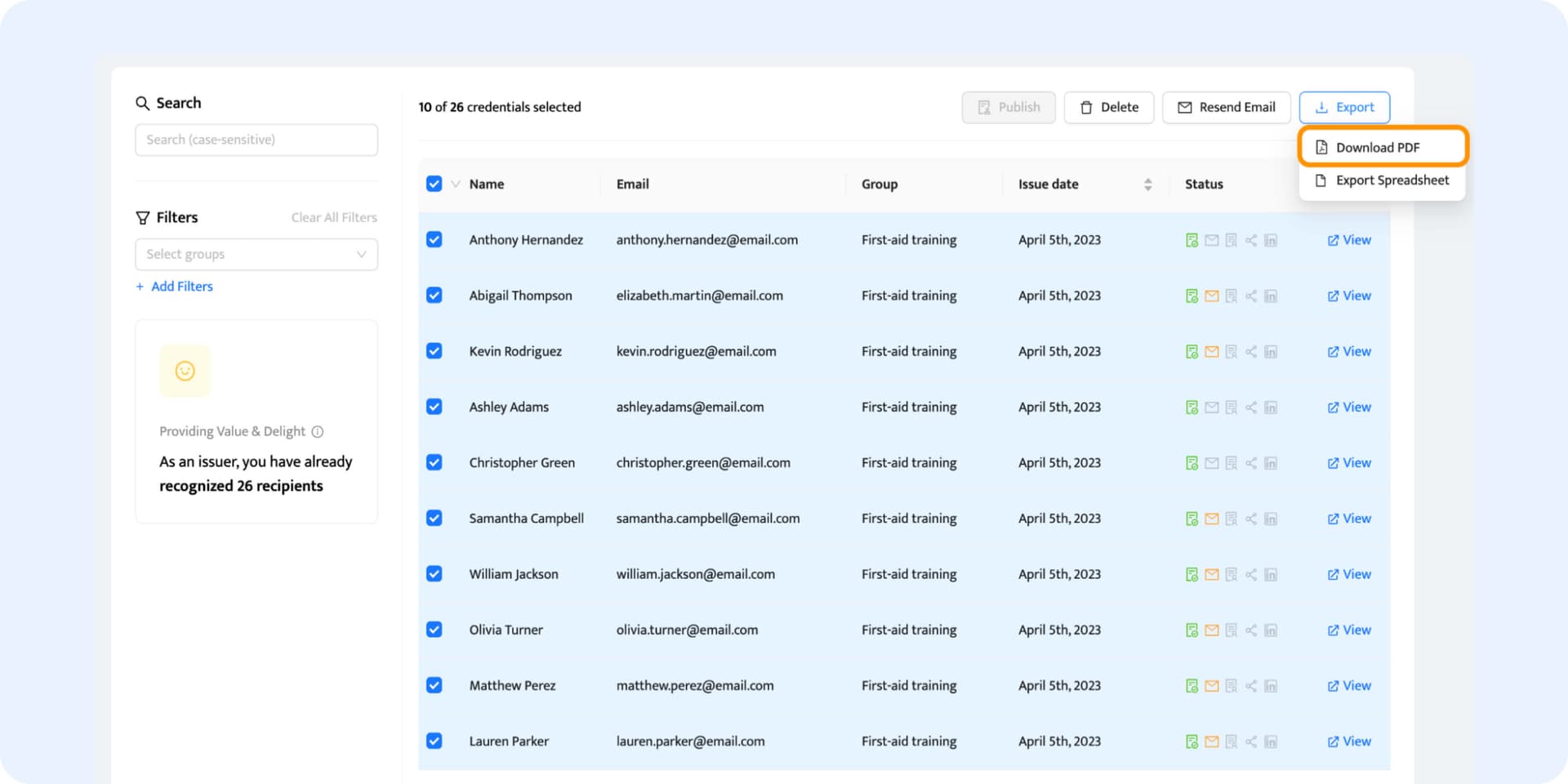
Step 05: It’s time for proofing
When it comes to printing your designs, especially if you're doing a big batch, there's a smart step you definitely shouldn't skip: proofing.
Think of it as your safety net. By generating just one certificate and printing it out first, you get to check everything in real life. This is your chance to catch any typos, color mismatches, or layout issues before you commit to printing the whole lot. It's like a trial run for your designs. You wouldn't want to find a mistake after printing a hundred copies, right?
So, do a test print online certificate, make sure everything looks perfect, and then go ahead with printing all your certificates in bulk. It's a smart move that can save you a lot of time and resources.
And that’s it, very convenient, isn’t it?
Check out why our customers love to print certificate online with Certifier
Wow! Certifier is a really cool software. Our organization had been looking for something to generate certificates... Certifier solved all our problems. Super quick to design...

Andrew Parsons
Digital Marketing Engineer
User-friendly interface, smooth editing. Lots of templates and different attributes for a smooth experience. Creating certificates on Certifier is the easiest job due to the options given.

Richa Priti
Graduate Engineer Trainee
Helpful for issuing a large amount of certificates easily and efficiently. Simple to use. Lots of templates and attributes options that simplify the process.

Nazariy Kovalyuk
Intern
Online certificate printing tool tailored to your creativity
Your go-to place for creating distinctive print designs with personalized touches. With Certifier, you effortlessly design and print projects online for free.
Print online certificate, instantly
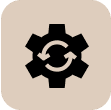
No more manual work
Remove the need to start from scratch. We offer a selection of pre-designed templates that you can customize. With just a few clicks, you can modify text, alter colors, and replace images to meet your requirements. Print certificates online quickly.
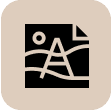
Watermark-free designs
We get how important it is for your designs to match your brand perfectly. That's why our printable certificates don't have any watermarks – so your creations can look clean and clear. It's all about letting your brand do the talking.
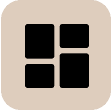
Pick the elements
Play around with different layouts and graphics to find the perfect look to print your own certificate. Feel free to add design touches, take them out, and even put them back if you change your mind. Make a certificate design that you like.
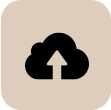
Upload your background
Bring your own vibe by uploading certificate background images and brand graphics to make your certificates truly yours. Our platform is cool with PNG and JPEG files up to 2MB. Throw in your own backgrounds, logos, or whatever visuals you like.

Stay updated with edits
With Certifier, there are no surprises – what you see is exactly what you get. Thanks to our live editing, every change you make shows up right away. This instant feedback lets you adjust and fine-tune your design in real-time.
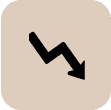
Lower costs
Say goodbye to endless print tests and wasting materials. Certifier lets you fine-tune your design on your screen. You only hit print when you're satisfied. This way, you're cutting back on printing costs and materials. Happy wallet and happy planet!
Certifier is ranked no. 1 on G2 for online certificate printing
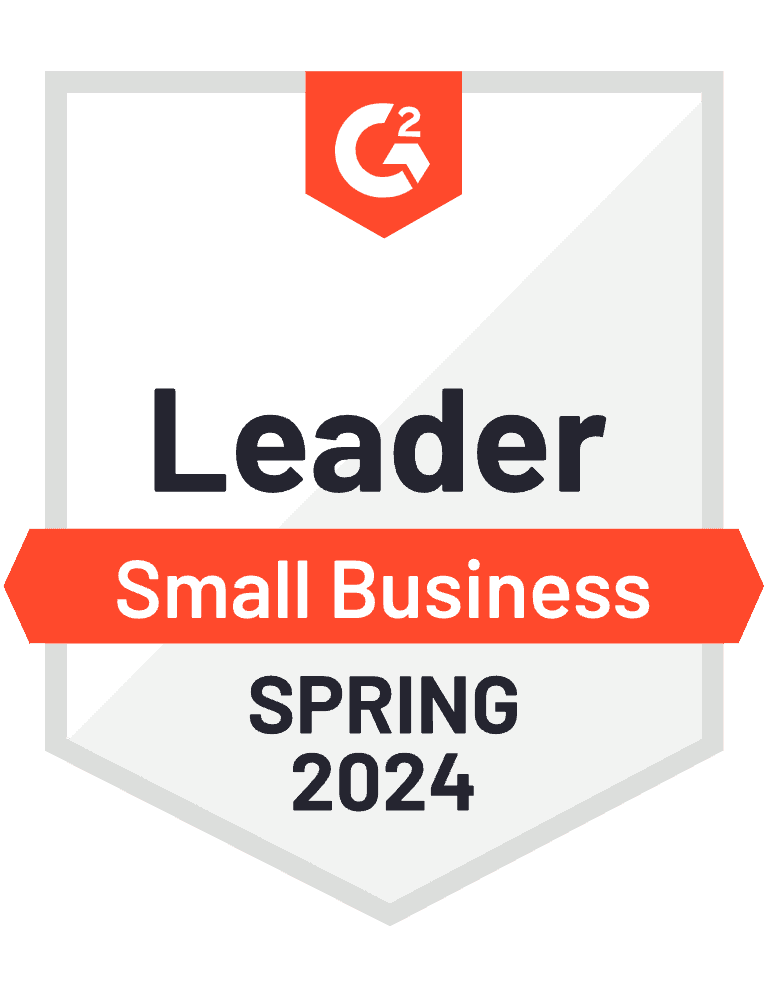
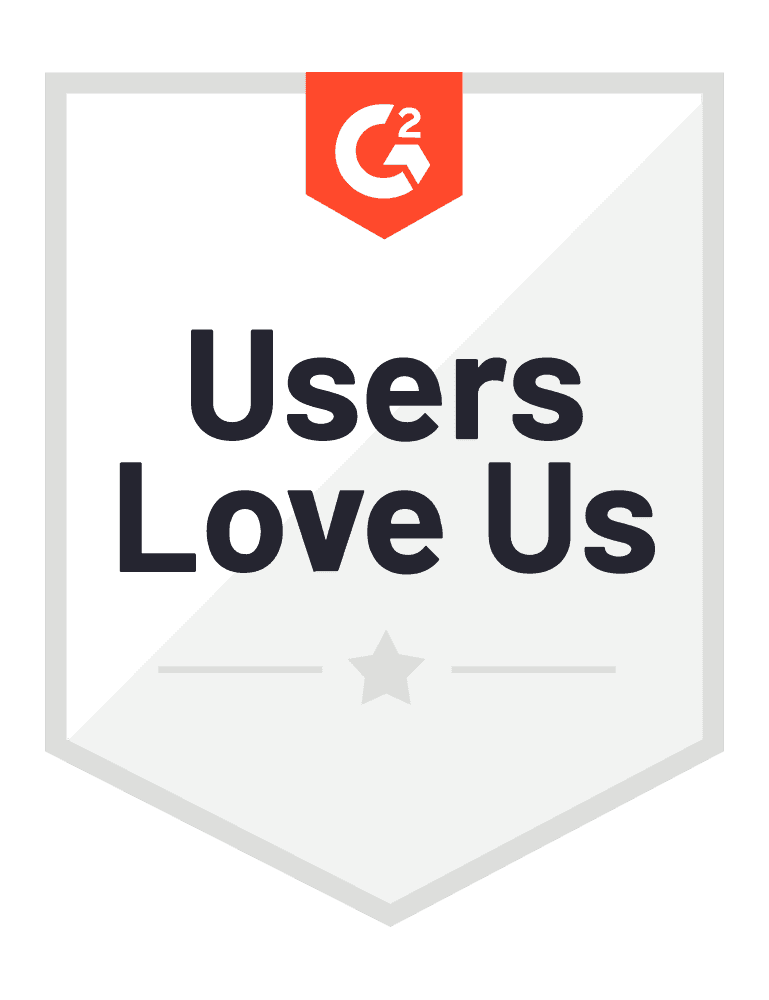
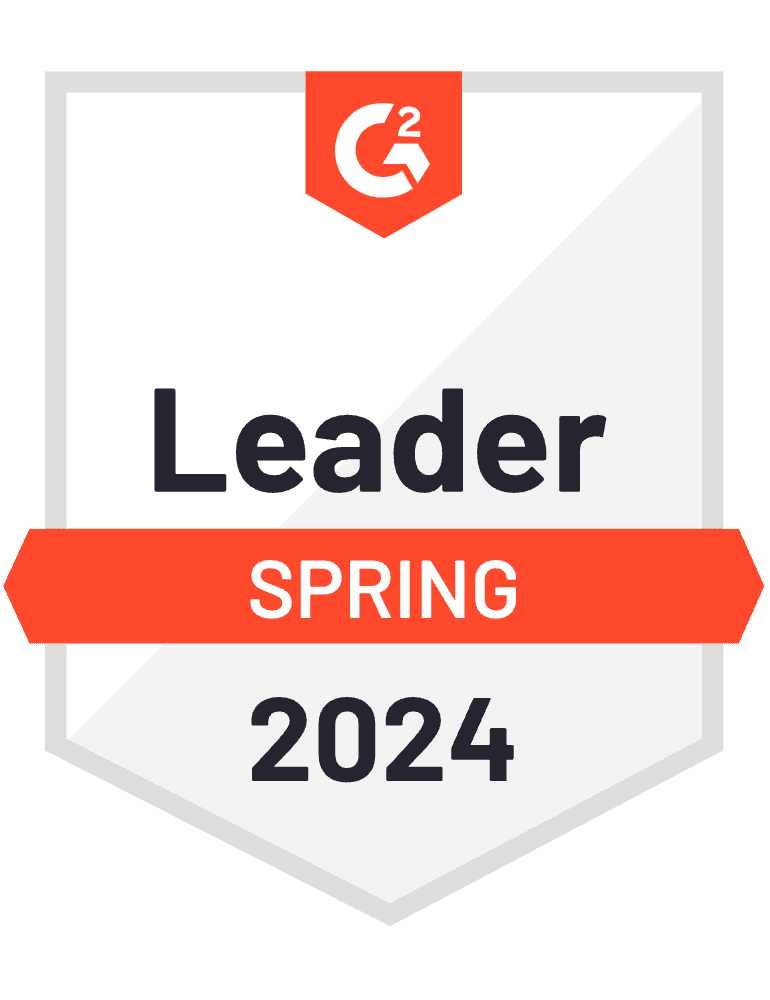
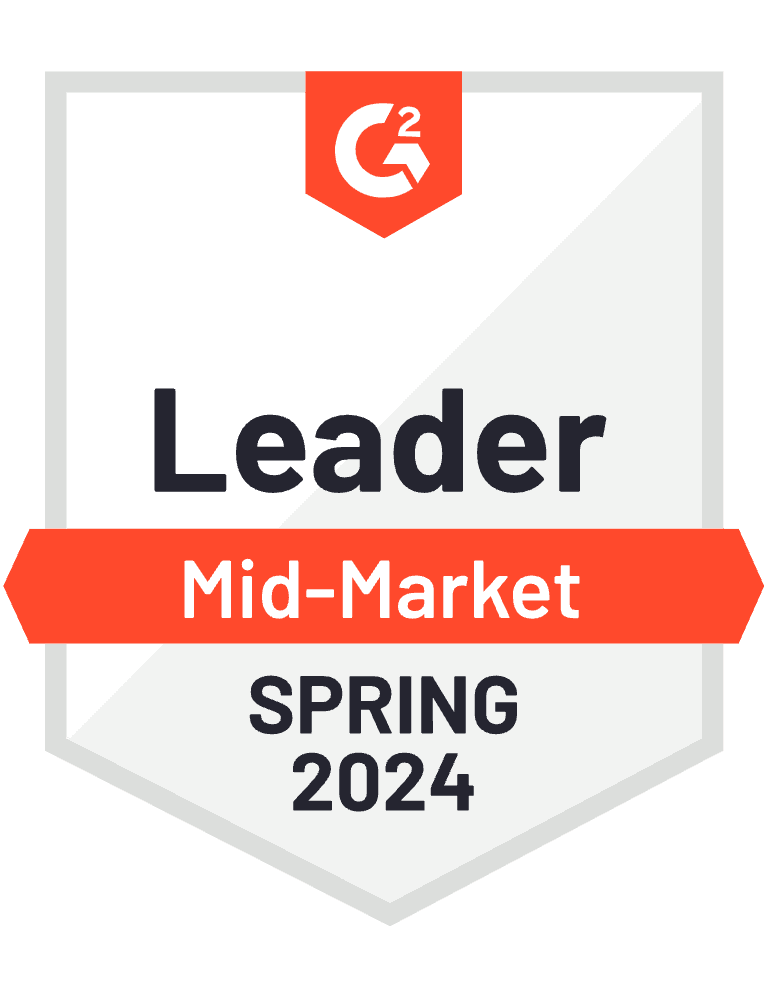
Did you know this about our free printable certificate templates?
Did you know that with Certifier you don't have to print your own certificate? Sounds interesting? With our certificate maker, you can send even hundreds of certificates with a few clicks. Just upload recipients' data via the spreadsheet. And voila – no printing means no paper waste. Go digital!
In just a few clicks, certificate design and print
Transform the print design process into a seamless and effortless experience. Design, issue, send & track custom certificates now.
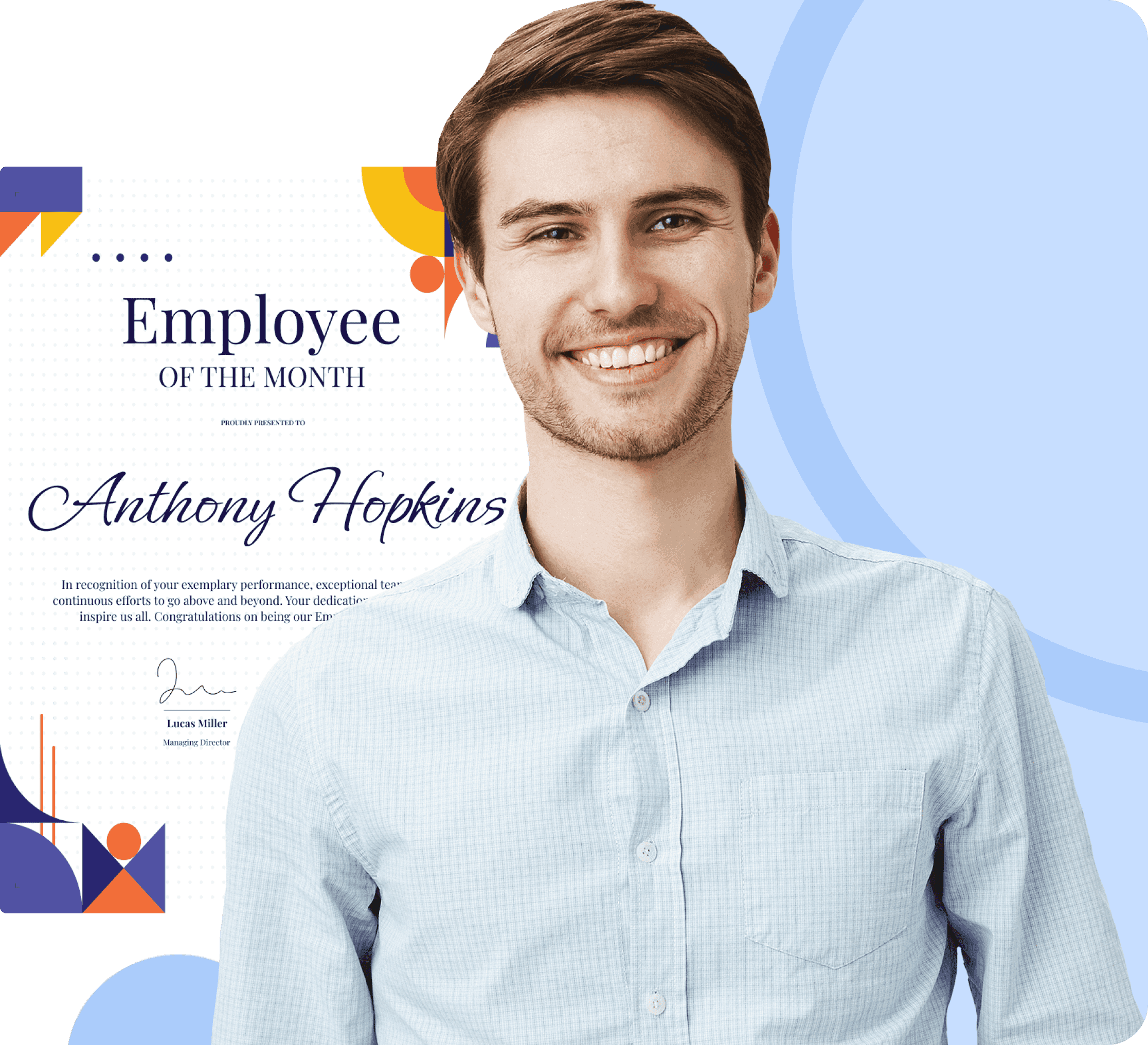
Best practices to create print designs from scratch
Go for high-resolution
Make sure all visual elements, including logos, background images, and decorative graphics, are of high resolution. Here’s a tip for you: for printing, we recommend a resolution of 300 DPI (dots per inch) to avoid pixelation. Remember this, especially when you have a detailed background.
Adjust the size
Create certificates that are 8.5 x 11 inches (for the USA) or A4 (210 x 297 mm) for the rest of the world. In Certifier, you can do this by clicking on the Background button in the Create Certificate Design section. There, you’ll see an option to switch between A4 and US Letter certificate sizes.
Select appropriate fonts
The credential fonts you decide to select should be readable. Verify whether they are not too narrow or too small. In particular, this applies to critical information like names. Appropriate fonts will make your design look good after online certificate printing. Also, you’ll avoid issues with the printed versions.
Balance the contrast
Verify whether there is enough contrast between text, logos, graphics, and the background. Doing that will allow you to craft really solid-looking certificates that will also look great once printed. Remember this step if you want to be satisfied with the printed certificates.
Check the proportions
Don't place the elements too close to the edge. Keep in mind the bleed area (around 3 cm) - some certificate areas can be trimmed off during online certificate printing, so you want to avoid a situation when your important details disappear. In other words, remember to maintain a so-called “safe zone”!
Don’t forget to add a QR code
Include a QR code on your print designs to add an additional layer of verification. Such a code will be a nice redirection to a digital version of the certificate. Adding QR codes to your certificates or badges is a simple process when you use Certifier for this purpose.
Have a question?
Do you have questions on how to print online certificate? To help you navigate the design and editing process, we've compiled the most common ones. Don’t hesitate to reach out to us if you have any other inquiries. We’re more than happy to help!
Learn more about Certifier
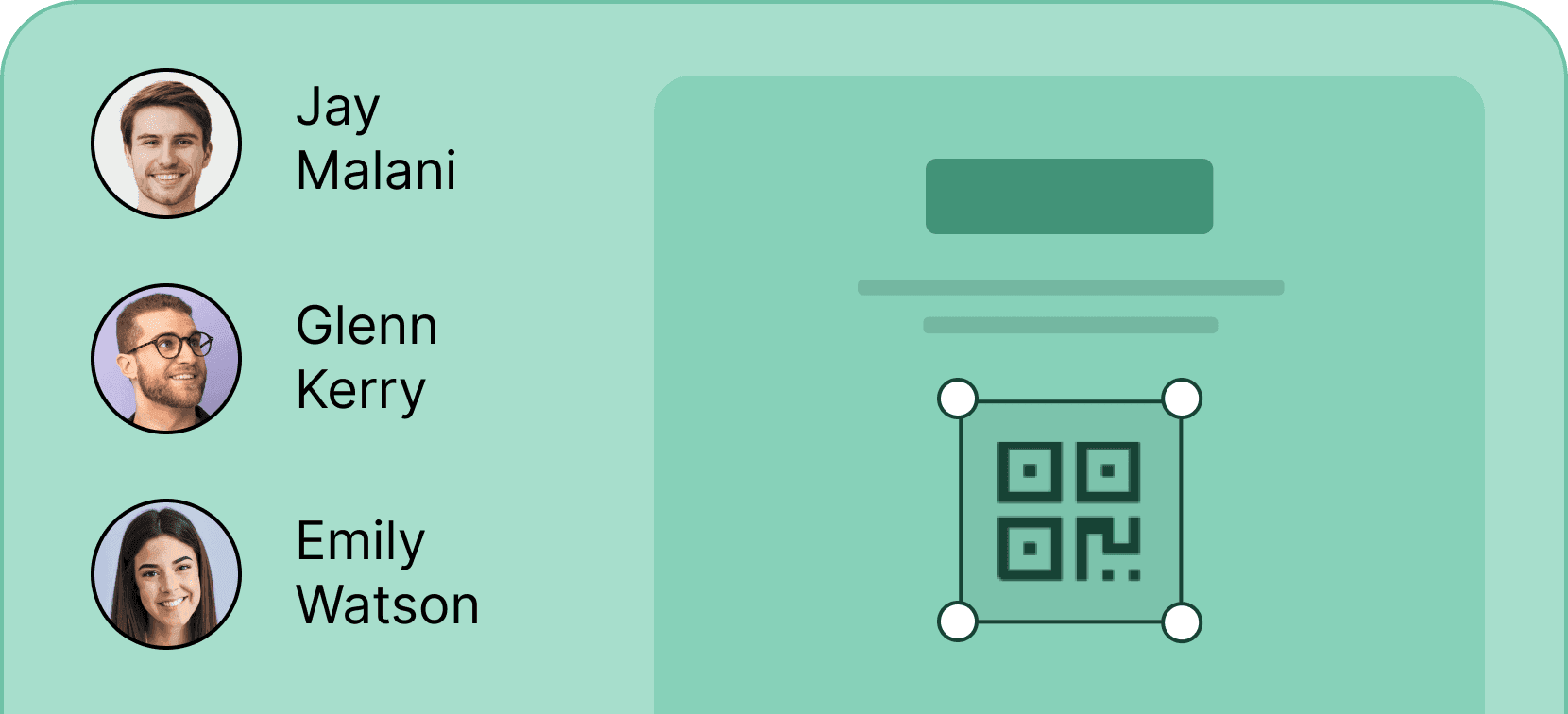
Add a QR code
Make your certificates easily verifiable by adding a scannable QR code for more credibility and professionalism.
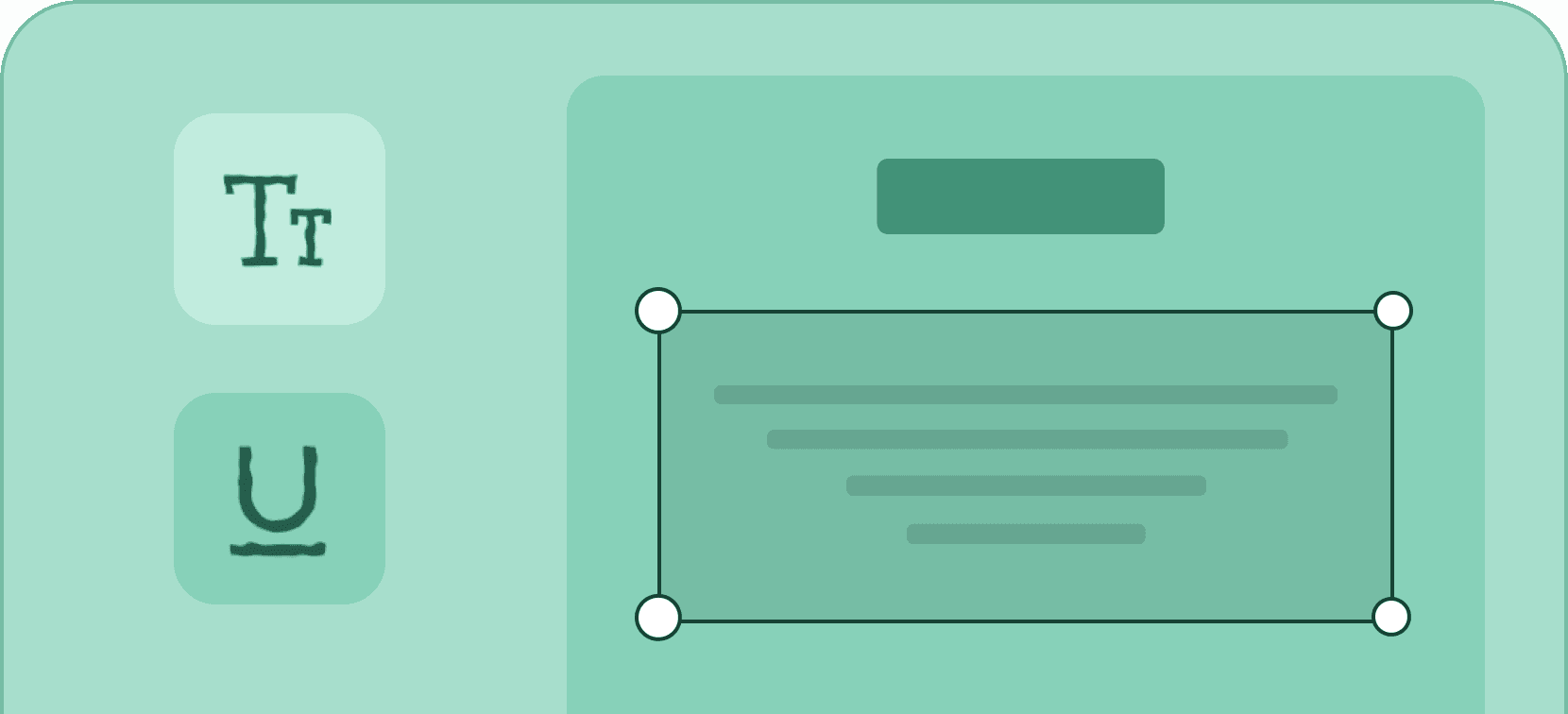
Edit graphic & text
Adapt the content and the look of your digital certificates and badges by easily editing their graphic layout and text.
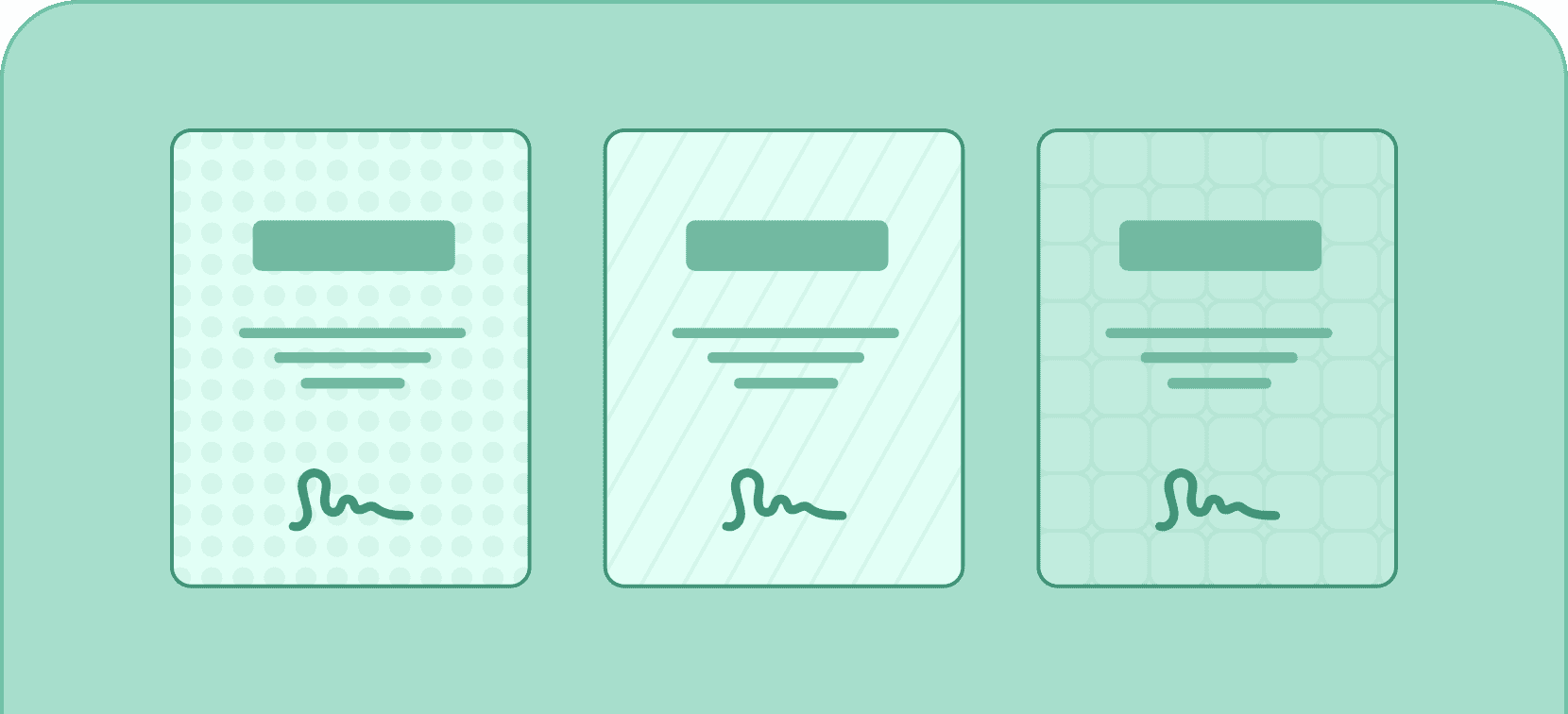
Upload custom background
Tailor credentials to any occasion or purpose by uploading your own custom background.
Print designs with a professional certificate maker
All your certificate maker needs in one place. The Certifier certificate generator allows you to create and edit print designs online for free. With no limitations.