Edit certificates online with just a few clicks
Create, design, and edit certificates online using Certifier. Avoid the hassle of designing each credential from scratch. Save time using Certifier’s ready-made templates that you can edit online from anywhere, at any time. Easily customize every detail of your certificates to align perfectly with your brand identity. Streamline the editing certificate online process and create professional credentials without design skills.
Online certificate editor with award-winning features
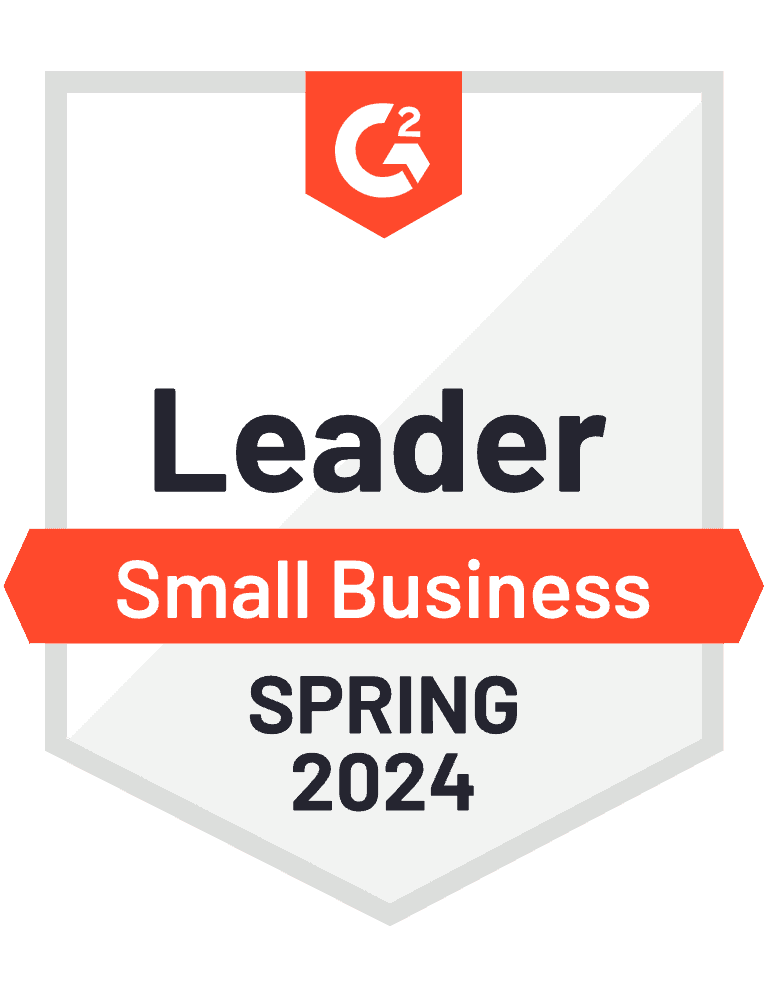
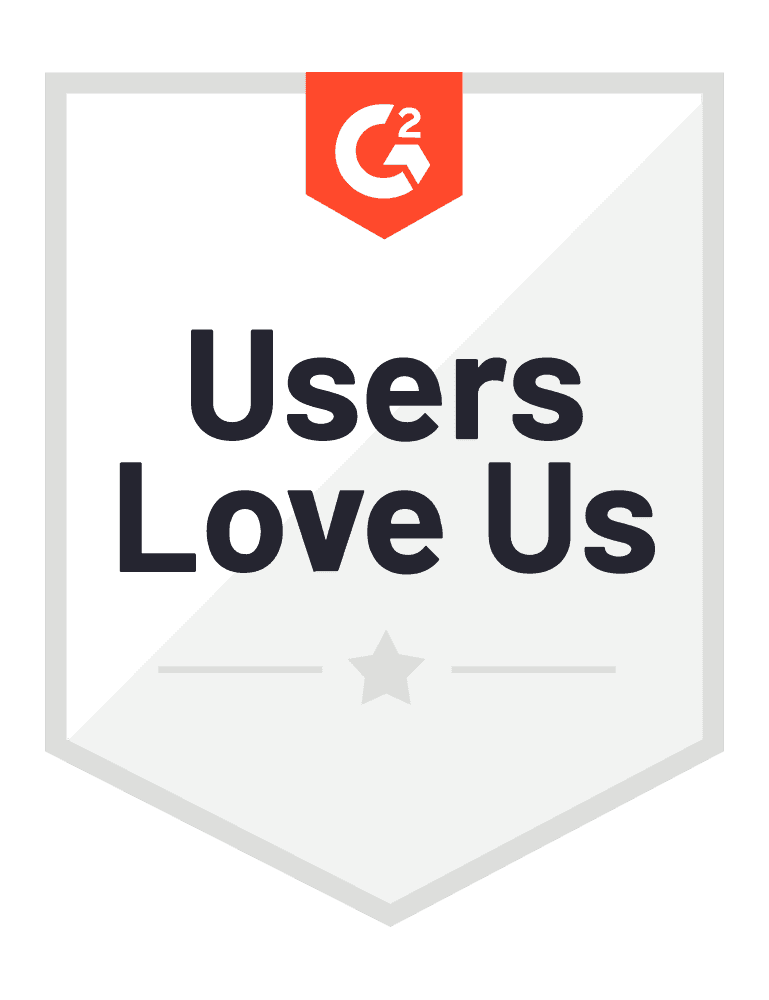
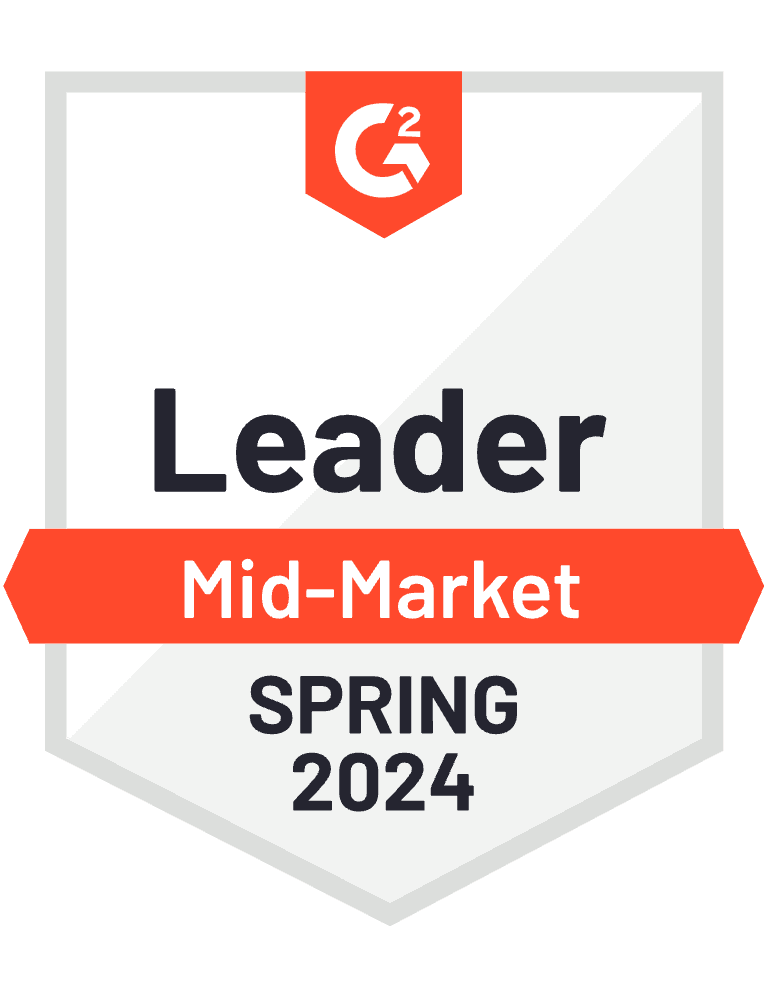
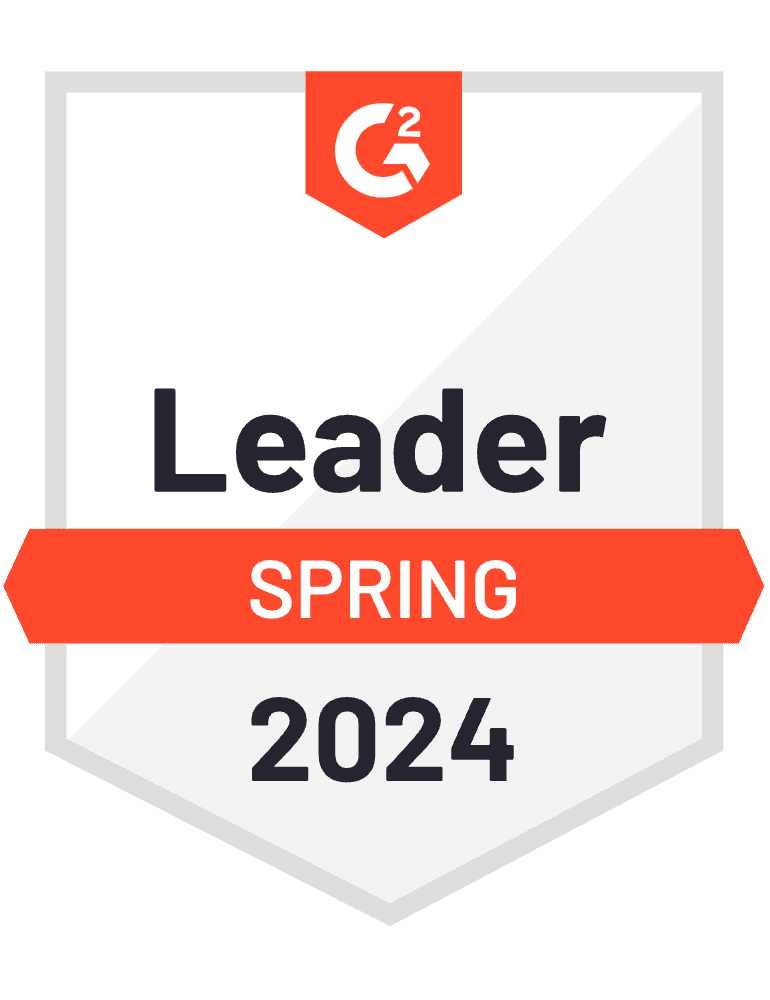
How to edit certificate online using Certifier for free?
Using a certificate editor online like Certifier will allow you to quickly create and generate hundreds of certificates, saving you the time and effort you'd otherwise spend doing it all manually. Follow the steps below to learn how to design and edit certificates online for free using Certifier. See how to customize editable certificates to your branding and needs.
Step 01: Sign up for Certifier
Sign up for a free Certifier account to design and edit certificate online free in a matter of minutes. With a Certifier account, you can easily create certificates customized to your branding and aesthetical preferences for free. Thanks to our online certificate editor free, you can preview each change you make to your document in real-time.
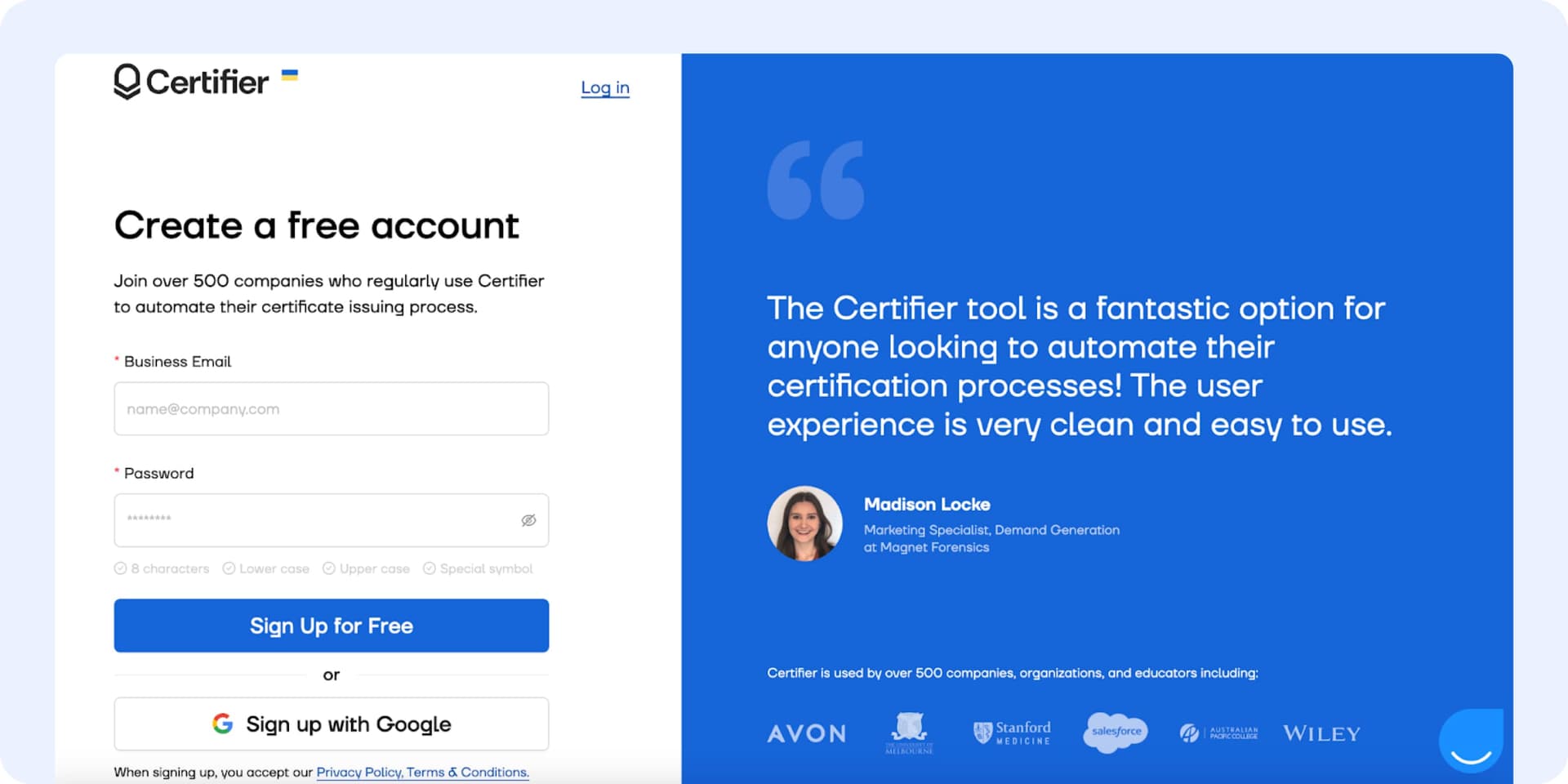
Step 02: Go to Designs and choose the certificate format
To start editing certificate online, go to the Designs tab. Here, you can choose between two paths:
selecting one of your existing designs
creating a new one from scratch
If you've already signed up for Certifier and worked on certificate designs in the past, simply select the design you want to edit. If not, create a new one, choosing between a certificate or badge design.
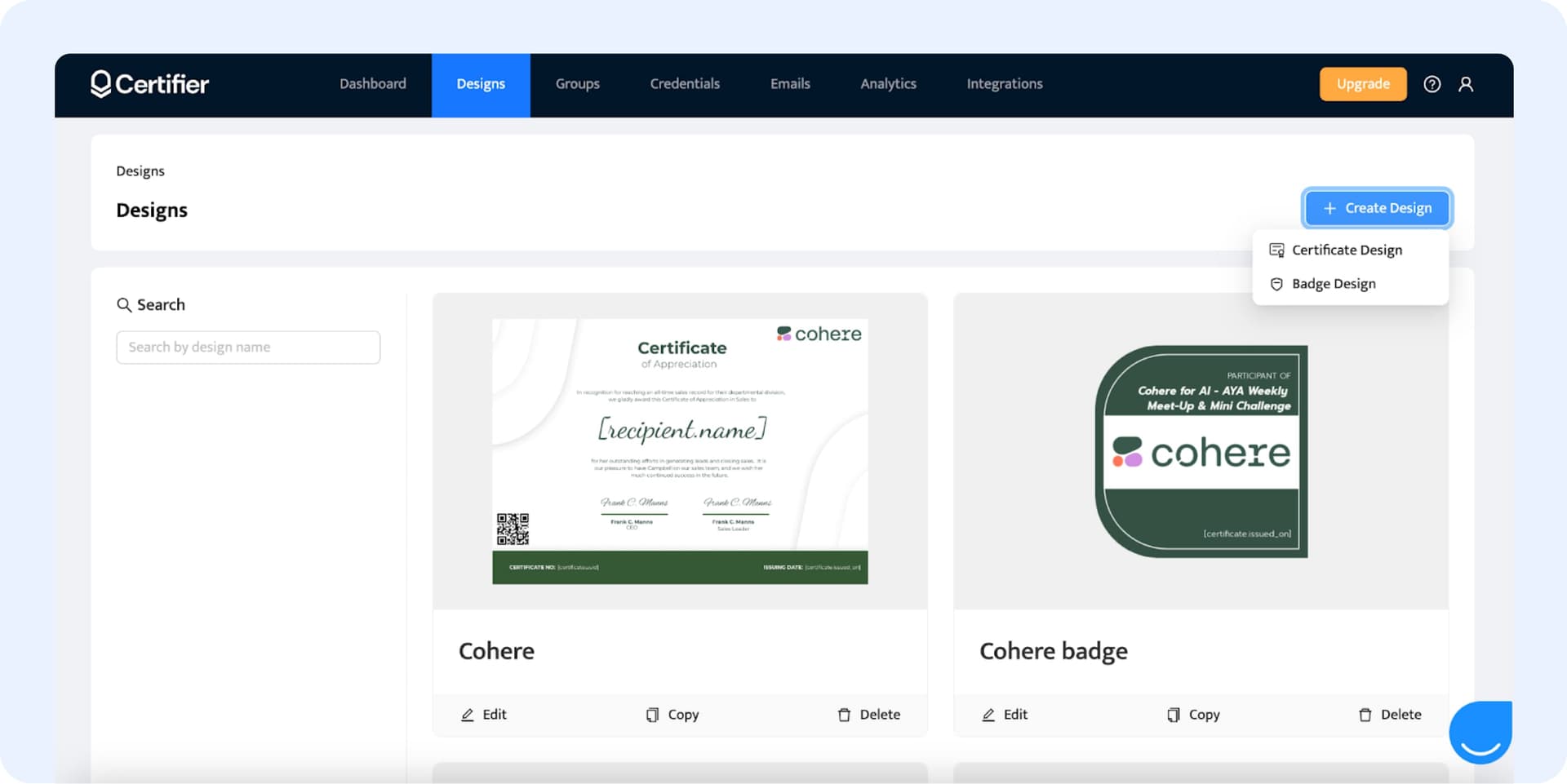
Step 03: Select preferred certificate design template
Go to the Templates tab to explore more than 2,000 professionally designed certificate templates in Certifier's collection. Whether you're looking for an elegant certificate design or a stylish badge, we offer a range of templates for every use case.
Simply browse the templates and select the one that best aligns with your preferences and branding needs. You can filter the templates by category, style, orientation, and color using the Filters feature.
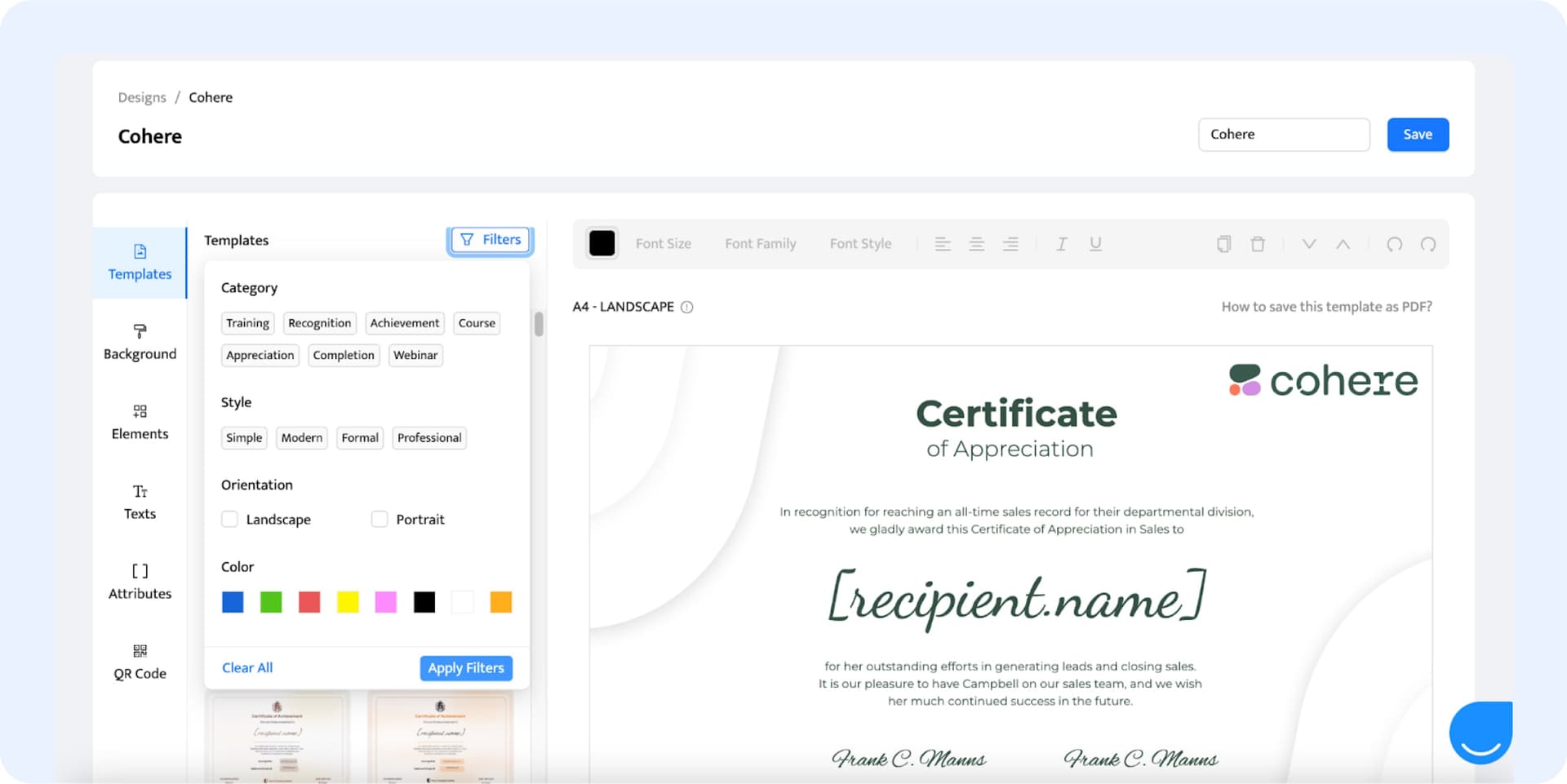
Step 04: Edit certificate online
Once you’ve chosen your preferred certificate or badge template, you can start customizing it. Certifier allows you to edit every element of your design – from changing the text to uploading a custom background, adding your company logo, and adjusting the colors. Edit certificate online free just by dragging and dropping!
04.01 Remove unnecessary graphic elements from the certificate
Start customizing your certificate or badge design by eliminating any unwanted graphic elements from the template. Every template has a few placeholder elements that can be edited or removed. Select the items you don’t need and remove each one by clicking Delete Element from the right-hand corner menu. This will create more space for you to add your own graphic elements or move things around to adjust the design of your document to your needs.
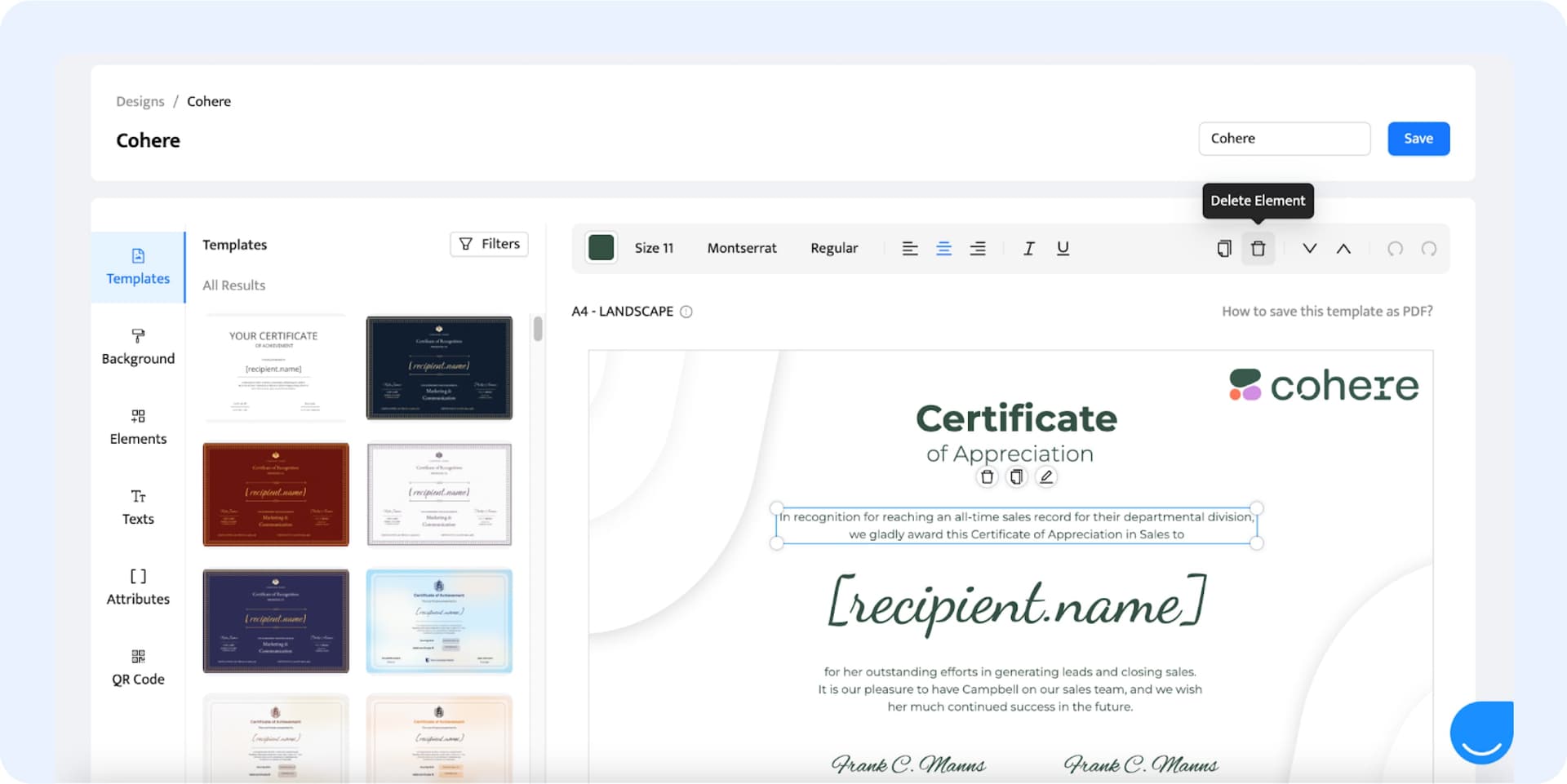
04.02 Upload your graphic elements
To customize your certificate design further, upload your visual elements directly from your computer. This can be anything from your logo and branded social media icons to images or custom shapes. To upload your elements, go to the Elements tab in the left-hand side menu and click Upload Image.
From there, select the file you want to use from your computer. Use a high-quality file with a transparent background for the best results. Once your graphic element is uploaded into the visual design builder, you can easily resize it and place it where you see fit. Keep in mind that Certifier accepts files in the PNG or JPG format of up to 2MB in size.
04.03 Type the text that fits the purpose of your certificate
Customize your chosen certificate or badge template to your needs by changing the certificate wording to say exactly what you want them to. To make changes, simply select the text you want to customize and click on the Edit button that will pop up above the text you've chosen. Then, you can simply type in the words you want to use.
04.04 Edit the fonts to match your brand aesthetic
Once you’ve typed the text you want to include on the document, head to the font settings. From there, choose the font that matches your branding. You can edit the name on certificate online or any other part – from its font and size to its weight (light, regular, or bold), alignment, and emphasis (italic or underlined). You can choose among 45+ of the most popular serif, sans serif, and decorative fonts. It’s also possible to upload your branded fonts.
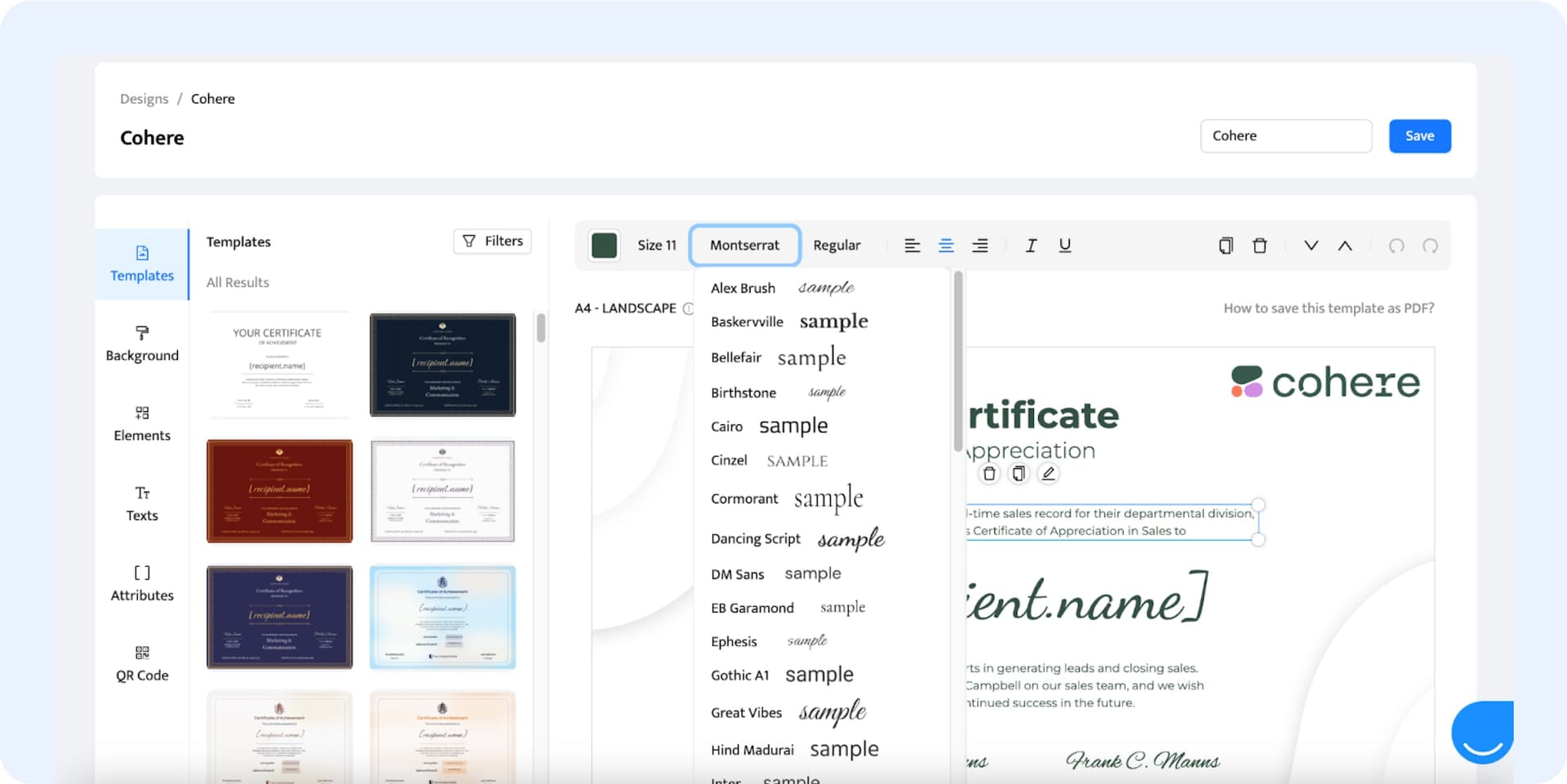
04.05 Adjust the design colors to match your branding
Create a consistent and professional look for your certificate design by adjusting the colors of every element – from lines to text – to match your branding. To do this, select the text and other graphic elements you want to customize. Then, use the Color feature in the top menu to adjust the color of the selected elements. You can also upload a custom background in the Background tab for an even more customized look.
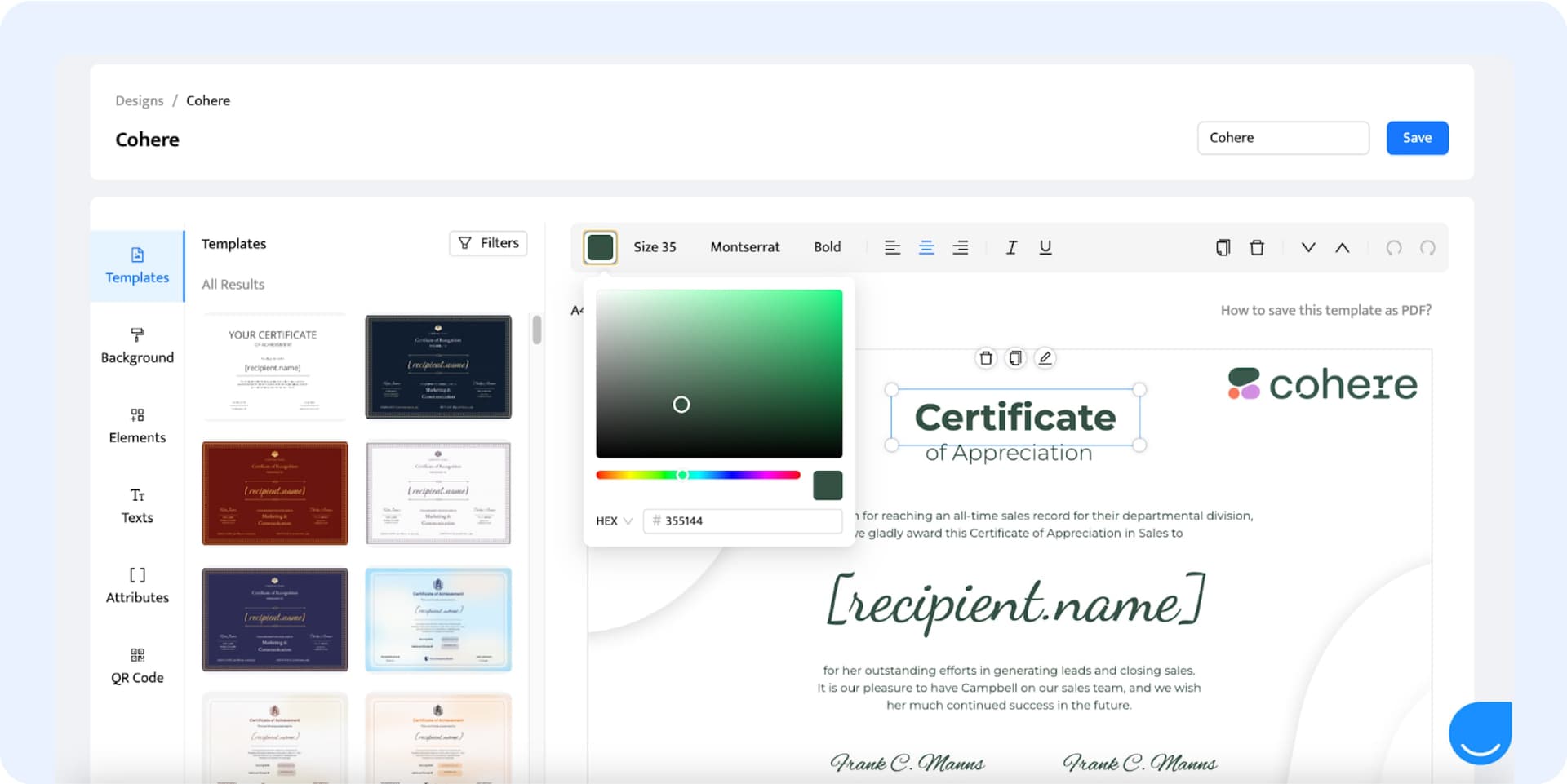
04.06 Edit the dynamic attributes of your certificate design
To complete your diploma design, include the recipient's details using dynamic attributes. With dynamic fields, you don't have to edit name on certificate in every recipient's details. This means that you can quickly issue multiple certificates within minutes.
You can insert names, grades, course titles, expiration dates, and more. Simply select the attributes you need, and Certifier will fill them with the recipient's information when issuing. Then, customize the appearance of each dynamic attribute by adjusting the font, style, and color of the text.
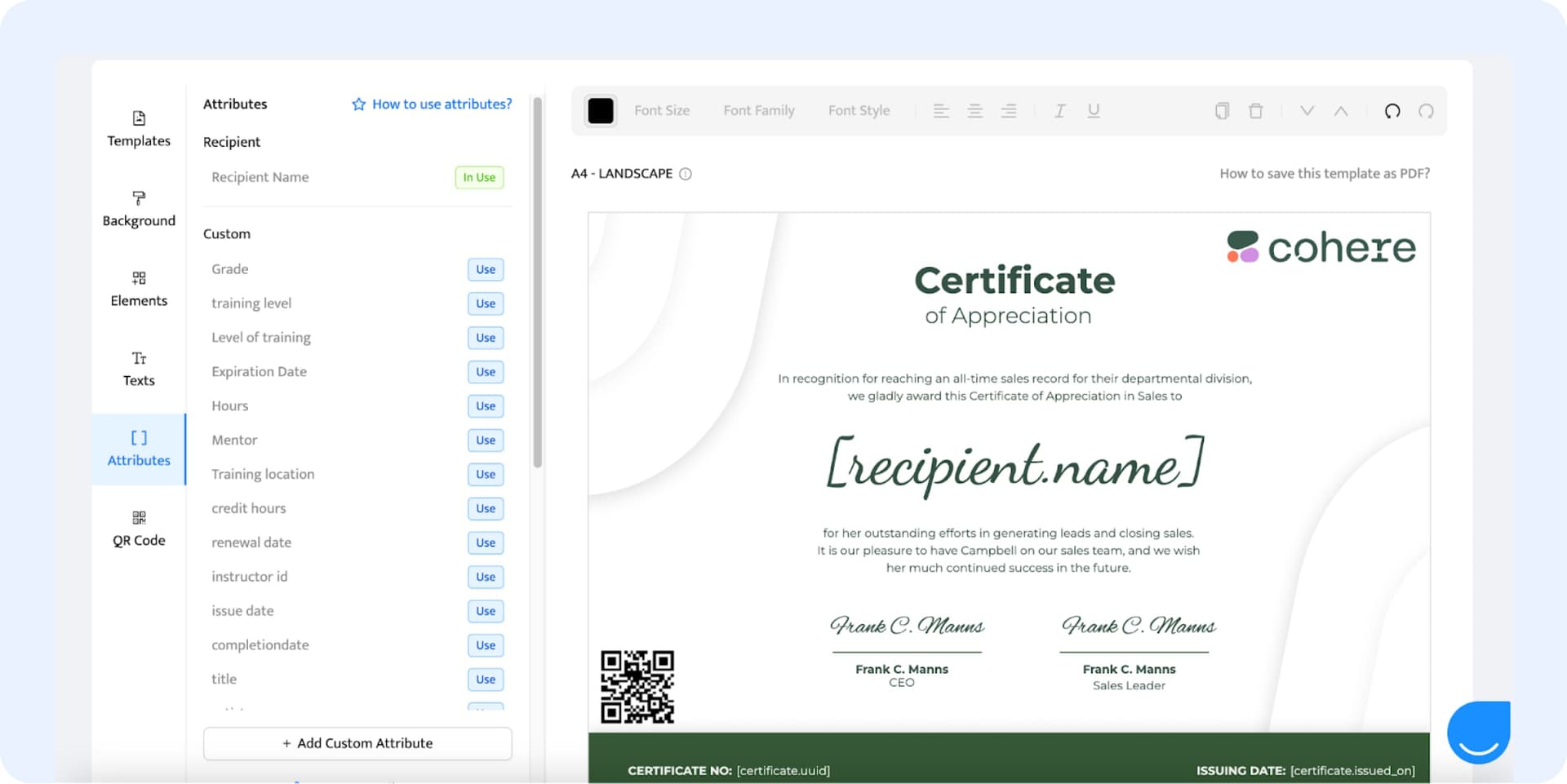
04.07 Edit the remaining graphic elements
Before finalizing your certificate design, make sure that all visual elements, like lines and shapes, work well together and create a cohesive aesthetic. Should any item need adjusting, click on it to select it and edit its appearance by changing its size, color, and position. You can also remove unnecessary elements or upload missing ones.
Step 05: Issue and send your certificate
Once you’ve finished customizing your certificate, you’re ready to send it to your recipients. Finalize your design by clicking the Create Certificate Design button in the right-hand corner of the design canvas. To send it to your recipients, you must first create a group of recipients from the Groups tab. Then, go to the Credentials tab and click Issue Certificate or Badge. Follow the instructions on the screen to issue your certificate to your recipients’ group.
Step 06: Edit the design even after issuing the certificate
Sometimes, you may notice a mistake in your document only after you’ve already issued it. That’s why Certifier allows you to fix errors even after sending your credentials. All you need to do is go to your existing design in the Designs tab and click on the element you wish to change in the design canvas. Then, use the editing options to edit the text, fonts, colors, size, or position of the selected element.
Step 07: Save and resend edited certificates
After editing an already issued certificate, save it by clicking Save in the right-hand corner of the design canvas. The changes will appear live on the recipient’s credential portal. However, to make sure your recipient receives the updated certificate, you can resend it to them via email.
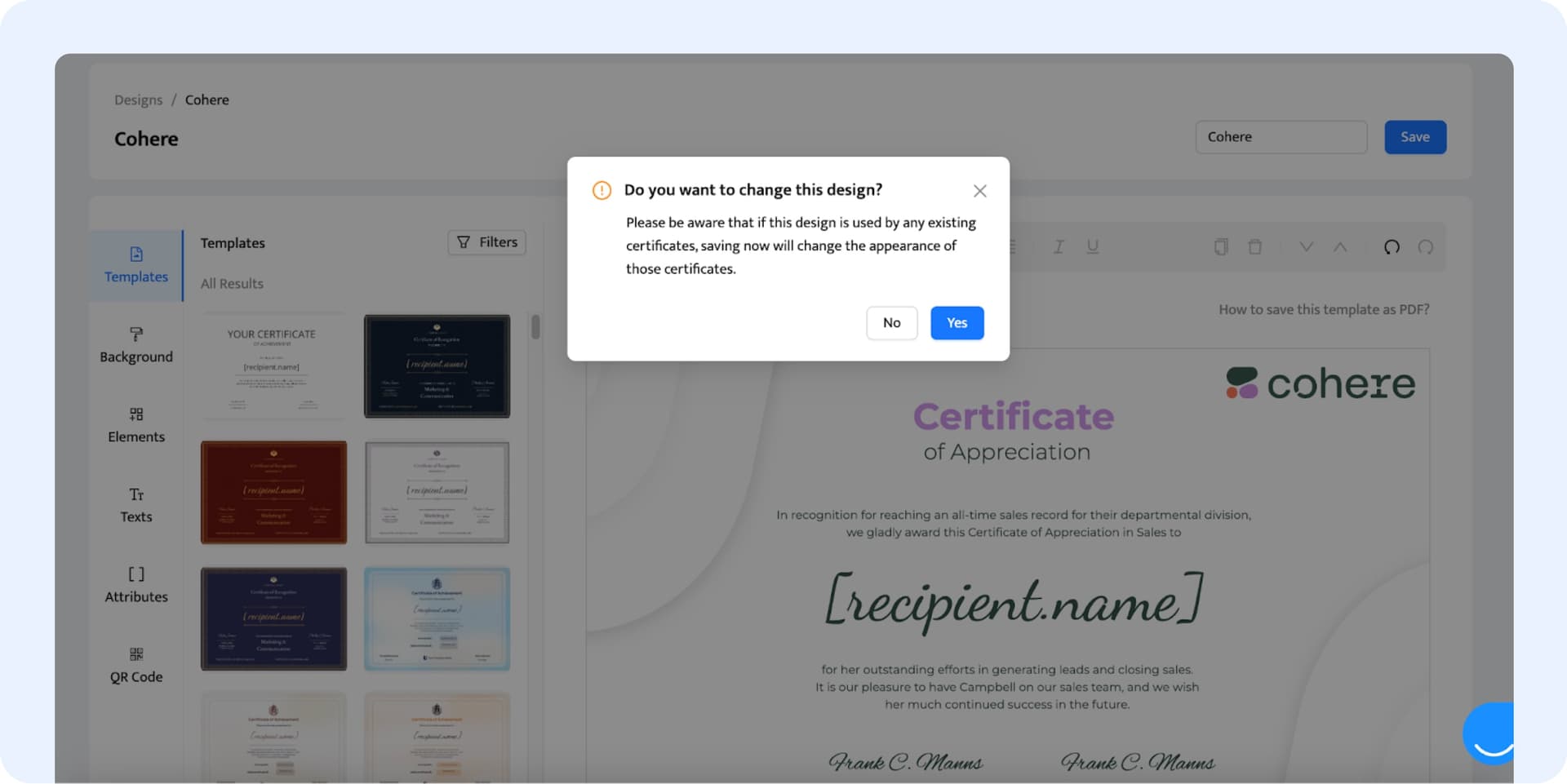
See why our customers choose Certifier
Using Certifier for our students at WebCongress has been great! Started using the platform recently, easy to use, we can make custom certification designs...

Ouali Benmeziane
CEO & Founder
Streamline certificate creator and editor. Part of a Competitive Audit for my UI/UX Design project. You can edit any categories in the left-side menu... The attributes section is a nice touch...

Ariel Zilist
UI/UX Designer
Intuitive design creators, similar to Canva. Groups issuing and template on Upload page are straightforward and helpful. The free plan is generous for badging/certificate tools.

Ian Matthews
Instructional Designer
All-in-one certificate editor online
A comprehensive solution for all your certificate creation needs. Create and edit certificates online free using Certifier.
The simplest way to edit certificates online for free

Save time on designing certificates manually
Using a certificate editor like Certifier saves you valuable time by eliminating the need to create certificates from scratch. With ready-made templates and easy customization options, you can quickly edit certificate image online, text, and colors to match your needs.

Edit certificate online free anytime, from anywhere
Easily edit certificates or diplomas whenever you need, no matter where you are. Thanks to Certifier's editing certificate online features, you're in control and can edit your design from anywhere at any time. All you need is a computer and an internet connection.
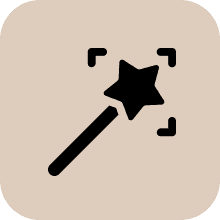
Customize every element of your certificate design
With Certifier’s online certificate editor free, you can easily personalize each element of your design with a few clicks. Adjust the text, fonts, colors, and graphic elements to match your credential's branding, desired aesthetic, and purpose.

Create professional certificates without design skills
No need to edit certificate online from scratch – just select one of our pre-designed certificate templates that best fits your needs. Thanks to our library of over 2,000+ templates, you can streamline the customization process, making it easy to create professional certificates without design expertise.

Preview the changes in your design in real-time
See your changes come to life instantly and avoid wasting time going back and forth with countless edits. Our certificate editor online lets you preview all edits in real-time so you can watch changes take shape before your eyes and make sure your certificate looks perfect before issuing it.

Save money on paper, materials, and printing
With Certifier, you can edit your documents in real time to make sure they're perfect before you print them and save money by reducing paper, materials, and printing costs. Make changes digitally and print only when you're completely satisfied with the final design, minimizing waste and expenses.

Edit already issued certificates and see changes live

Access edited certificates with the same link or QR code
When you edit a certificate you've already issued, the changes will show up immediately on the recipient's credential portal. This means that the recipient will be able to access the edited certificate with the same link they received in the initial email and the same QR code.

Resend edited certificates to your recipients
In some cases, like re-issuing a certificate to a recipient whose name was misspelled, you may need to resend them the updated certificate (but you don’t need to!). If you still do, you can quickly do this from Certifier's dashboard with one simple click.
Certifier is ranked no. 1 on G2 as an online certificate editor
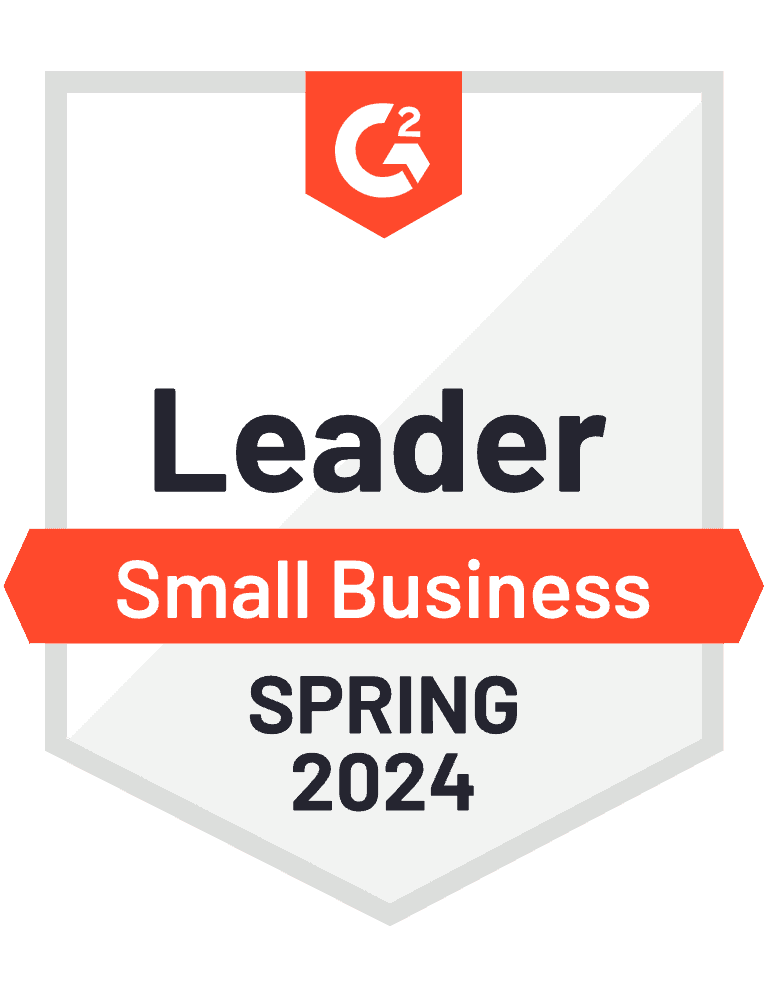
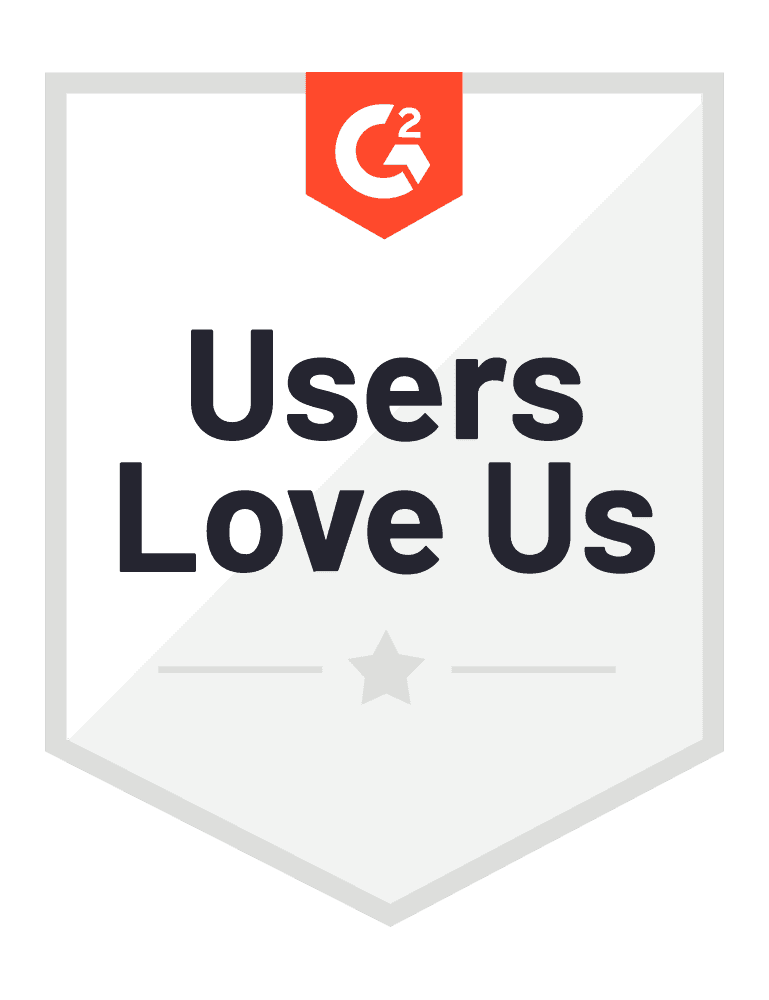
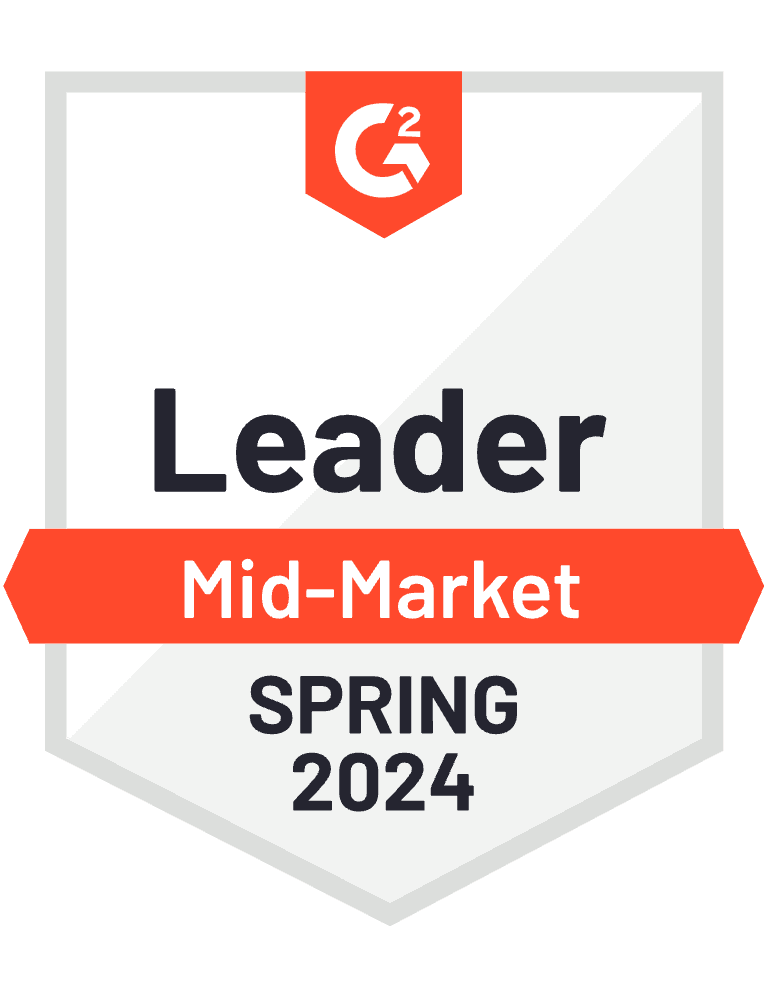
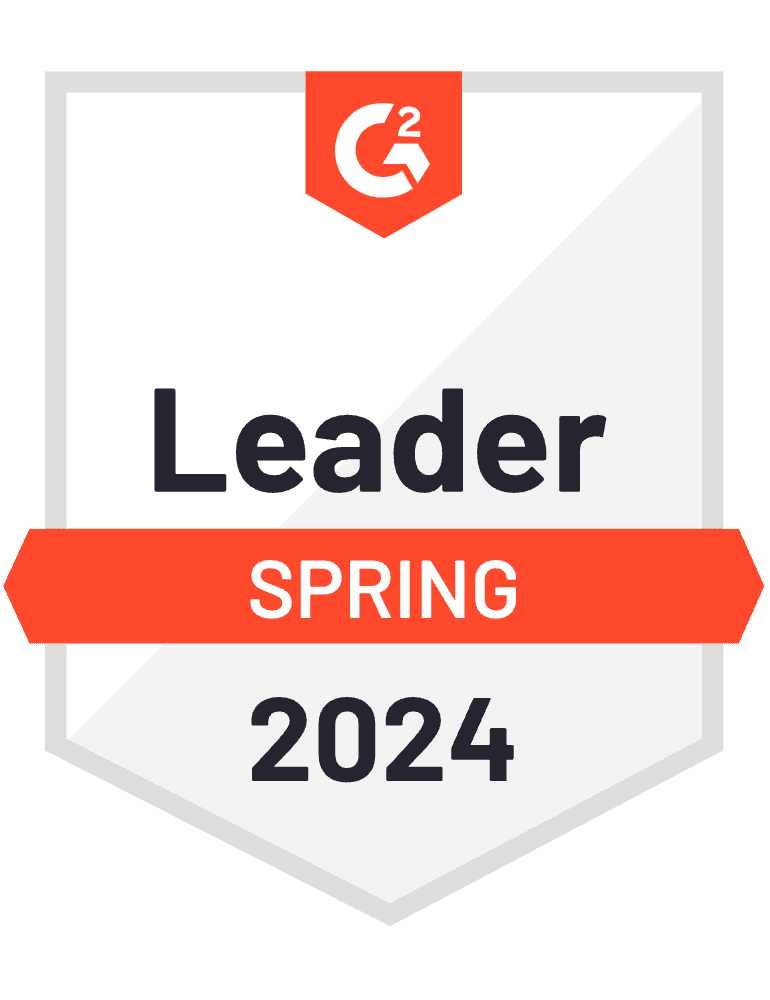
Did you know?
Did you know that going digital with your credentials slashes the time spent on issuing certificates by nearly 90%? Taking your certificates from paper to digital means you can reduce the amount of time and money needed to design each credential from scratch. It also means you can distribute hundreds of certificates, diplomas, and badges at once without having to do everything manually. Plus, with Certifier, you can do certificate editing online in a matter of minutes, customizing them to your brand identity and preferred style in the most user-friendly way possible.
Edit name on certificate online free
Edit certificate name, image, and text online. Take your editing certificate online process to the next level. Design, issue, send, and track without any effort!
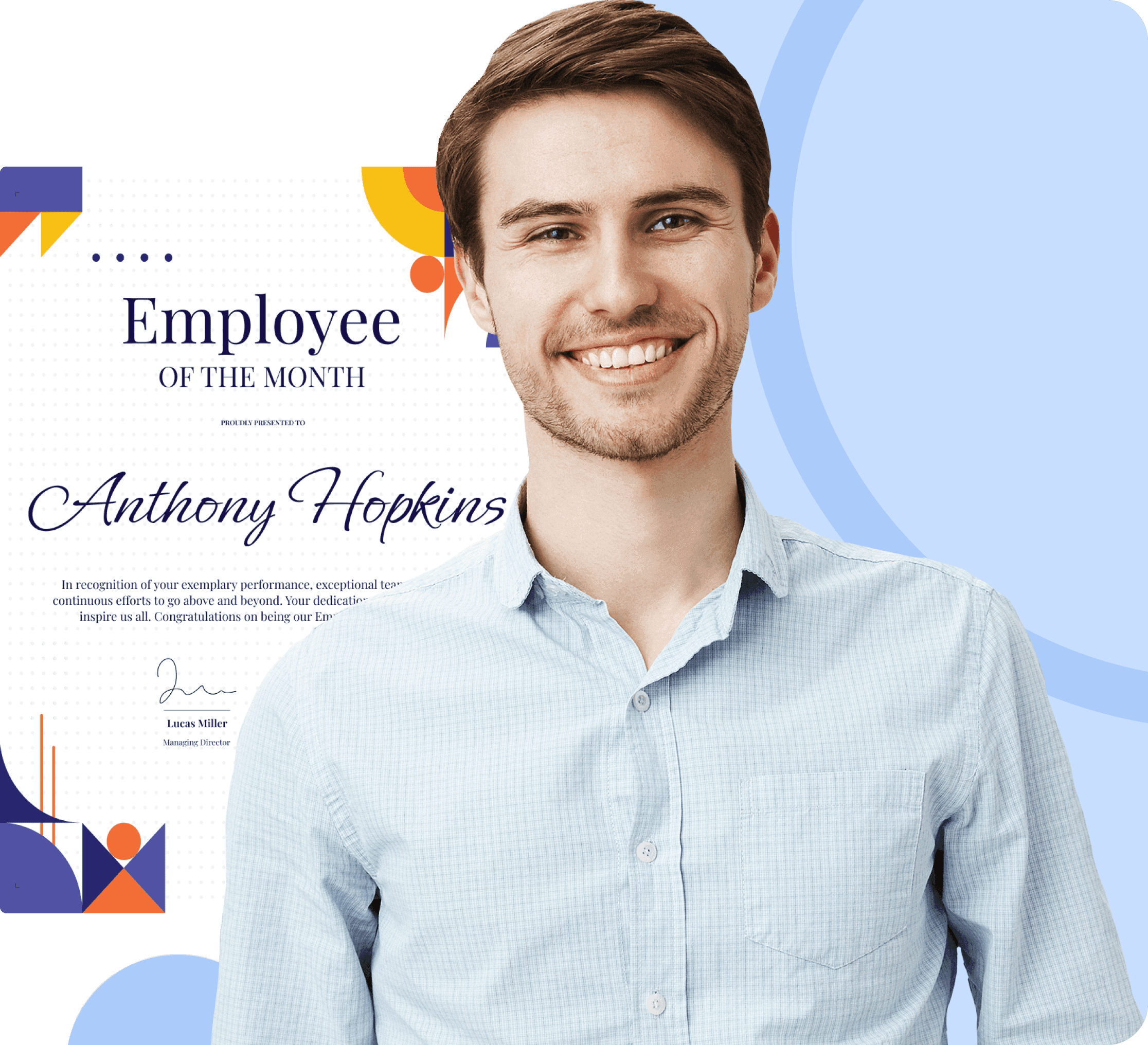
Best practices on how to edit certificate online free
Edit certificate online with ready-made templates
Browse Certifier’s library of 2,000+ pre-made certificate templates for any occasion – from recognition and achievement to completion and training. Select the template that best fits your needs and aesthetic preferences to make your certificate customization process quick and smooth. You can also upload your template and customize it with dynamic attributes in the certificate editor.
Customize each element to match your branding
Promote your brand’s name and image by customizing every credential you issue to match your brand identity. With Certifier’s straightforward and highly intuitive visual design builder, you can easily personalize every element of your certificate design – from text and certificate fonts to colors, size, and position. Your brand gains recognition every time recipients or their connections see your credentials.
Incorporate your logo into your credential design
Magnify your brand's impact by seamlessly integrating your logo into your credential design. With Certifier's user-friendly design tools, you can upload your logo into the design canvas and place it on your certificates, diplomas, and badges. By weaving your logo into your credentials, you create a consistent and recognizable image of your brand that not only adds professionalism and credibility to your credentials but also strengthens your online presence.
Use high-quality images and files
Personalizing your certificates with your own background, logo, or images can make them even more aligned with your brand identity. But to make it work, use high-quality images and logo files that don’t look blurry or pixelated. A low-quality image may damage not only the entire aesthetic but also the professionalism of your document. On the other hand, using crisp, high-res images will make your design look clean and professional.
Quickly react to certificate change requests
Whenever you receive a change request from a recipient – for example, asking you to fix a typo in their name – react to it promptly. With Certifier online certificate editor free, you can easily edit certificates even after they have been issued and swiftly correct any mistakes. Simply locate the recipient's certificate and make the necessary edits. Once done, your recipient sees the changes on their credential portal.
Edit dynamic elements with the auto-resize feature
Certifier lets you edit dynamic certificate elements with ease using the auto-resize feature. Each dynamic attribute you include on your certificate will be replaced with real recipient data once the certificate is issued and will adjust automatically to fit the updated content. This means you won’t have to edit each certificate manually, saving you time and ensuring your certificates look neat and professional for every single one of your recipients.
Preview the look of your credential before issuing
By reviewing the final look of your document before issuing, you can ensure everything is perfect and avoid mistakes or design issues. The good news is you don’t need to do anything extra. Since Certifier's design builder is entirely visual, you'll be able to see how your certificate design shapes with every change you make. However, make sure to give your design a final, careful look before sending it to your recipients to ensure you didn't miss anything during the design process.
Resend edited certificates to your recipients
Whenever you edit a certificate, your recipients can see the changes on their credential portal. However, in some cases, you may need to resend the edited certificate to a recipient. This ensures that your recipient has the most accurate and up-to-date version of their credential. It also demonstrates your readiness to solve any issues your recipients may have with their certificates and strengthens their trust in you as a certificate issuer.
Got a question?
Find the answers to the most popular questions on how to edit a certificate using Ceritifer. If you can’t find an answer to your question, get in touch with us.
More features from Certifier
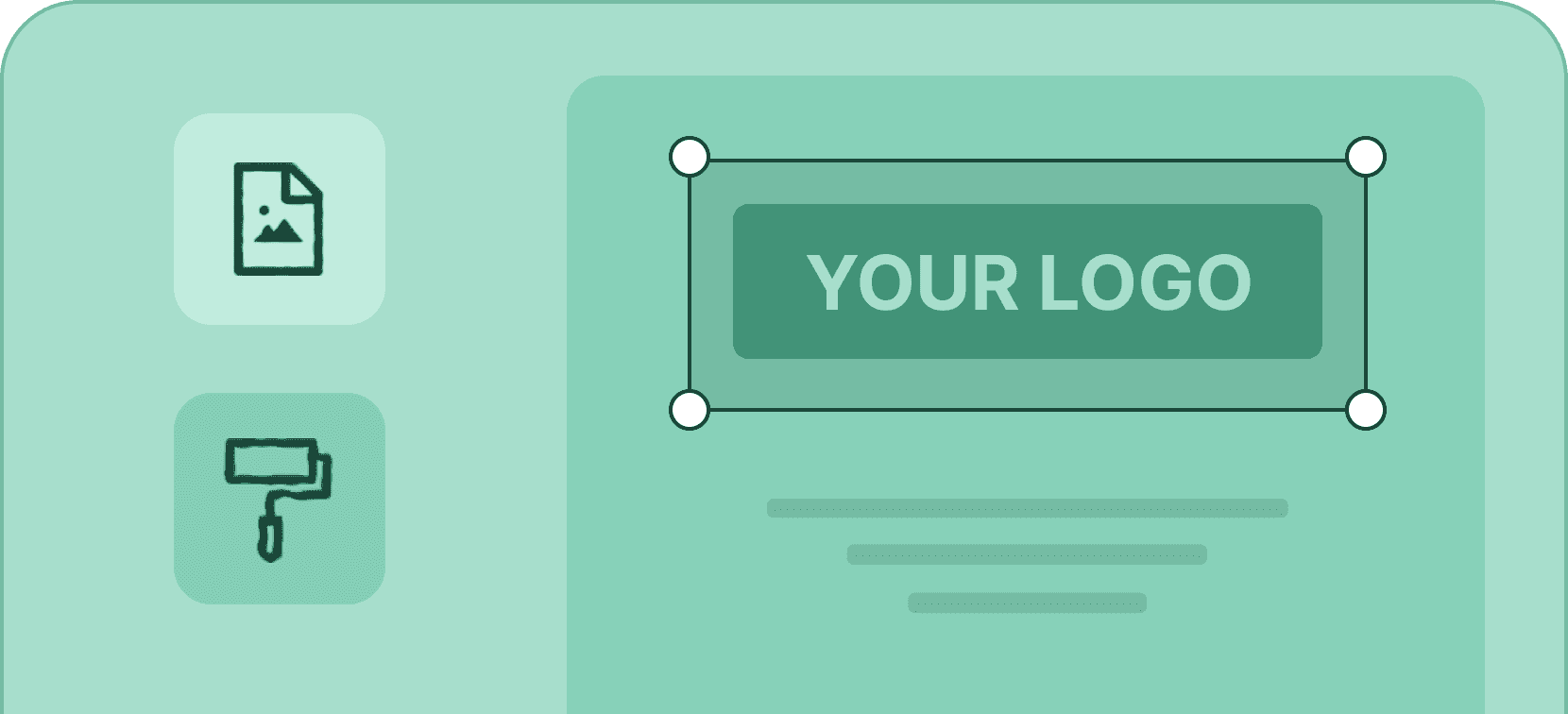
Add your logo
Create professional certificates and badges that promote your organization by adding your logo in one click.
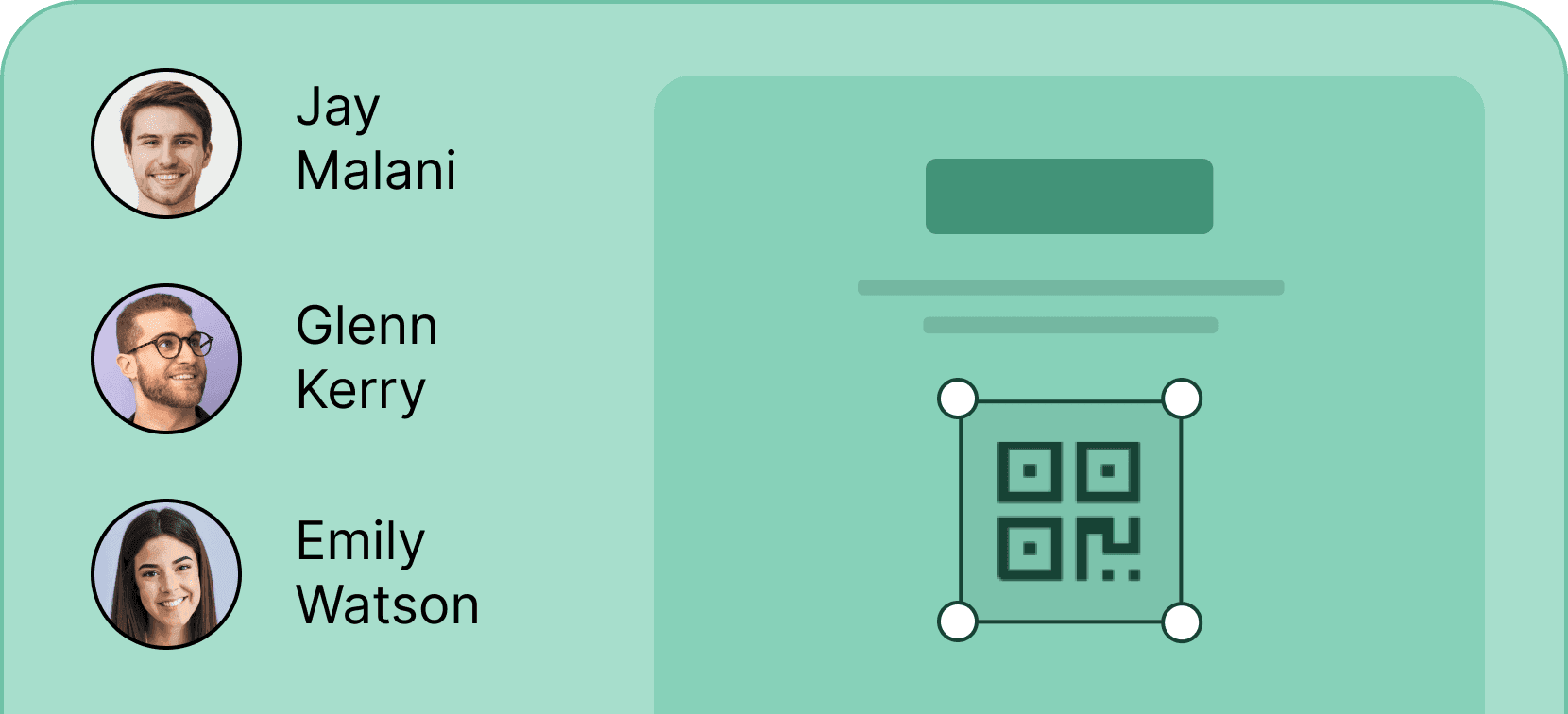
Add a QR code
Make your certificates easily verifiable by adding a scannable QR code for more credibility and professionalism.
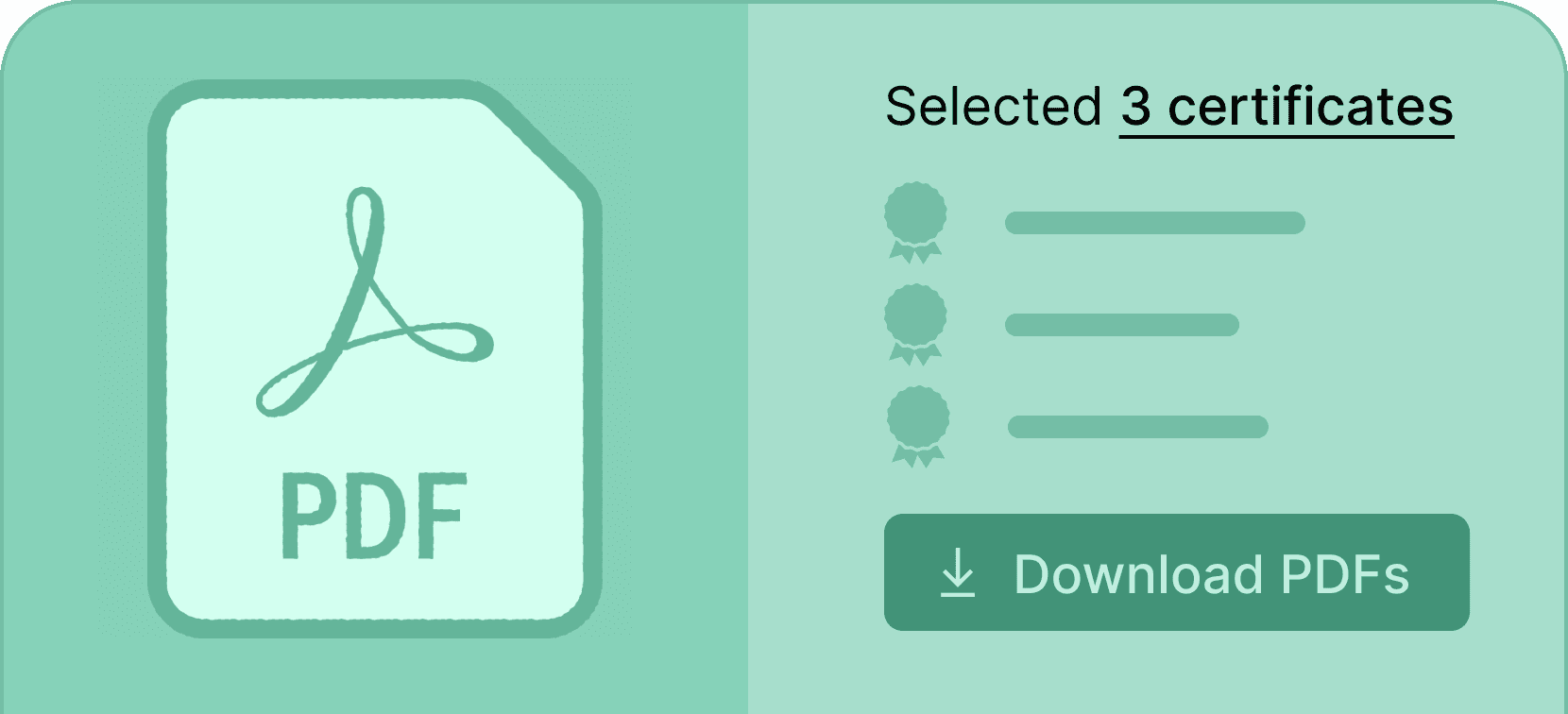
Download credentials as a PDF document
Your recipients will be able to one-click download their credentials in a PDF format for easy sharing and printing.
All-in-one online certificate editor
A robust certificate editing online tool for all your certificate creation needs. Create and edit certificates online free using Certifier.