Generate PDF certificates easily – free, fast, and truly yours
Choose PDF format for certificates that are both secure and professional. Start now at no cost and impress recipients with every PDF you create. It’s super simple! Design credentials on your terms – quick generation, lightning-speed distribution, and instant satisfaction – yours and recipients’.
An online PDF certificate creator that you can trust
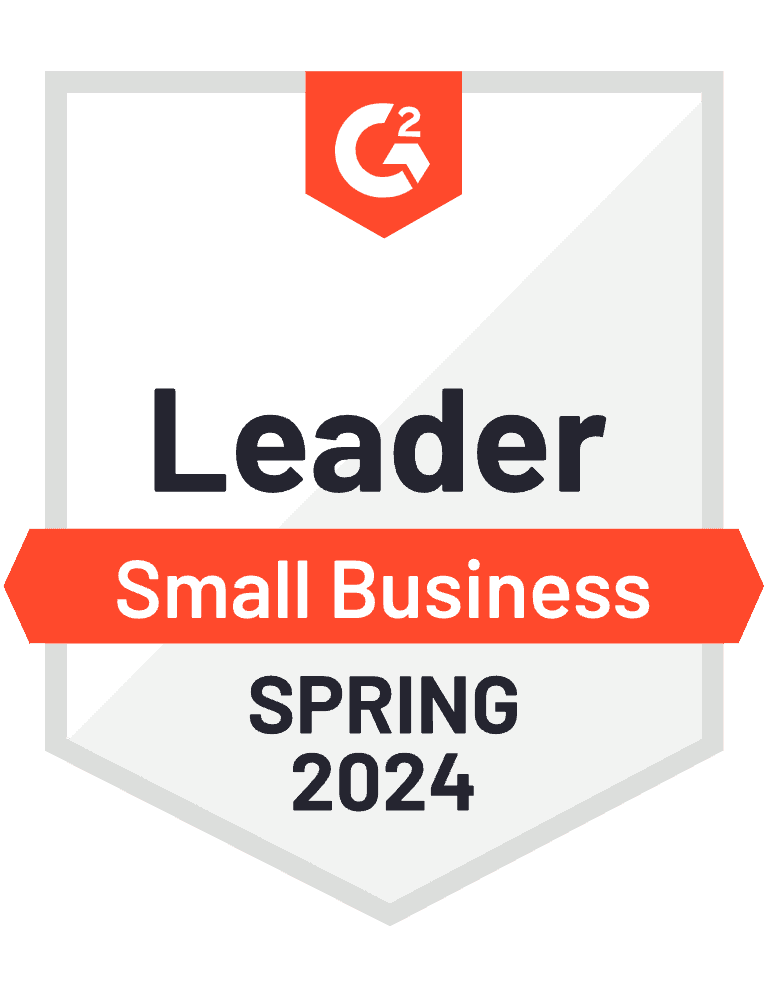
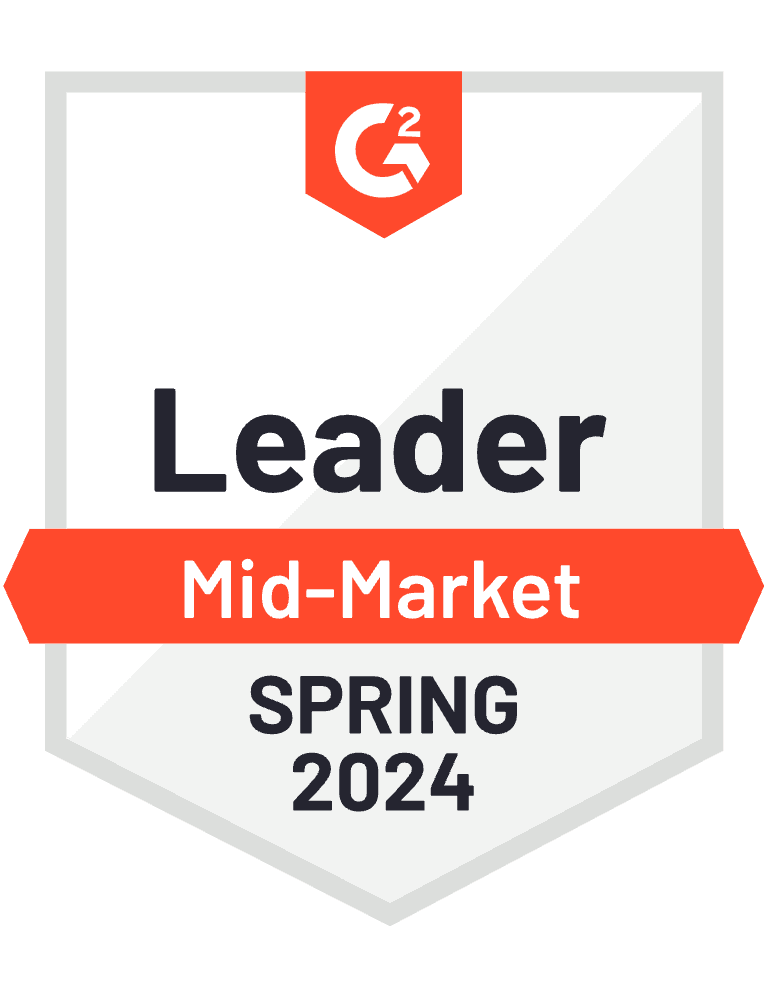
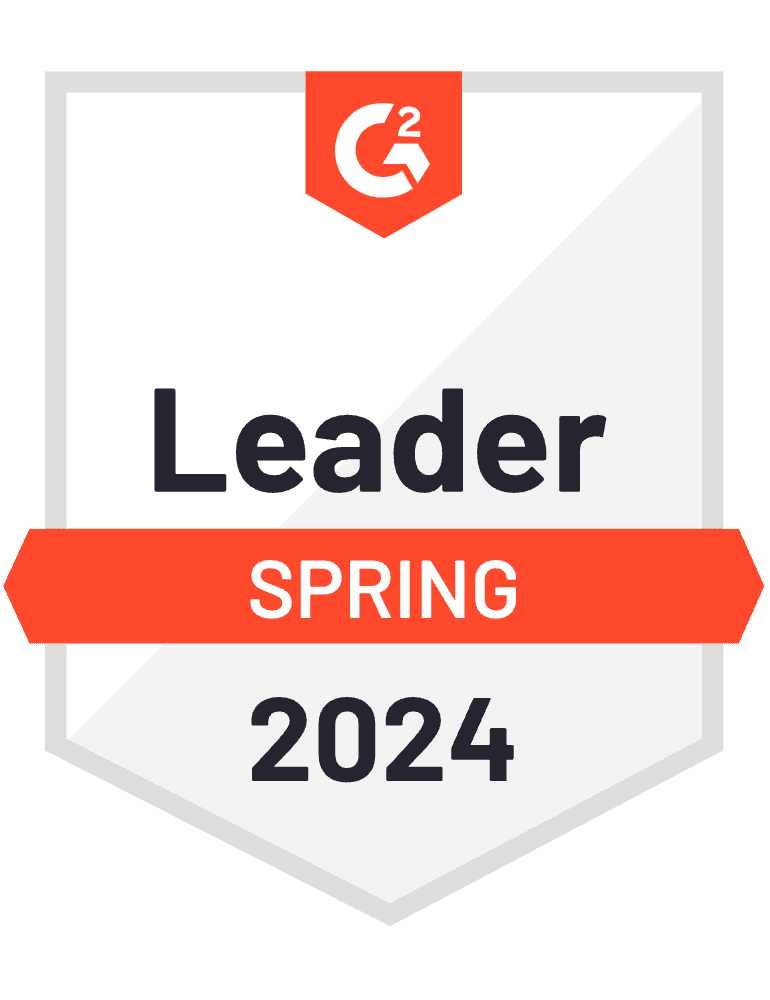
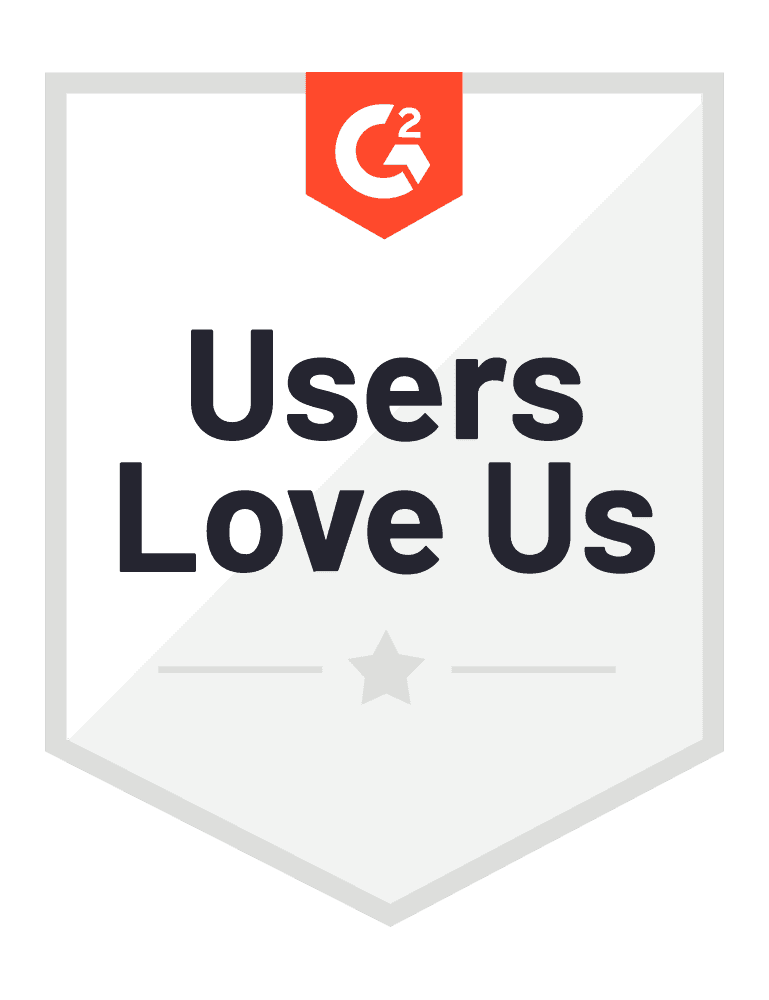
How to generate PDF certificates?
Certifier is a certificate tool for creating amazing designs for every occasion. All can be issued in PDF in a few simple steps.
STEP 1: Sign up and start
Signing up with Certifier is super quick and easy. In just a few steps, you can start creating professional PDF certificates. The process takes only minutes, so you can jump right into designing and issuing your certificates on the spot.
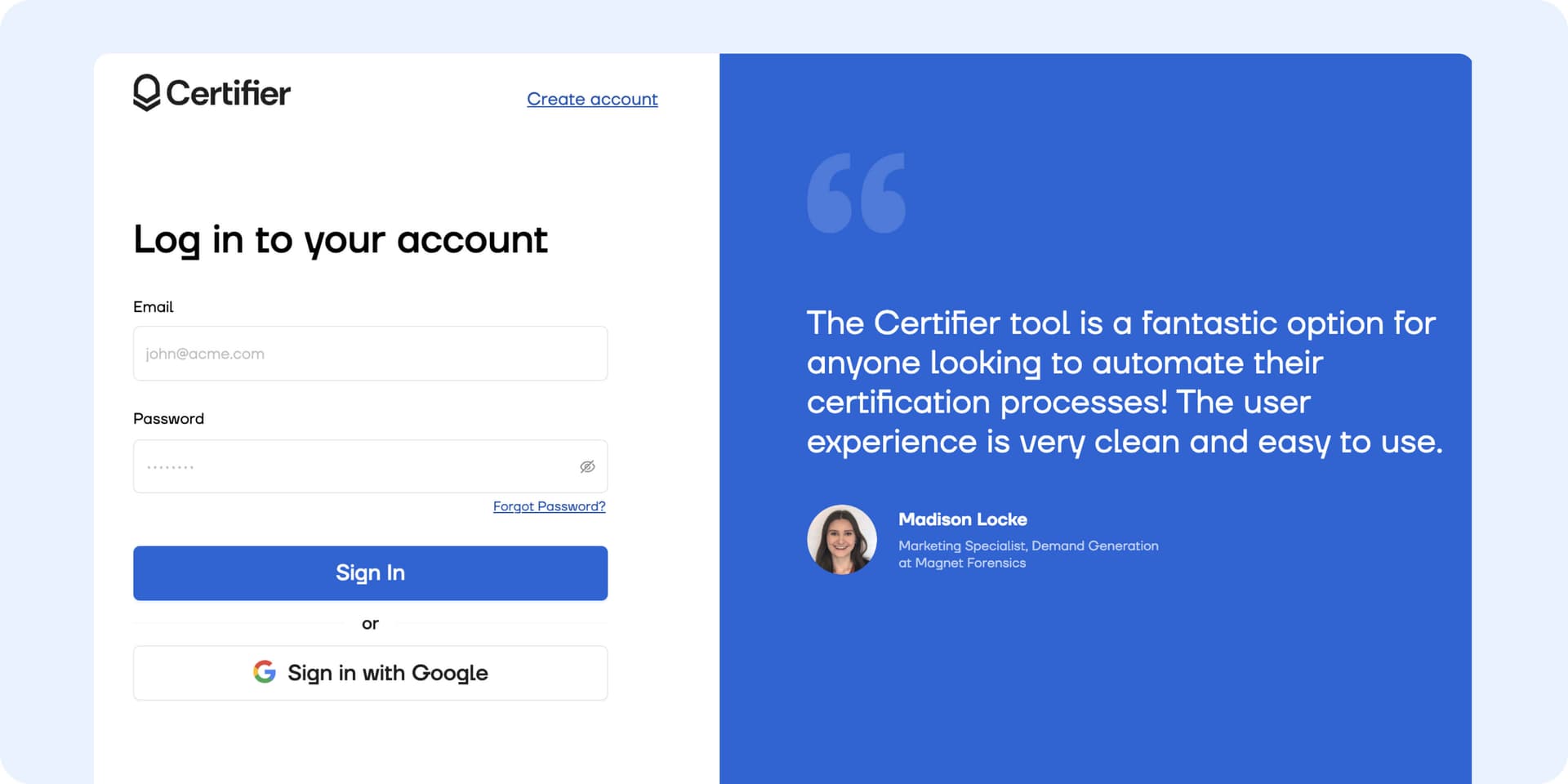
STEP 2: Pick a template and customize your design
Then, please go to the Designs tab to choose the template.
With access to a template-rich gallery, you can find the perfect design that suits the occasion.
Each template is print-ready and can be customized as you need it to be. Once selected, your template choice is stored – you can come back to the design anytime you want. It’s super convenient for future certificate creation. Make your certificates not only look professional but also carry a personal touch.
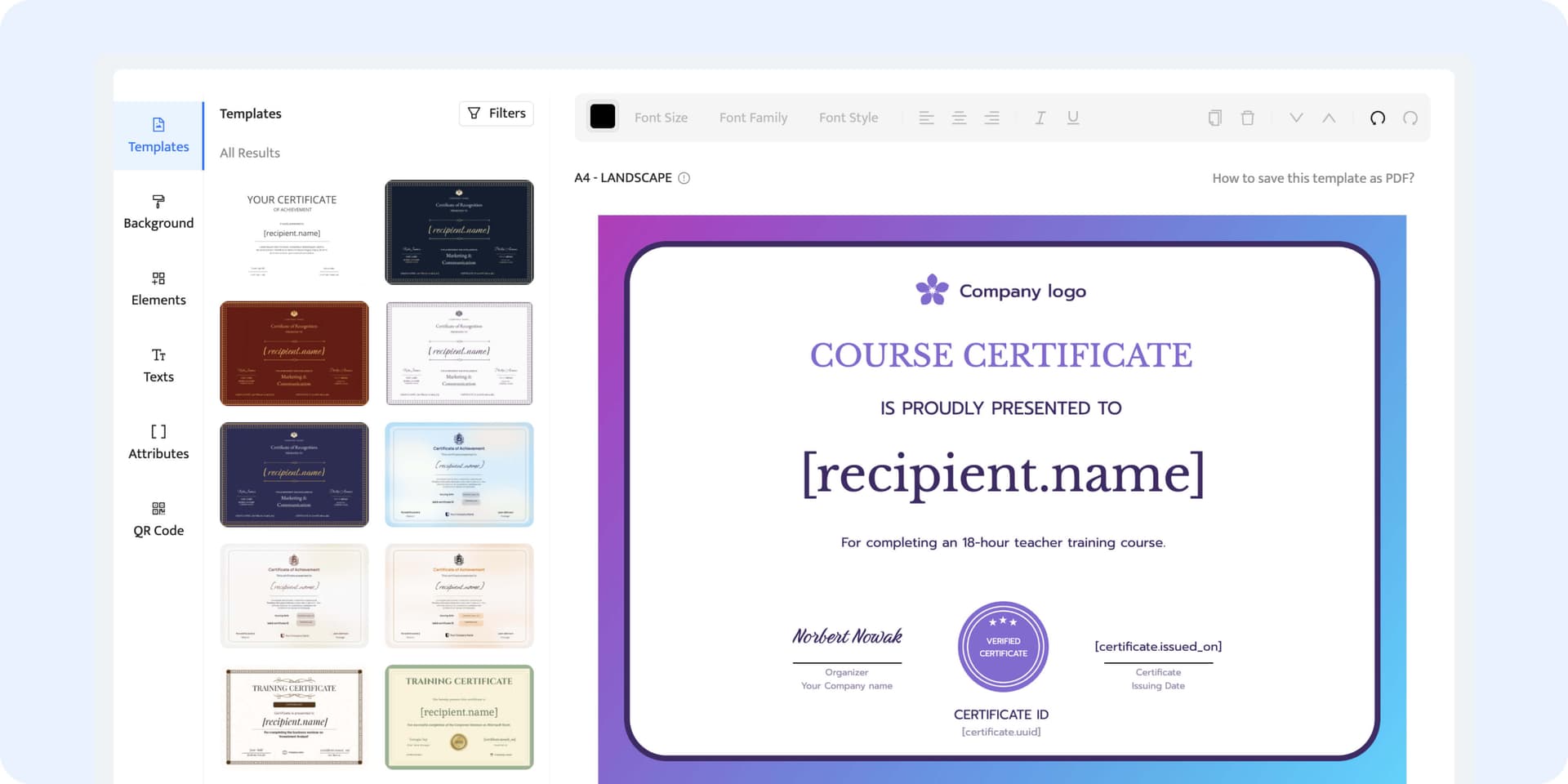
You can build the design from scratch or work on a certificate template. No matter what you choose, this is where your imagination can run wild.
Select the font, adjust and edit the default layout, and modify elements to fit your vision: background, fonts, company logo – anything you want. Also, add the dynamic attributes to automatically create variable content for each certificate.
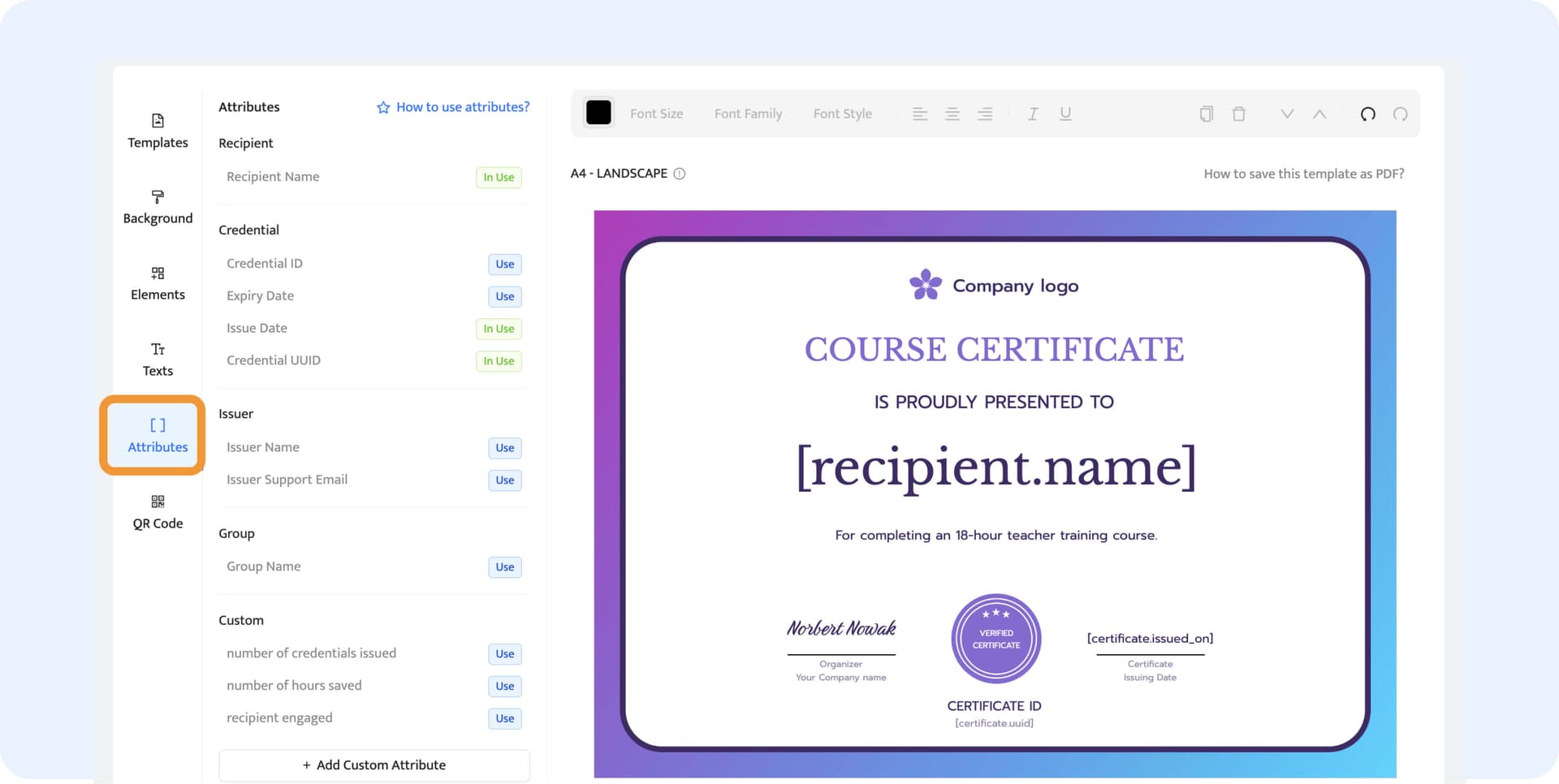
It's also the moment to verify that every detail matches your expectations before the design is completed.
And one more tip: always double-check so there are no typos or misspellings. But if they happen, you can edit your certificates even after issuing them to correct any oversights.
STEP 3: Add a QR code
It’s the element that makes your certifications verifiable, credible, and professional.
A QR code lets anyone scan and check if the PDF file is real. To do it, pick the QR code feature, put it on your design, and then test it out. It doesn’t have to be boring – choose its color so it matches the design. To check the contrast ratio, scan the code to be sure it works.
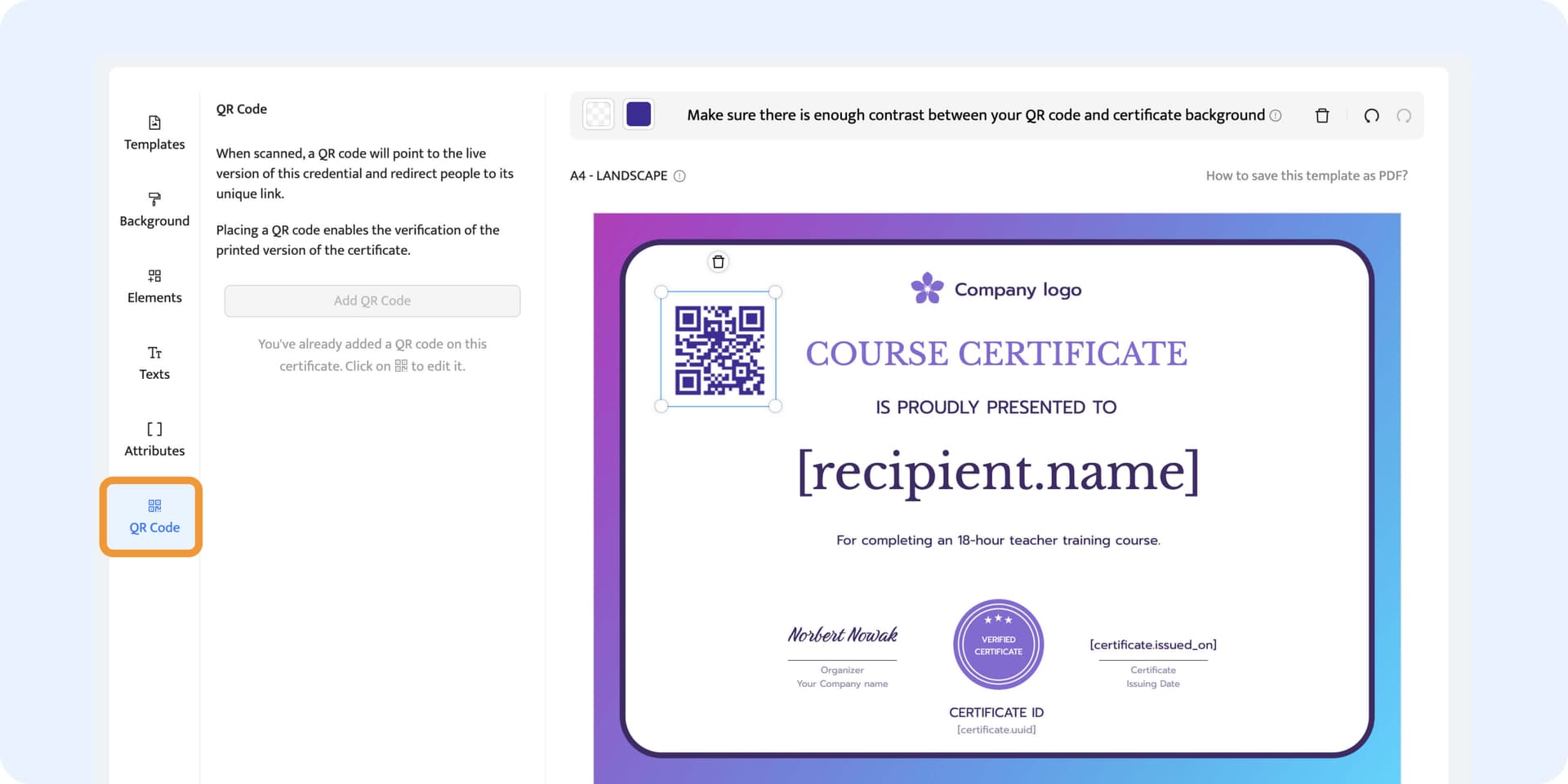
STEP 4: Save your design and upload the recipients’ data
You’re almost there. Now, please click "Save" in the upper right corner. It’s the blue button. Then, it will automatically trigger a window to upload recipients’ data based on which the tool will generate individual certificates.
Provide the event name for your certificates. Remember that it’s not the draft name. It’s the name that you see in your dashboard, and it’s visible to the recipients. Make it clear, so you won’t be searching your design going through all the random names we tend to create. You will thank yourself later.
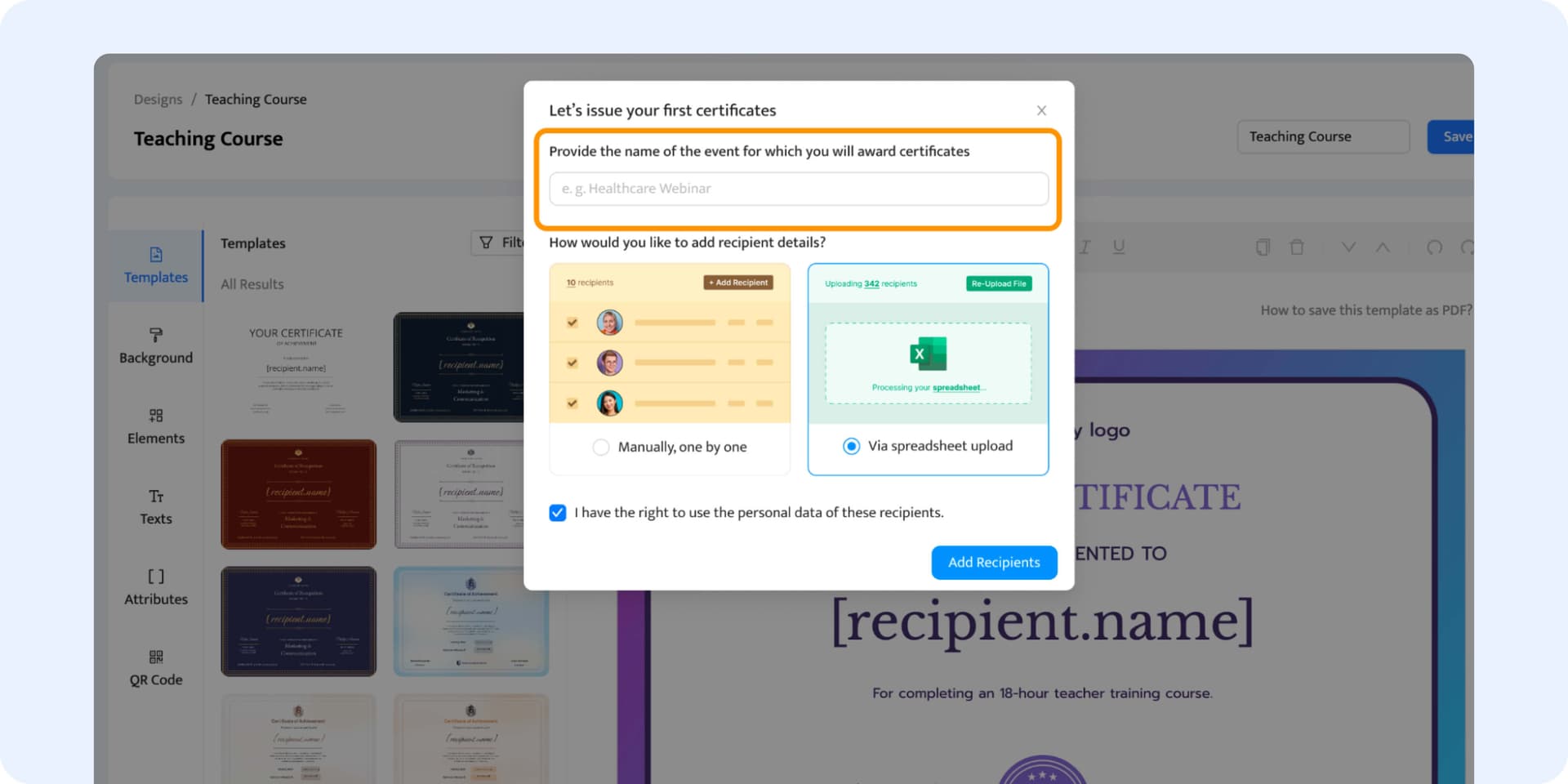
Choose the way to upload recipient details that fit your needs. For smaller batches, you can add details one at a time manually. For larger needs, like mass PDF generation, use a spreadsheet upload – all you need to do is provide a spreadsheet with the necessary information for the certificate: recipients’ names, their email addresses, and more.
STEP 5: Export PDF individually or in bulk
Export certificates in the way you prefer.
Please note: Before exporting credentials to PDF, they must be published via the “Publish” button.
#1 Download PDF files individually. If you need just one certificate in PDF, it’s best to do it manually. Go to the Credentials tab and choose the “View” option next to the recipient you’re looking for.
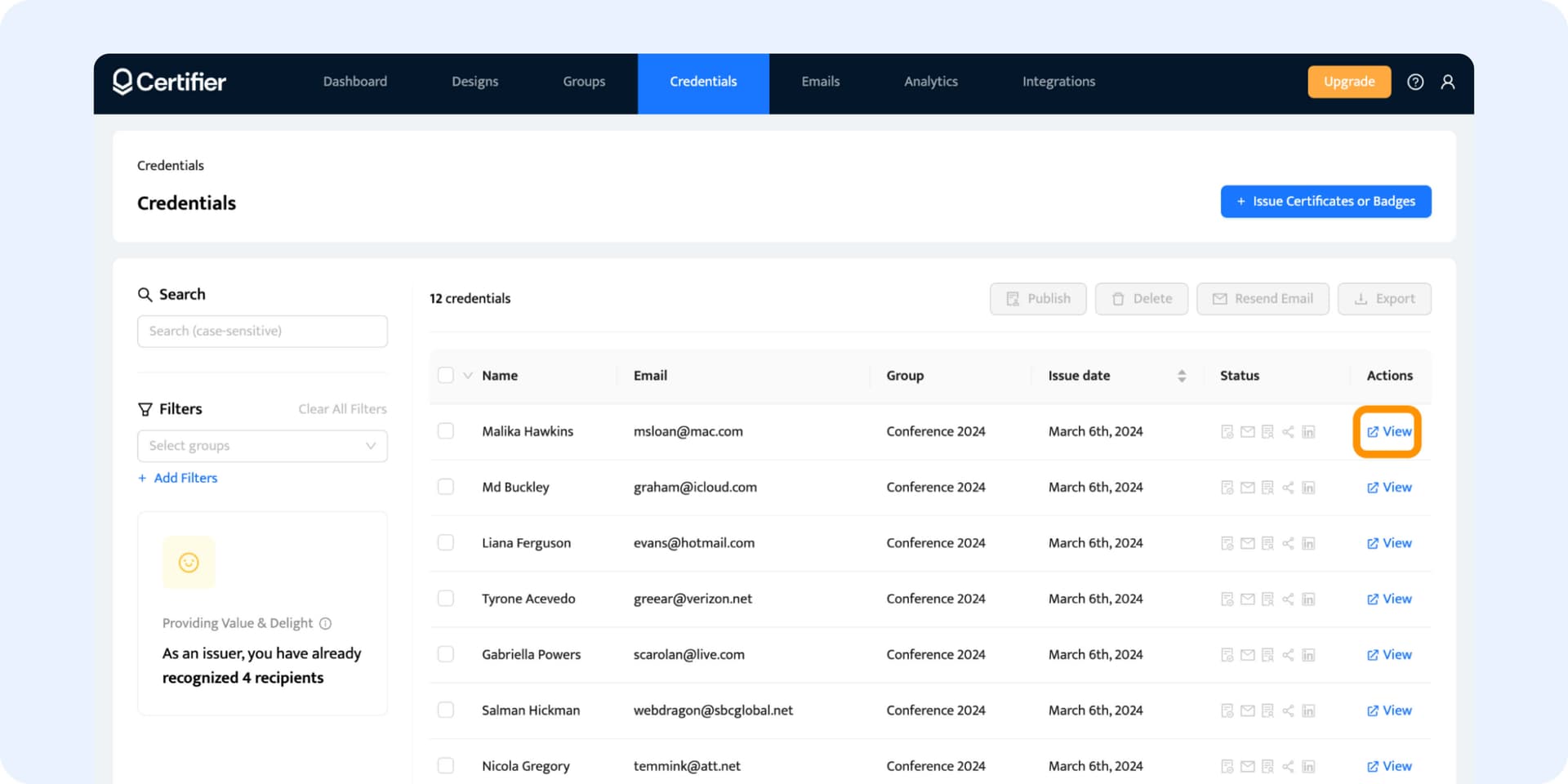
Then, click the Export button and choose “Download PDF”.
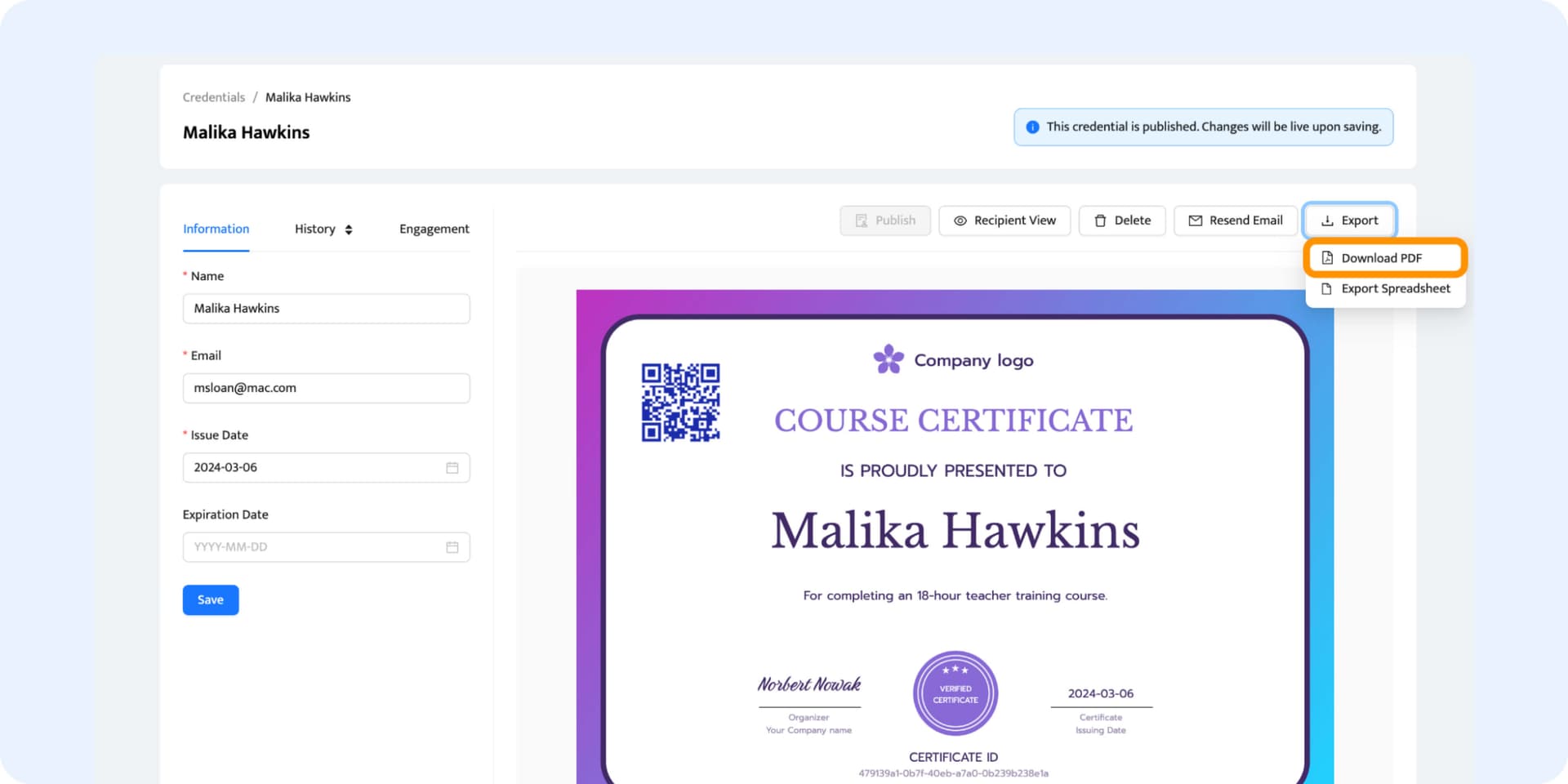
#2 Export PDF certificates in bulk for all at once. If you want all PDF certificates in one zipped file, just select all the recipients and then click Export > Download PDF.
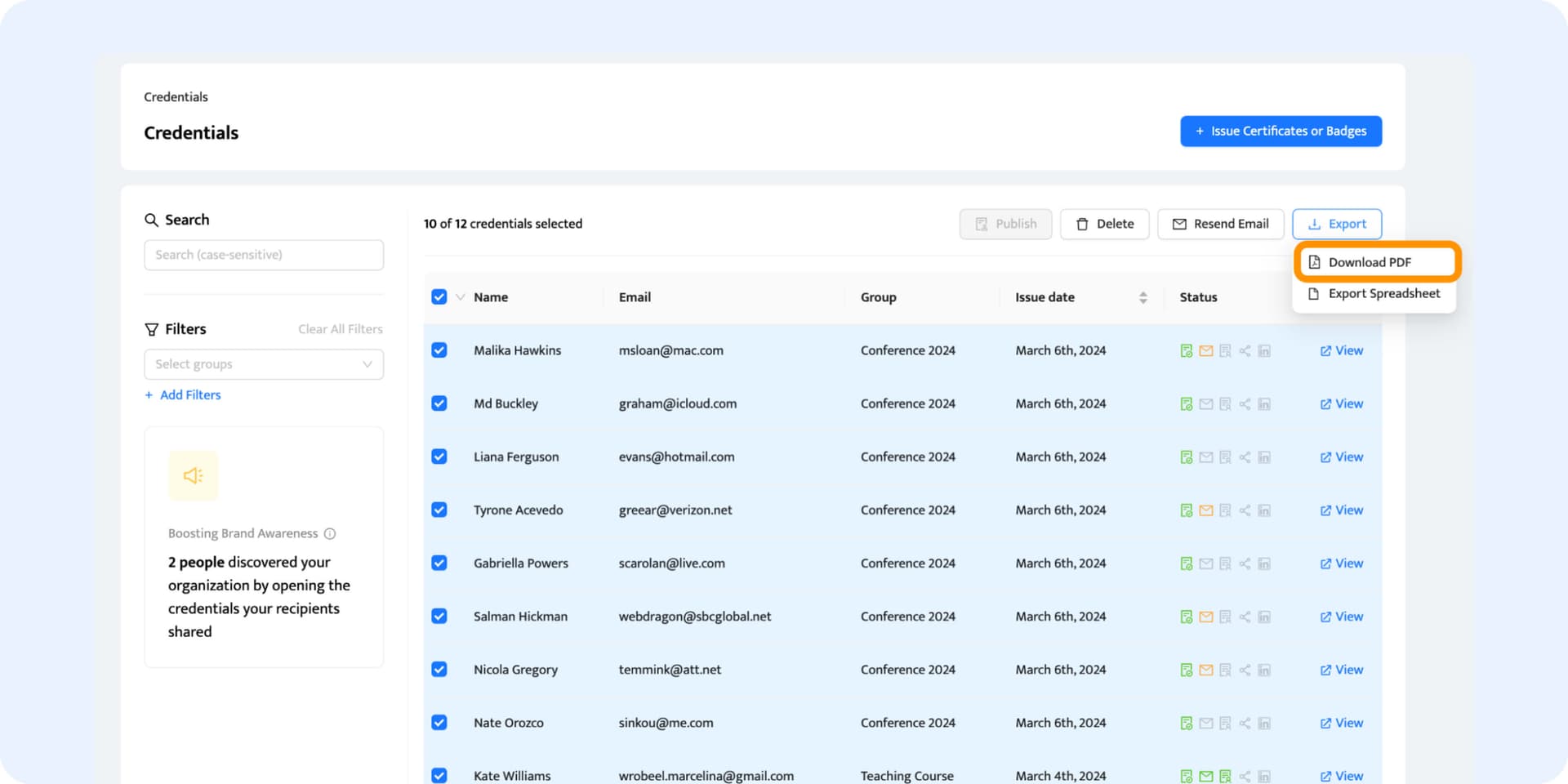
#3 Share your PDF export with a third-party entity. If you need to share the PDF file further, you can send the generated file to your manager’s email address. For now, you have to do it on your own, but the third-party entity share feature will come to Certifier soon.
#4 Let recipients independently export their PDFs. Your recipients can also download the PDF certificate on their own via the recipient’s wallet.
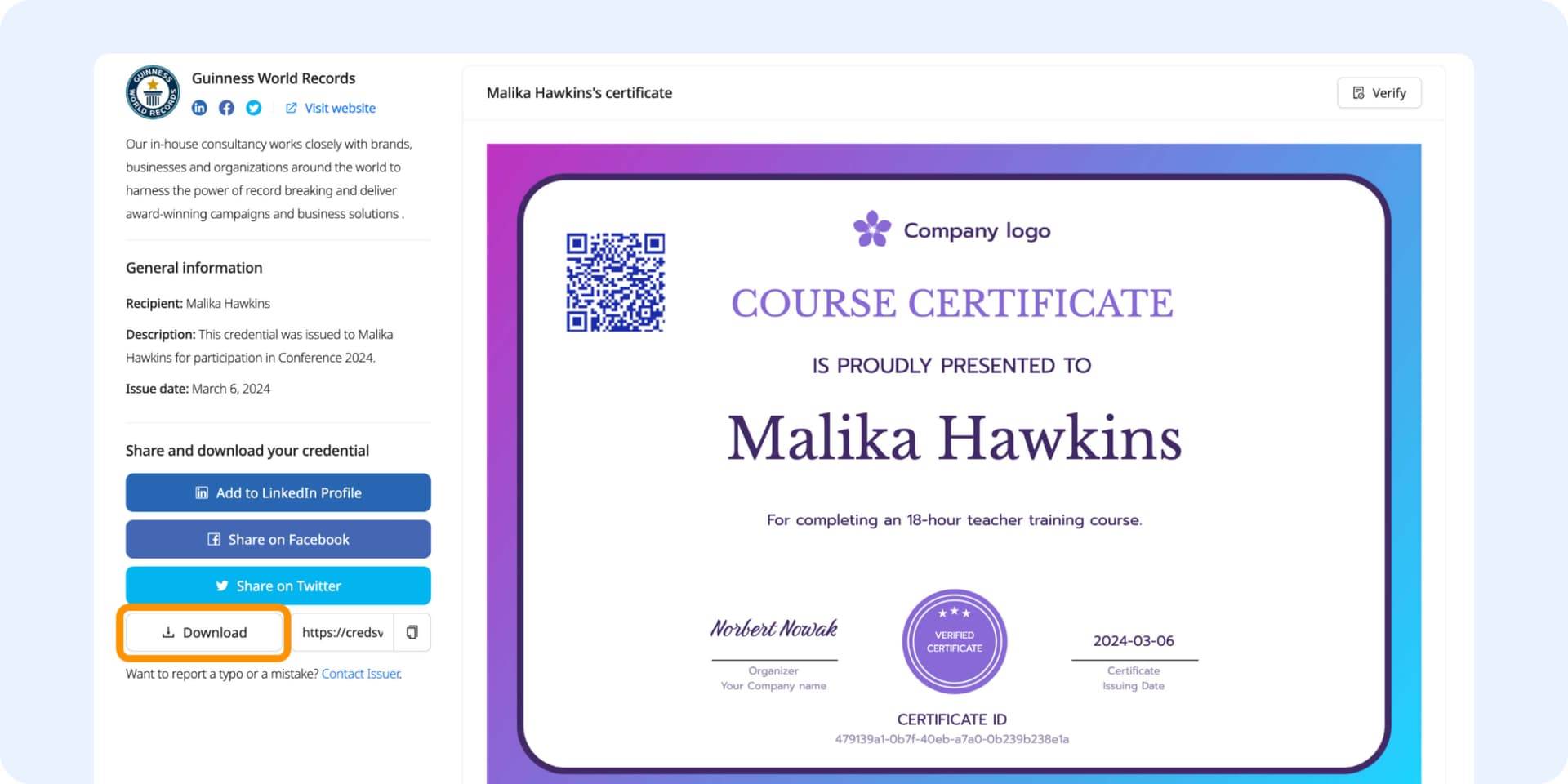
Want to maximize the PDF download even more? You can restrict social media share options in your group Advanced settings under the Groups tab.
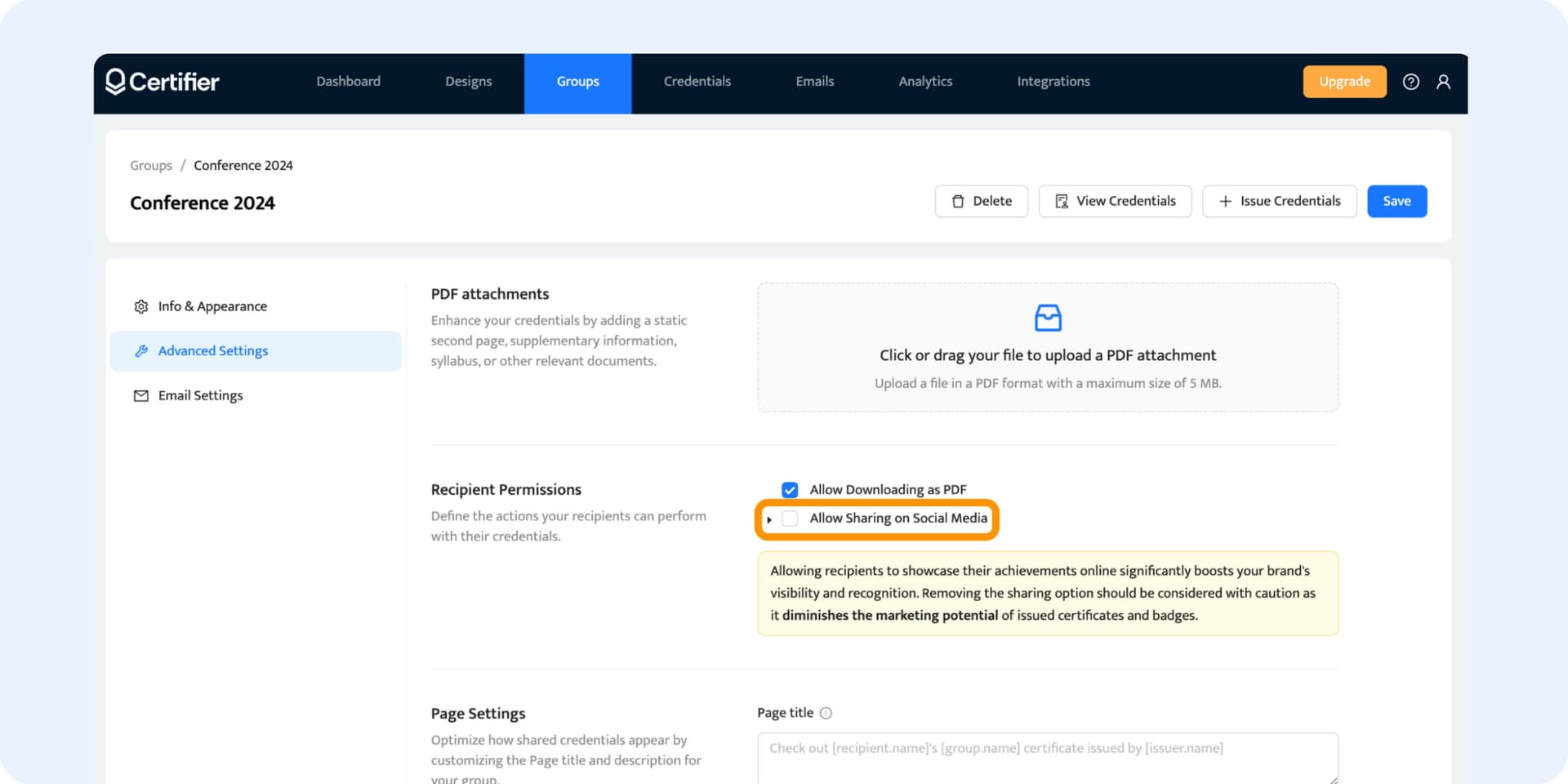
If you disable this option, “Download the certificate” becomes the main CTA button in the recipient’s view.
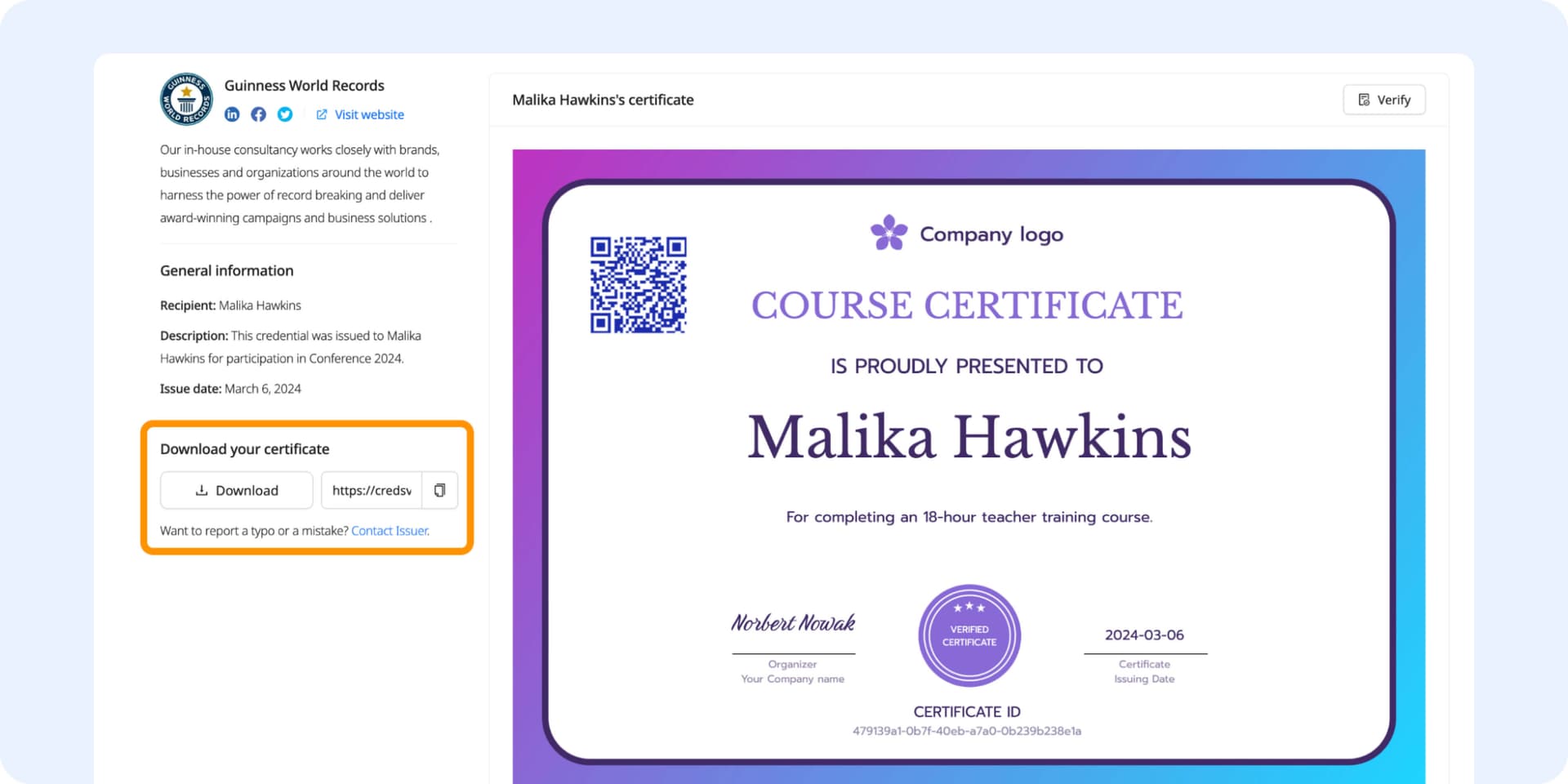
Step 6: Check your statistics
After issuing credentials, you see how they perform: how many recipients downloaded them as PDFs, opened, published on social media (if you allow such an option), total engagement, and more. Go to the Analytics tab to see all the details.
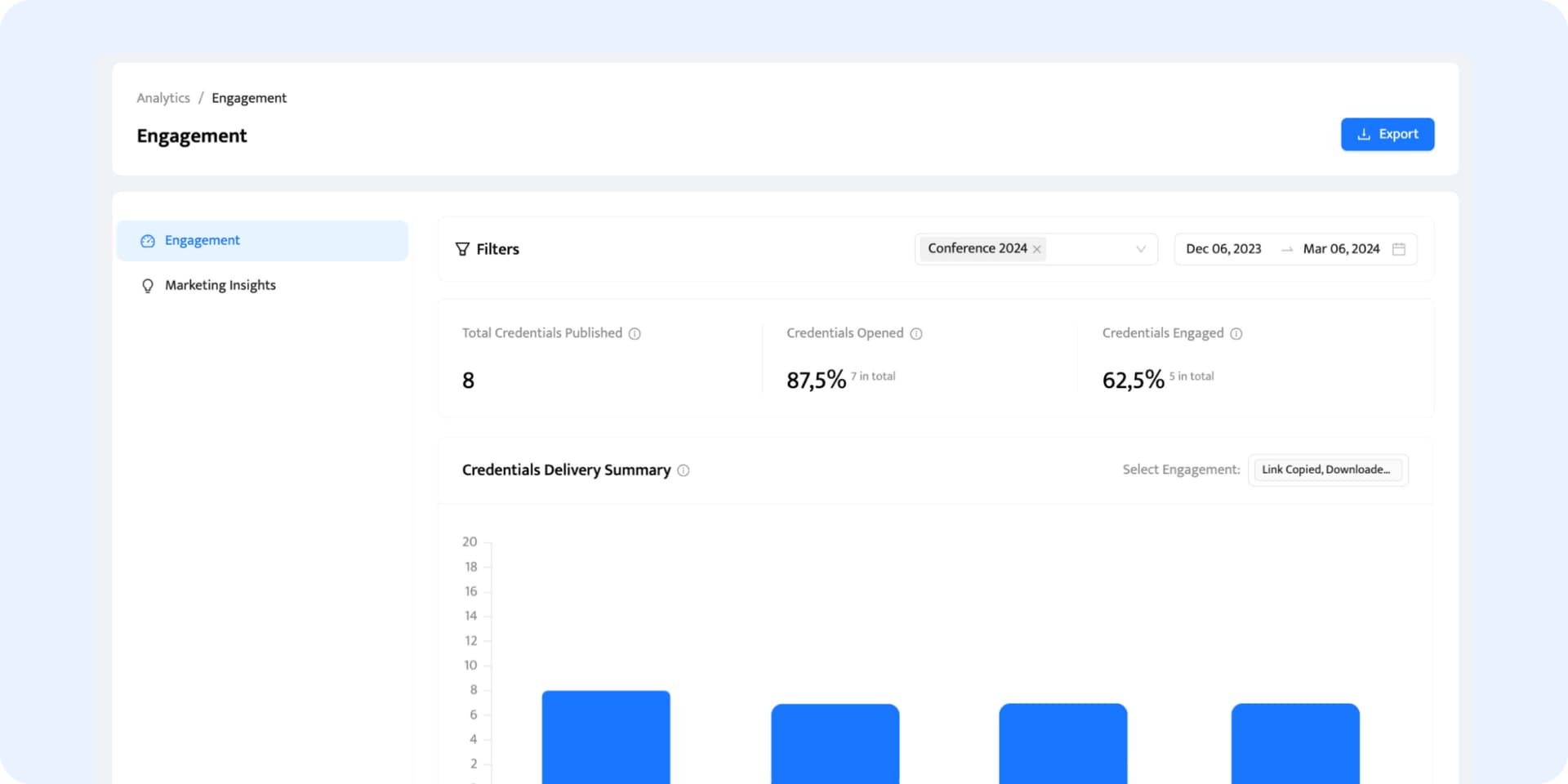
Find out what makes Certifier customers’ go-to pick
The best tool to create and send certificates! Easy to use, user-friendly for both sender and receiver, allows sharing to social media... The analytics give great insights...

Karolin Zeugträger
Head of Impact Academy
Using Certifier for our students at WebCongress has been great! Started using the platform recently, easy to use, we can make custom certification designs...
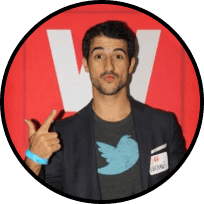
Ouali Benmeziane
CEO & Founder
Saves time and gets work done! As part of a large organization, we create certificates for employees and our NGO... Certifier helped create certificates for all in a short time.

Mahevish Fatima
Social Media Marketer
Get your PDF certificates easy and fast!
Perfect for anyone needing secure, professional-looking certificates. Click here and start making yours in minutes!
Create your certificate document in PDF, and take advantage from…

Verifiability
QR codes make your certificates smarter and verifiable. With a QR code, anyone can quickly check if a certificate is real and truly belongs to the person named on it. You can add a layer of trust and make your certificate more valuable.
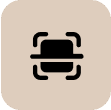
Custom QR style
Make your QR codes fit your style. Choose colors and backgrounds for your QR codes to match your certificate design perfectly. We will help you get the contrast ratio right, so there is no need to scan-ability.
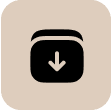
Bulk download ease
Get many certificates ready in one go. Whether preparing for a big event or a class, you can download all your certificates at once. You save time and make sure everyone gets their certificate quickly.
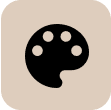
Custom design
Your certificate, your design. Before you download, go over the details to make it truly yours. Choose the event or reason for the certificate to make it meaningful for the recipient. No time? Use a template for fast certificate creation.
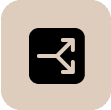
Flexible PDF exports
Perfect for any event, our PDF export options make distribution quick and easy: individual downloads, bulk downloading, export for easy printing, third-party exports, or independent recipient export from the wallet.
Downloads tracking
Get an idea of how your beautiful certificates are doing. Track how many times credentials are downloaded or see the engagement rate. The feedback can help you make even better certificates in the future.
Certifier is G2's #1 choice for managing digital credentials
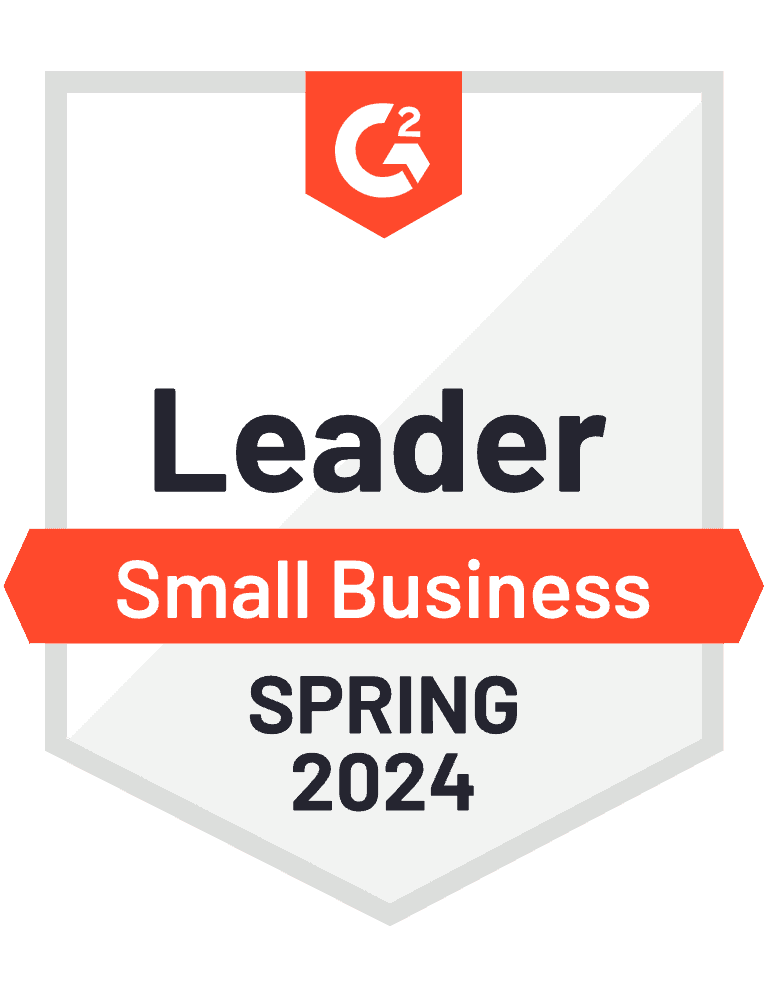
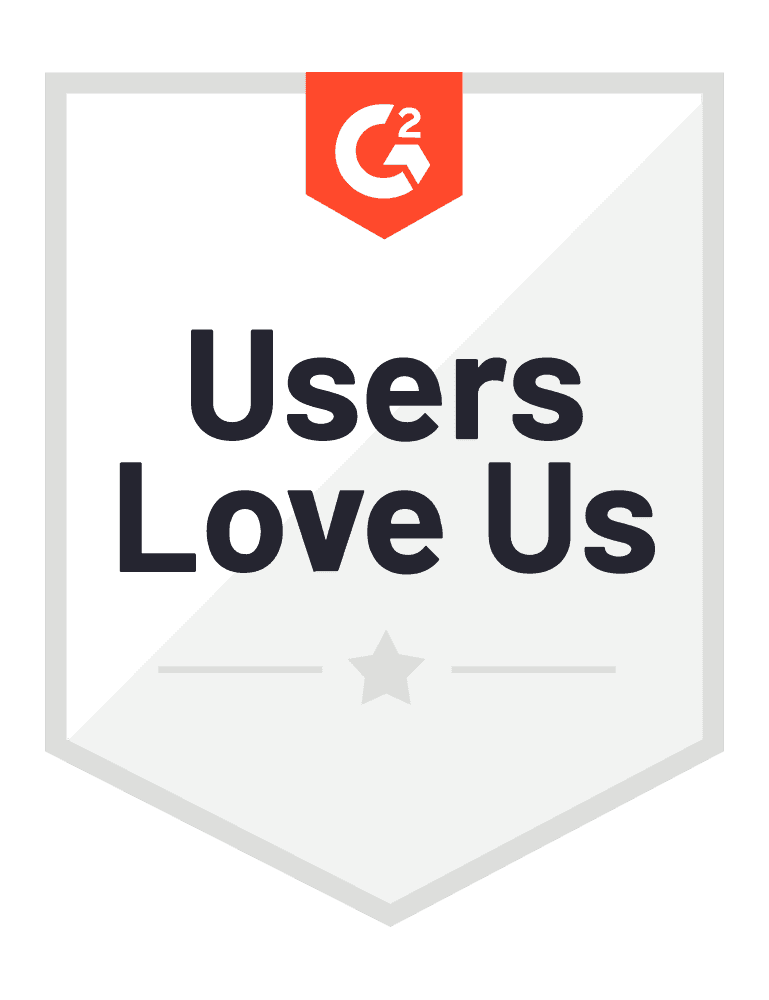
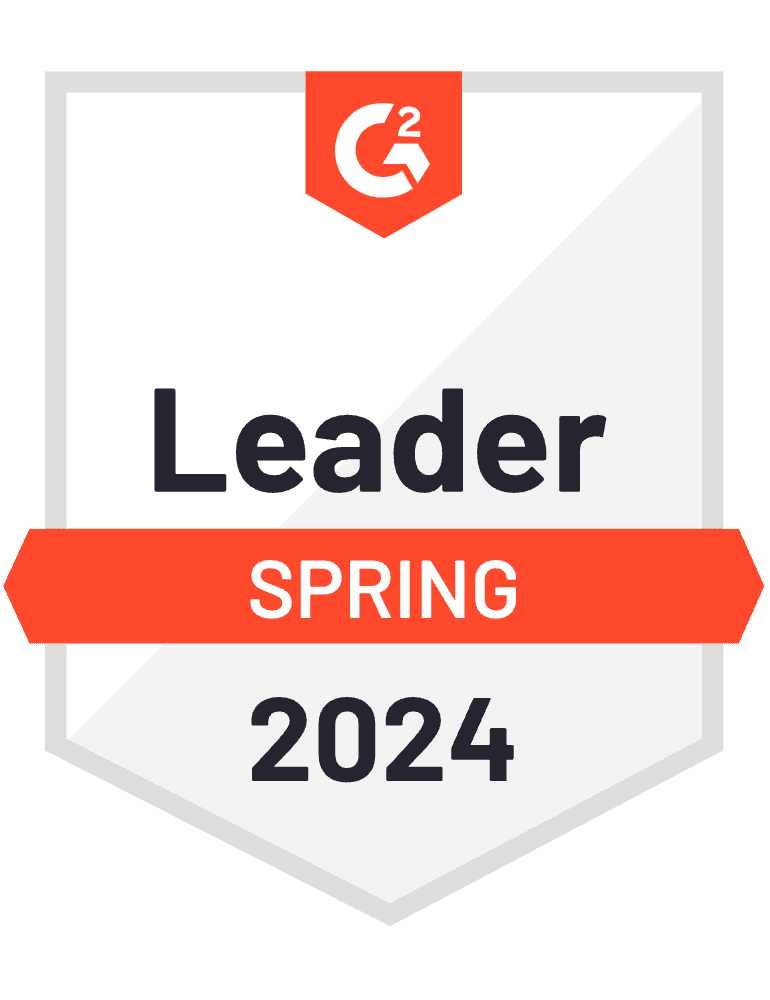
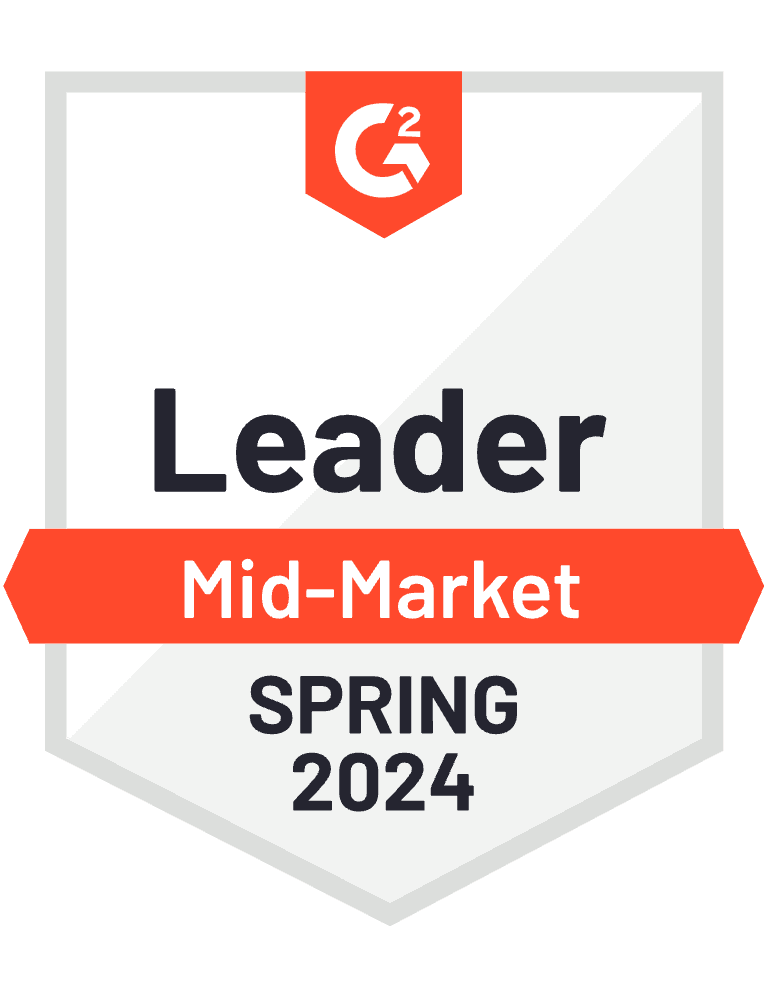
Did you know?
Going digital with certificates saves over 70% in costs. Create and send PDFs online in a snap for one or many. It saves time, cuts delays, and reduces the need to fix or resend errors.
Start creating PDF certificates today!
Quick design, easy send, and simple tracking. Begin creating your personalized PDF certificates right away.
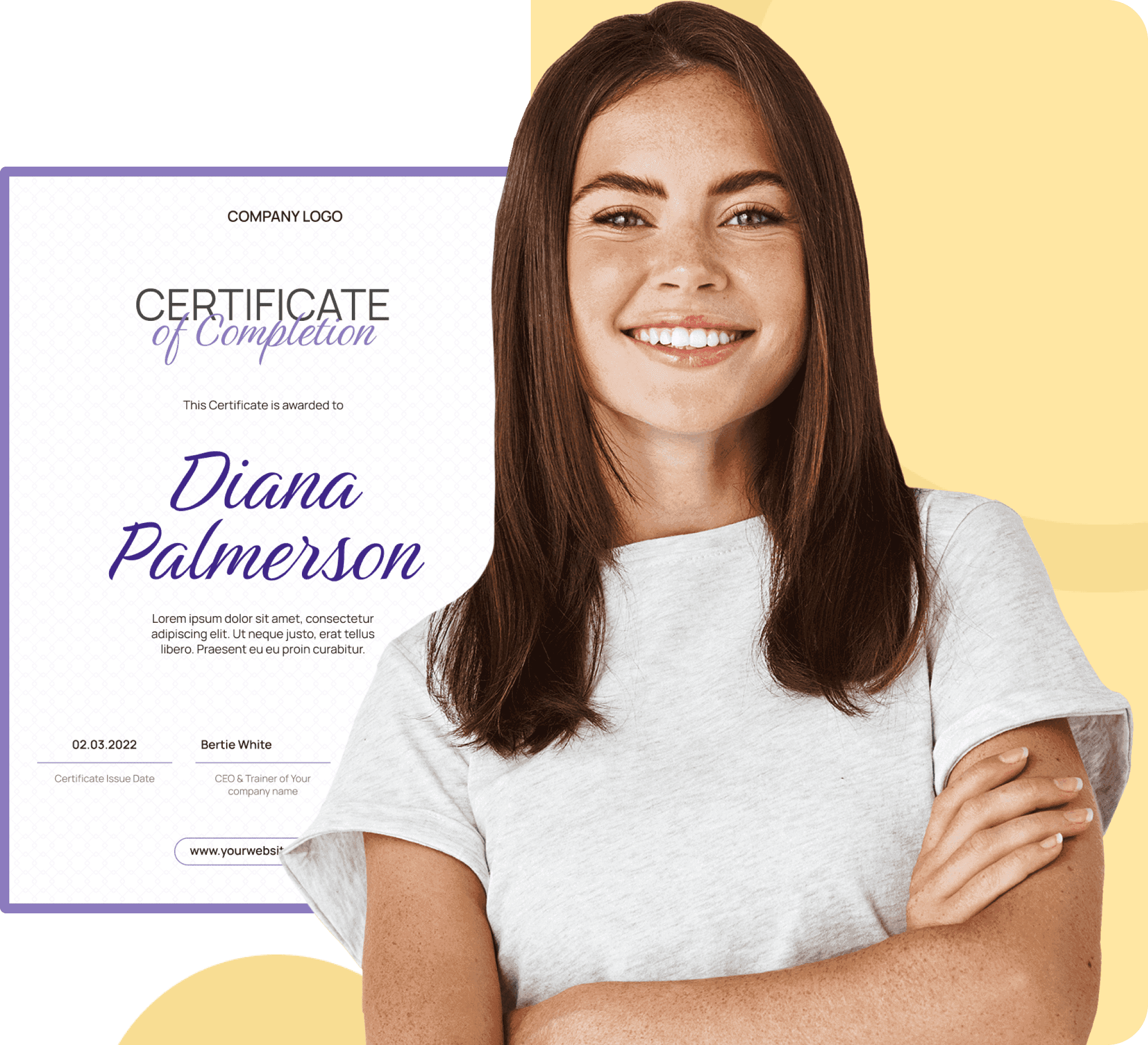
Best practices to create certificates in PDF format
Clear images, clear impact
Use only high-quality, clear images for your certificate. Make sure they look professional and appealing, both on-screen and printed. Certifier supports images up to 2MB, making your certificates look great without slowing things down.
Pick a background
Choose a custom background that fits your event or achievement. For formal events, think sleek and professional. For fun, and educational milestones, go bright and creative. Certifier's got you covered with lots of templates if you're unsure.
Always double-check
Before sending out your certificates, check if every detail is correct. A quick review checks everything from names to dates is spot-on, maintaining your professionalism. Certifier makes it easy with its “Preview before publishing” feature.
Keep it clean
A clutter-free certificate is key. Balance your design and white space to ensure clarity and readability. Important details will pop and you will keep the certificate pleasing to the eye. You can edit graphics and text until you’re 100% satisfied with the result!
Make it verifiable
Add a QR code for quick validation. The modern touch lets anyone verify the certificate's authenticity with a simple scan, no matter if it's displayed on a wall or shared digitally. The QR code will lead the reader right to the dedicated dashboard, which boosts the cert credibility.
Share with confidence
Certifier’s PDF certificates are safe and easy to share. Your certificates remain secure and look perfect on any device, so you and the recipient are confident in their authenticity. What’s more – the recipients can share the Certifier certificates on social media with a click!
Have a question?
Looking for answers on creating and managing PDF certificates? Not sure about customization, distribution, or tracking? Here, we've gathered the most frequent questions to guide you through the process of using our PDF certificate tools. If your question isn't listed here, don't hesitate to get in touch with us for more assistance.
Let Certifier do even more for you!
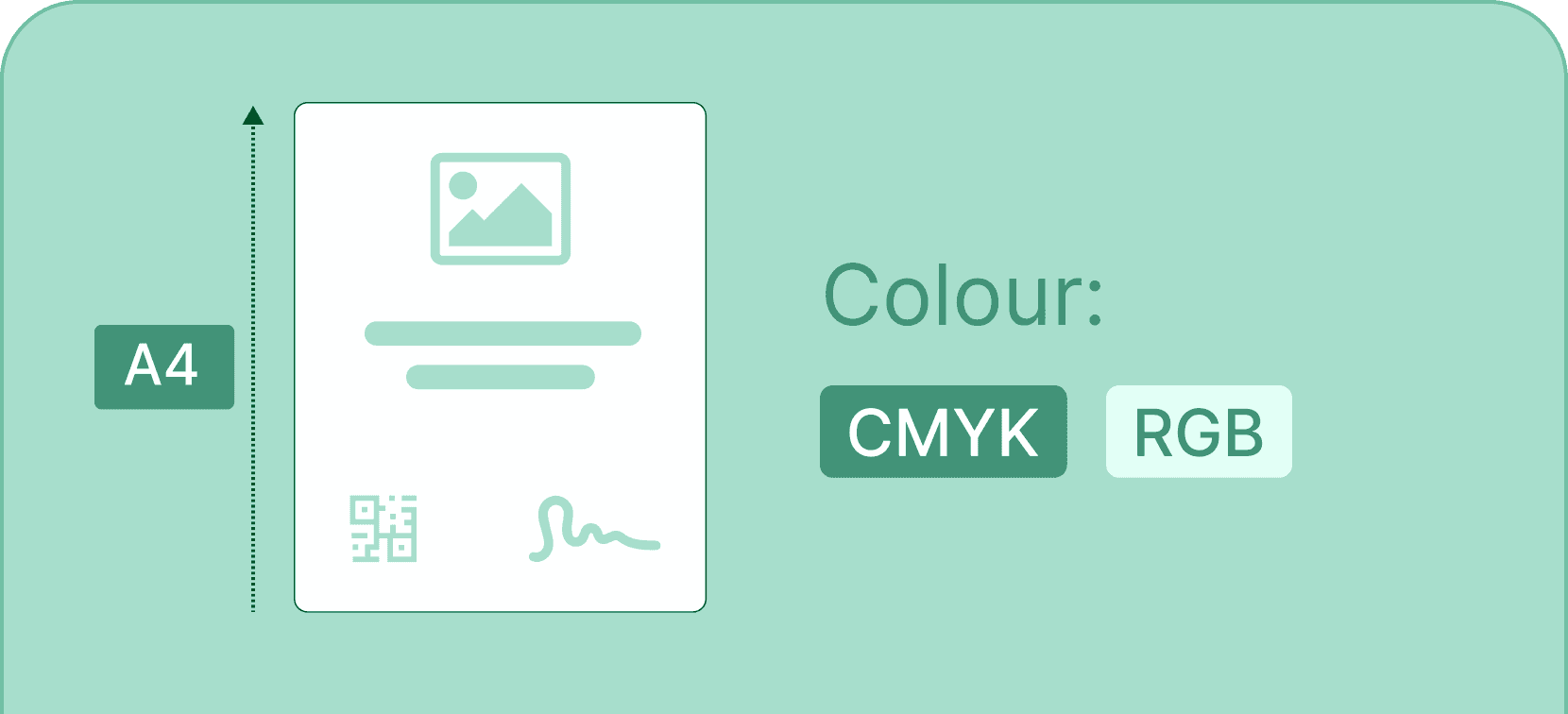
Print your certificates
Create certificates that can be printed for any purpose. Print credentials yourself and let recipients print their own.
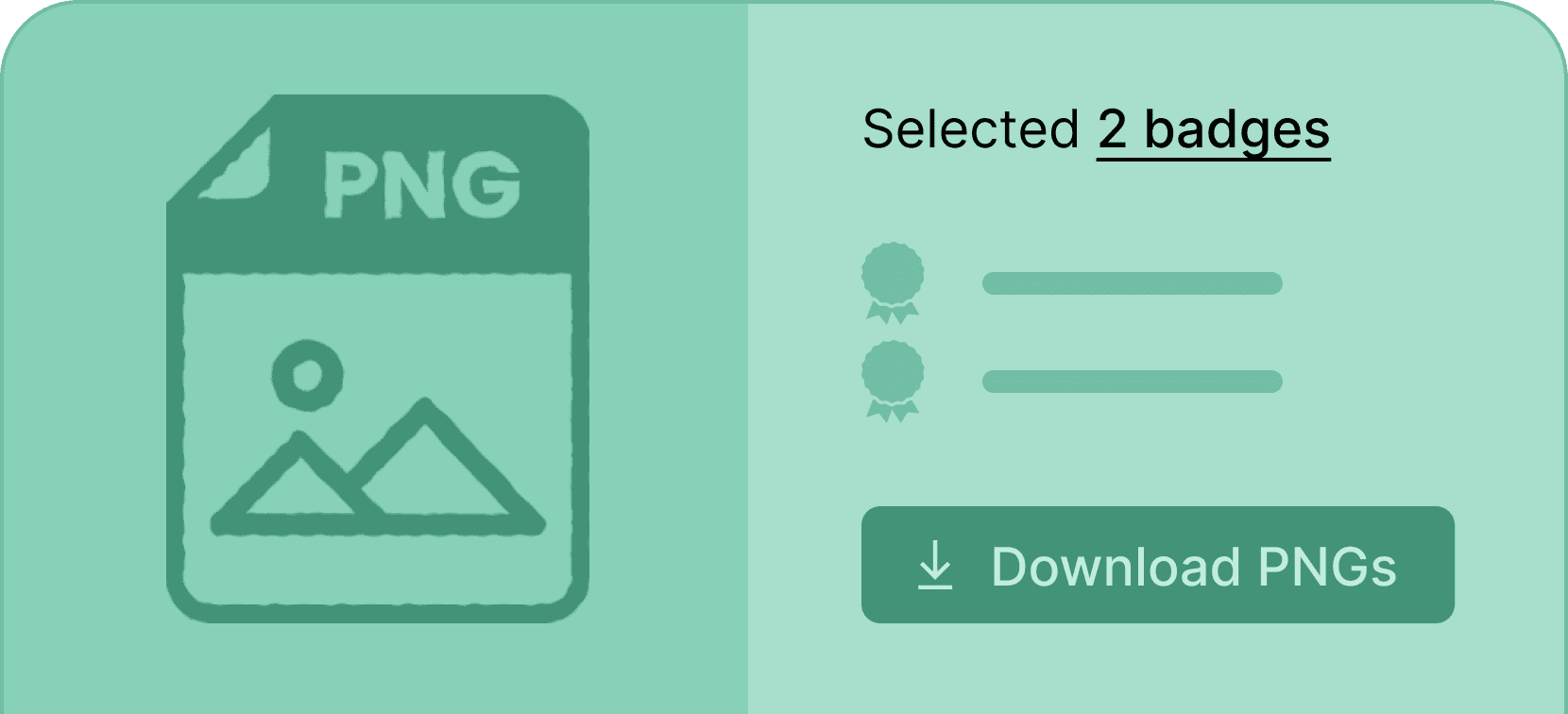
Download digital badge in a PNG format
Enable your recipients to download their credentials with just one click in a PNG format, perfect for digital usage.
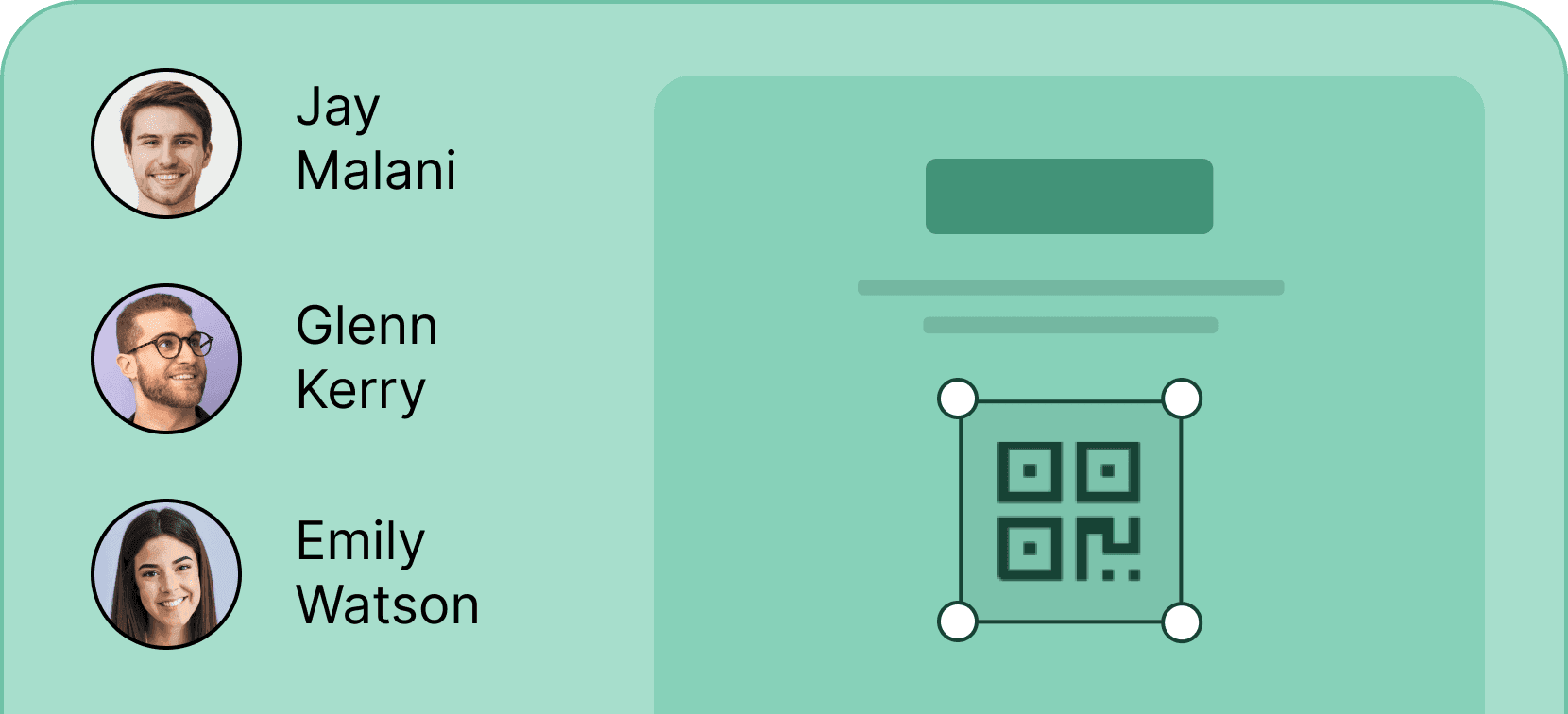
Add a QR code
Make your certificates easily verifiable by adding a scannable QR code for more credibility and professionalism.
Create stunning PDF certificates in a snap
Sign up to Certifier to create and distribute PDF certification documents online at no cost, effort, or hassle.