Create a digital badge in PNG and let your recipients use it how they want
Nobody enjoys being boxed in. Give your recipients the freedom to use their badge in any way they see fit. At Certifier, we get that. No matter if they want them as cool stickers, email signatures, or website footers, you can download badge designs in PNG format right from the tool, just for them. See how you can turn your custom badge into a flexible PNG.
Flexible badge maker that won't limit your creativity
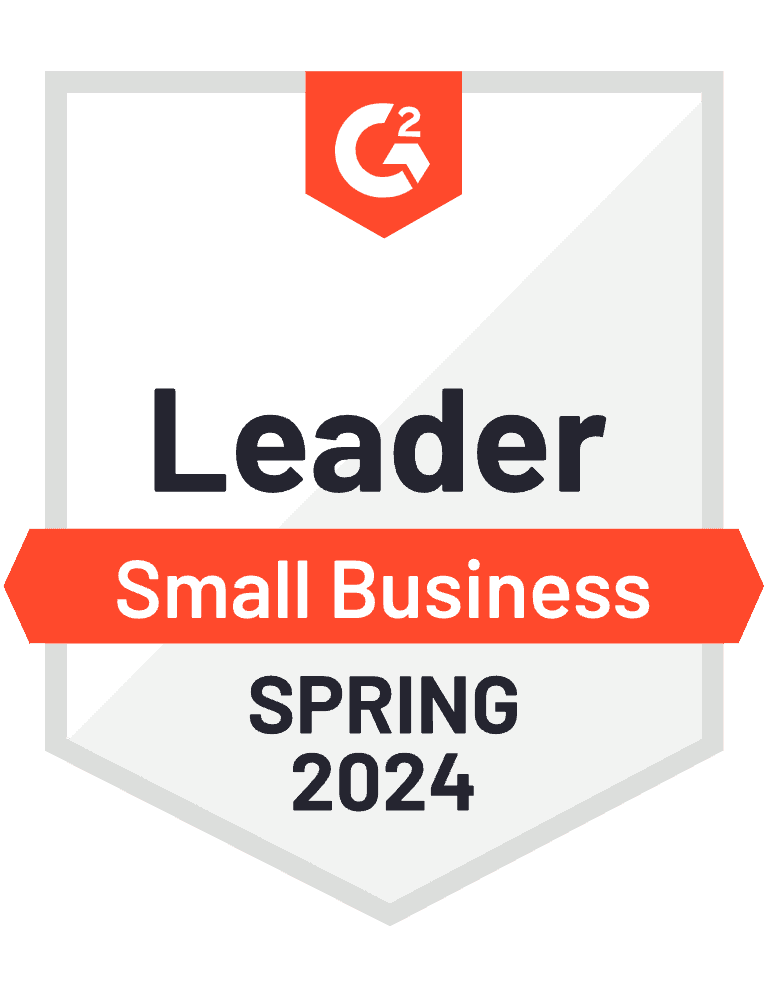
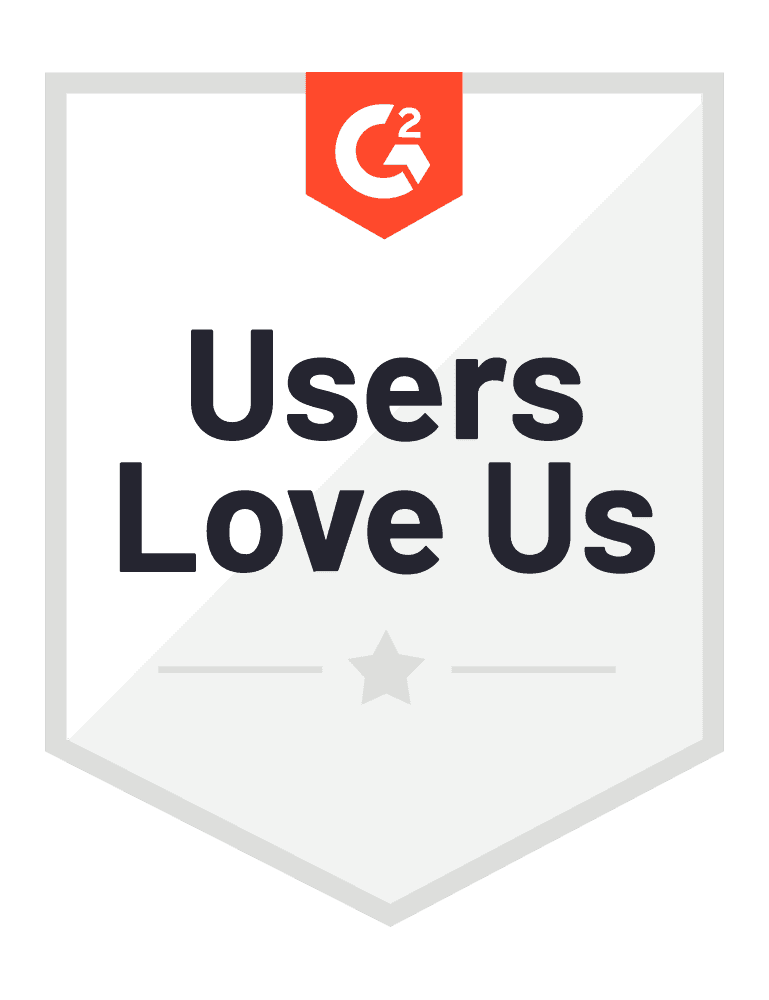
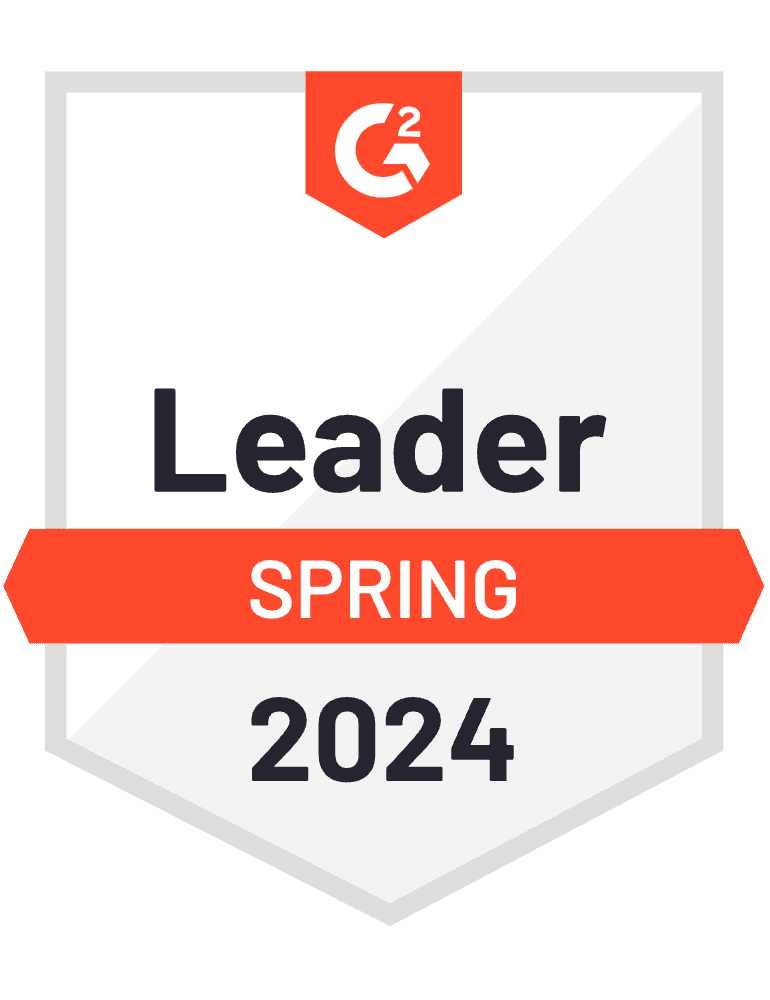
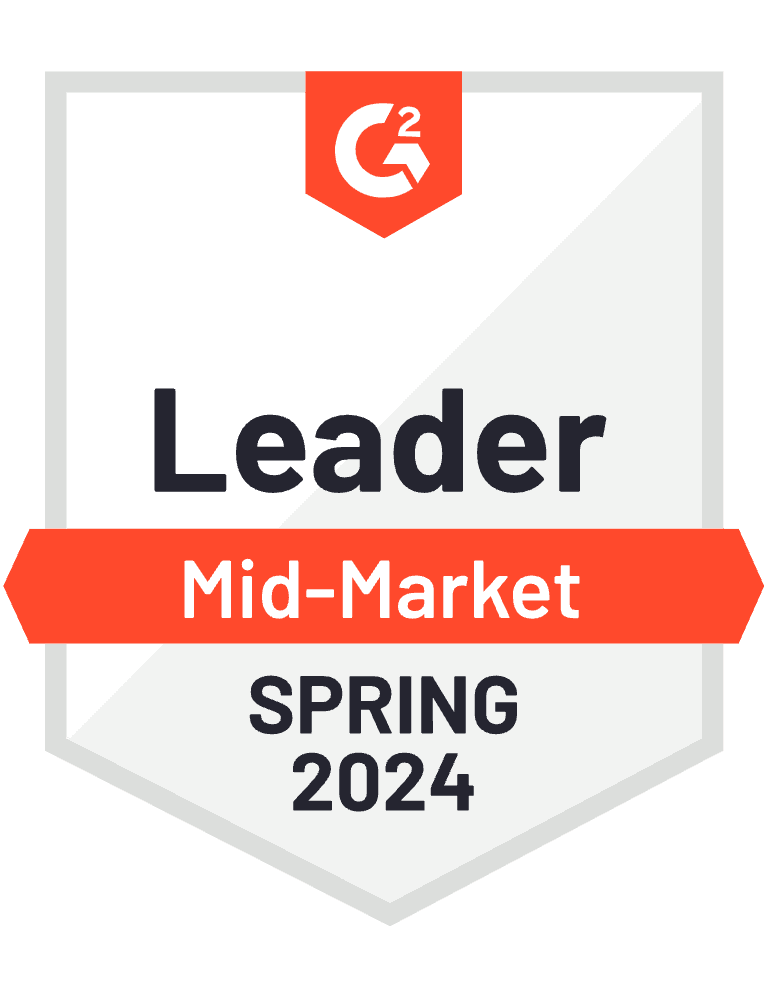
How to download the badge design to a PNG file?
Digital badge makers usually won't let you download designs to the external file. You must send them within the tool. But, with Certifier – you have a choice. With a few easy steps, you can create digital badges in PNG, ready to land on your desktop.
Step 1: Join the Certifier family
First up, hop onto Certifier – it's on the house (yep, we have a forever-free plan!). Here's where you start making outstanding badges. Ready to boost your brand recognition with some slick digital badges? Sign up.
Step 2: Create a digital badge design template
Go to the Designs tab and choose Badge Design.
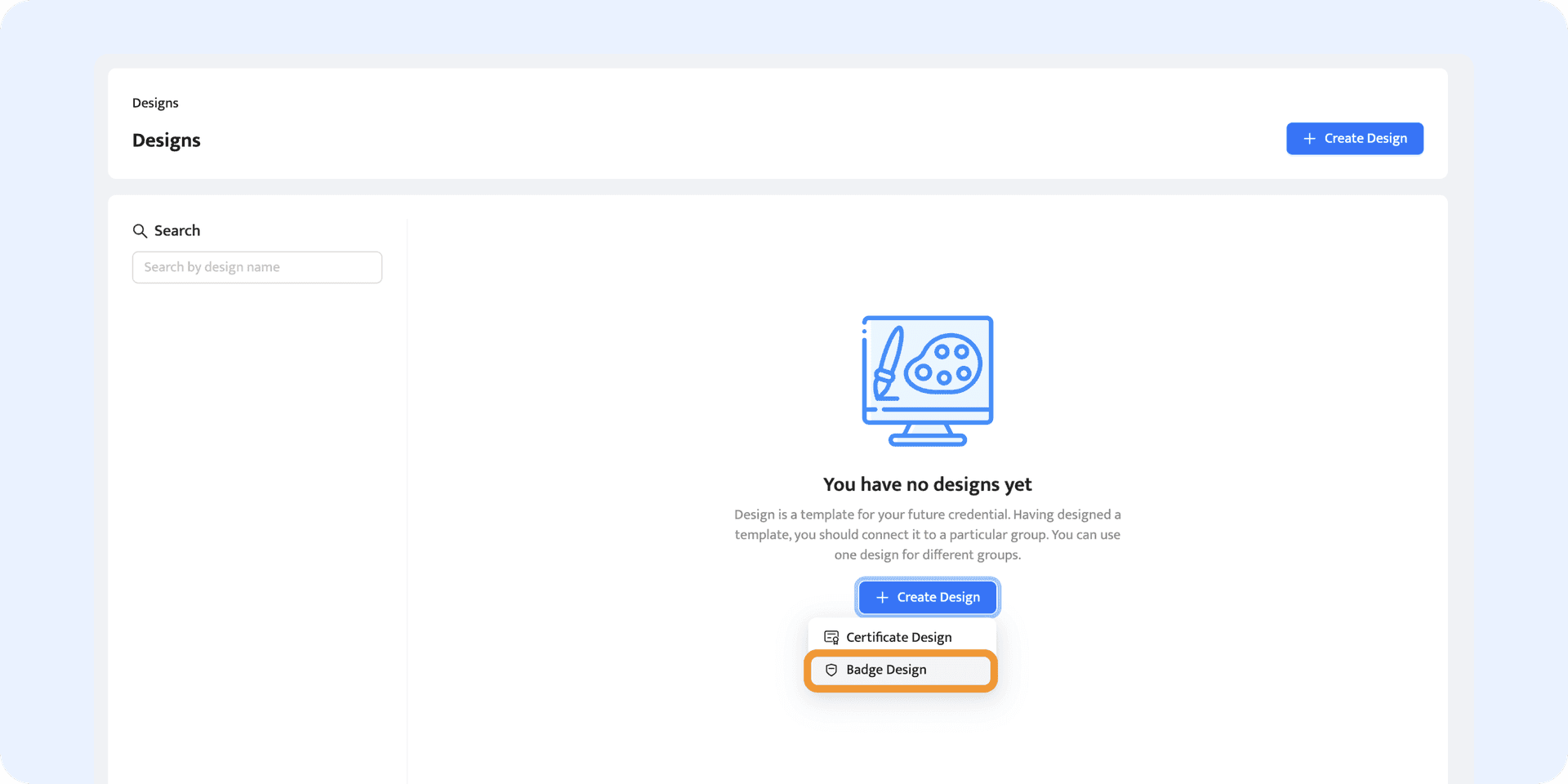
Start with finding the right badge template from our collection of professionally designed free badge templates. Don't worry about the colors at this stage. Focus on the shape and style that match your branding. You'll be able to change the background, ribbons, etc., later on. Whether your company's logo is sharp or rounded, choose a template that complements its design for a cohesive look.
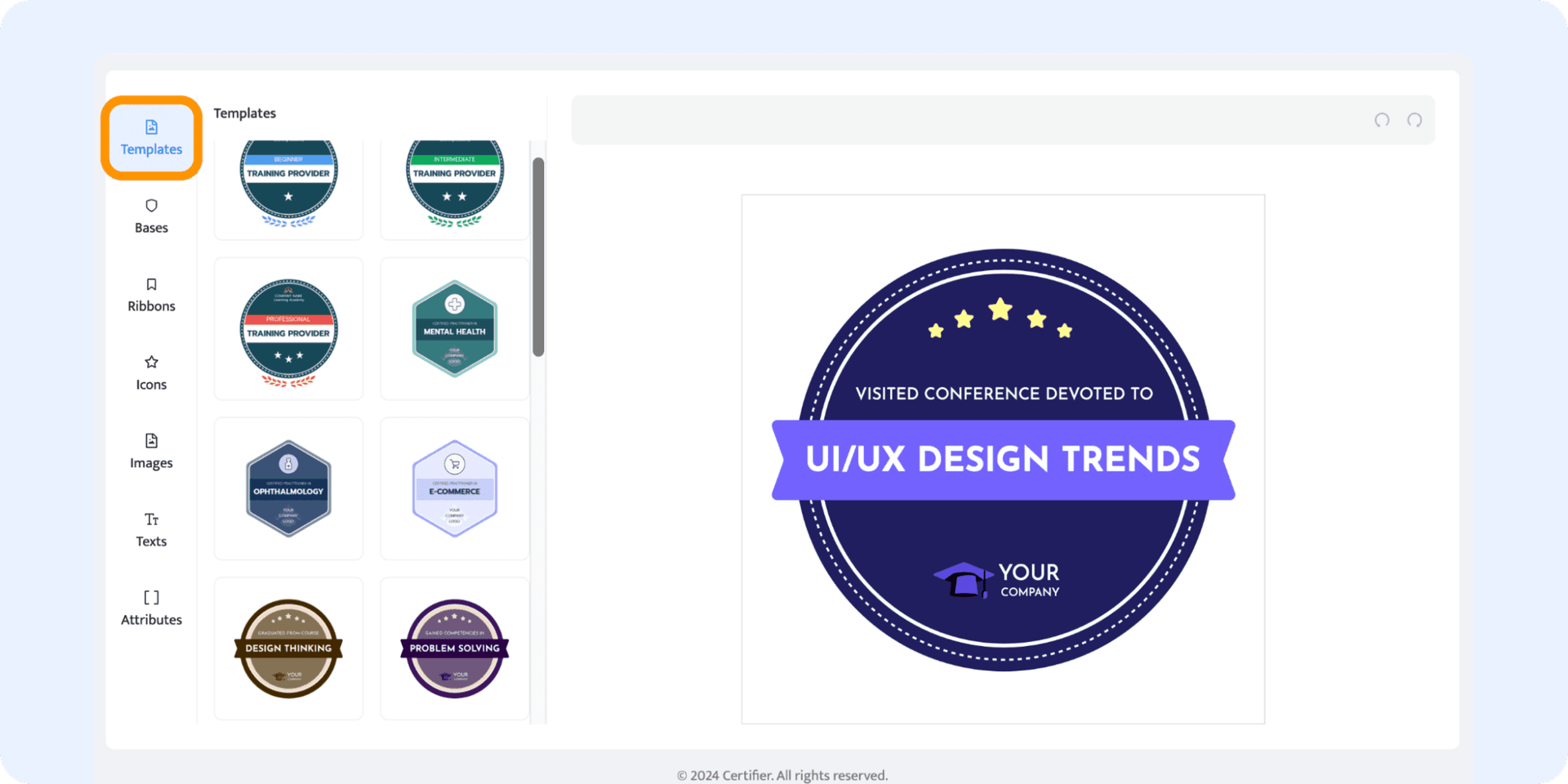
Didn't find a suitable template? You can create a badge from scratch as well. Certifier provides a library of bases, ribbons, and icons that you can use back and forth until you come up with your own unique badge idea.
Customize your badge design and adjust the design elements to suit your brand. Change colors, add your badge logo, and select matching fonts with just a few clicks.
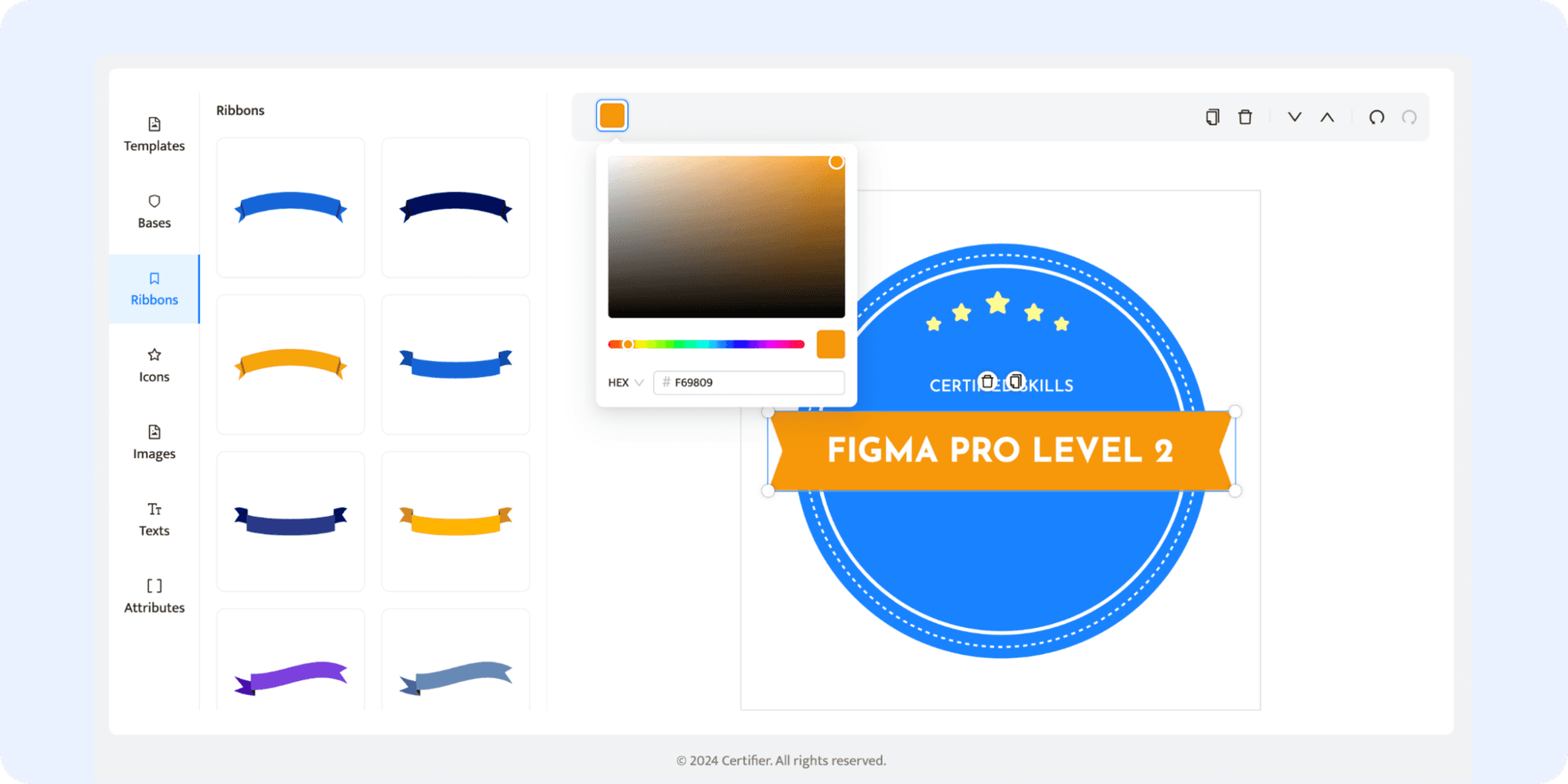
With Certifier, you can upload own image with transparent backgrounds or even in SVG to change each graphic element within the tool. Our badge creator also allows you to simply drag and drop elements, so the process of creating a badge is straightforward and free from much manual work.
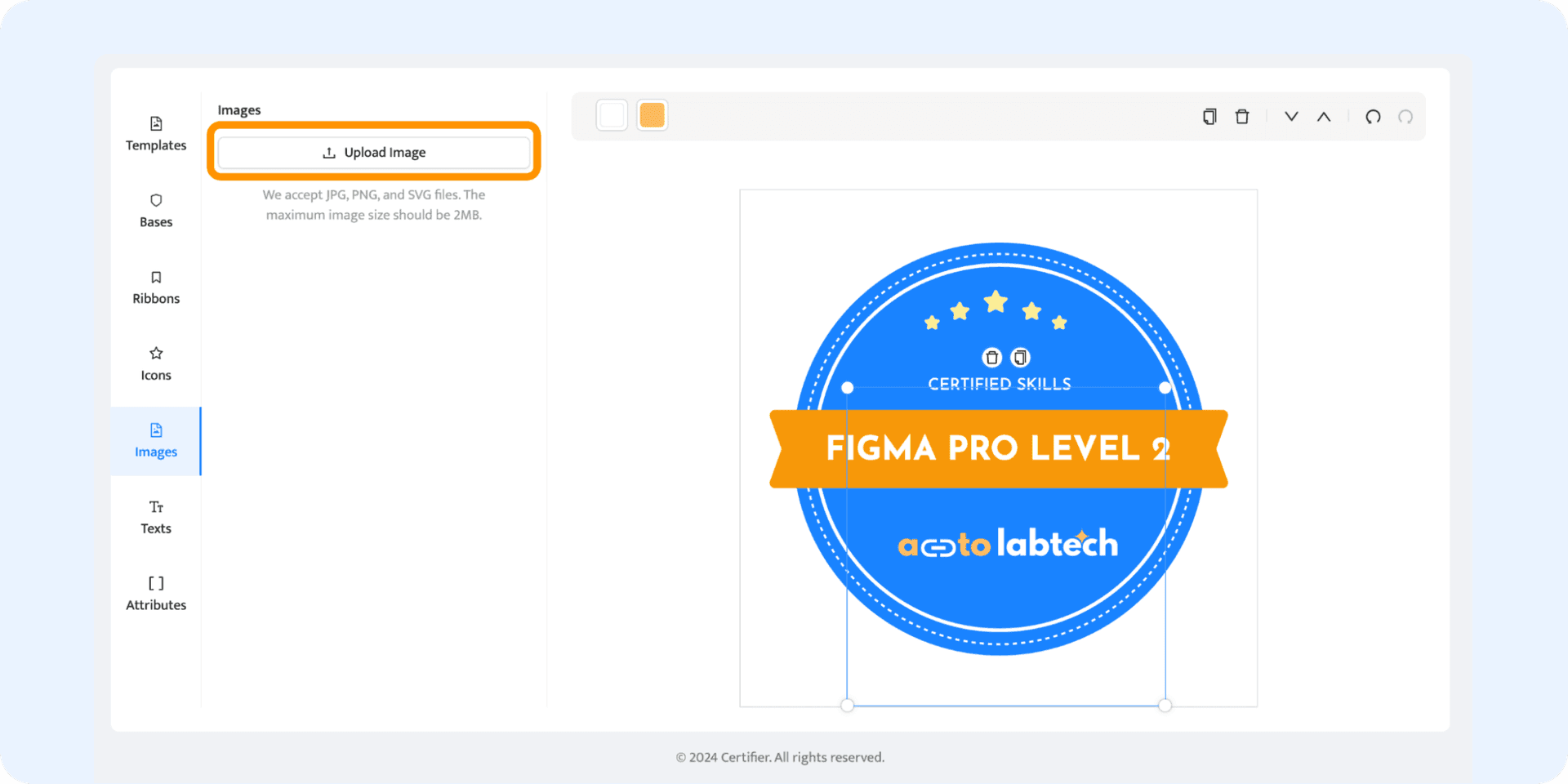
Step 3: Save the design and name the event
Now, your badge has the professional look needed and is ready to save. Click the “Save” blue button at the top right corner.
If you’re a new Certifier user, it will trigger the window to name your first event and fill in data about participants. Upload recipients’ data via Excel or Google Sheets or add them one by one. As a result, badges can be generated individually for each recipient.
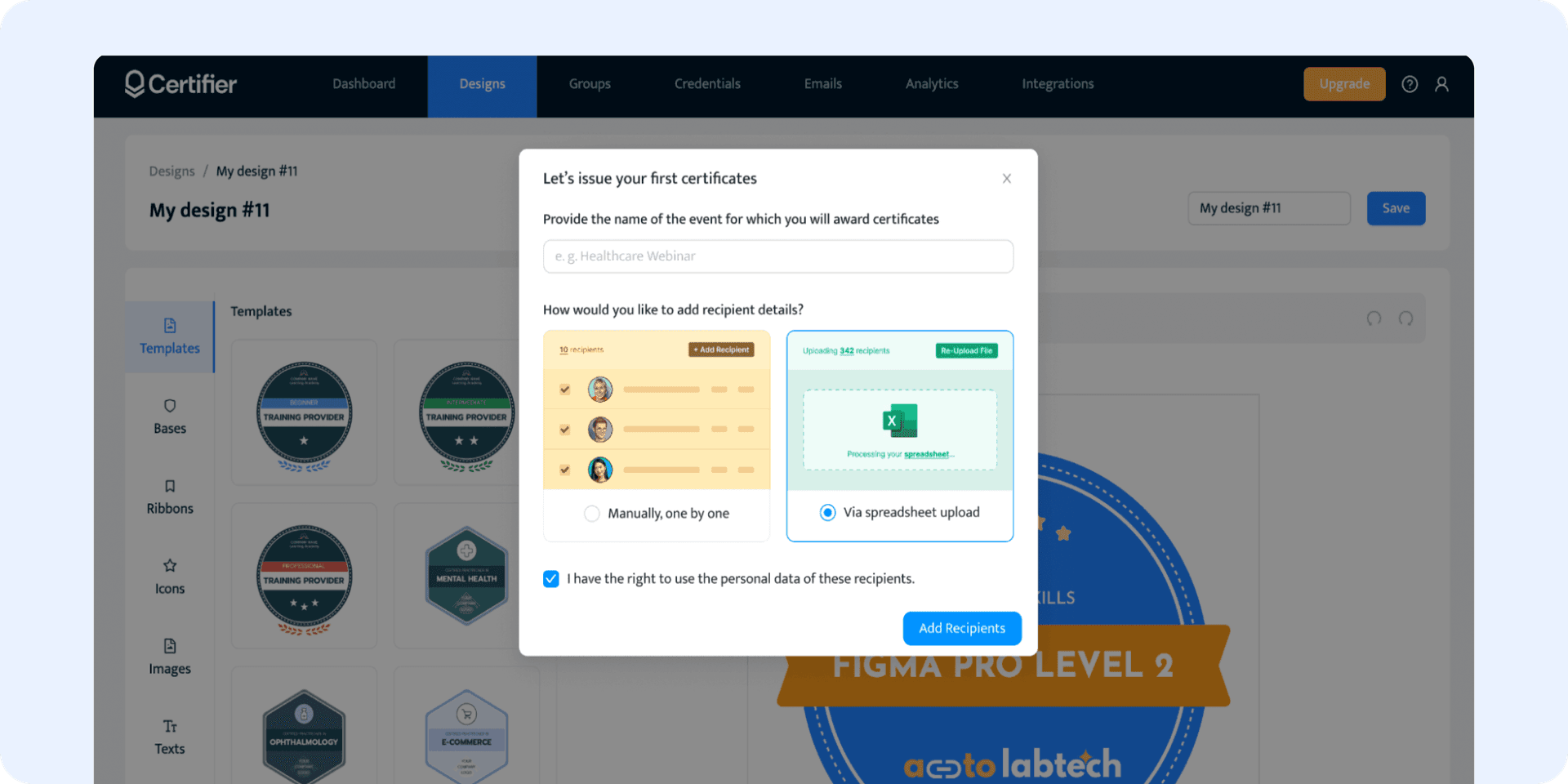
Step 4: Download your badge design
The last step – download the custom badges to PNG. Navigate to the Credentials tab. Click the “View” button under the Actions column.
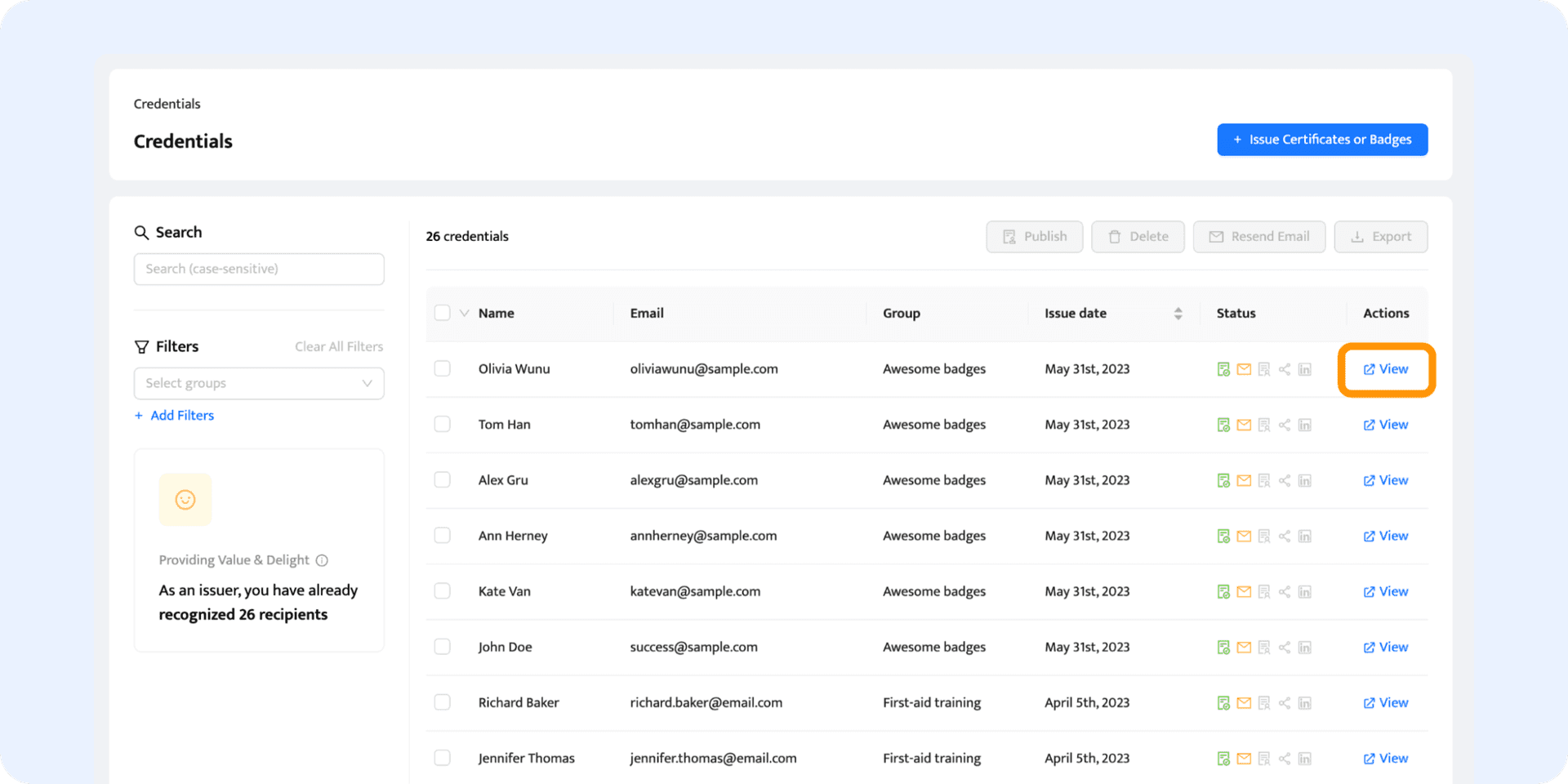
From there, go the the “Recipient View”.
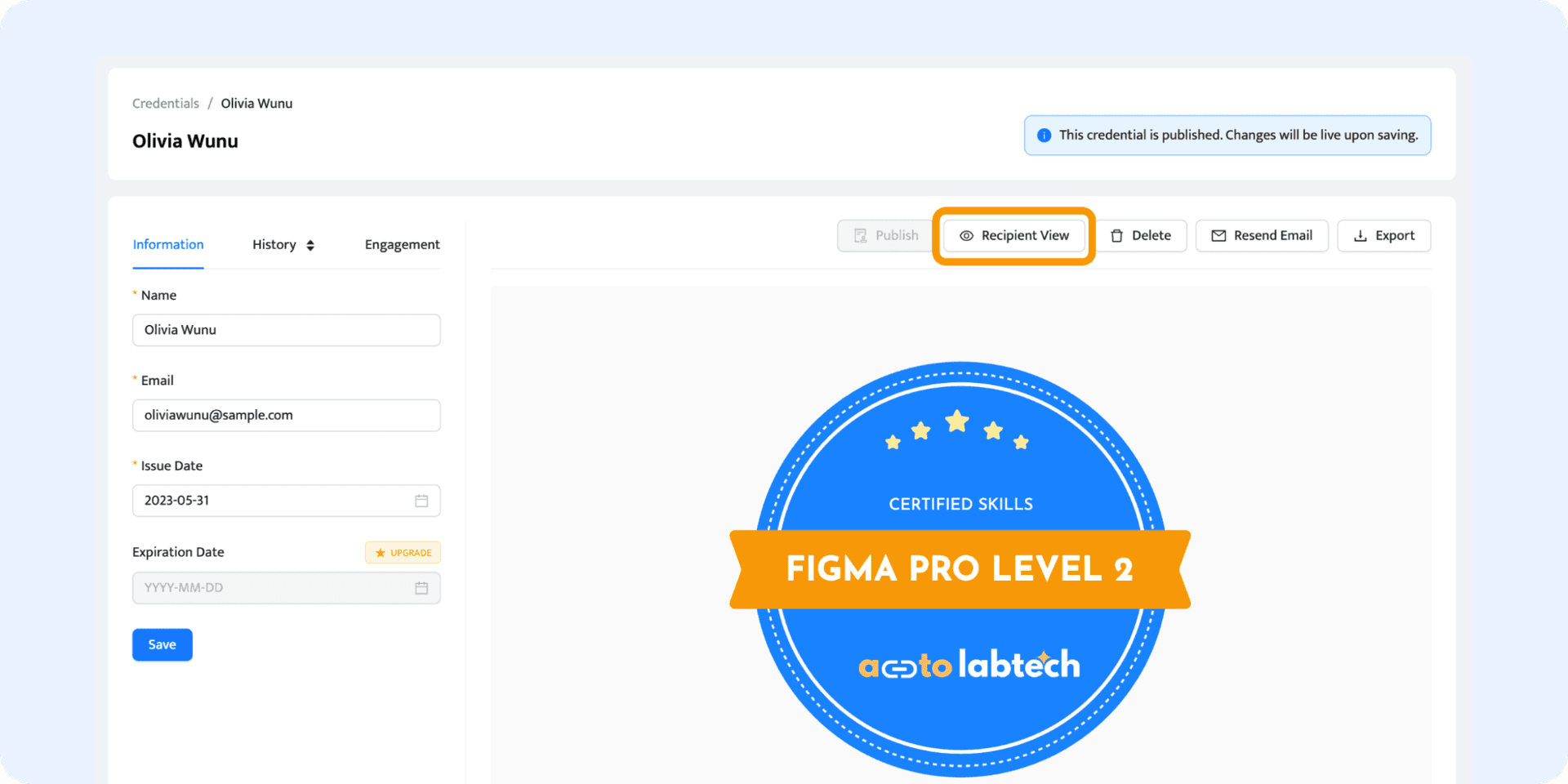
From the Recipient’s Wallet dashboard, select “Download” to get the badge design in the PNG format.
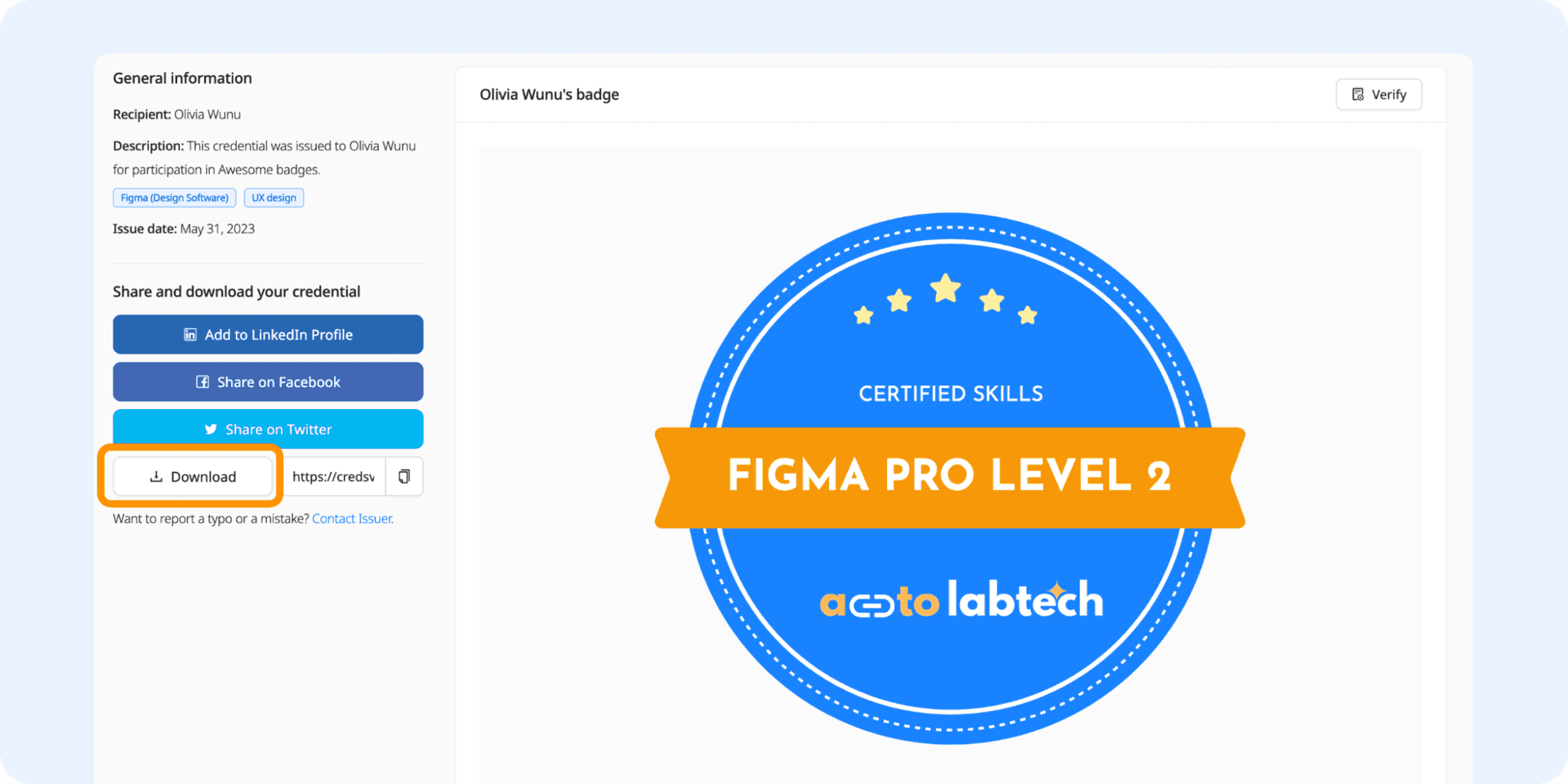
Bonus: Leverage digital badges more than PNG ones
Skill, qualification, or level – it's the central part of your badge design. Certifier knows it and allows you to assign specific skills tags to your badges so that they will be prominently displayed next to the digital version of the badge. It's an excellent way to highlight achievements and skills in a more detailed manner.
Go to the Groups tab and click "Create Group" to create a new recipients' collection (or open the already created one). Choose a Public Group Name. You can also enclose an event link to redirect badge viewers to the particular page. Then, start typing the skills tags. Select the badge design that you have just prepared.
If you're editing the already created group – any changes you make will be updated automatically on each badge.
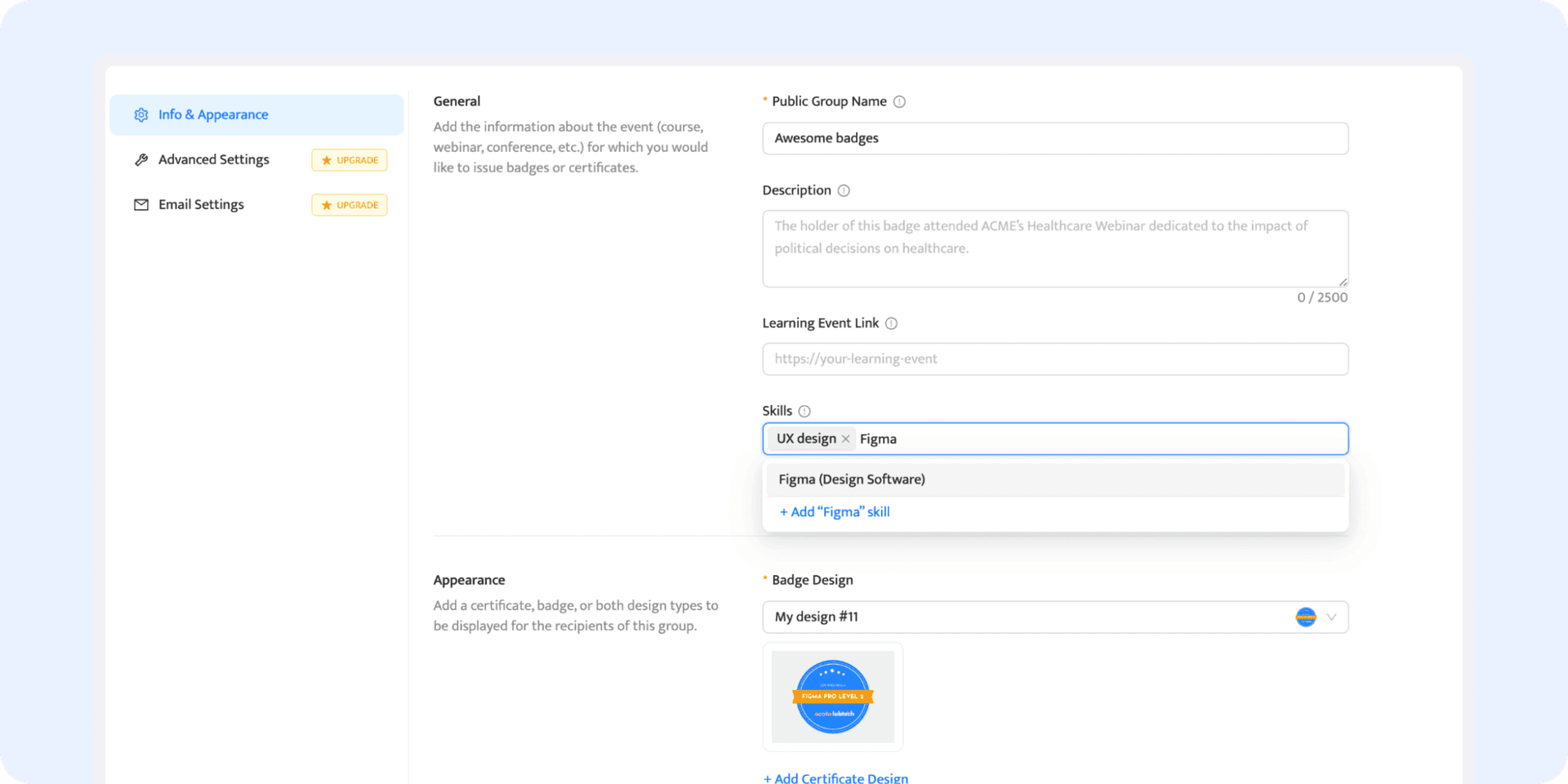
Why is it for? Once your recipient gets the email with the badge, they get access to the dedicated badge page, called the recipient's wallet. So, e.g., when future recipient’s employer gets the link to this page, they can quickly find out which skills the badge covers in the first place.
Find out why our customers choose Certifier badge creator
I have been using Certifier for several months now... It has made my job much easier and more efficient... Great support. Whenever I have had an issue, the support team has been quick...
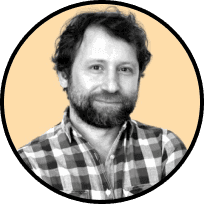
Raul Marin
Academic direction and professor
Certifier is a fantastic option for automating certification processes! User-friendly, learned to use it within 30 minutes. Responsive customer service team, provided a branded email template.

Madison Lokke
Marketing Specialist
Certifier is extremely easy to use! I was able to send a professional development certificate to over 400 people with ease and I loved that I was able to upload my own elements.

Cheri Mills
Academic Technology Specialist
Design your badge, your way
Get stunning digital badges with Certifier. Here, you get to play, design, and customize badges that tell your brand's story, all in high-quality PNG. It's all yours to explore, free of charge.
Create a badge of achievements in PNG
Do more with less
You don't need to start from scratch with Certifier. Our badge maker is packed with ready-made templates perfect for you to customize. Adjust colors, swap out icons, and tweak texts to match your brand, all with a few easy clicks.
Flexibility in badge elements
Experiment with our badge design elements to find what best represents the achievement. Mix and match shapes, play with bases and icons, and if something doesn’t fit – change it. Craft a badge you're excited to share.
Recipient’s view
Now you don't have to guess what your recipients get when you click the "Send” button. Certifier provides the recipient’s wallet that you can boost with skill tags and the company’s website link. Authentication – boosted.
Save while you create
Forget about wasting resources on test prints. With Certifier, you perfect your badge online. It means – saving both the costs and hassle until you’re 100% happy. It’s not just good for your wallet. It’s great for the planet, too!
No limitations with branding
Put your stamp on your badges and upload badge logos or any badge image in SVG, JPEG, or PNG format. Certifier supports uploads up to 2MB. You can also change colors and fonts. Make your badge clearly yours.
No watermarks
Your badge, your brand – front and center. We ensure your digital badge templates are watermark-free, offering a sleek, professional look that's all you. Showcase your recipients’ achievements without any distractions.
You couldn’t hit any better, Certifier is #1 according to G2 reviews
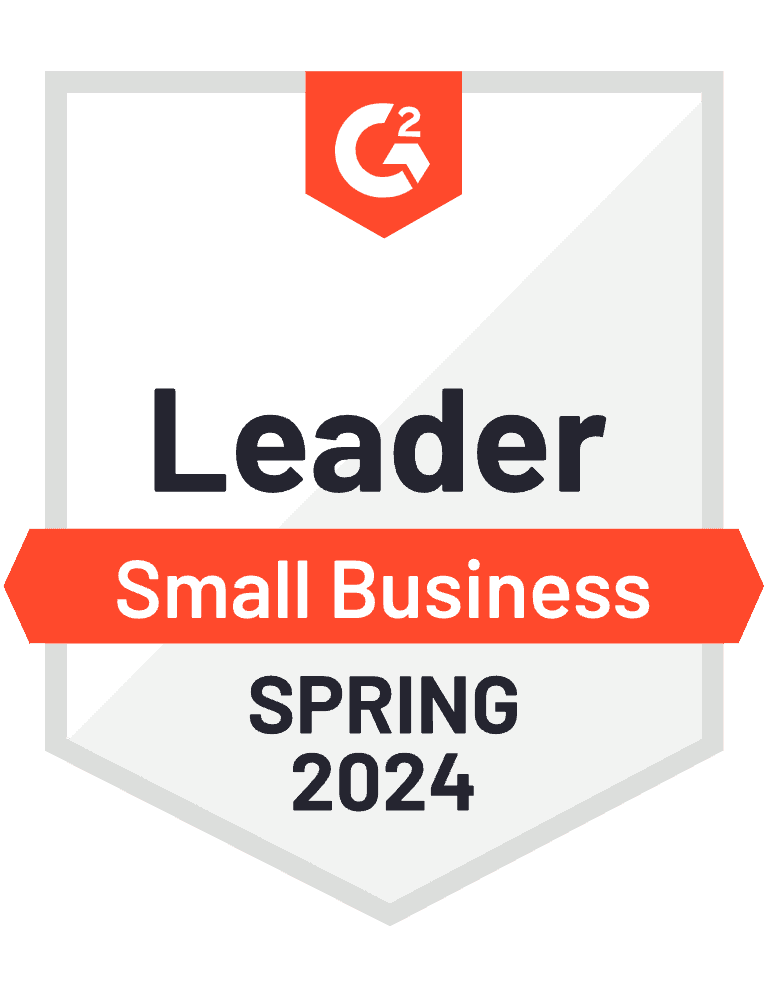
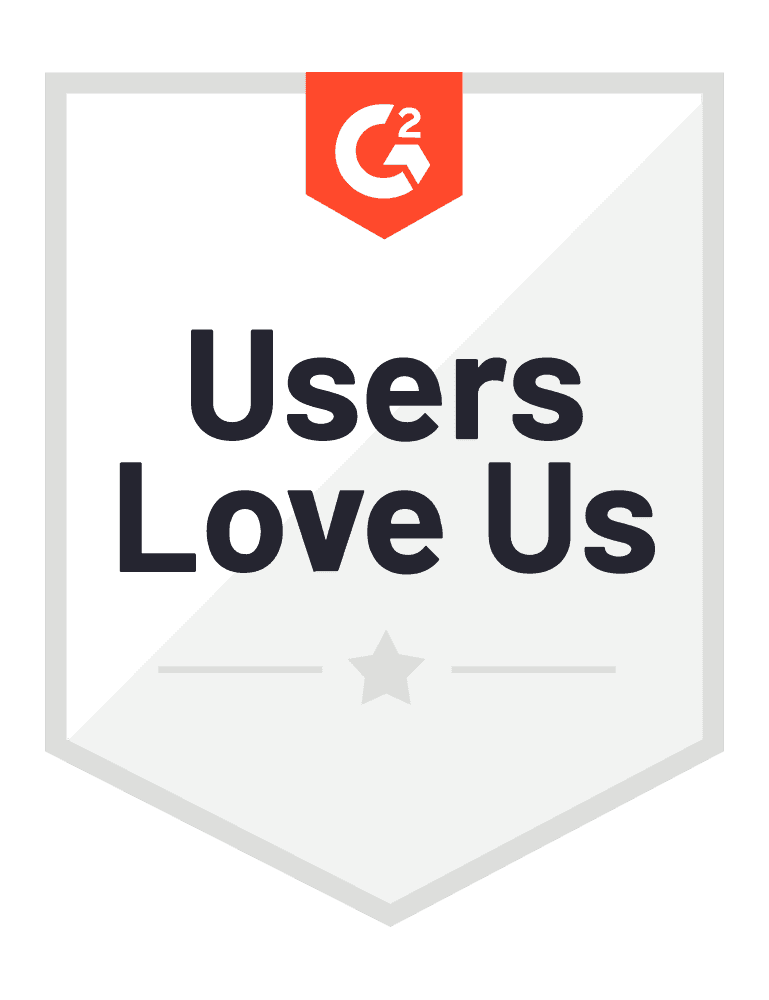
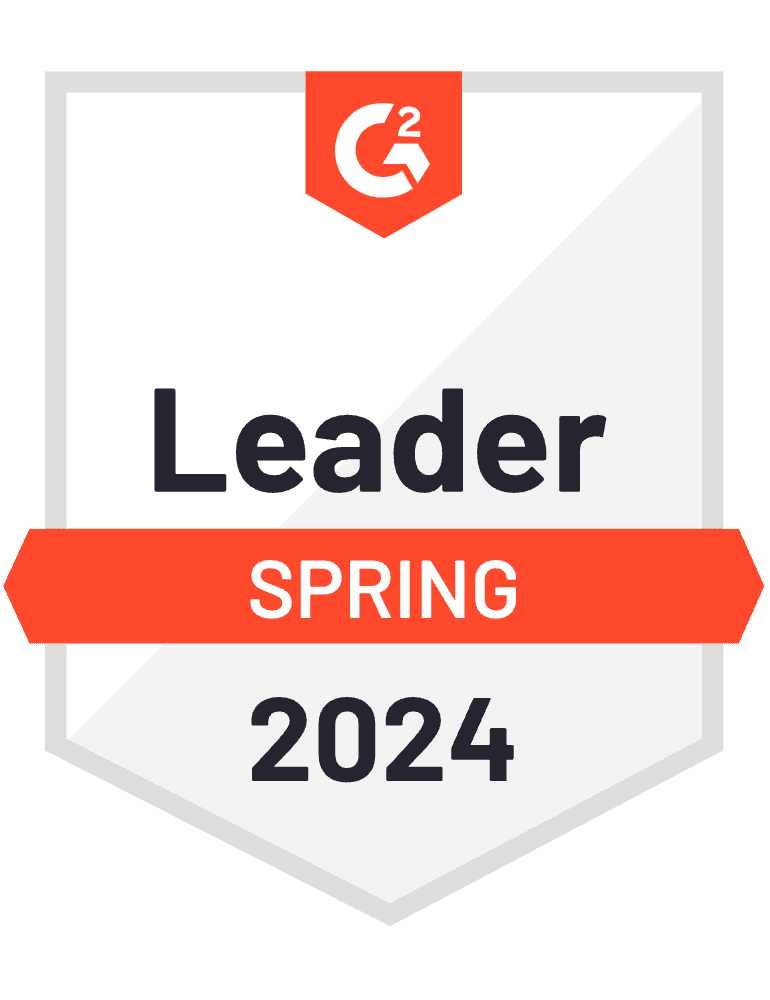
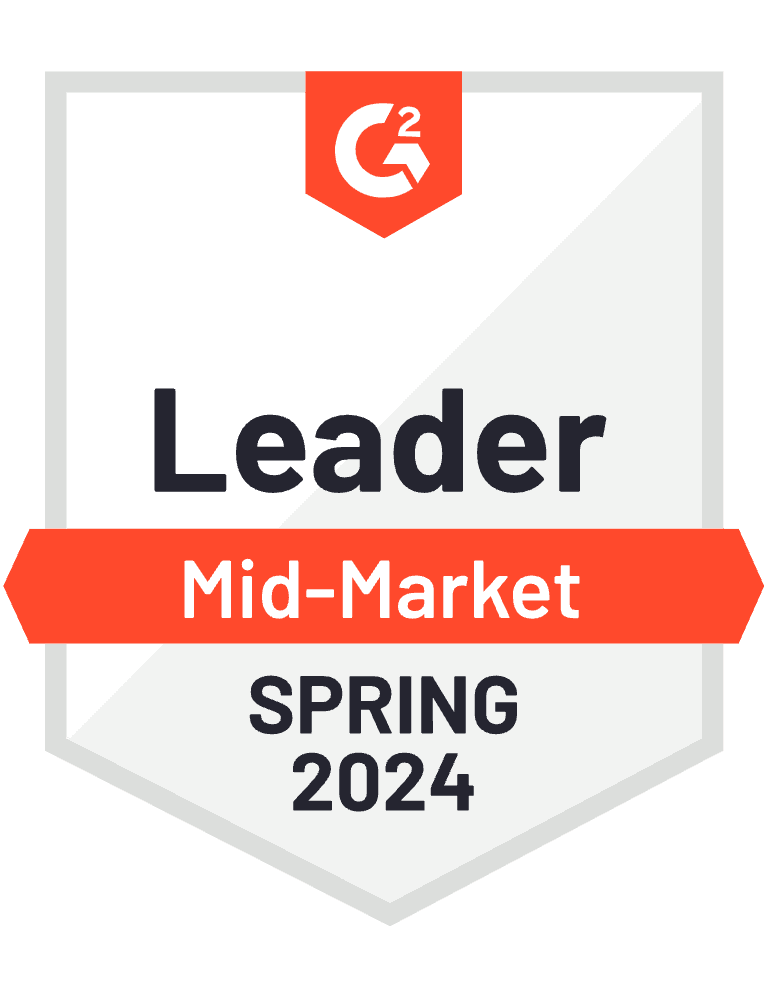
Did you know?
Digital badges were designed as an alternative to a certificate, with the idea of celebrating the smaller yet significant milestones. You can use them to motivate your team as they progress or add a fun gamification element to your workplace. They’re a hit with HR for keeping track of how everyone's growing professionally. They’re a cool, modern nod to achievements, and they’re super simple to share. And the cherry on top? You can paste them on emails, websites, or even turn them into stickers. Pretty neat, right?
Download badge designs to the most popular formats
Get badges in PNG and PDF format with Certifier. The magic recipe for simple badge management!
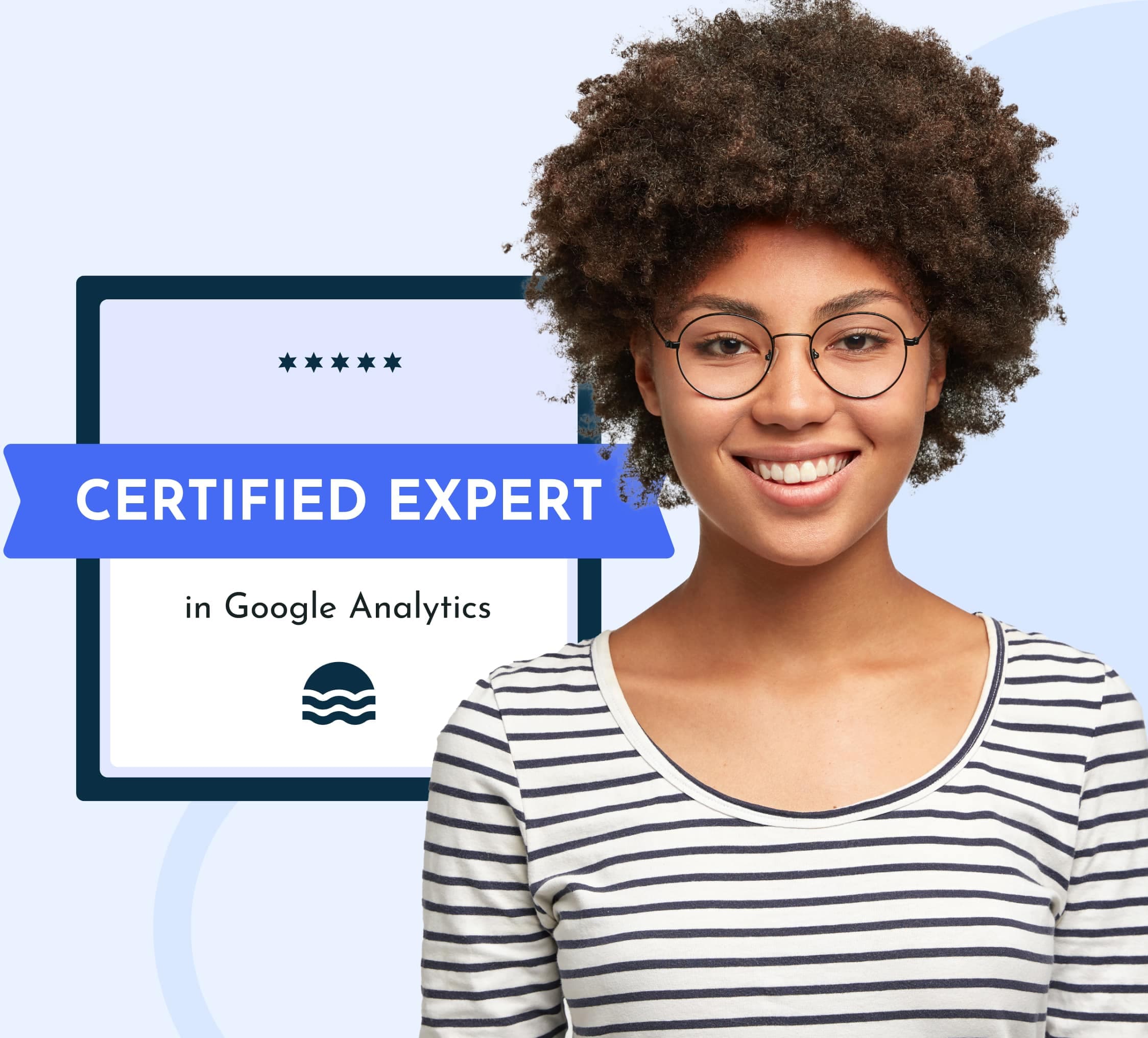
Best practices to design and use custom badges
Make the badge mean something
Design digital badges that display the achievement or skill they represent. For example, a badge for completing a coding course should visually convey something about IT technology. Thus, others can instantly recognize the badge. Add value and meaning – and make the badge a more effective motivator.
Kick off with the perfect badge template
Think of picking your badge template like choosing the best outfit for a first date. No matter if you're looking for the badge after a course or webinar, there's a template in the Certifier library that fits just right. And don't sweat the color scheme right up front – the editor provides many customization options to make it your own.
Splash your brand all over
Make your badges look sharp by adding your logo, colors, and style. It's like giving your brand a shoutout every time someone earns or shares a badge. It links that cool achievement right back to you. And, when all your badges have that consistent vibe, it’s a smooth move to make your brand stick in people's minds.
Design for clarity
A great digital badge should be visually striking and easy to understand at a glance. Use clear, simple images and text that communicate the badge's purpose without clutter. High-contrast colors and matching fonts boost visibility and readability, so the badge stands out in any context.
Badge icon as a secret ingredient
What if your badge will be a book cover? What's the one image that'll make someone want to discover more? That's what your icon should do. Pick something that instantly tells the story of the achievement or skill. It's about adding that layer that sticks with people long after they've seen it.
Personalize with dynamic content
Want to make each badge feel like it was handcrafted just for the recipient? That's where dynamic content comes into play. They automatically adjust, e.g., badge ID number or date of issue, to fit its new owner perfectly. Suddenly, creating hundreds of badges feels like a walk in the park.
Any questions in mind?
Do you have questions on how to turn your achievements into digital badges that stand out? No matter if you’re a badge-making newbie or just looking for some extra tips, here you might find the solution. Check out the answers to some of the most common questions below.
More features from Certifier
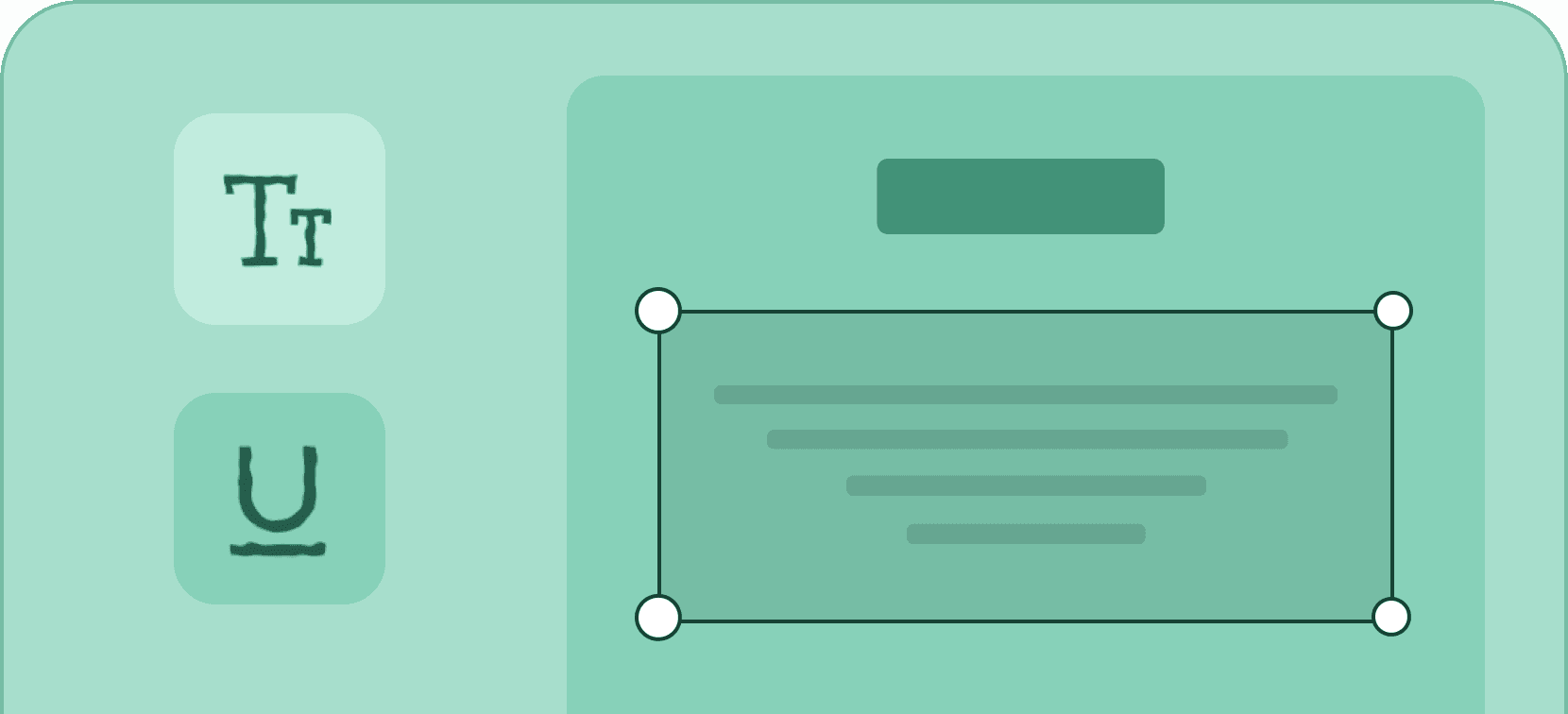
Edit graphic & text
Adapt the content and the look of your digital certificates and badges by easily editing their graphic layout and text.
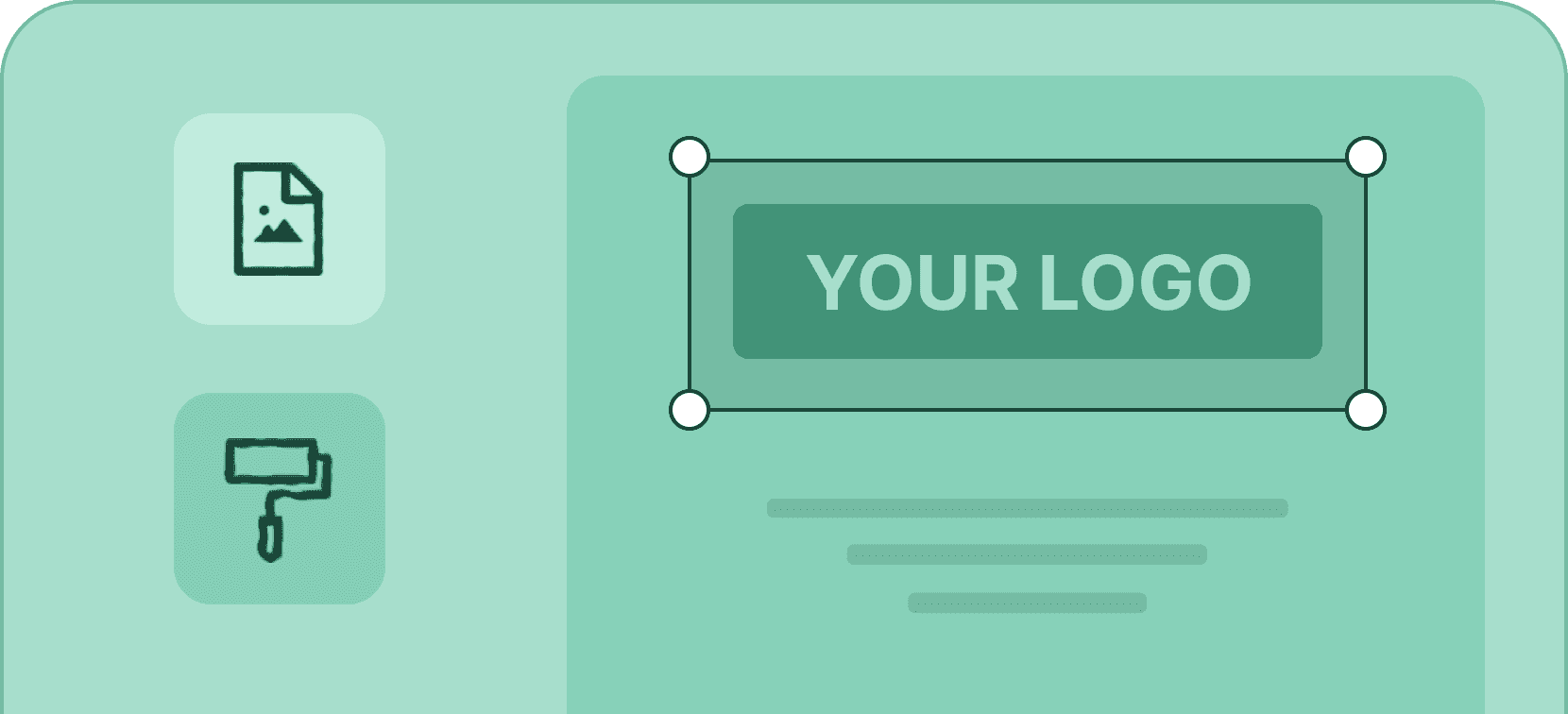
Add your logo
Create professional certificates and badges that promote your organization by adding your logo in one click.
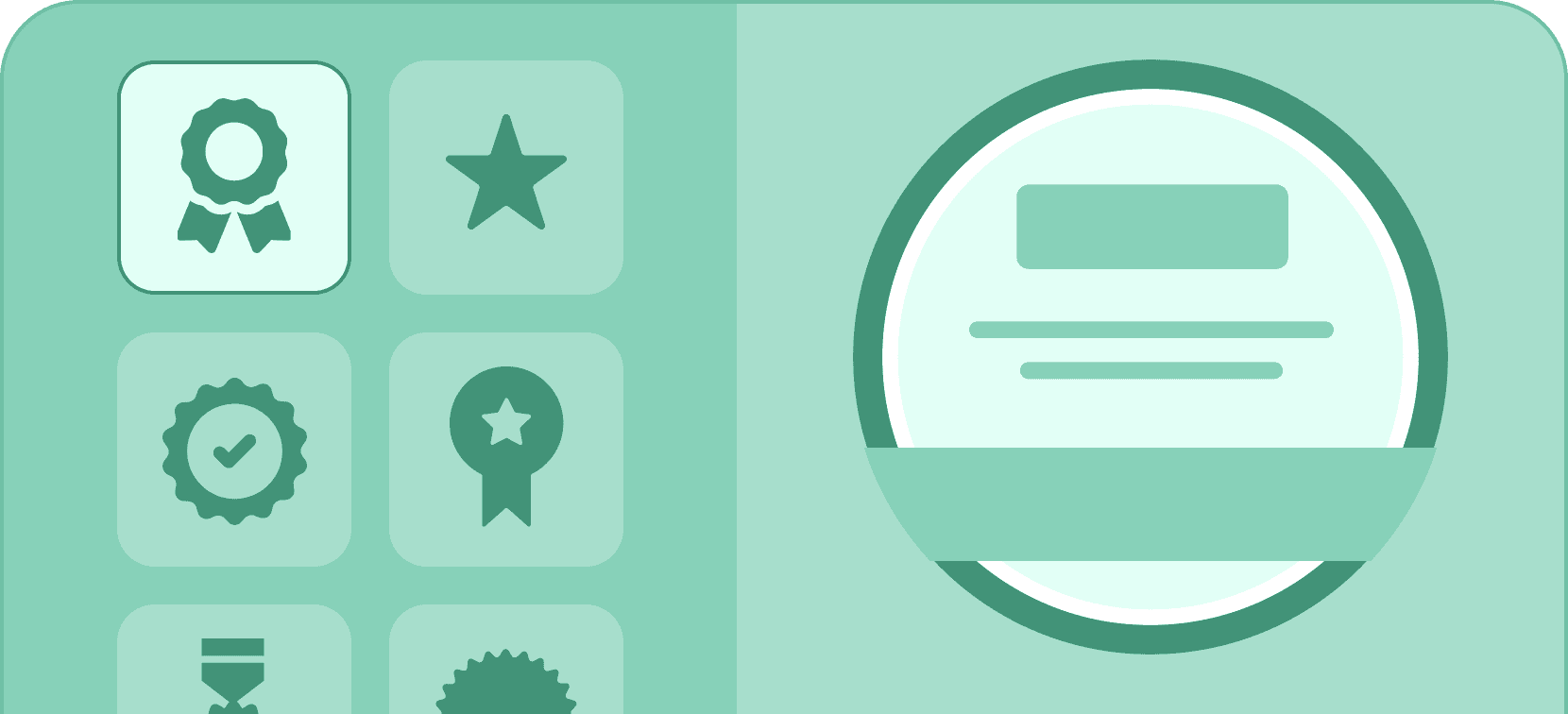
Design badges from templates
Create digital badges in minutes by choosing your favorite badge template and customizing it to your liking.
Download badge to PNG now
Ready to bring your digital badge to life? Click here to transform your design into a high-quality PNG file. Designed to be shared, printed, and displayed.