Custom badge design that catches the eye
Welcome to the Certifier creative hub. Go ahead and experiment with badge design elements. Add your logo, pick matching fonts that speak to you, change colors, and watch your badge design template take shape. With Certifier, you can craft the ideal custom badge design with no effort. Two ways to go – with our professionally designed templates or from scratch.
Custom badge design made your way with Certifier
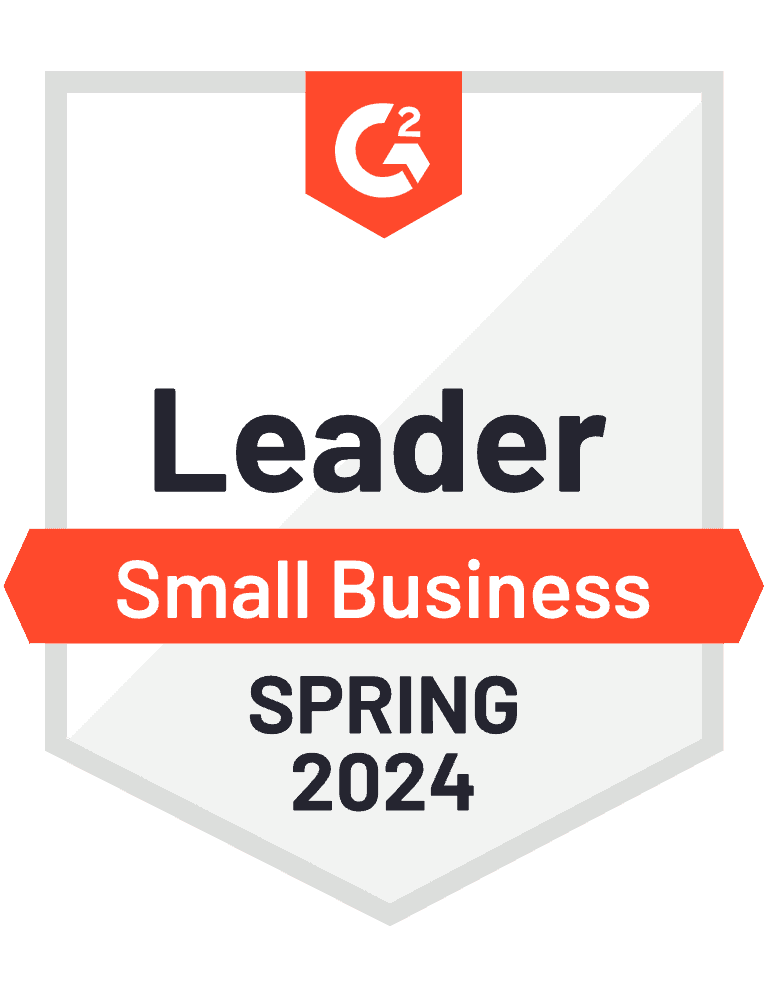
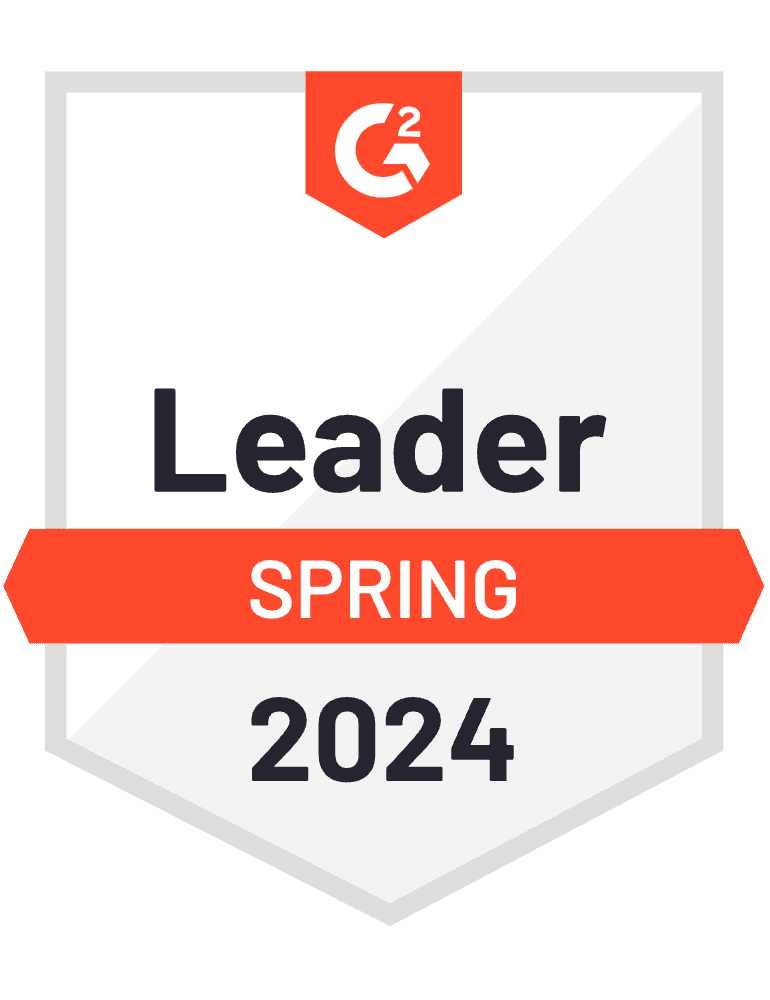
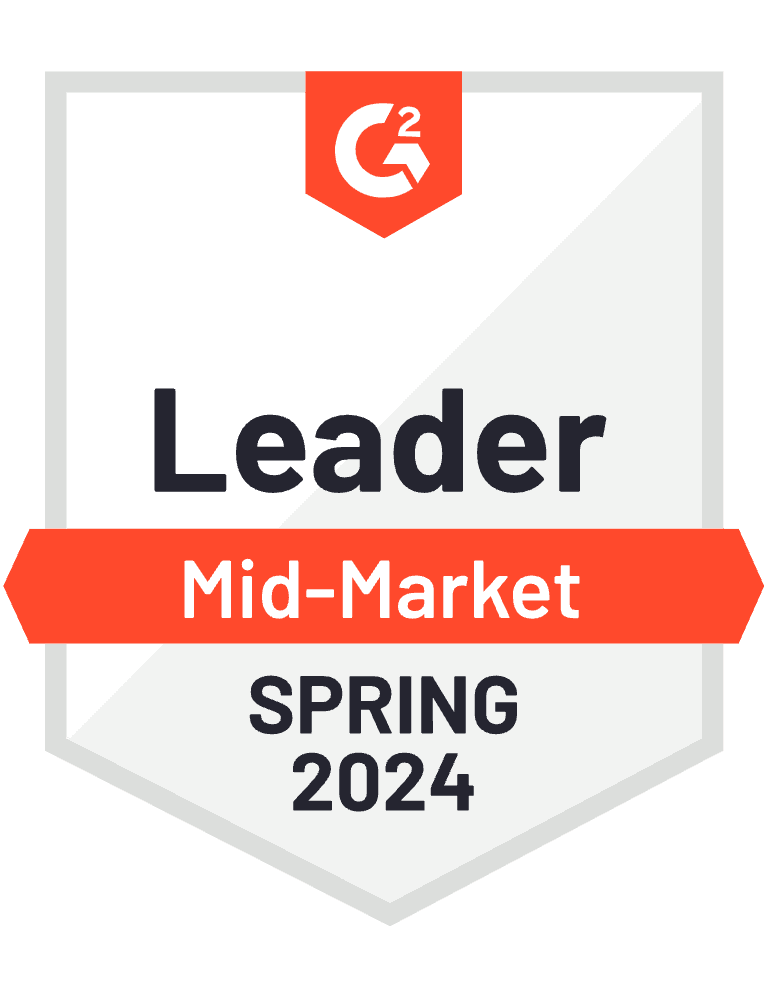
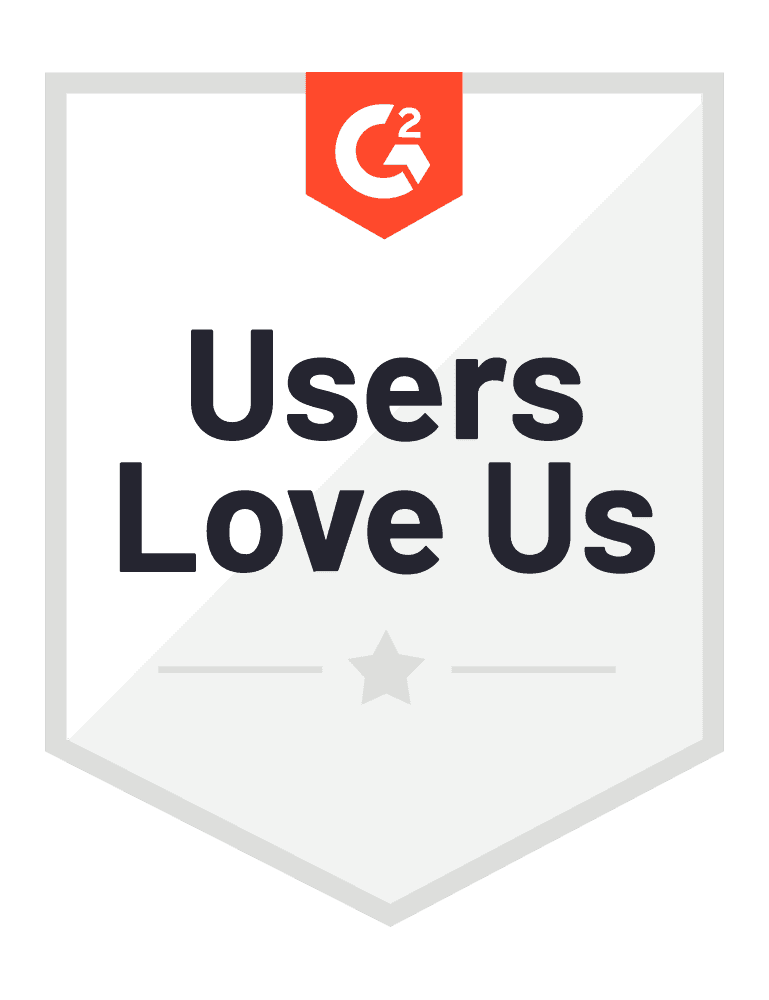
How to create badges with badge design template?
Ready to create badges? Forget the hassle and let your creativity lead the way. A few clicks are all it takes to create a badge that attracts attention.
Step 01: Join Certifier free badge designer
Sign up with Certifier for free. The email address and password are enough to start. Verify your email with the code, answer a few questions, and our badge designer is ready to help you. Trust us – it doesn't require any learning.
Step 02: Create a new badge design
Once you’re logged in to the badge maker, look for the blue Create Design button. Choose Badge Design – it will directly lead you to the built-in badge designer.
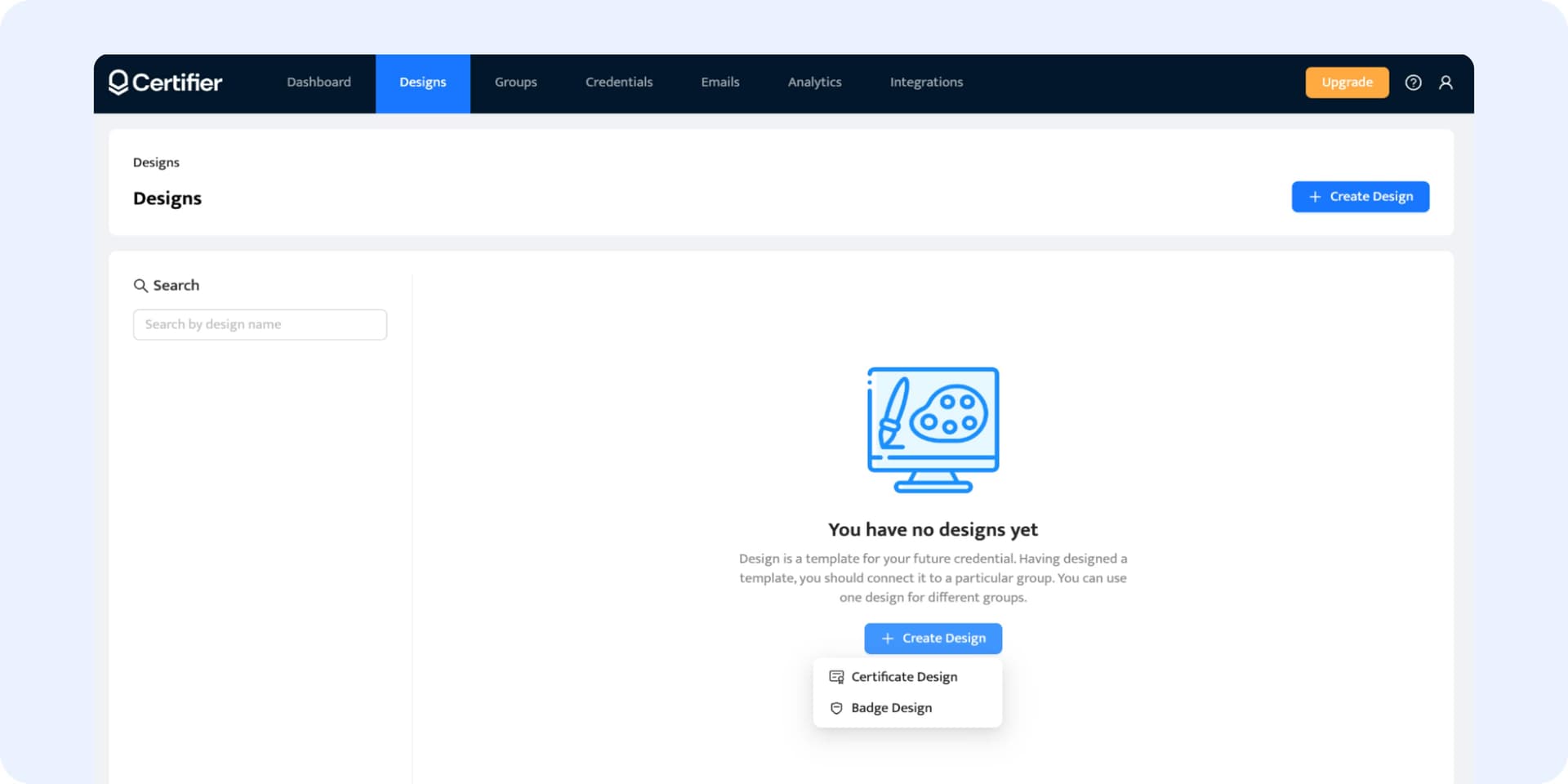
Step 03: Choose the badge design template
On the left side of the builder, you get customizable badge templates that you can use to create your own badges. Find the one that suits you best and just click on it. Don’t pay too much attention to their colors – you can change each element of its design along the way.
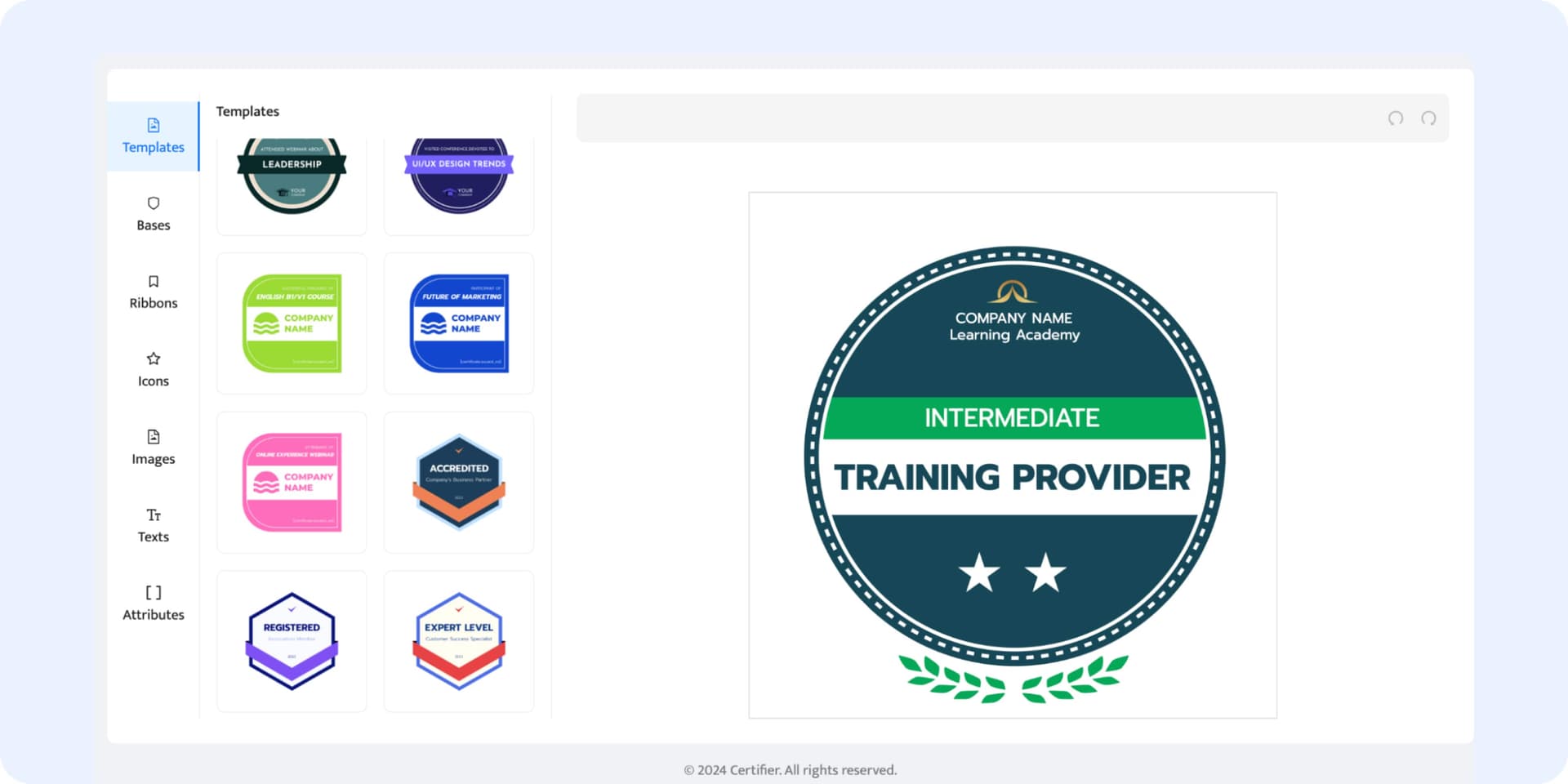
We highly suggest starting with badge templates – they're crafted by professionals who know just how to give them that polished, expert look. However, if you're set on creating a badge from the ground up, that's totally possible too. Simply pick your base, ribbon, and icon from our library and drag and drop them into place.
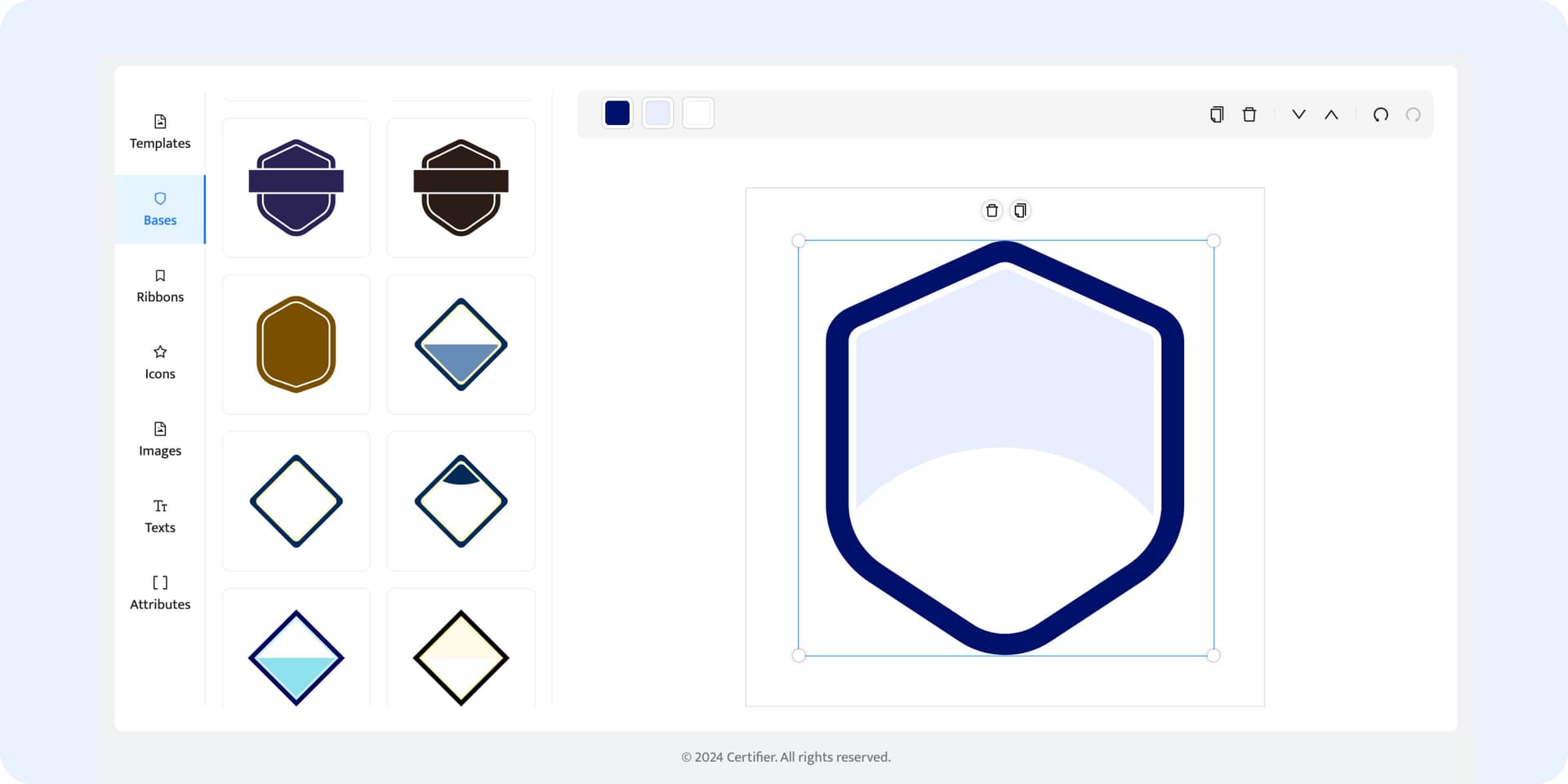
Step 04: Remove any unnecessary badge elements (if needed)
There may be some elements in the badge design template that you don't like. It's no problem at all. To delete an element, click on it and then click the trash icon. You can always undo your move by clicking on the arrow in the upper right corner.
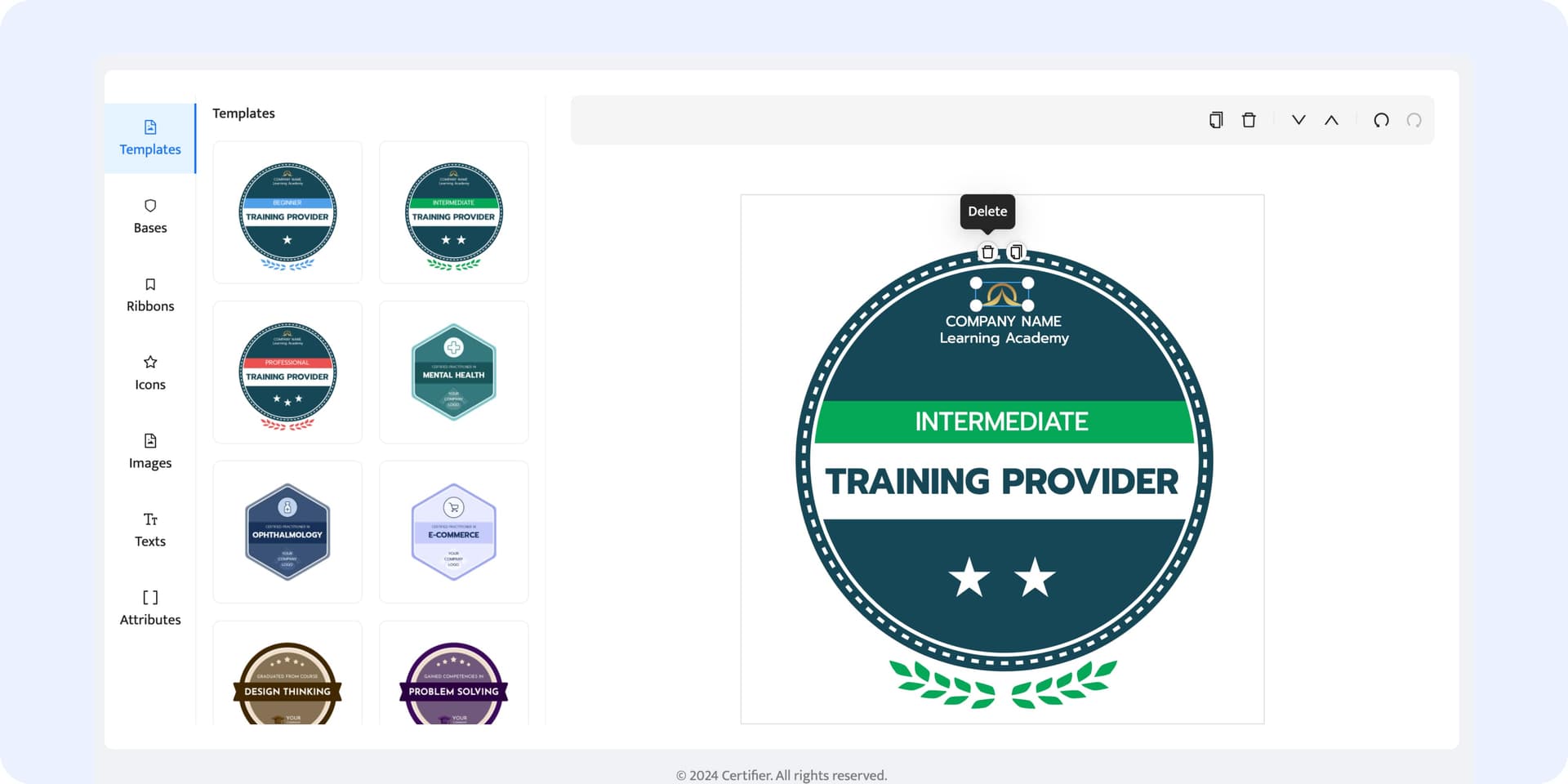
Step 05: Design a badge
Now it’s time for customization and making badge yours. The Certifier free badge designer gives you many possibilities. You can tailor each element of your badge. To suit your style, you can adjust, add, or remove elements. You can also upload your own images (SVG, JPEG, PNG).

Step 06: Upload your logo
Upload your company's logo to make custom badge design. It’s best to choose SVG format to edit the colors within the editor. To upload the logo, go to the Images tab and click on the Upload Image button. You can also simply drag the image into the tool to add it.
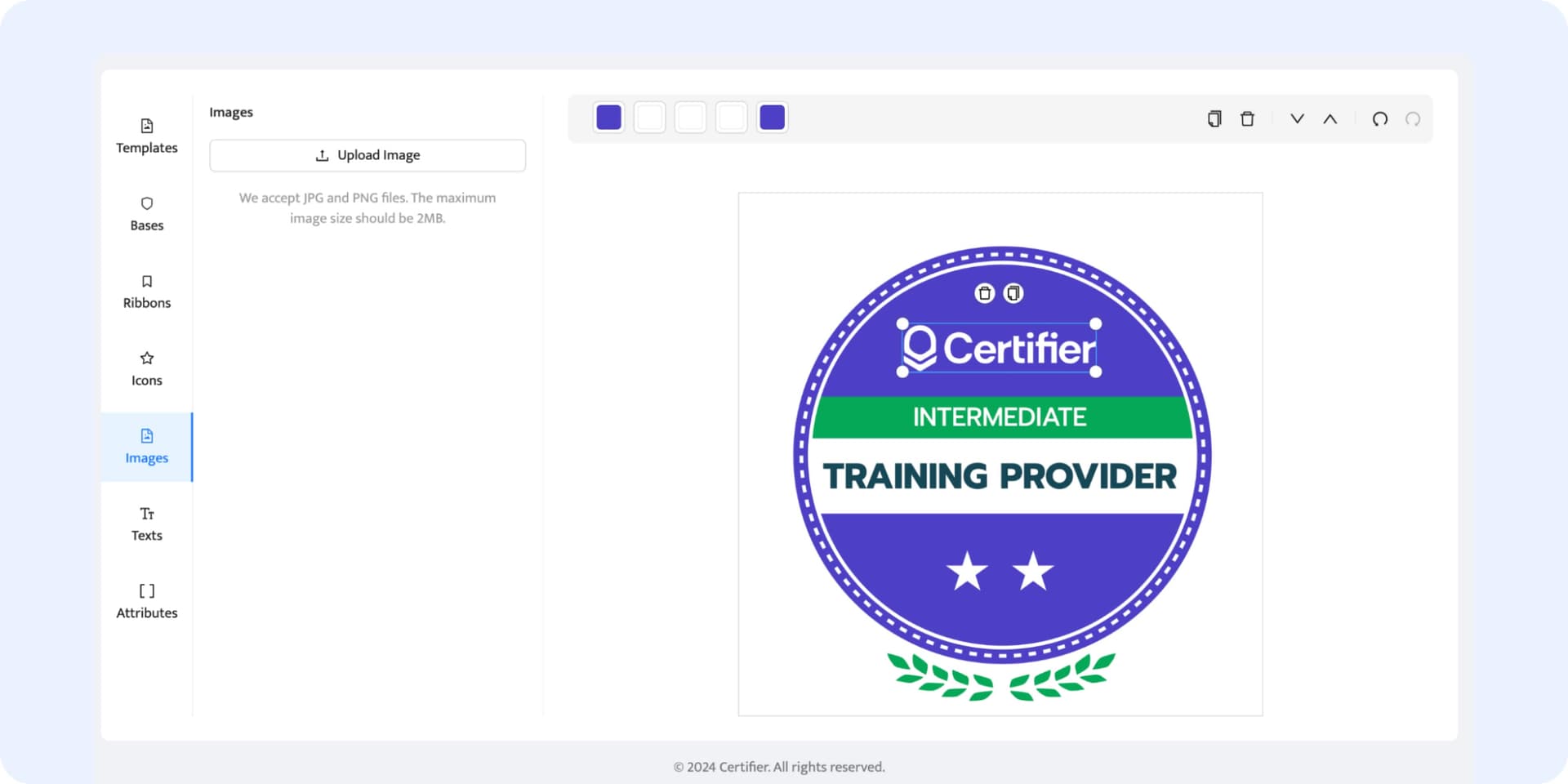
Step 07: Add dynamic attributes
Certifier also enables you to add dynamic content that automatically adjusts based on recipient data. For example, if your badge requires a unique ID number, simply insert a dynamic attribute, and it will be filled with the specific information for each recipient. No manual work here!
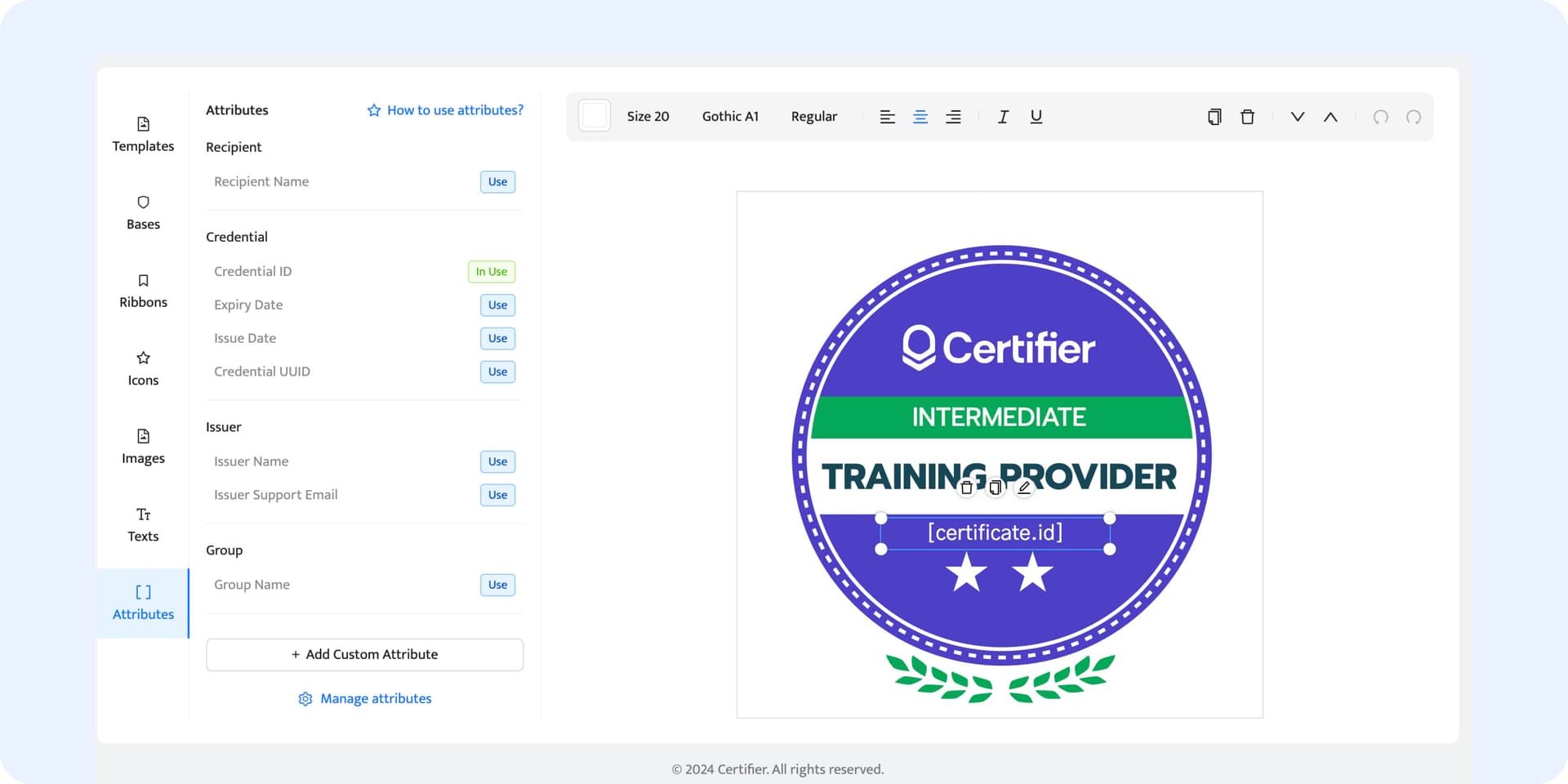
Step 08: Save and send out
That’s all. The process is pretty straightforward, right? To save the badge design template, click on the blue Save button at the top right. Then, just upload the recipients' data and generate badges for them in bulk. Remember that with Certifier, you can always keep the finger on the pulse and track how your badges are doing. Within a single dashboard, you can download, send, and track badges. See on your own!
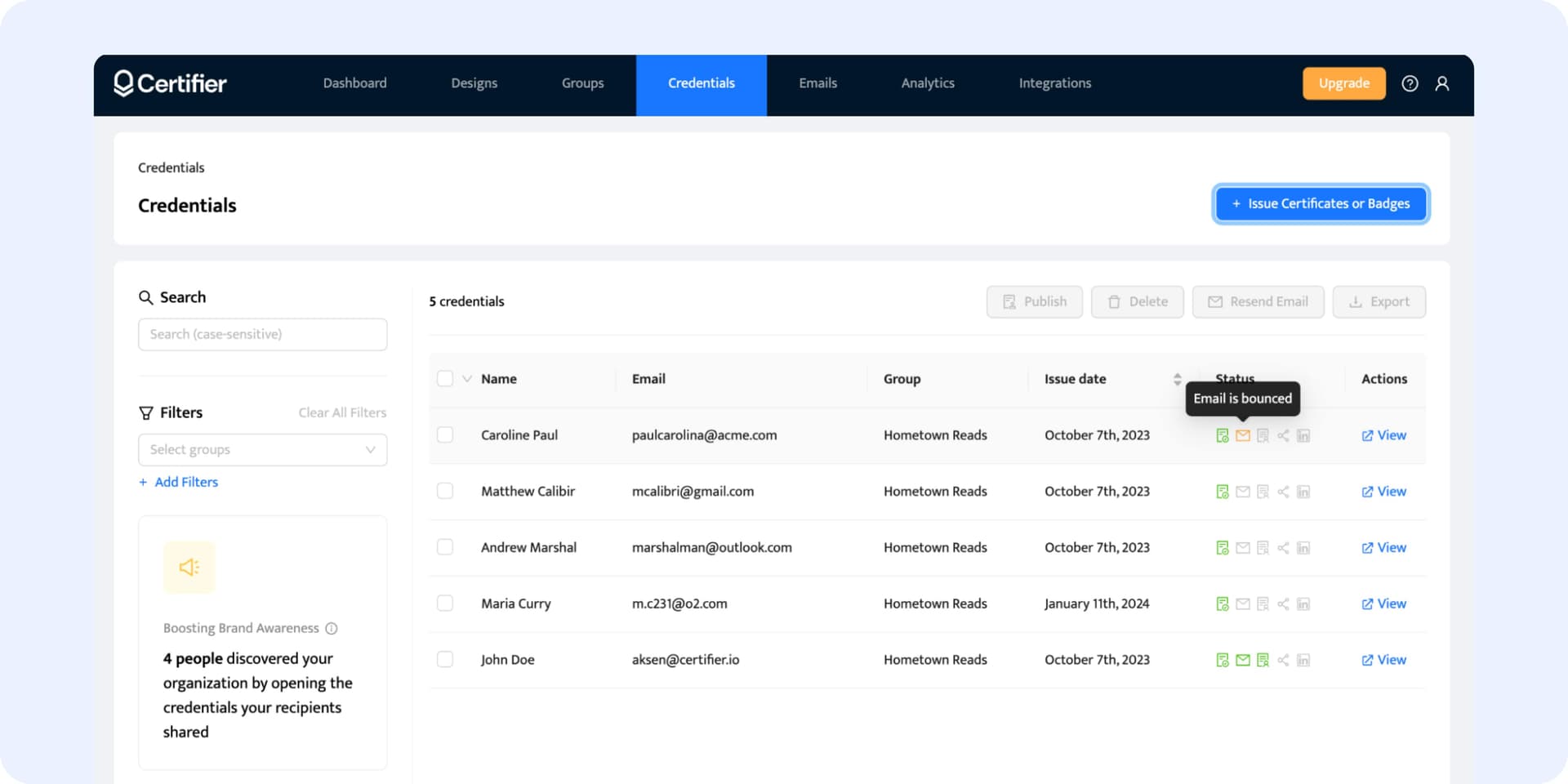
Learn why Certifier is the best badge designer
I have been using Certifier for several months now... It has made my job much easier and more efficient... Great support. Whenever I have had an issue, the support team has been quick...

Raul Marin
Academic direction and professor
Intuitive design creators, similar to Canva. Groups issuing and template on Upload page are straightforward and helpful. The free plan is generous for badging/certificate tools.

Ian Matthews
Instructional Designer
Certifier helps with issuing digital credentials easily. A customer success manager walked me through creating my first badge and certificate. Very helpful!
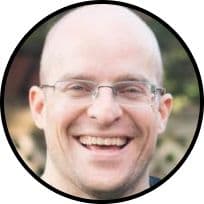
Adam Van Auken
Director of Technology
Drag & drop digital badge designer at your fingertips
It's all possible here. Certifier provides a library of options for badge bases, ribbons, and icons. Change every element, its colors, and fonts. Until you come up with the perfect custom badge design that the recipients (and you!) will love.
Outstanding custom badge design tailored to your needs

Customizable badge design template library
Our platform eliminates the need for creating certificates from the ground up. Choose from a variety of ready-made badge design templates. Quickly edit texts, swap colors, and change images to suit your specific needs, all with just a few clicks.
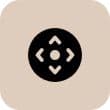
Badge design with control on every detail
With Certifier, you have so much flexibility that it's insane not to use it. You can customize every badge element – base, ribbon, and icon. Take care of every detail, and make a badge truly unique. How cool is that?

Quick and easy design process with badge designer
Put an end to complicated design tools. With Certifier badge desiger, you can create a badge for free. It's all about dragging, dropping, and watching your badge come to life. It's so easy that anyone can do it, no design skills needed!

Create badges in bulk, with one simple upload
Got a big group and need to create badges for everyone? No problem. Certifier badge designer lets you whip up hundreds of custom badges in no time, each one personalized for its recipient. It's a time-saver, especially for big events or programs.
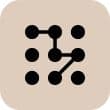
Seamless distribution to send badges in a click
Once your badges are ready, Certifier streamlines the distribution process. Upload your recipients’ data from the spreadsheet, and customize the email template. Then, send out badges in bulk via email. Automation is simple!

Engagement tracking to keep the finger on the pulse
With Certifier, you can see how your badges are performing. Track who's sharing them on social media and who doesn’t even open the email. This info can give you great insights into what's working and what might need a tweak or two.
Certifier comes in first among dedicated tools to create badges
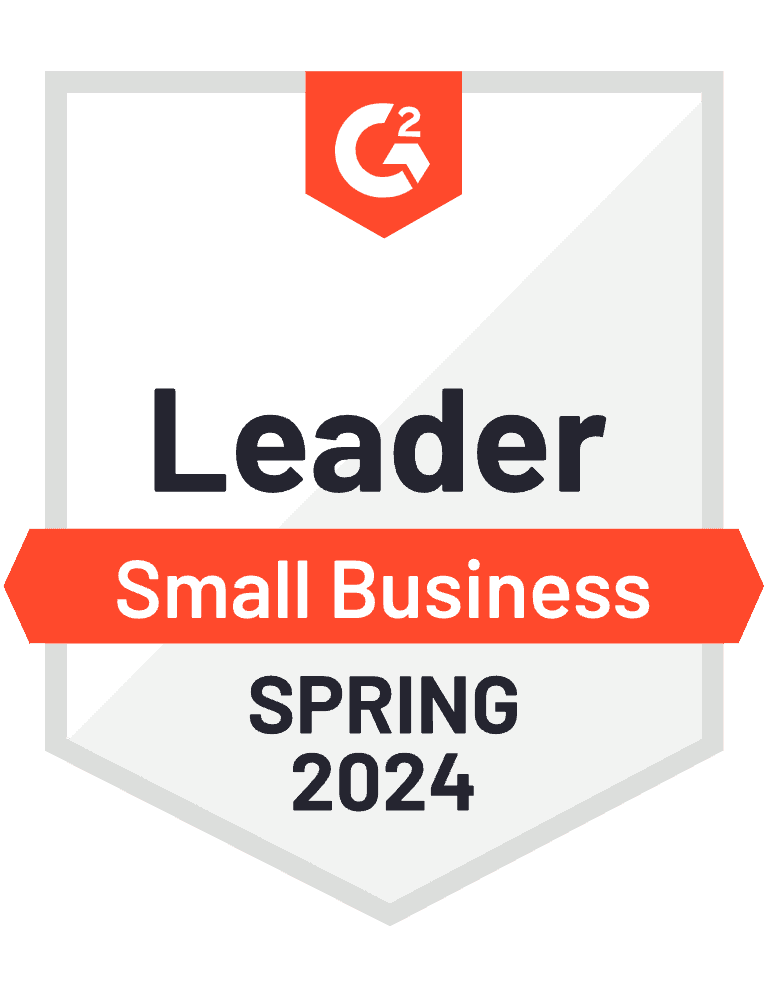
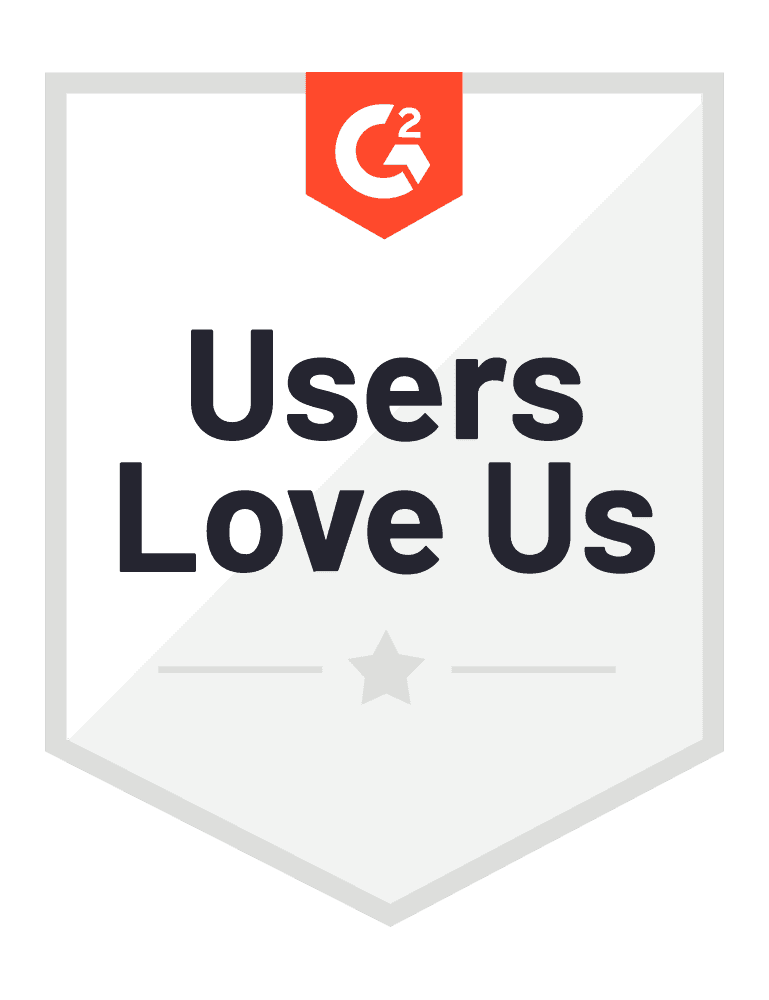
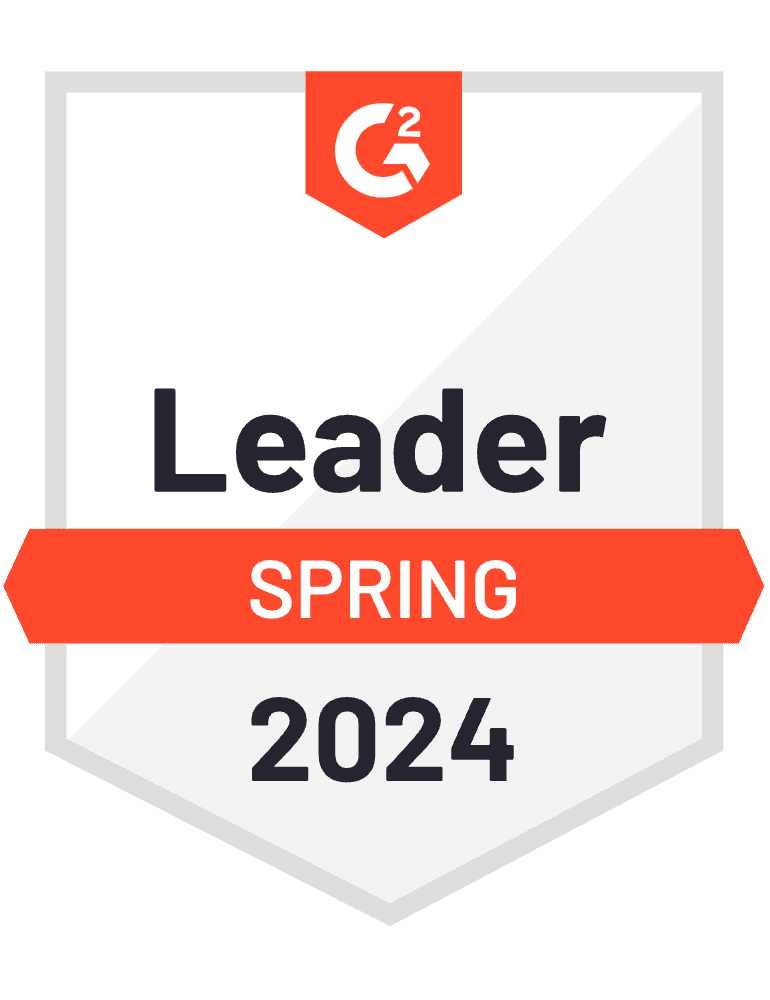
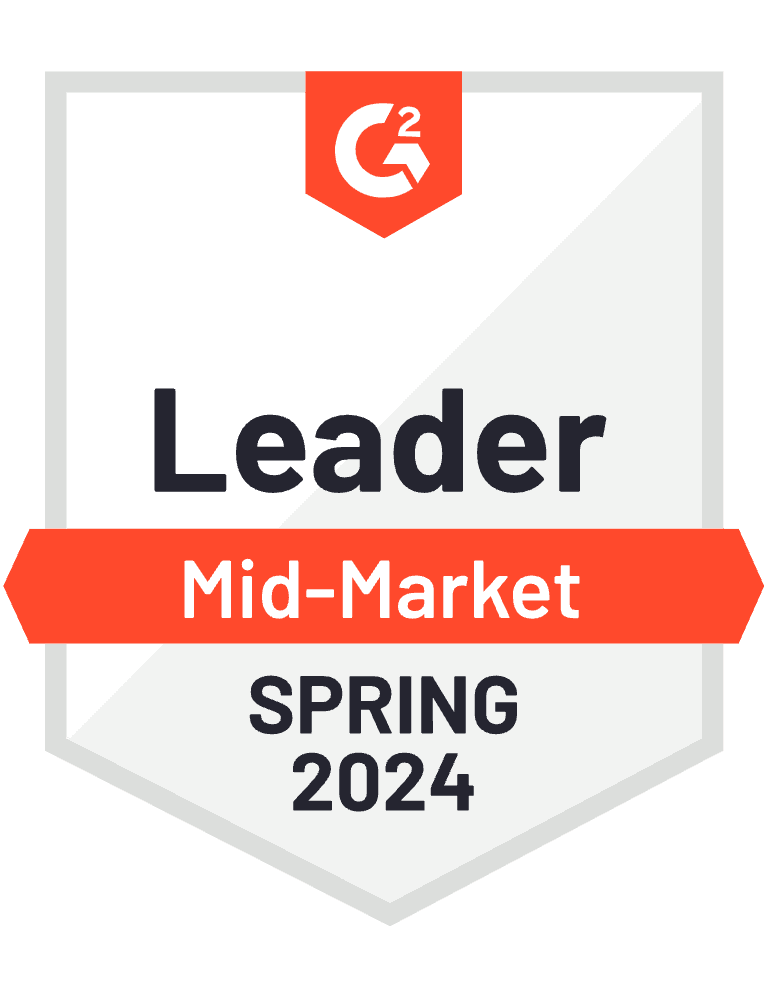
Did you know?
Curious about how to add variety to your badge levels? With Certifier ready-to-use badge design templates, you can create perfectly leveled badges with star ratings, color coding, or unique icons. This way, you get to modify badges based on achievements without sacrificing their professional look. There’s one more. You can also customize the badges to fit your brand's colors and style!
Perfect place to design a badge
With Certifier badge designer, the perfect badge logo doesn’t end on design. It’s a complete badge tool to generate, send, and track – all in one seamless flow.

Tips to design a badge that sticks in mind
Start with the right badge design template
Selecting the right badge design template is your first step toward a custom badge. Pick a design that aligns with your brand's aesthetic – sharp and edgy for modern brands, soft and rounded for more approachable vibes. You don’t have to focus on template colors, you can change them afterward.
Simplify your badge design
Less is often more when it comes to impactful design. Remove any unnecessary elements to create a cleaner, more focused badge. Your key message will stand out, making your badge more memorable. Do not mess with the certificate fonts and icons, as well. Trust us: to decorate your badge design, one (or two) elements are enough.
Upload your company’s logo
Here’s a pro tip. Upload your logo in the SVG format to match the badge colors to your brand palette. With Certifier digital badge maker, you can change every element of the badge, no matter if it’s a template or built from scratch. No need to get hung up on the original template colors – make them your own.
Add context with unique icons
Badges are best when you remember them even after you close your eyes. Icons can be this highlight that shows right away what the badge refers to. Choose icons that reflect the badge's achievement or skill level. Such elements add depth and context to your badge so that they’re more than just a visual token.
Focus on key text elements
Skill, level, or achievement are the key badge elements. The text on your badge should communicate them clearly. Make this text short. A badge's elements, such as the recipient's name, better suit to certificates. Create badges that are more generic and convey their purpose at a glance.
Use dynamic content to personalize badge design
Personalize badge design to make them more impactful. With Certifier, you can customize badge design with dynamic attributes like levels to make each badge feel special. It means you can create even hundreds of badges at once without having to worry if the content fits the recipient.
Have a question?
Got questions on how to create badges? Here are the most frequently asked questions to guide you through the design and editing process. If your question isn't here, don't hesitate to contact us – we're here to help make your badge creation process trouble-free!
More features from Certifier
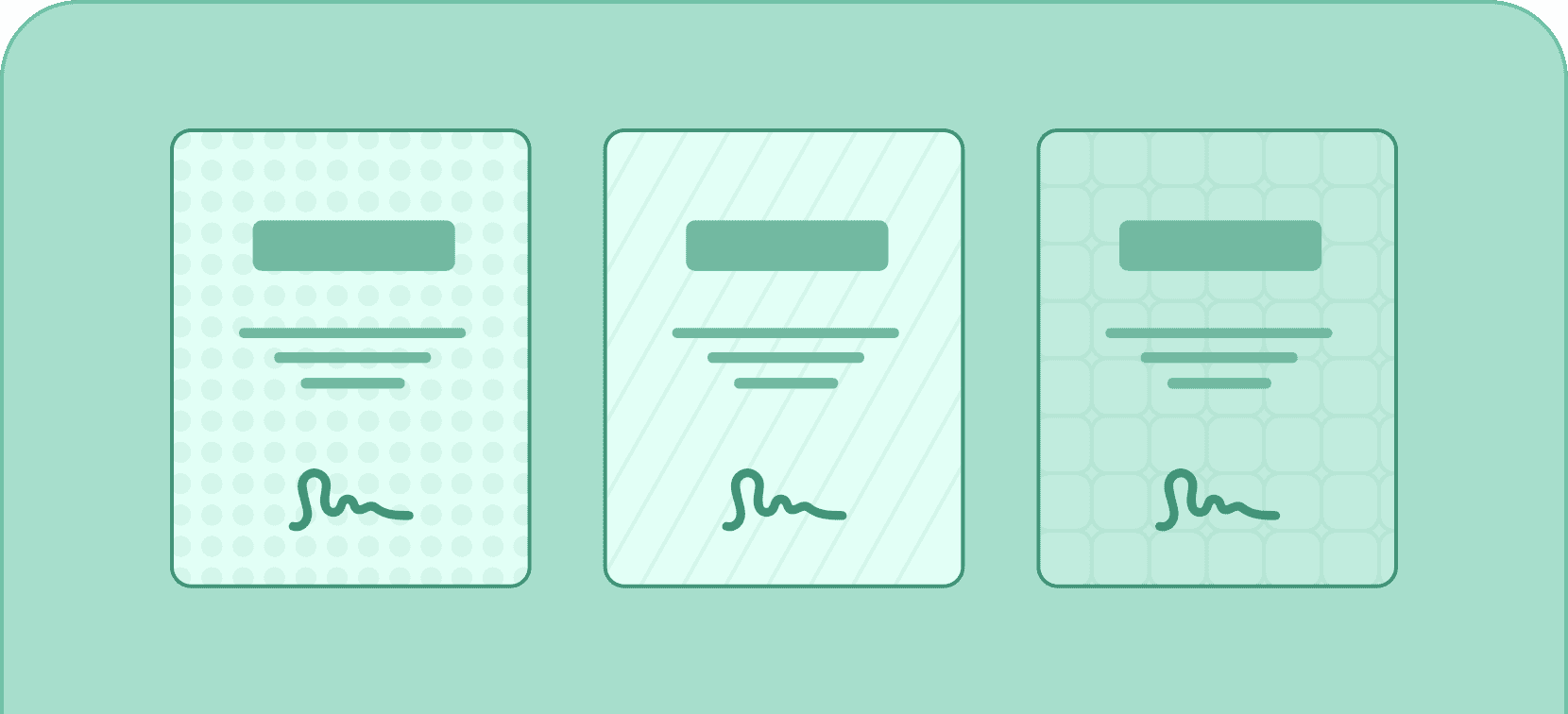
Upload custom background
Tailor credentials to any occasion or purpose by uploading your own custom background.
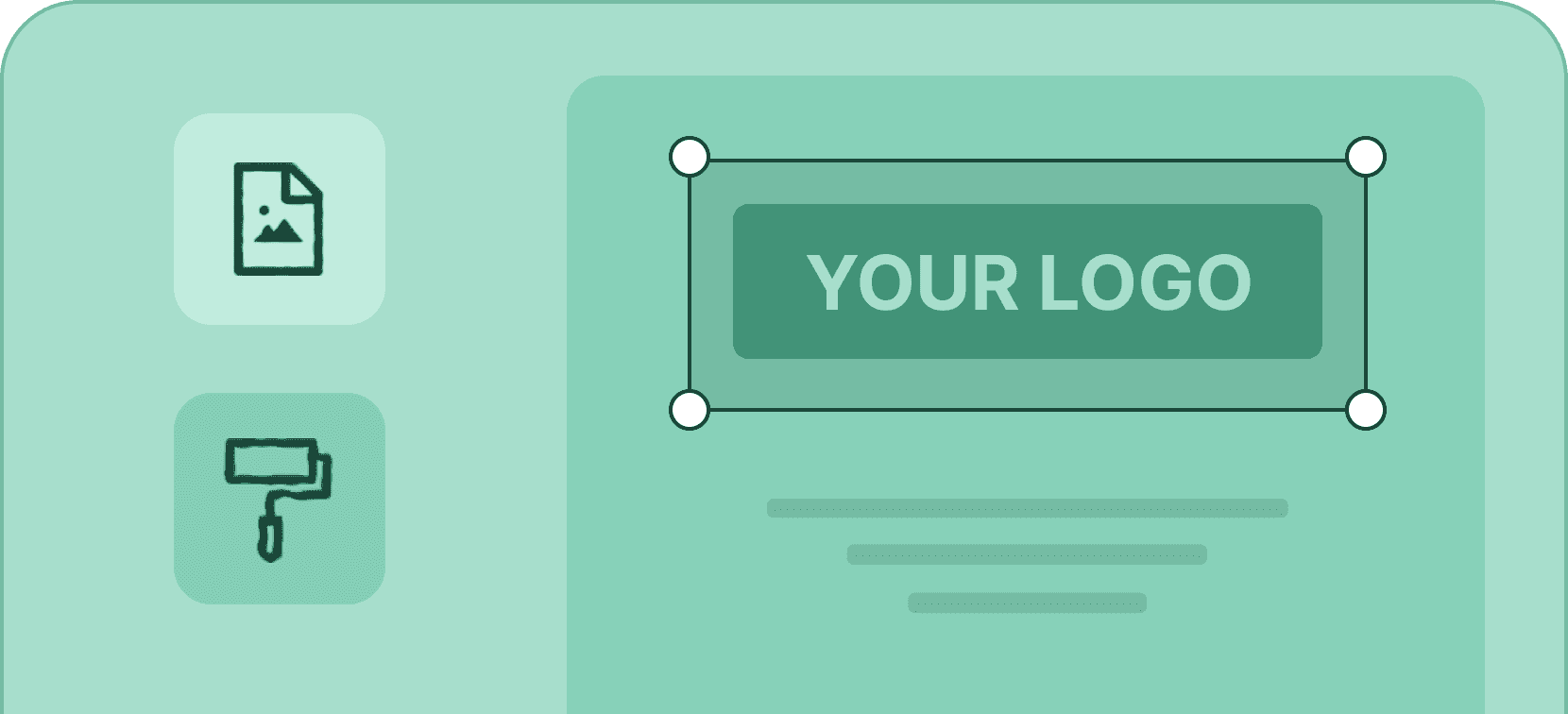
Add your logo
Create professional certificates and badges that promote your organization by adding your logo in one click.
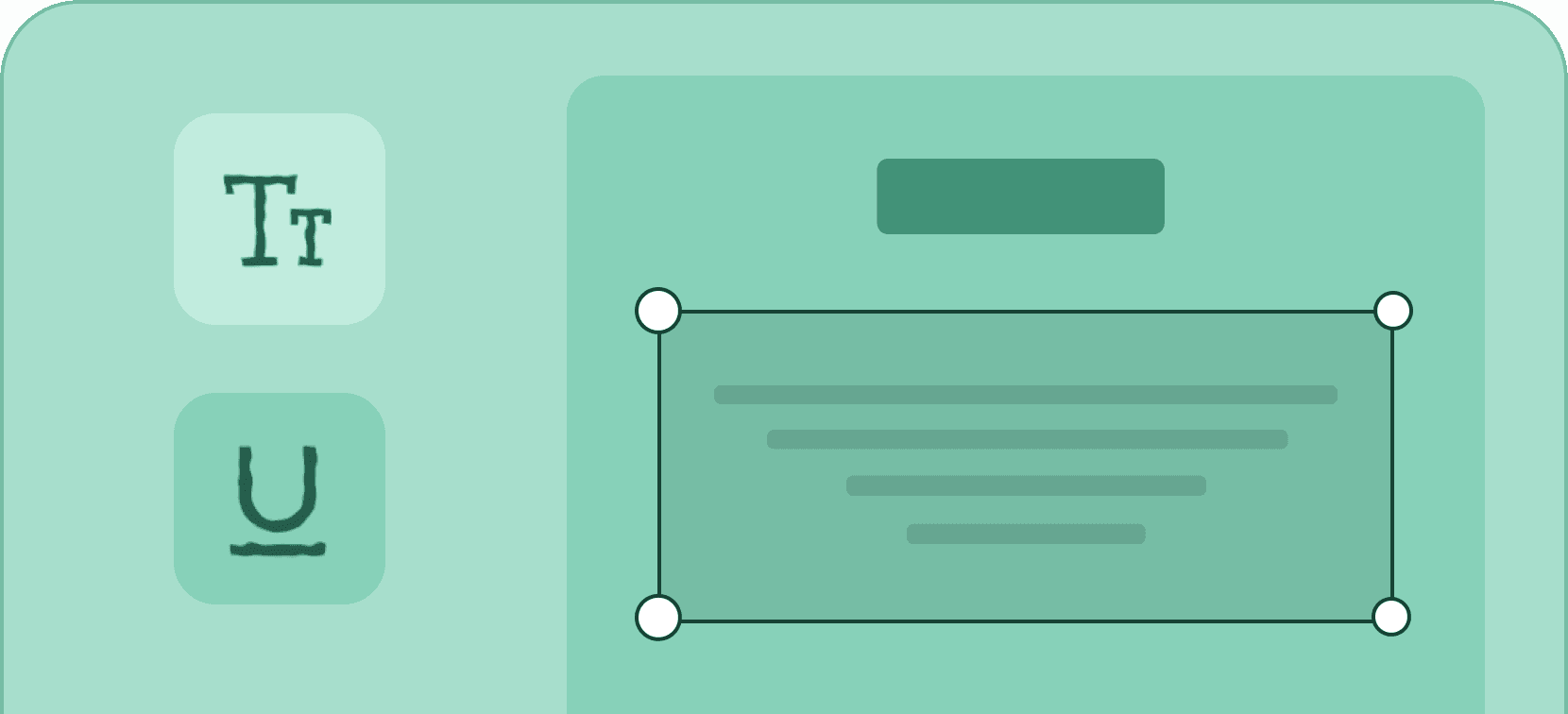
Edit graphic & text
Adapt the content and the look of your digital certificates and badges by easily editing their graphic layout and text.
Create a badge for free with Certifier
Certifier offers an incredibly user-friendly badge designer. It's straightforward, it's convenient – it's designed with you in mind.