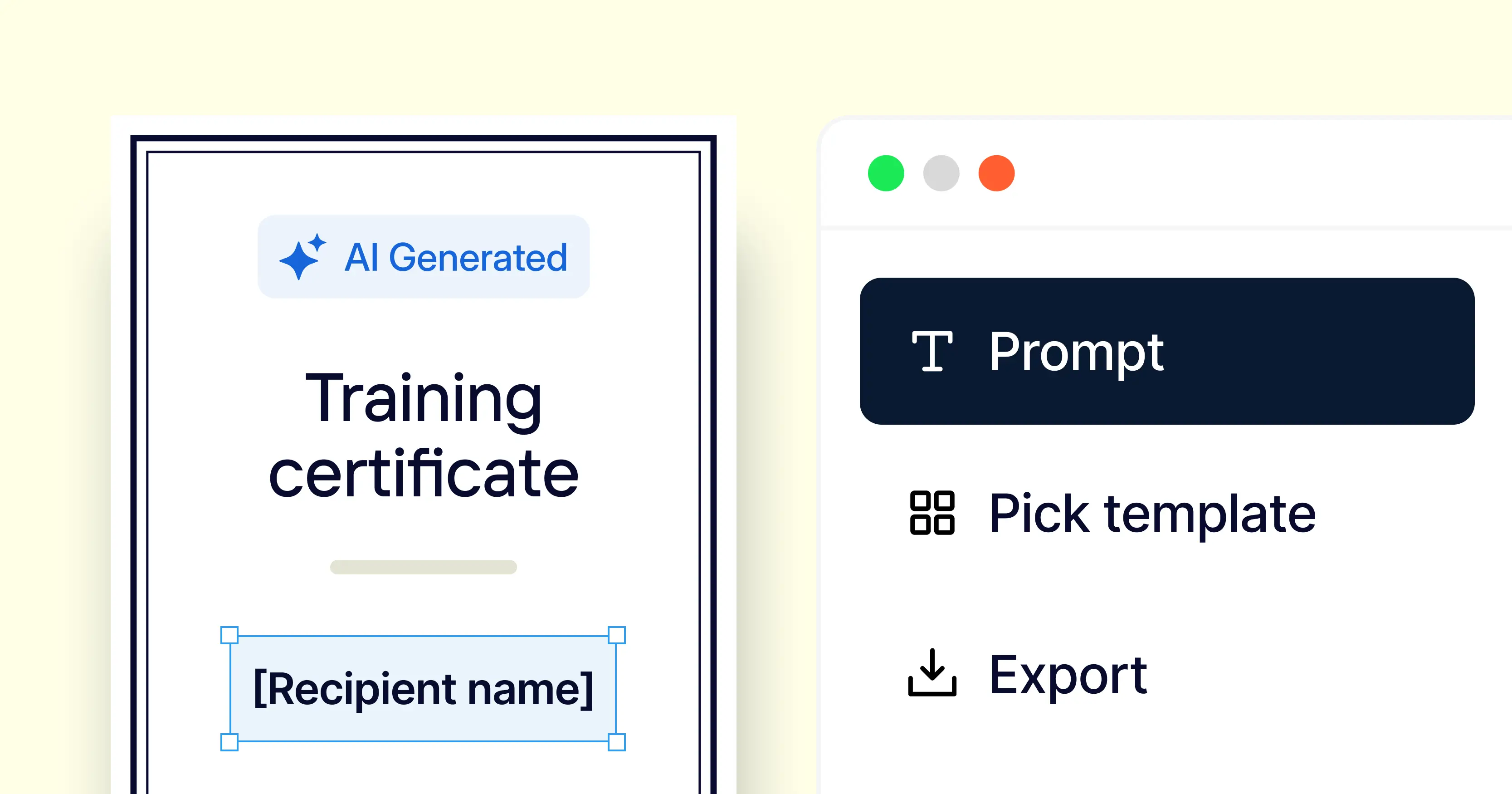Trusted by:
Updated: December 01, 2025
10 min read
How to Create a Certificate Using an AI Certificate Maker?
Want to create AI certificate that looks polished? Without many tweaks or touching design software? You’re in the right place. Learn how to create AI certificate using Certifier AI Certificate Generator.
AI tools are often designed to be simple, but creating something that looks professional still comes with a few caveats. Designing certificates once took hours of manual work, yet now AI solutions like Certifier AI Certificate Generator can produce polished results in seconds.
In this article, you’ll learn step by step how to create AI certificate—and why this is only the beginning of what AI can do for credentials.
TL;DR
An AI professional certificate maker like Certifier AI Certificate Maker transforms certificate design from hours of hard work into just a few clicks, giving you beautiful certificates.
With this online certificate maker, you can start from free certificate templates and customize the layout to create simple certificates for students, employees, course completion or other certifications.
Once you’re ready, you can download certificates as PDFs. Sign up for free to Certifier to bulk-issue up to 250 certificates.
Meet Certifier: AI certificate maker
Certifier’s free AI certificate generator does what most tools can’t: it creates a professional certificate from a simple text prompt in seconds.
You type what you need, and AI handles both the design and the wording. With one click, you can download a polished PDF that’s ready to print, send or share.

And that’s only the start. Our AI certificate creator lets you:
Customize every field live—title, name, date, signature and description
Generate tailored certificate designs with AI, as many times as you like, with no hidden limits or costs
Save your favorite design as a template in Certifier and bulk-issue up to 250 certificates for free, complete with dynamic data and QR codes
It’s fast, accurate and scales with your needs. Try it free today, or follow along below to see step by step how to create your first AI certificate.
How to create a certificate using an AI certificate maker?
It takes only a few simple steps to go from an idea to a finished, professional certificate.
Step 1: Type your prompt
Go to the free AI certificate generator.
Start by telling the AI what kind of certificate you need. For example: “Course certificate for licensed driver Heidi Kennedy who completed the 6-hr ‘Defensive Driving Course’ on 03.06.2026, valid for 5 years”
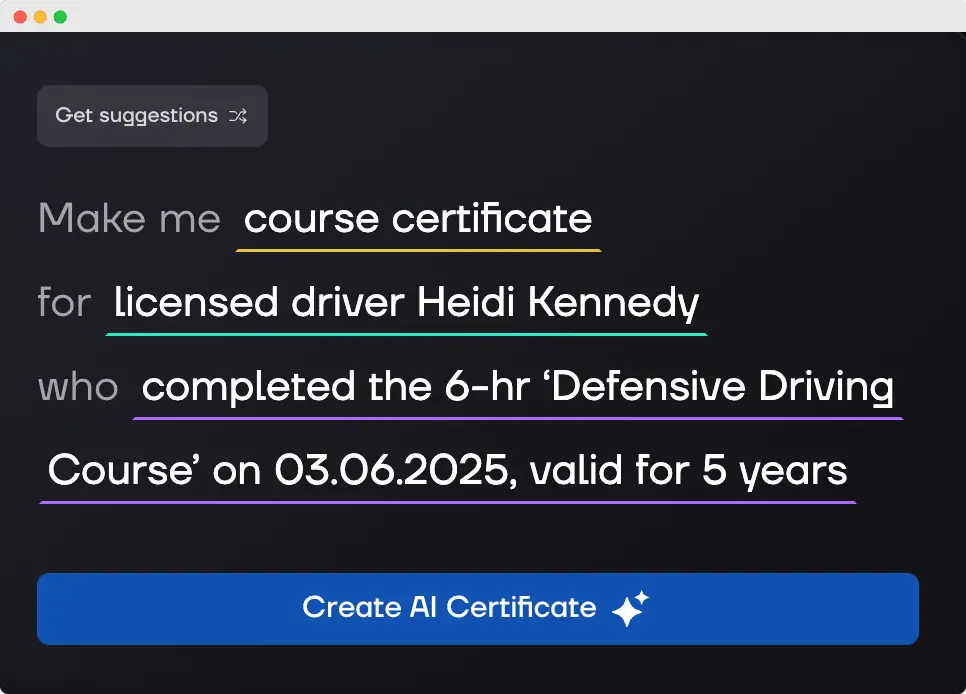
Many AI tools or LLMs stop at giving you a single generic field—but Certifier guides you through the process, even if you’ve never used AI before. You can use three fields:
“make me” to describe the type of certificate you want to create, from completion or appreciation to any custom title or adjective
“for” to specify who the certificate is for, whether it’s an individual, a team or an organization
“who” to highlight the achievement or reason the certificate is being awarded
Common mistakes when writing AI certificate prompts
Watch out for these common slip-ups—it’ll save you time and stress later on. Don’t worry, they’re easy to avoid once you know them:
Making the AI guess
Vague prompts lead to generic, uninspired certificates.
❌ “Make me a certificate.” → A basic, meaningless certificate with no context.
✅ “Make me a Certificate of Completion for Jane Doe for completing 10 hours of Project Management Training.”
Writing an essay
Long, chatty prompts overwhelm the AI and make the output messy.
❌ “I need a nice-looking certificate for this person who worked really hard on a project for many weeks and deserves to be recognized for all their contributions to the company…”
✅ “Create a Certificate of Recognition for Mark Lee for successfully leading the Q1 Product Launch Project.”
Skipping context
Without purpose, the AI can’t choose the right tone or layout.
❌ “Certificate for Jane Doe.” → The AI doesn’t know if it’s for a course, an award or participation.
✅ “Make a Certificate of Achievement for Jane Doe for securing 2nd place in the 2026 Regional Coding Challenge.”
Adding irrelevant details
Unnecessary info distracts from what should appear on the certificate.
❌ ”Create a certificate, and by the way, the project was delayed so give extra credit for that and mention that John had to work overtime.”
✅ “Create a Certificate of Appreciation for John Smith for completing the Project Alpha rollout on March 20, 2026.”
And if you don’t know where to start, just click Get suggestions to spin up ready-made ideas you can tweak. Once you’re happy, simply click Create AI certificate—and you’re ready for the next step.
Step 2: Pick a title for the certificate
Next, choose the wording that best fits your occasion. Certifier suggests six ready-made options based on your prompt. These are not set in stone, though! If none of them feels quite right, don’t worry—you can easily adjust the title later in the editor to match your exact needs.
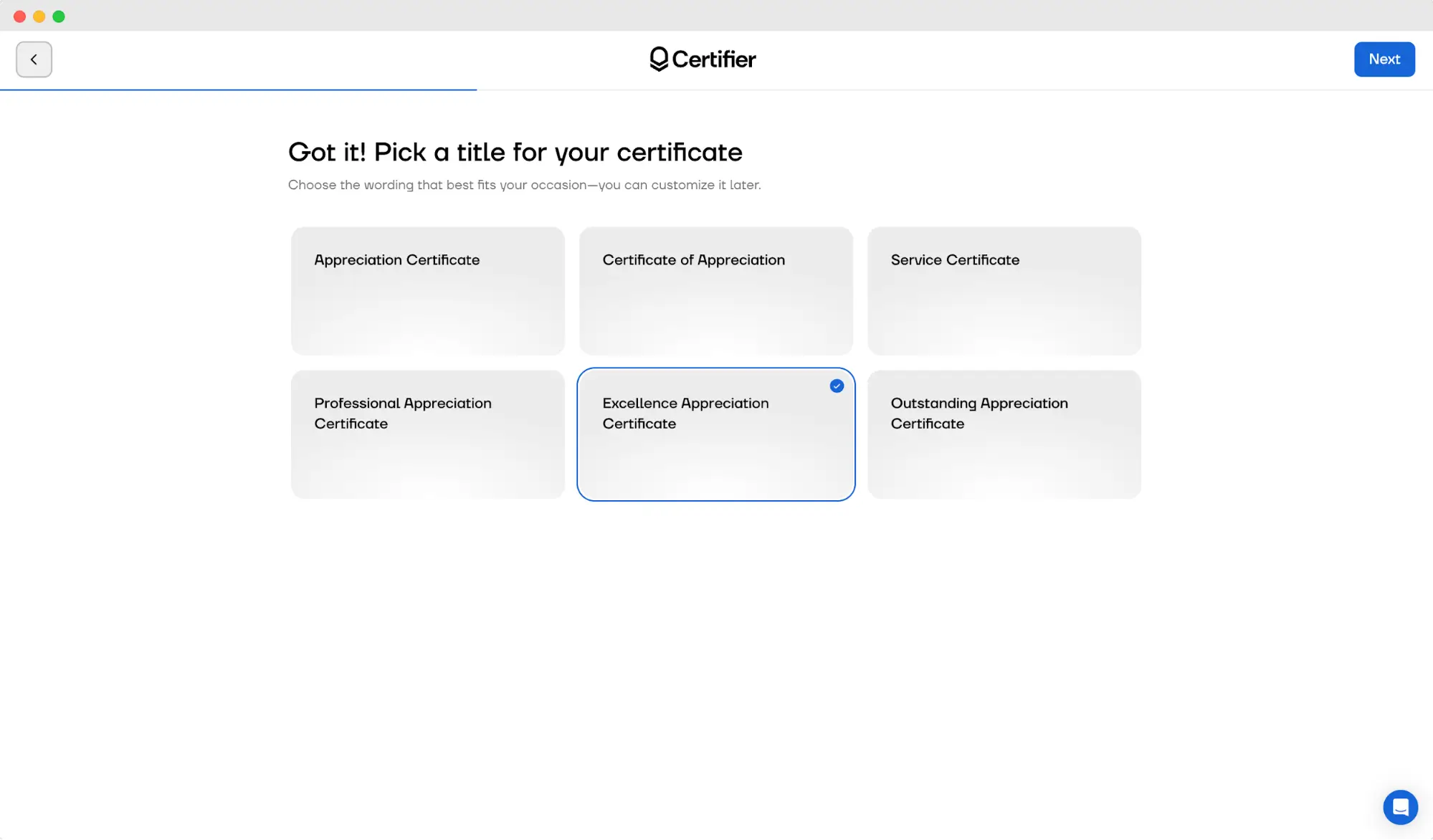
Step 3: Choose a color theme
Pick from six preset color palettes—white, blue, green, orange, red or purple—to instantly match your certificate to your style.

It’s a quick win that saves you time on manual branding tweaks later.
Your selection shapes the certificate templates suggested in the next step, so you start closer to a design that already feels on-brand.
Step 4: Select a design
Once you’ve entered your details and chosen a color theme, Certifier’s AI Certificate Maker instantly generates six unique certificate layouts for you. Each option blends your prompt, chosen title and colors into a professional certificate design—so instead of staring at a blank canvas, you get polished certificate options right away.

The styles range from clean and minimal certificates to more formal or decorative certificates. Simply review the options, compare how the text and design elements come together and pick the one that feels right.
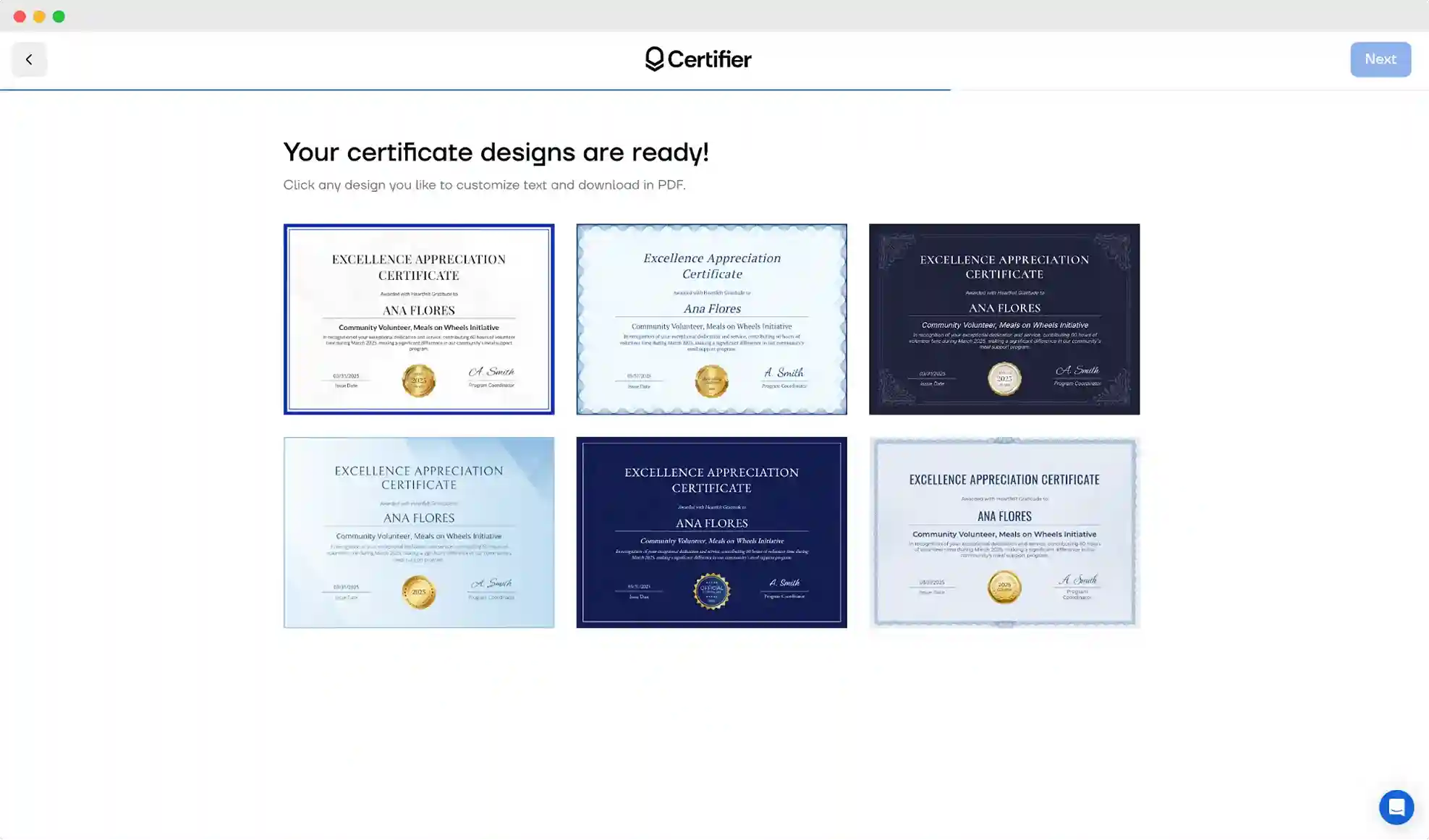
You can always move back to previous steps without losing your work. Certifier automatically saves your settings, so you don’t need to retype the certificate prompt each time. If you decide the purple theme doesn’t feel right, simply go back and try blue—or switch titles until you find the one that fits.
Step 5: Customize your certificate
This is where the final touches happen.

In the live editor, you can adjust every detail of your certificate, including:
Title (e.g., Excellence Appreciation Certificate). The title is the wording you selected in Step 2, but here you can adjust it if needed. Keep it short and descriptive.
Subtitle (e.g., Awarded with Heartfelt Gratitude to). Use wording that introduces the recipient. Classic phrases like “Presented to” work, but a more personal tone makes it feel unique.
Recipient’s name. Always use the full name (spelled correctly!) to give the certificate authority. Double-check details before issuing.
Date and date label. Match the date format to your audience (e.g., US vs. EU) and use a clear date text like “Completion Date” or “Recognition Date.”
Signature and signature role. Include both name and position for credibility. If it’s an organization, use a relevant authority figure’s title.
Description heading. Summarize the achievement in a short, professional phrase that matches the context (e.g., course title, event name).
Description. The description is usually the longest part, and Certifier makes it especially easy to get right. If your first draft feels too formal, too short or simply off, you can regenerate it directly with AI until the tone and wording fit perfectly. Or, paste your own copy and use AI to polish it—so you always end up with text that feels professional and natural.
Now, click on Download PDF in the top right corner. You're almost done!
Create a certificate design that works for you and then adjust the language in the editor to the one your recipient uses.
Step 6: Download your certificate
Once everything looks right, you can download your PDF certificate in a single click. Congratulations—your certificate is ready to share, print or keep on record.

Create and Send Digital Credentials
But don’t stop there. By signing up for a free Certifier account, you unlock much more than a one-off PDF. With a free forever plan, you can:
Save your design as a dynamic template for future use
Export in PDF and PNG formats
Add QR code to your certificates that link to verification pages
Boost sharing credentials on LinkedIn, Facebook, and X
Instead of creating certificates one by one, you can build a reusable, branded system that saves time and scales with your needs.
And that's why AI certificates are just the beginning
AI certificate makers give you speed and convenience, but design is only the first step. Most organizations need more than a nice-looking file—they need certificates that are verifiable, shareable and trackable. And that’s what Certifier delivers.
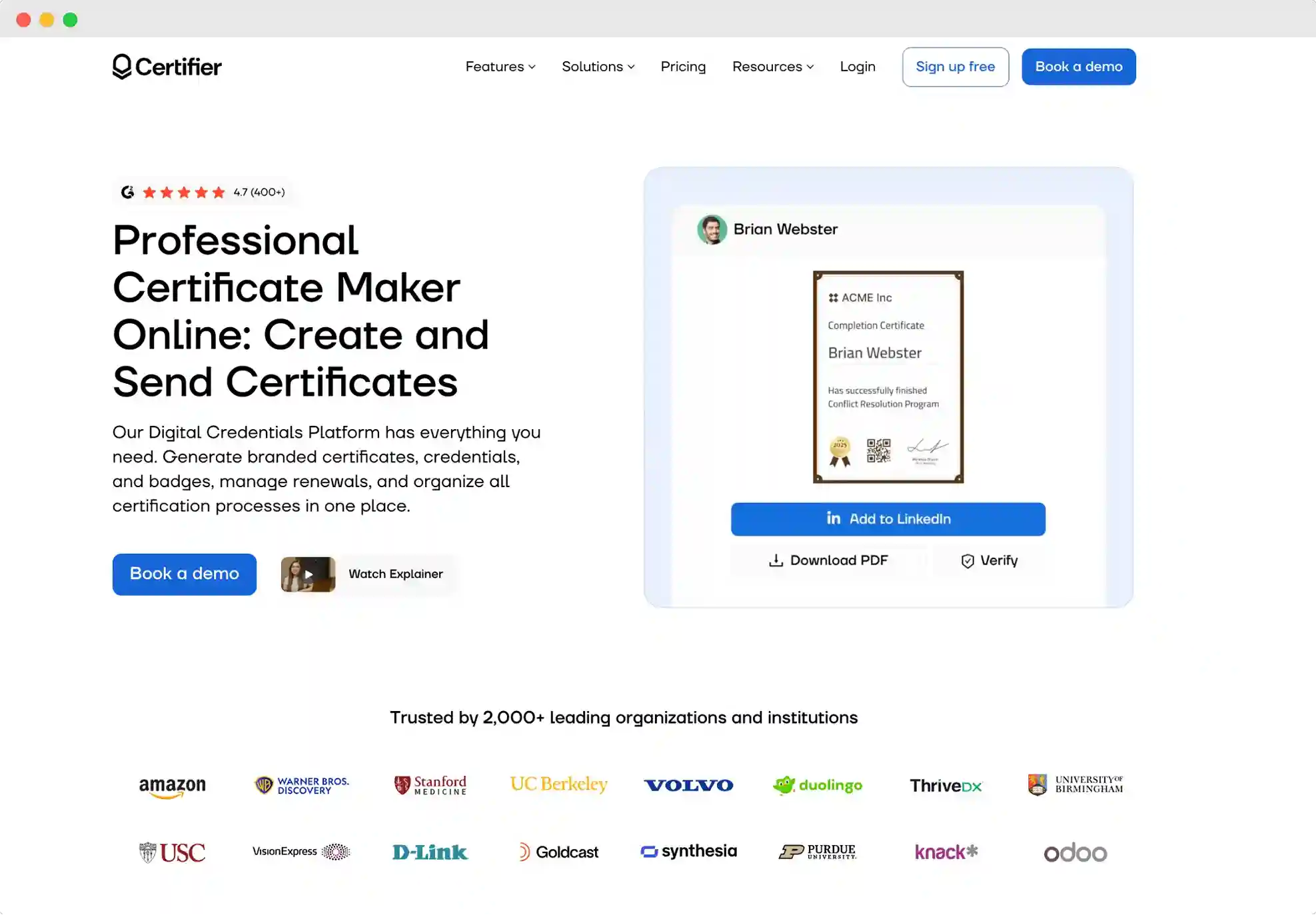
Beyond AI-generated layouts, Certifier adds the features that make certificates powerful in practice: branding credentials with your logo and custom fonts, built-in verification, analytics and social sharing—just to name a few examples.
Instead of sending a simple and non-actionable PDF, you issue a professional digital credential that carries trust and recognition. So, the journey doesn’t have to end when you download your first AI-generated certificate.
With Certifier, you can turn your AI-generated certificate into a secure, shareable digital credential that people can verify anytime. Curious how it works? Here’s our full guide comparing digital certificates and PDF certificates.
Scale from a single award to fully branded, trackable digital certificates, without ever switching tools.
Opt for the best AI certificate maker
Creating certificates no longer means starting from scratch or wrestling with design tools. With AI, you can generate polished documents in just a few clicks.
Certifier takes this even further—helping you customize with your brand kit, own photos and graphic elements while scaling to bulk issuance and verification. Ready to see it in action?
Give Certifier a go today—it’s free to start.
FAQ
Learn more by checking answers to the most common questions about creating certificates with an AI certificate generator.

- Content Strategy
- Content Writing
- Digital Credentialing
- Keyword Research
- Content Editing
Senior Content Specialist
Valerie leads Certifier's content strategy, creating SEO-optimized guides and resources on digital credentialing best practices for educators and training providers.