Make it easy for recipients to share certificates on social media and grow your reach
Imagine certificates from the course or event you’ve organized are all over social media platforms. With Certifier, that’s exactly what you can expect. Send your certificates directly to recipients’ inboxes and give them the power to share their achievements in just one click. Let’s set up your certificates for seamless sharing on social media platforms via a certificate link. Make sure that nothing distracts your recipients from sharing certificates on LinkedIn or tweeting about it on X. Get ready to tap into a whole new audience through shareable certificates!
Our users say that Certifier is the #1 generator for sharable certificates
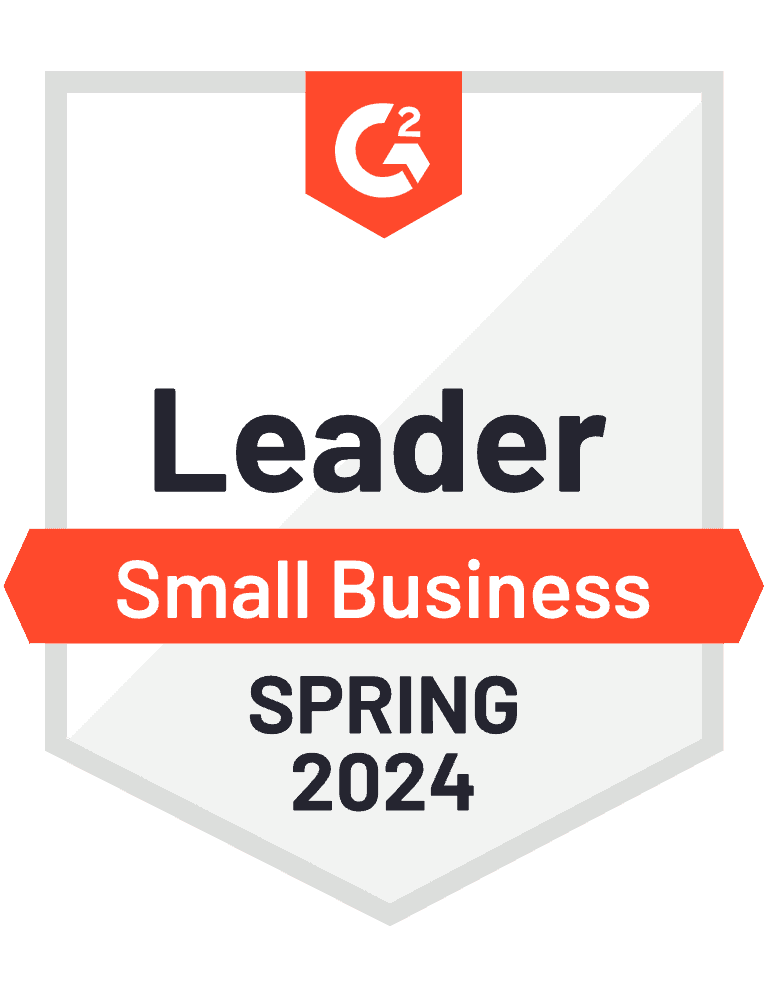
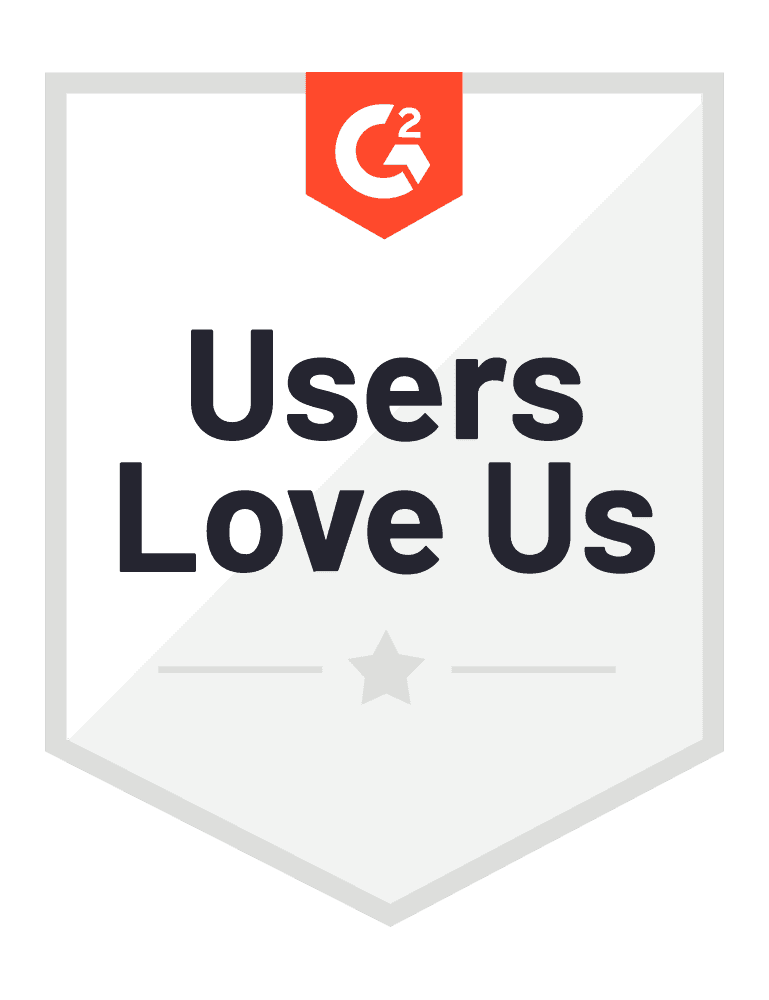
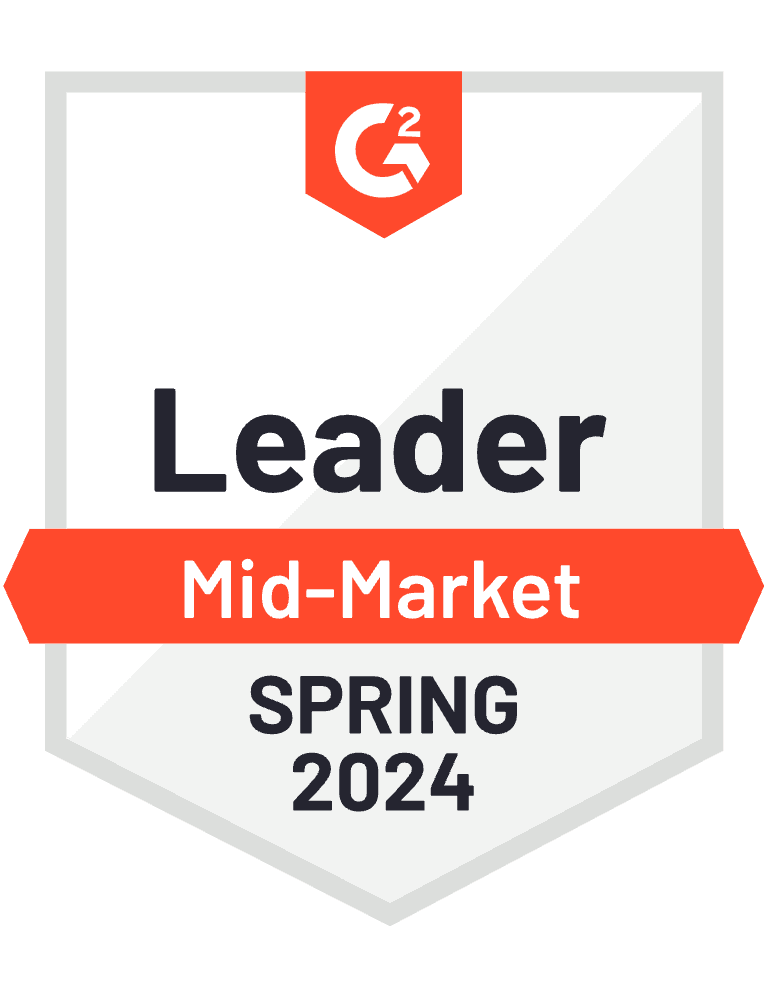
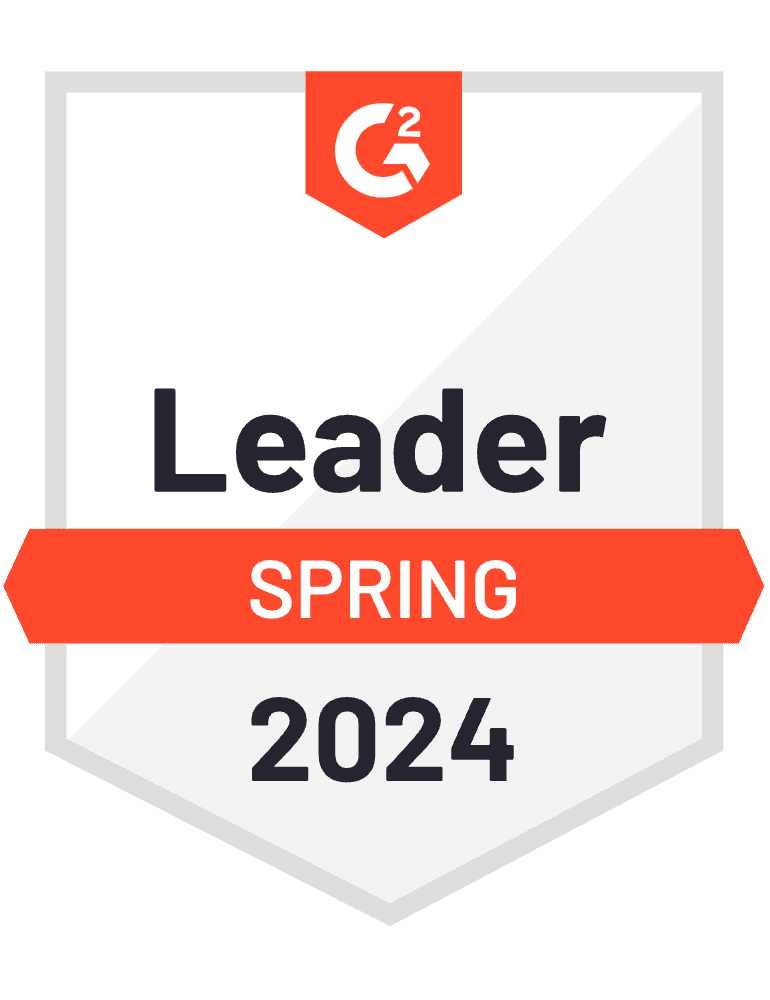
How to share certificates on social media platforms with share buttons?
There’s no better option than allowing recipients to share certificates on social media via the certificate link. This gives them access to a so-called “share button” that enables recipients to spread the word about their credentials safely, wherever they want.
Follow our simple guide to get to know what is a sharable certificate and how to create and distribute credentials that are guaranteed to boost your social media presence. From setup to send-off, we make sure every step is straightforward and impactful – for you and your recipients.
Step 1: Sign up for Certifier
Set up your Certifier badge maker account first.
Good news: Certifier has a free package that includes more than a thousand certificate templates and free badge templates with unlimited sharing features. It’s perfect for small businesses or individuals who issue 250 credentials a year, and it covers almost all features, including bulk generation and distribution.
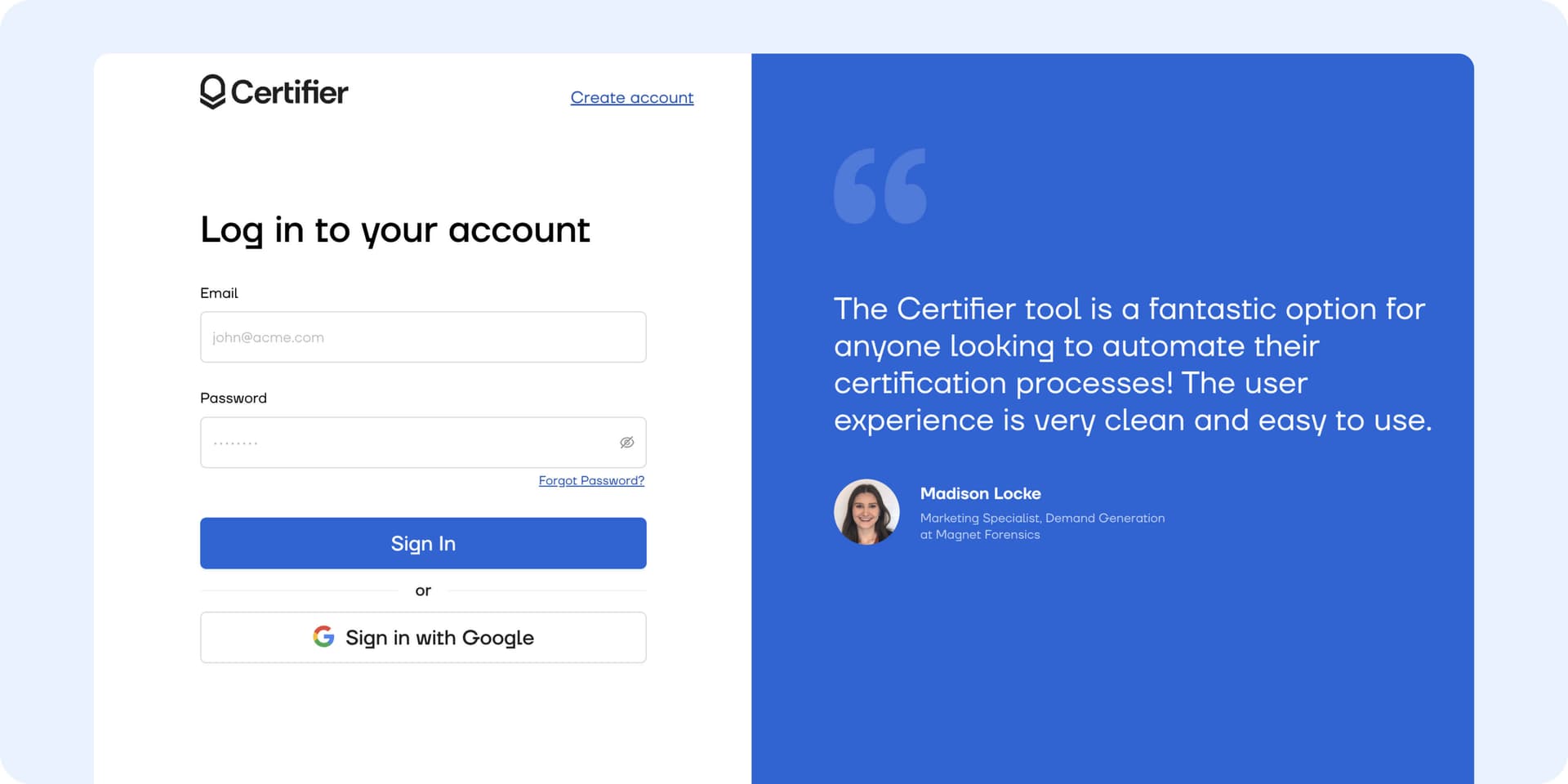
To get started, just hit the Sign up for free button and provide your email address and password. Joining Certifier is quick, free, and takes only a moment. After you've registered, head straight to the Designs section (located on the top panel of your dashboard) and choose certificate design. This is where the magic of sharable certificates begins!
Step 2: Send sharable certificates to recipients
Browse through Certifier’s extensive collection of certificate templates designed to suit various occasions and levels of achievement. Whether you need a certificate for a multi-tiered training program or a single event, you’ll find a template that fits your needs (use filters to navigate through categories). Select the one that aligns with your occasion and fits your company branding.
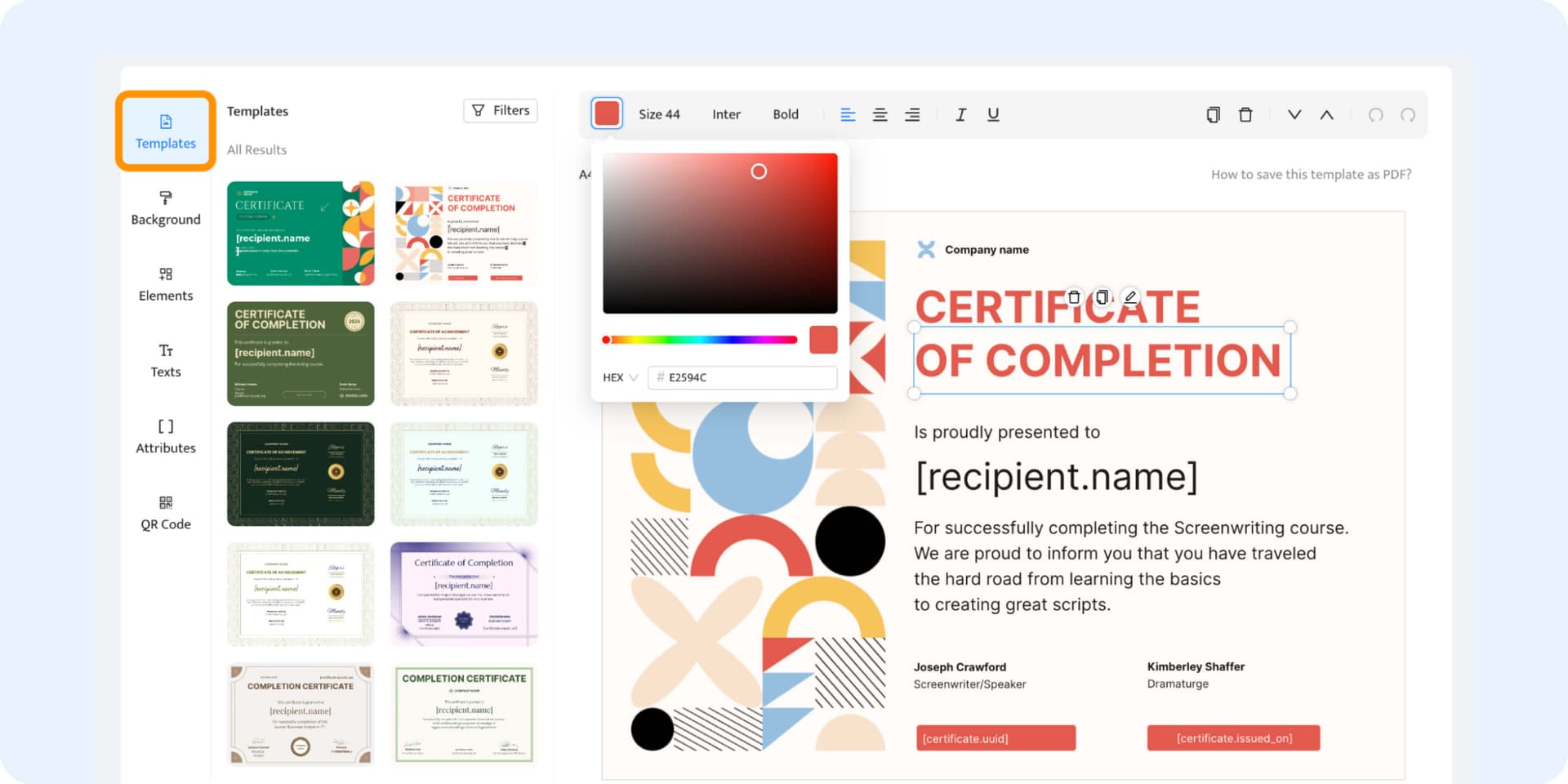
Please note: You don't have to focus on the designs and colors too much. All Certifier templates are fully customizable, so you can change their colors, backgrounds, add your own company’s logo, generate a QR code, etc. They are also free of watermarks, so you can be sure that your social media credentials will have that professional look.
Next, set up dynamic attributes. These are placeholders in the certificate that are automatically filled out with the individual's information. e.g., the recipient’s name. You can easily add or remove them in the Attributes tab. No matter how long or short the recipient's full name is, the attribute makes sure that each recipient will still get a properly designed certificate.
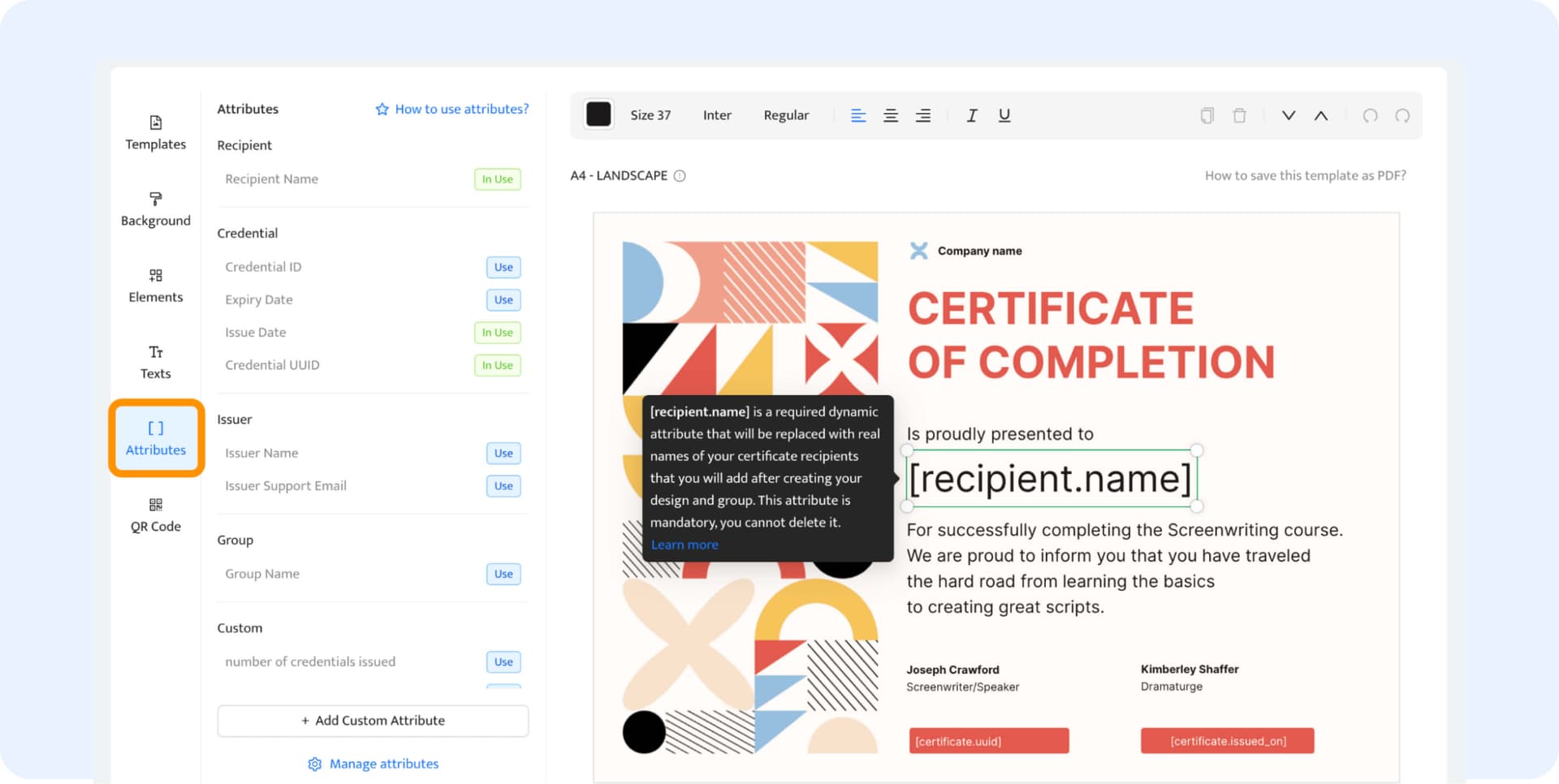
Once you click the Create Certificate Design button, you can upload a spreadsheet containing recipient data. This simple action allows the Certifier tool to generate hundreds of sharable certificates in one go. You just need the recipient's email address and name. Simple, right?
You can prepare recipient data in two ways:
Manually type in each.
Upload the spreadsheet with recipient details. You can, for example, import them from your CRM system or create your own sheet (use this template).
Please note: Are there more than hundreds of participants in your course? Don't add yourself unnecessary work – use the spreadsheet instead. This is a much faster and more reliable method for managing large numbers of certificates (and you'll save tons of time!).
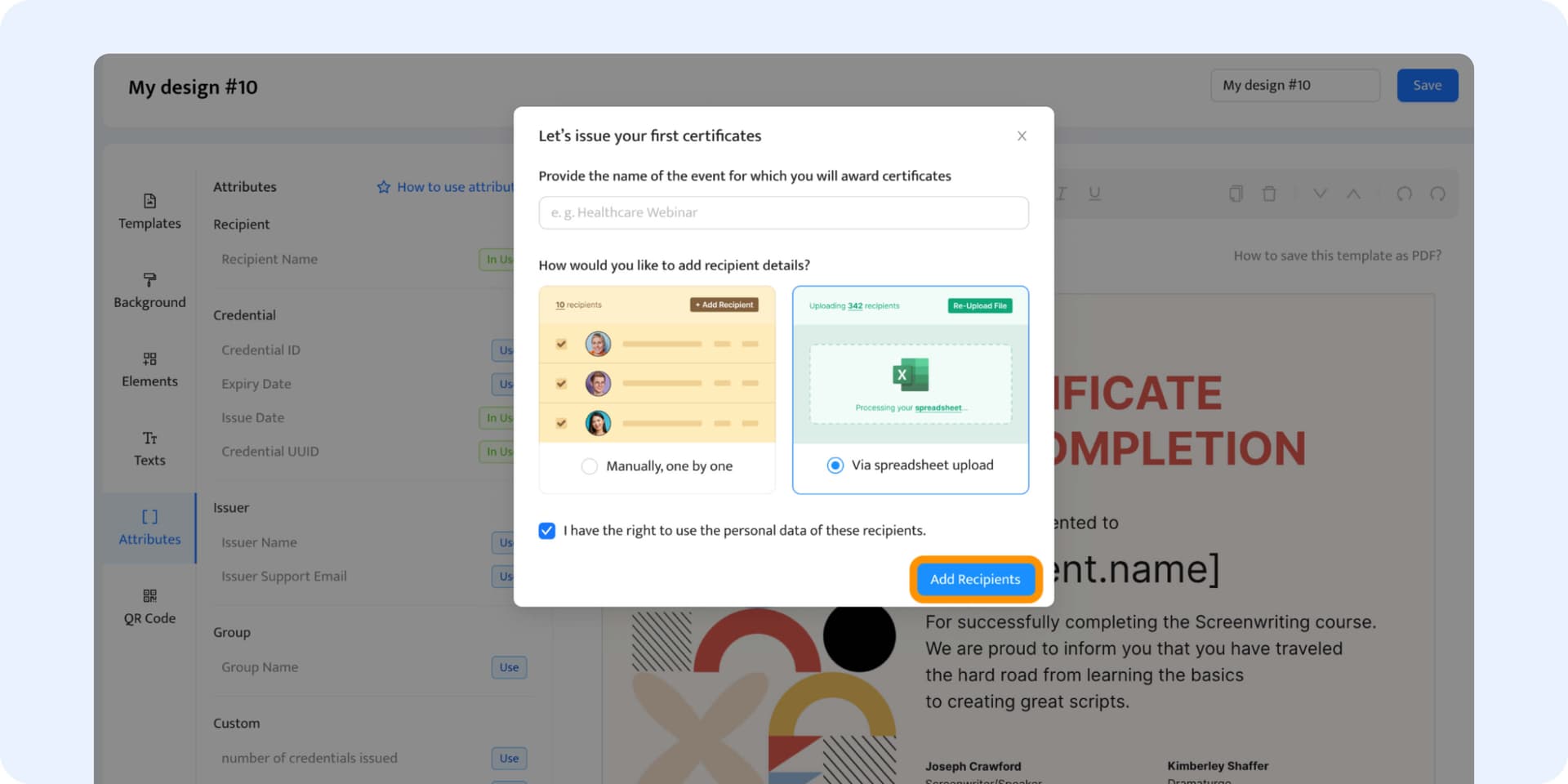
Follow the instructions of the method that suits the volume of certificates you want to issue.
The last step is to map the attributes with the right column from the spreadsheet. Typically, there are two columns – one with the recipient's name and the second with the recipient's email. Like in this example below.
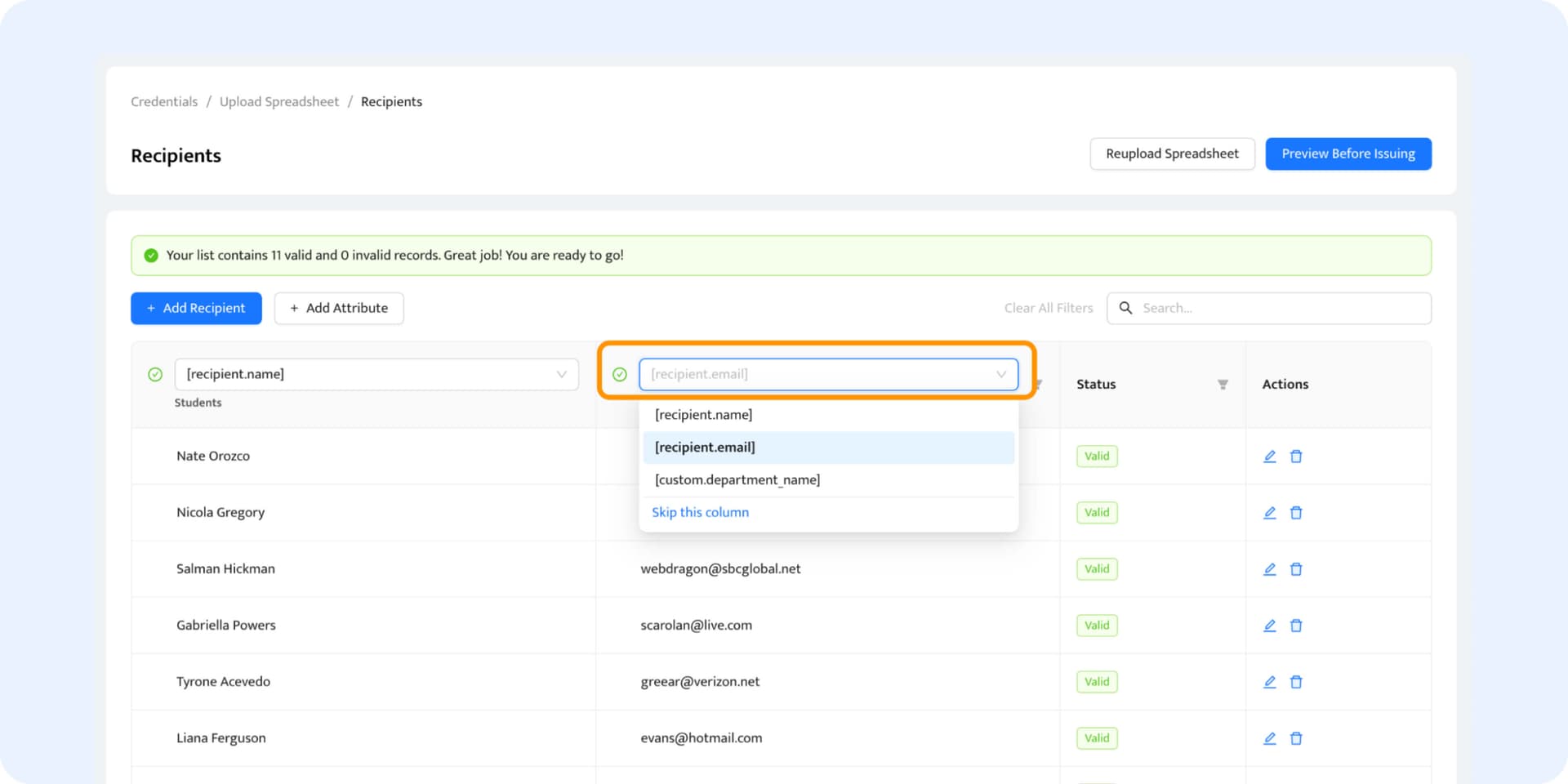
Ready? Now, preview all the certificates by clicking Preview Before Issuing at the top right corner. If everything looks as it should, click Issue to send them all at once.
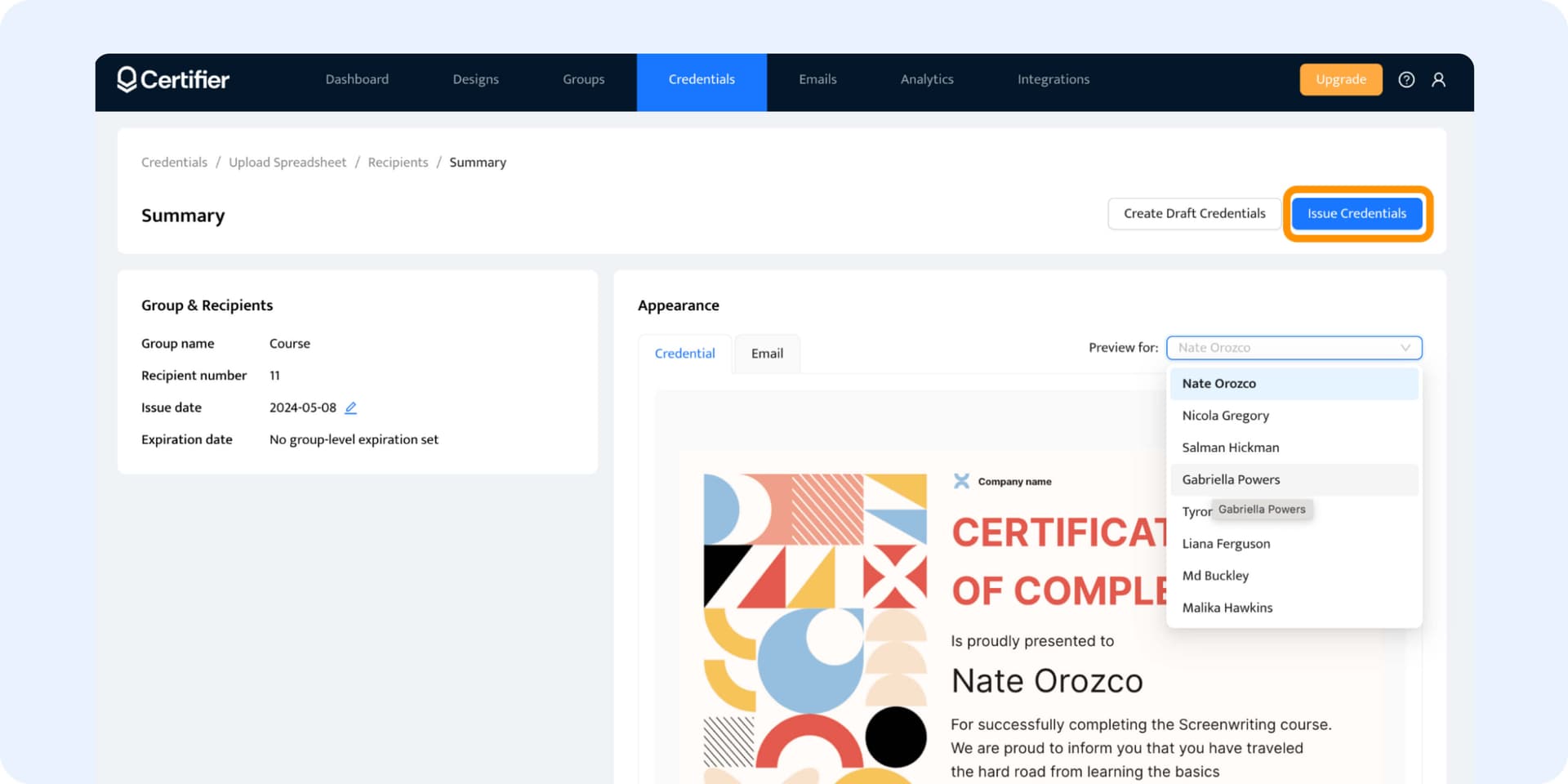
Step 3: Enable recipients to share certificates on social media via digital wallet
With Certifier you can customize literally every detail of your certification issuance – from the certificate template to the email recipients receive. See how it all looks from the recipient’s point of view.
Within the Certifier dashboard, you can customize the email template. Adjust it to your branding, add the link to your company, or even customize the CTA button (use share certificate CTA copy to increase engagement). After a few tweaks, here's how the branded certificate email can look like.
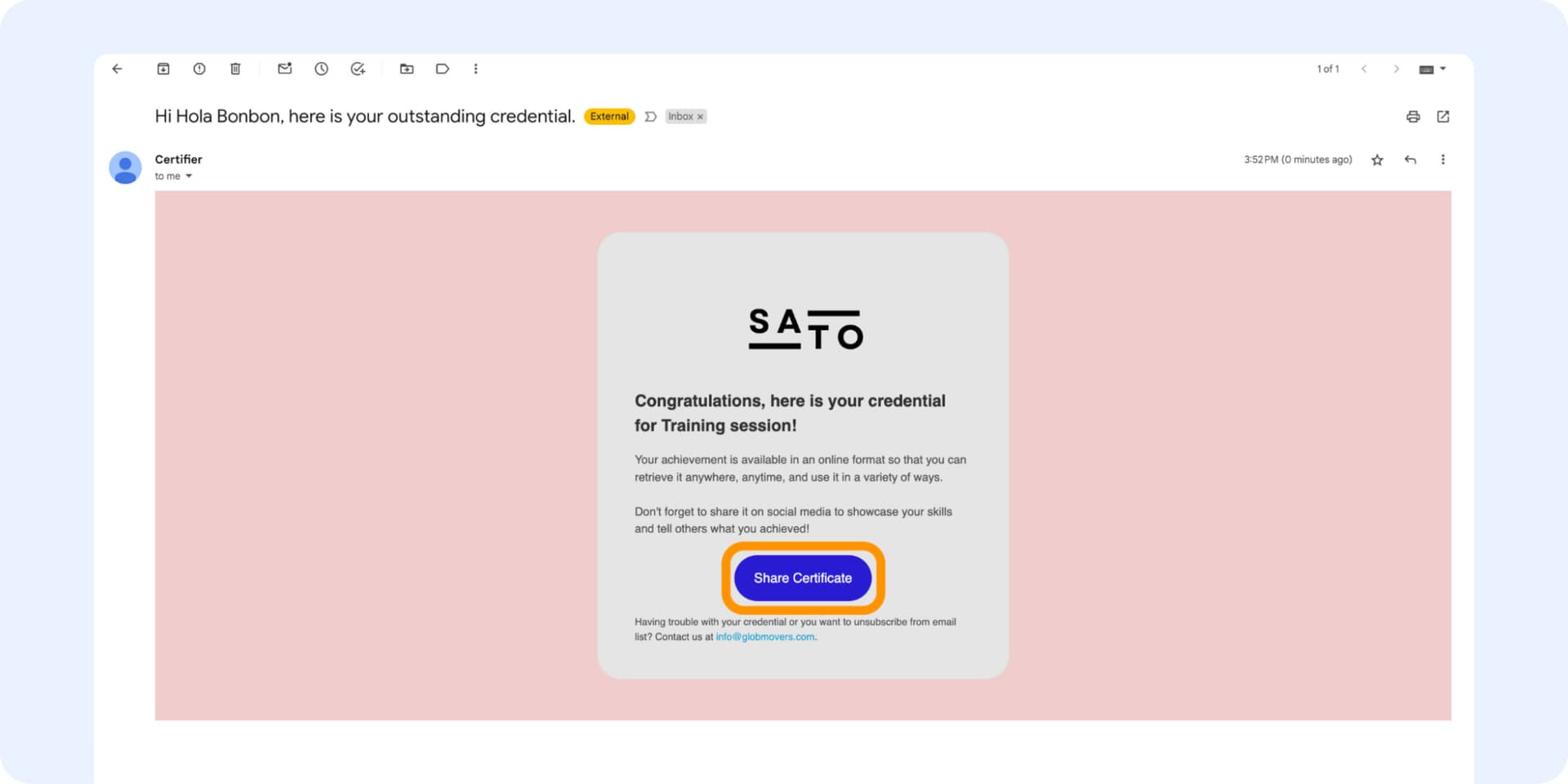
Please note: By clicking the CTA button in the email, the recipient will be redirected to their digital wallet, from which they will be able to share their content on social media.
What can recipients do once they open the certificate link?
Remember that you can customize the digital wallet appearance and social media buttons within as well. You choose which social media you want to focus on. For example, if you want to focus on LinkedIn credentials, you can disable the options to share certificates on X and Facebook. Same way with different social media platforms. You choose where you want to see your credentials.
Option 1: Add certificate to the LinkedIn social media account
Certifier allows your recipients to add the credential right to their LinkedIn social media account. It will appear under the section Licenses & certifications automatically. It saves your recipients from having to fill out data on their own.
What’s more, you can add your LinkedIn company’s URL to the Certifier account. Thanks to that, the credential will be automatically “assigned” to your official LinkedIn account. You can find this option in Settings > Issuer > General Information under LinkedIn company ID.
Learn more on how to add badges to LinkedIn.
Option 2: Share credential in a post on LinkedIn
If the recipient clicks on Share on LinkedIn button, it will automatically create a post to share that includes the credential. Or, they can copy the link directly from their digital wallet. Once they paste it into a post draft, a beautiful preview image will be attached to the post (without any downloads).
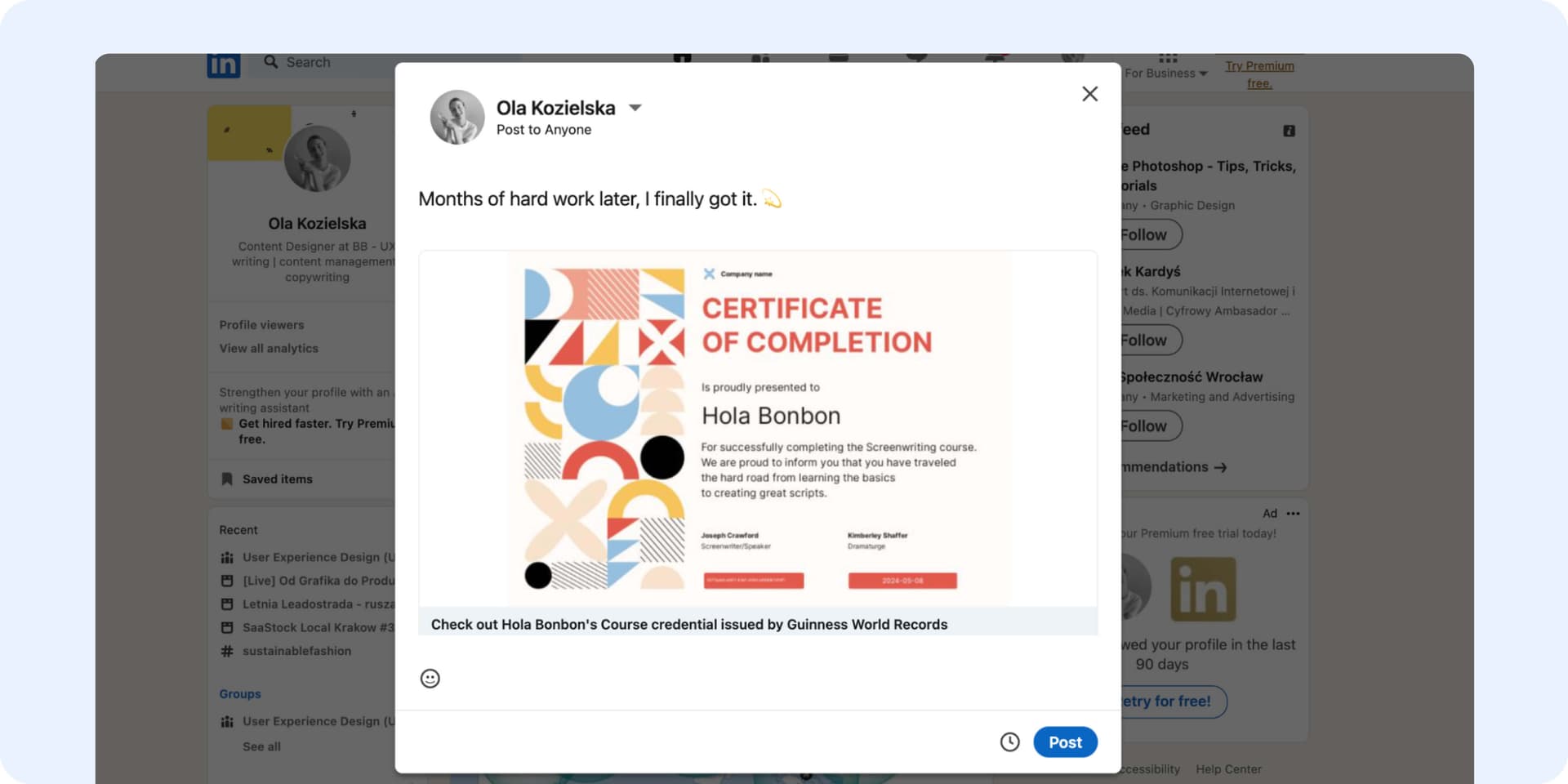
Did you know? With Certifier you can prepare a default Linkedin post description for all the recipients to use. As a result, your recipient won't resign from sharing the credential because they don’t know what to write. Go to Group Settings > Advanced Settings> Default LinkedIn Share post.
You might find this article helpful. Learn more about how to add certificates on LinkedIn.
Option 3: Share as a post on Twitter (X) or Facebook with a preview link
Last but not least is the option to share the credential to Twitter or Facebook. It’s super simple as well. The preview link automatically shows each personalized certificate in the post, so your recipients don’t have to do much. As an alternative, they can download the credential and add it to their posts as an image (which we do NOT recommend).
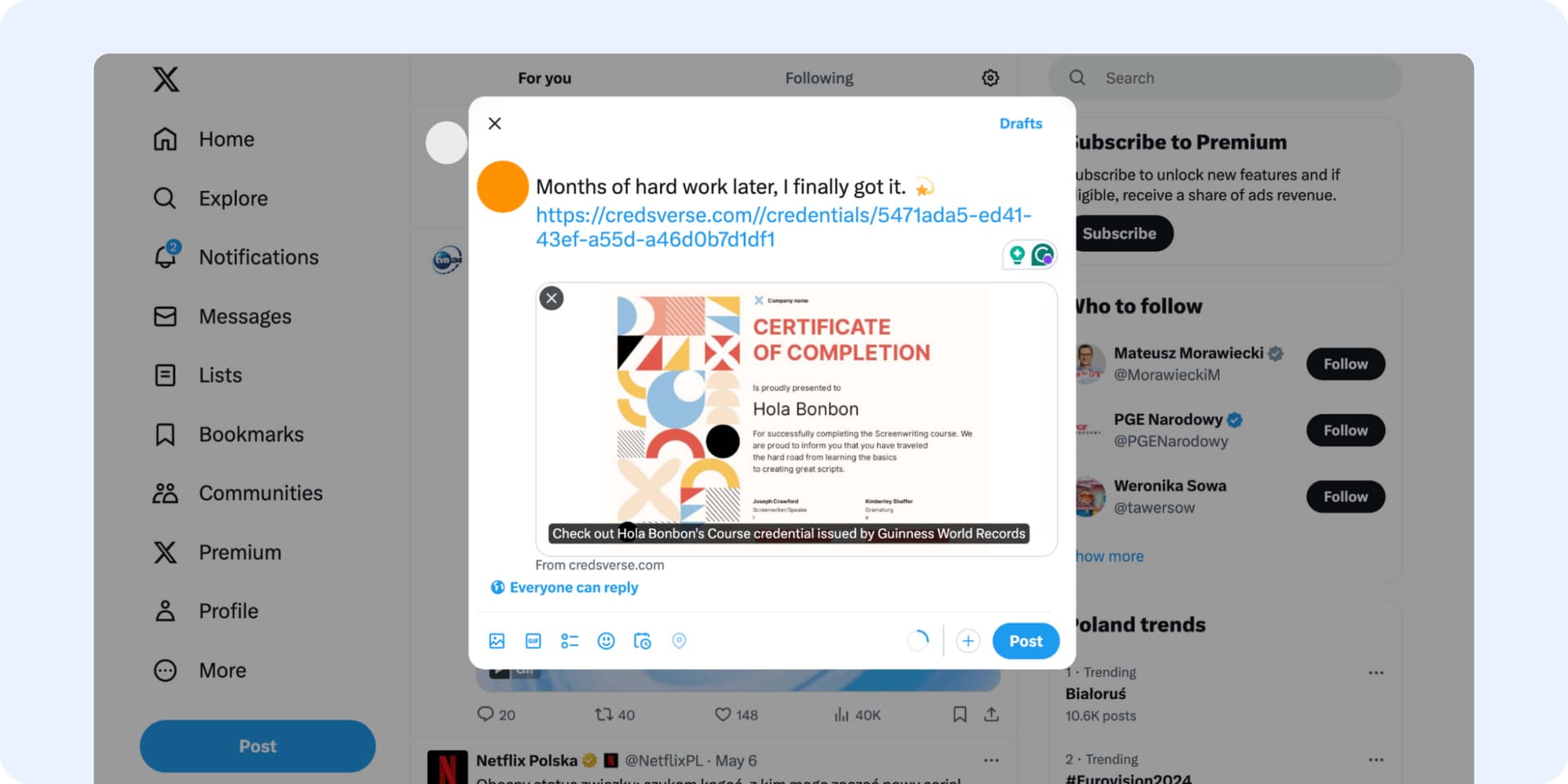
Please note: Certifier does not recommend sharing certificates in PNG or JPEG (only image formats supported by Facebook, Twitter, and Linkedin), since they are NOT verifiable, professional-looking, and secure. Instead, enable your recipients to use the certificate link generated by Certifier.
Step 4: Monitor analytics in the marketing insight tab
The cherry on top? Certifier provides analytics hub that allows you to generate reports and see how things are going and who shared the credentials or added it to the LinkedIn account. The dashboard can even show you how many visitors your company’s website has received from shared certificates.

The access to these data allows you to react quickly. You can re-engage with all those recipients who haven’t shared certificates just by clicking the resend options and sending the emails once again.
More, from the Credentials dashboard, you can manage all change requests that recipients reported. So that even after distribution, there’s no problem with making adjustments. (PST! Digital certificates are so much better than the printed ones).
They have already discovered the Certifier super-power in credential sharing
The best tool to create and send certificates! Easy to use, user-friendly for both sender and receiver, allows sharing to social media... The analytics give great insights...

Karolin Zeugträger
Head of Impact Academy
Streamline certificate creator and editor. Part of a Competitive Audit for my UI/UX Design project. You can edit any categories in the left-side menu... The attributes section is a nice touch...

Ariel Zilist
UI/UX Designer
Intuitive design creators, similar to Canva. Groups issuing and template on Upload page are straightforward and helpful. The free plan is generous for badging/certificate tools.

Ian Matthews
Instructional Designer
Straight way from recipients to social platforms
Create easy-to-share digital certificates with Certifier to get verifiable credentials that get more exposure. Easy and no-distract sharing.
Here’s why Certifier's sharing certificates via certificate URL is way more effective, credible, and secure
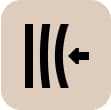
Provide your recipients with the flexibility they expect
PDF certificates cannot be attached to posts, limiting their visibility. Use URLs instead of static certificates, as they're much more shareable across social media accounts. The credential preview appears automatically. And, the link leads to the overview, from which anyone can find more info about the credential (and your course or event).
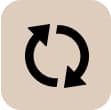
Make changes to the certificate template even after publication
When you share digital certificate URLs with your recipients, instead of static images, you retain the flexibility to modify the certificate template at any time. You can easily update the design, add new information, or make modifications without the need to redistribute the certificates. Your recipients will see the changes right after they’ve been made.
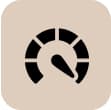
Measure credential engagement to enhance performance
Another beneficial feature to credential sharing via link? You can track the engagement metrics – see who opened, shared, or added the credentials to social media. You can even react if the certificate email was bounced or didn’t reach the inbox. With one click, you can resend the credentials once again. Just like that.
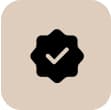
Increase the efficiency of certificate verification
You can boost your professional image as a provider who issues certificates with the highest security measures (not simple PDFs that can be easily fabricated). What’s more? Certifier badge maker allows you to generate a unique QR code for each certificate! One-click verification ensures credential validity is quick and transparent.
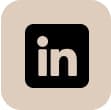
Reach out to the wider network on LinkedIn
Let recipients easily share certificates and badges on social media from their digital wallets. Using social media share buttons, they can show off their achievements whenever and however they want. They can post certificates as updates or add them to the Licenses & Certifications section. Clicking the share button is all they have to do.
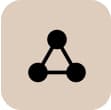
Create a customizable hub for managing certificates
What's behind the mysterious certificate link? Certifier provides recipients with the option to copy certificate links, share them on social media directly (to boost engagement), or even report the problem. You control the recipient's wallet. Choose the main CTA, add information about your course, or include the link to your website. All on your terms.
Certifier is the top choice for creating and distributing shareable certificates upon course completion
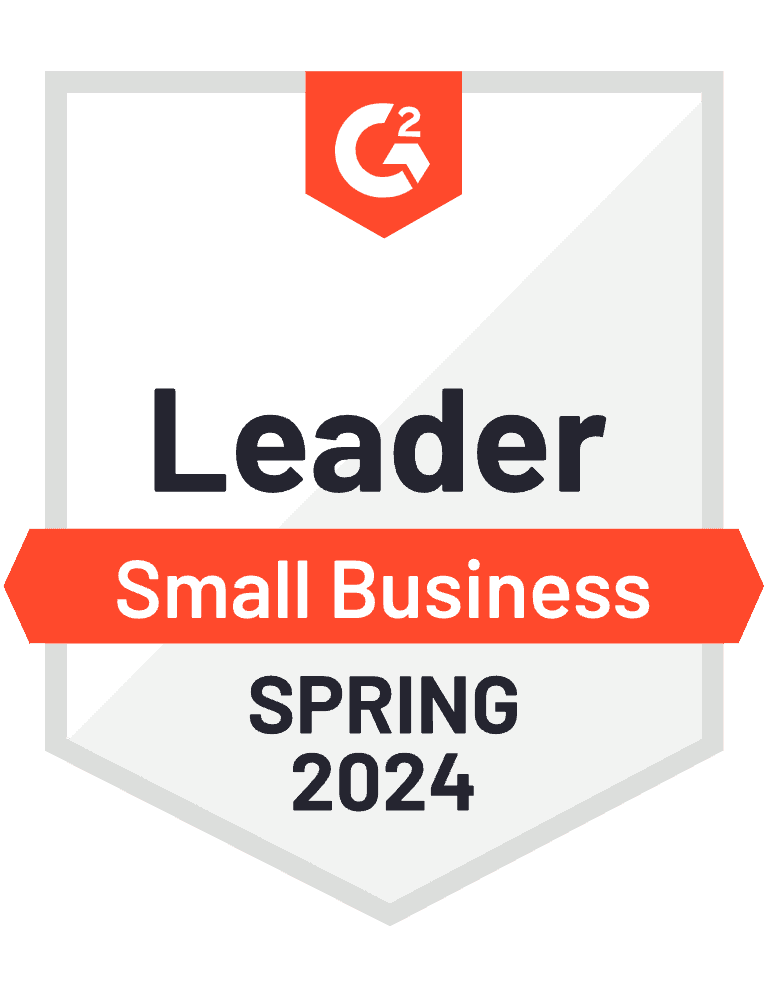
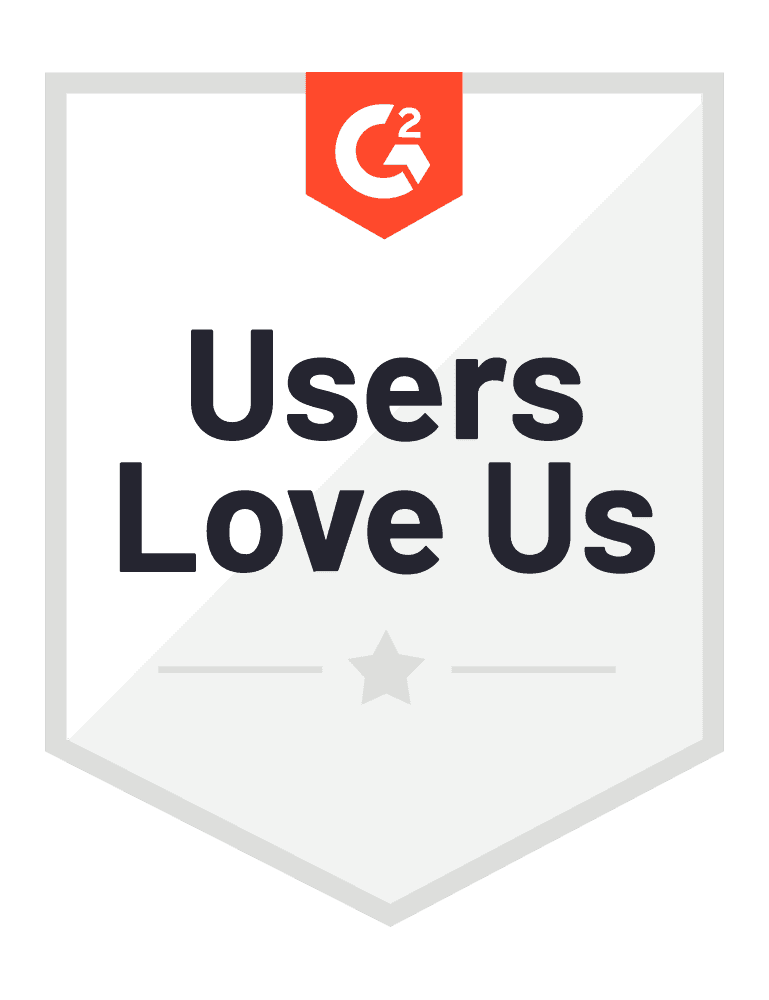
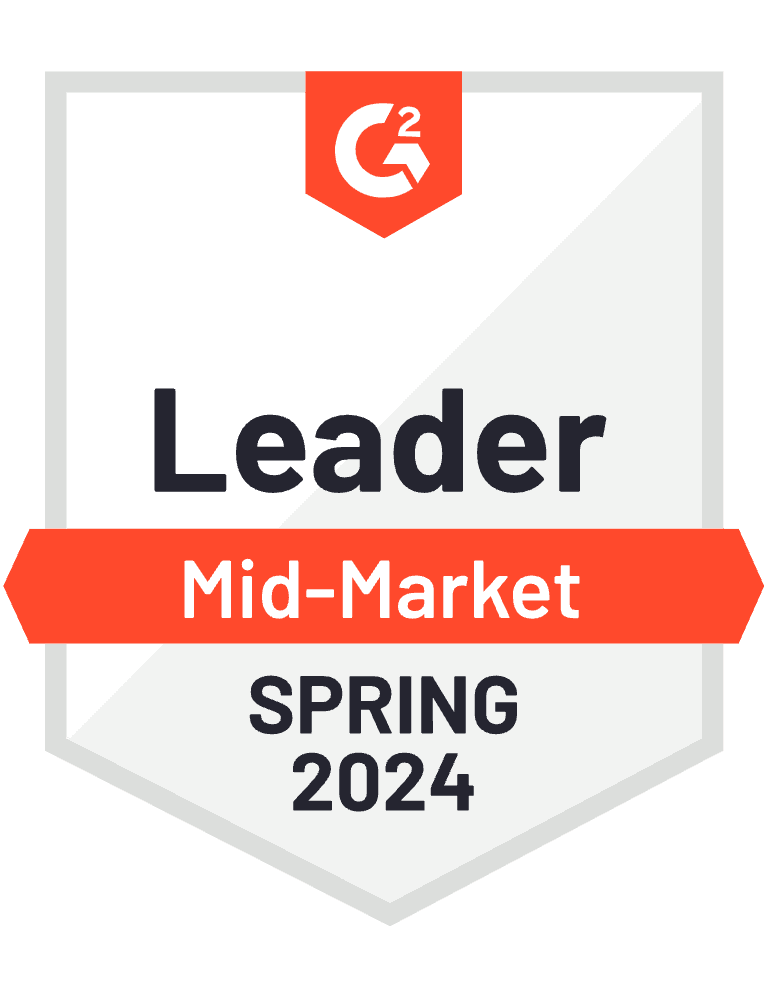
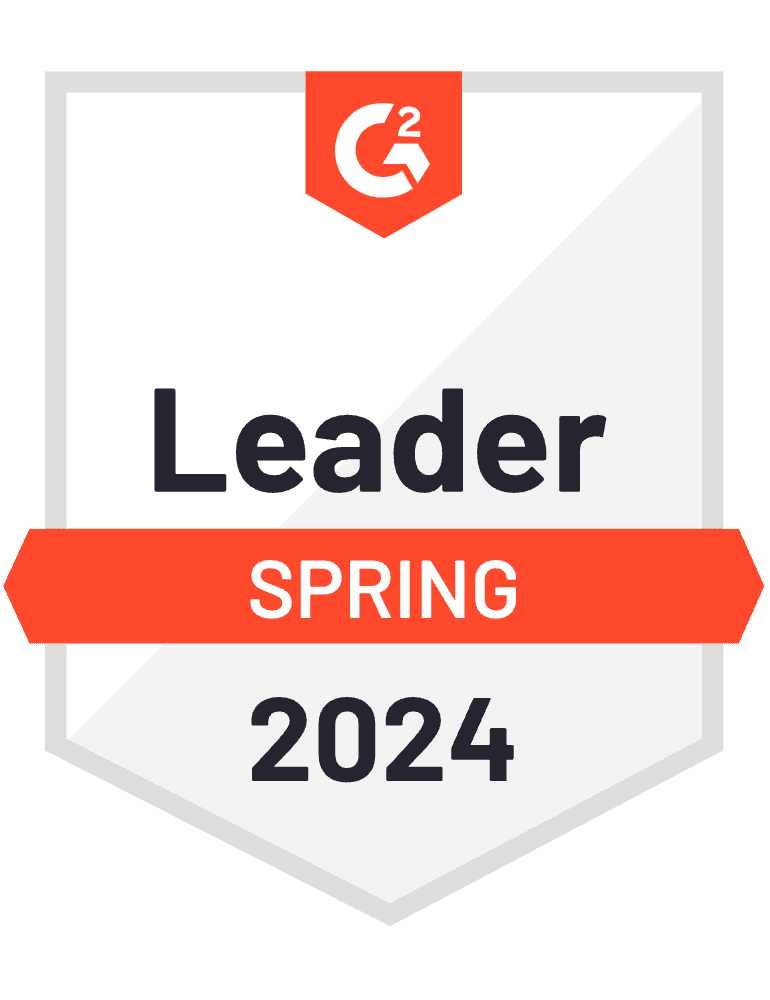
Did you know?
Based on the analysis of more than a million certificates issued via Certifier, social media buttons next to the certificate can boost recipient engagement by 6 times! It's because recipients can showcase their credentials across so many platforms simply by clicking a button. And there are many more benefits. A survey by Edelman Trust Barometer reveals that peer recommendations rank among the most trusted sources of information. It means that companies can boost their credibility even up to 70% if recipients share their credentials with others.
Build your brand awareness as the issuer
More shares = more visibility. Certifier social media share buttons make it easy. With just one tap, branded credentials can light up social media accounts.
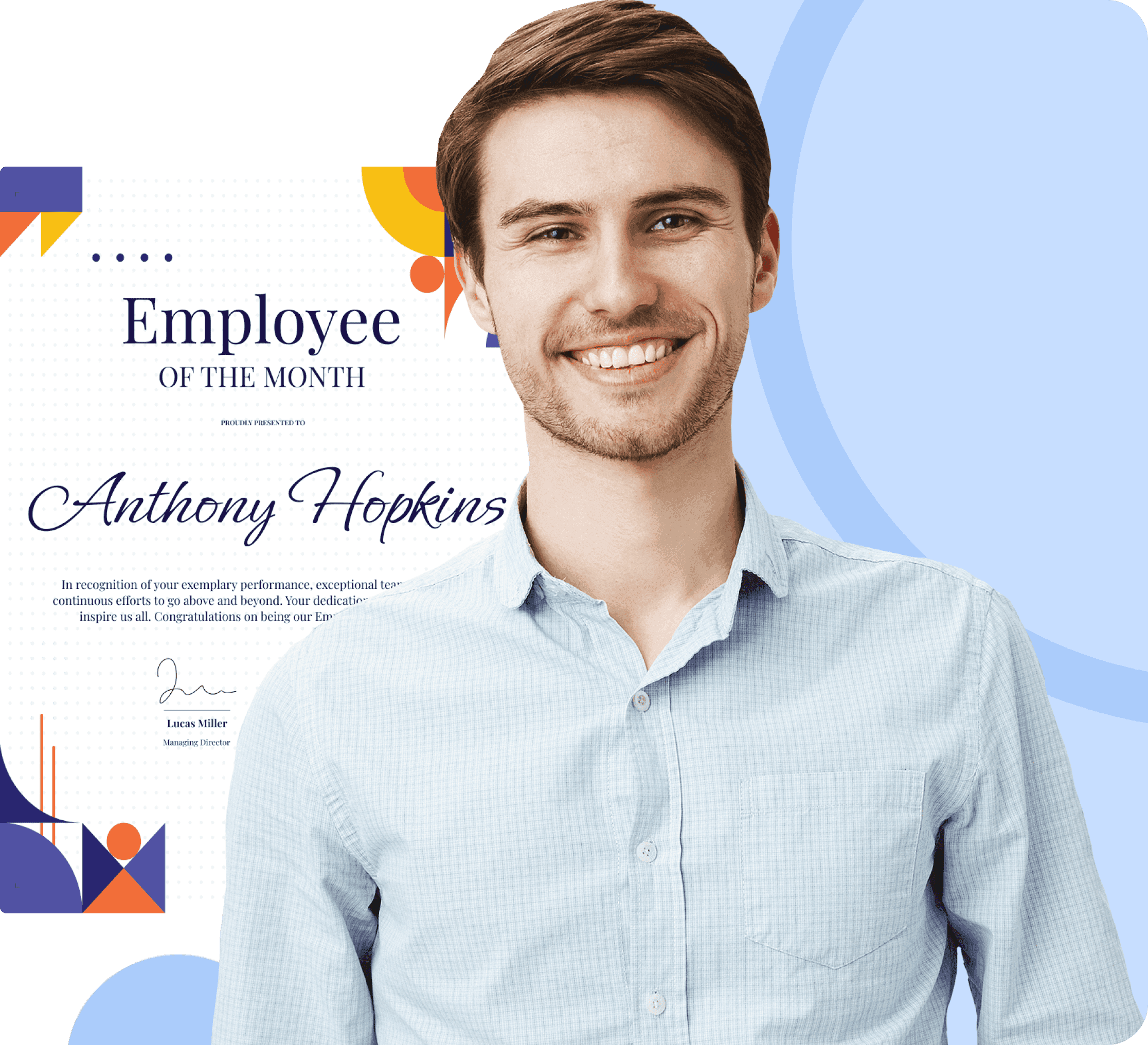
Best practices to get more buzz with social media certificates
Prepare professional and branded certificate design
As you probably already know, Certifier provides hundreds of certificate social media templates. It means you can easily find the one that suits your needs in every detail. But to make it even more yours (and more professional) modify and customize it as you see fit. You can change the colors, add a background, or do whatever feels right for your recipients. Don’t forget about branding details like the company’s logo and the better the design, the more shares you'll get!
Prepare email templates that match your brand image and tone of voice
Create a personalized and engaging experience for recipients right from their inbox. Certifier allows you to change every email detail in the Emails tab. Tailor your messages to reflect your brand identity. Personalize the email’s subject line with the dynamic attributes or with the specific achievements of each recipient. All these small details count. Personalized email communications can strengthen your brand presence and increase recipient engagement.
Inform about upcoming expiration to reengage the recipients
To bring back recipients who haven't shared their certificates social media yet, send the certificate email about the upcoming expiration. Certifier automatically sends three types of emails – delivery, expiration date notification, and expired credential notification. All these gentle nudges prompt action before it's too late. Thanks to that, your recipients do not miss out on an opportunity to showcase their accomplishments. It's an easy way to re-engage and encourage participation!
Set up default caption for posting certificate to facilitate sharing
Simplify credential sharing for recipients and provide them with pre-written captions that they can use when adding certificates on social media. You can easily set it up via Certifier. Go to the Groups tab and choose Advanced Settings. This feature saves time and ensures consistency in messaging. But the best part is that it is easier than ever to spread the word about the achievements. Your recipients will love it! And, you mitigate the risk that they will abandon credential sharing.
Use a sharable certificate link instead of a PDF, thank us later
Sharing certificates as a PDF or JPEG? It’s a recipe for disaster. Static formats are exposed to issues like file size limitations, loss of quality, and difficulty in sharing. Such documents are also much less secure and verifiable for the stakeholders. With sharable certificate links, you can easily distribute certificates online and give your recipients instant access to seamless share buttons. There is no need to download or print them – so you are also a business that takes care of the environment!
Make your brand more visible, add your details to the recipient's wallet
The sharable certificate links attract a lot of attention. People click on it out of curiosity. Take it to your advantage. Include a link to your company or website in recipient wallets to drive traffic and raise awareness. It’s a way to extend your reach and strengthen your message, maximizing impact. In this way, you can boost your brand or course visibility and catch the attention of future participants. And then, you can check how much traffic you’ve gained from the Certifier dashboard.
Resend certificates with low engagement on social media
To boost visibility and engagement with your digital badges on social platforms, consider strategically using social media share buttons. If you've distributed certificates and noticed after a couple of weeks that most of the recipients have not interacted with them – it's a good time to take action. Enhance your digital wallet with prominent social media share buttons and resend them. This small adjustment encourages recipients to share their achievements more easily. It potentially increases your engagement metrics.
Manage change requests right from the Certifier dashboard
You can easily handle change requests right from the Certifier dashboard. This handy feature lets you quickly make any necessary updates or corrections to certification details. Fixing a typo in a name or updating qualification information – you can do that even after the certificate was already shared via the social media share buttons. This keeps your records accurate and up-to-date without a lot of extra work. And you don’t have to resend them afterward. Make the whole process of managing certifications much smoother.
Do you want to ask us something?
Got questions? We’re here to help! Whether you need more details about setting up Certifier sharable certificates or tips on maximizing certificate visibility on social media, just drop us a line. Here are some answers you might find useful.
Find more helpful solutions
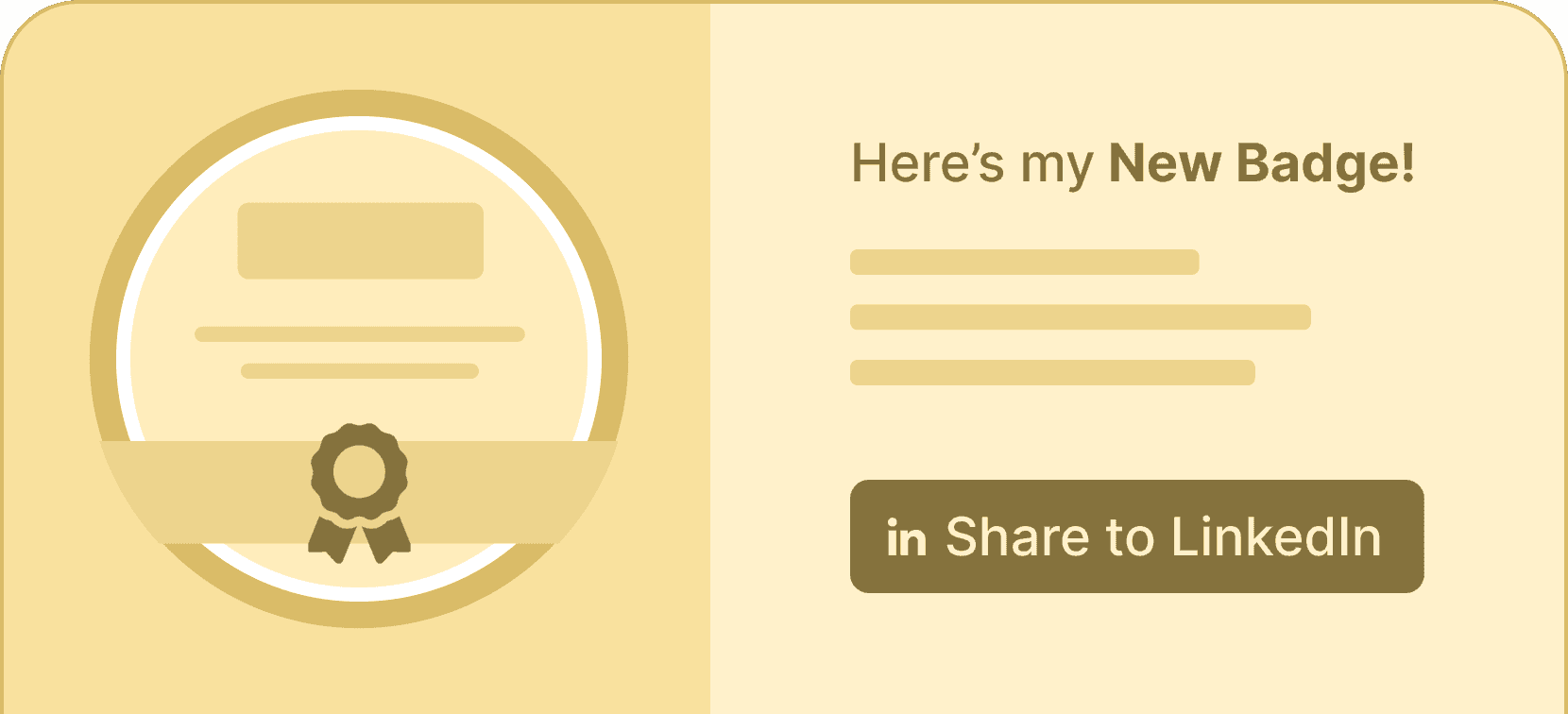
Share digital badges on LinkedIn
Allow your recipients to show off their achievements to the professional world by sharing their digital badges on LinkedIn.
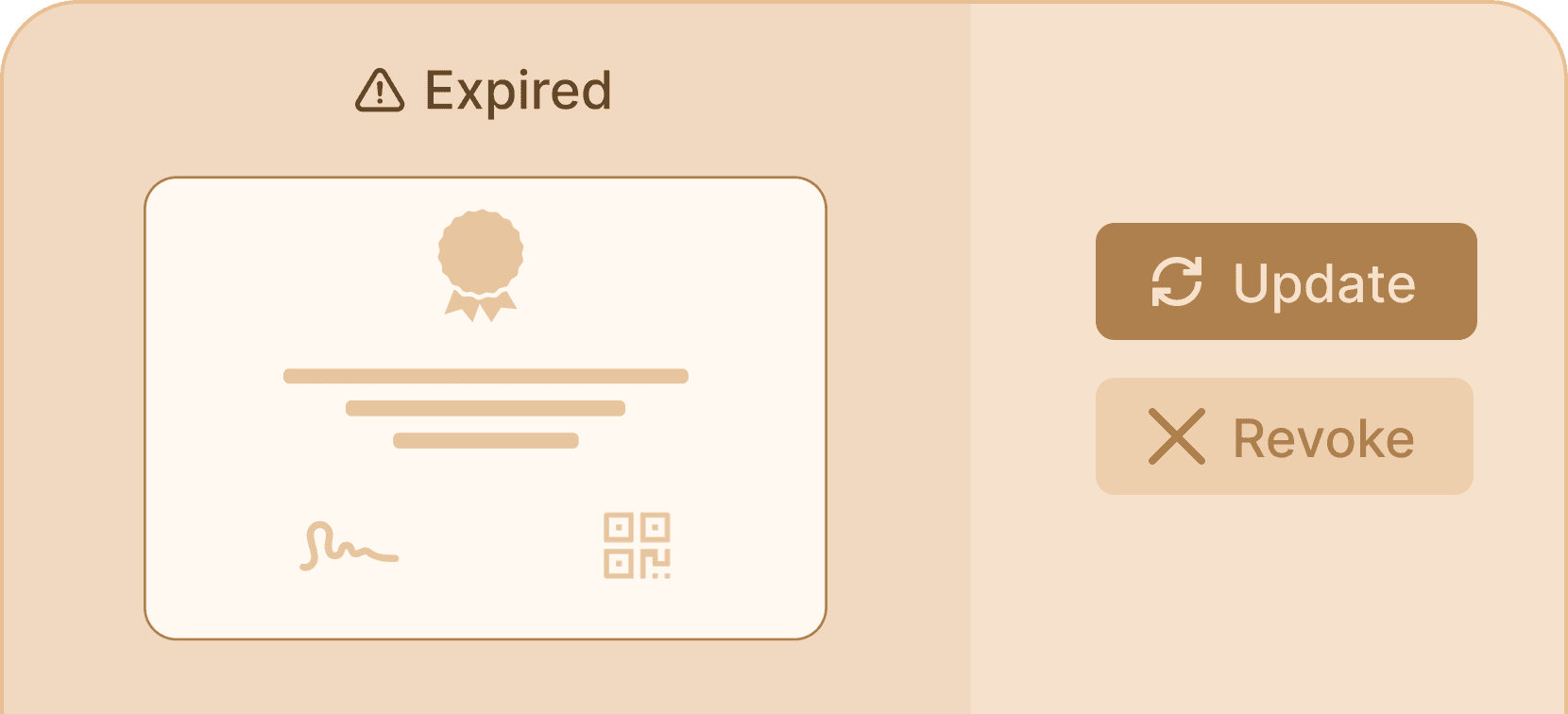
Update issued credentials in real time
Noticed a typo or a misspelled name? You can update issued credentials with a few clicks and fix any errors.
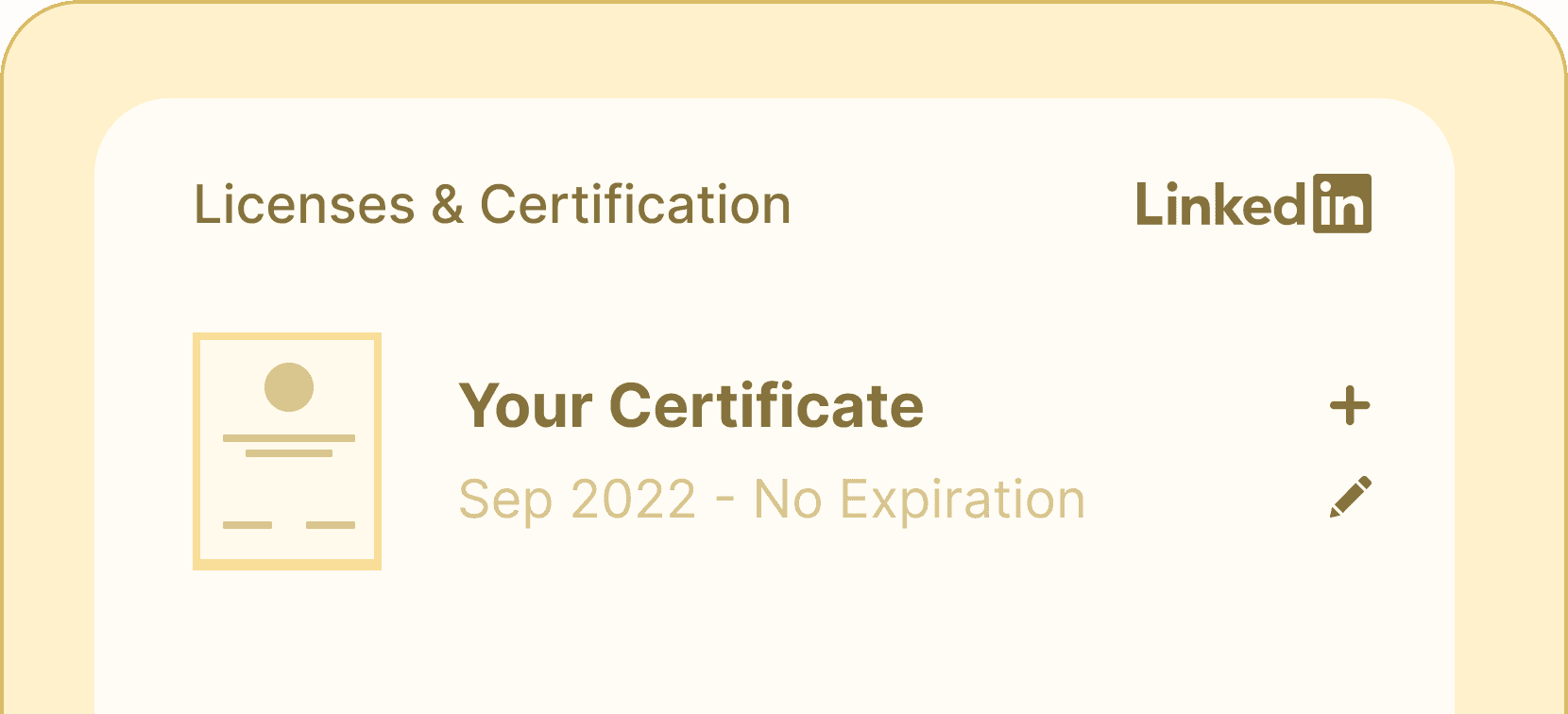
Add credentials on LinkedIn
Empower your recipients to impress their network and recruiters by adding their credentials to LinkedIn profiles.
Help recipients share their certificates faster
Speed up the sharing process with Certifier’s social media share buttons! Ensure recipients can quickly and effortlessly broadcast their digital achievements to LinkedIn, Facebook, and X. In no time.