The only LinkedIn badge generator you'll ever need
Are you tired of the hassle involved in creating LinkedIn digital badges that your recipients can share on their social media platforms? Try Certifier, the easy way to create LinkedIn badge. With just a few clicks, you can access everything you need to generate LinkedIn badges in bulk, including a badge design builder, badge templates, emails, social media sharing, and analytics. Are you in?
The best LinkedIn badge generator with top features and satisfied users
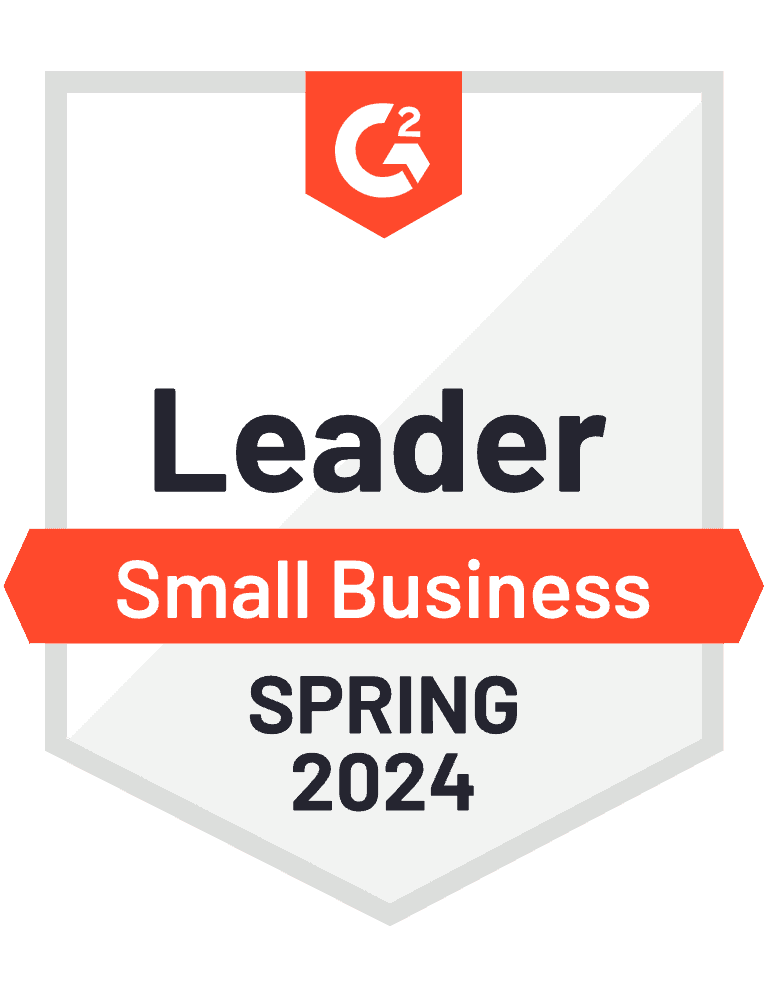
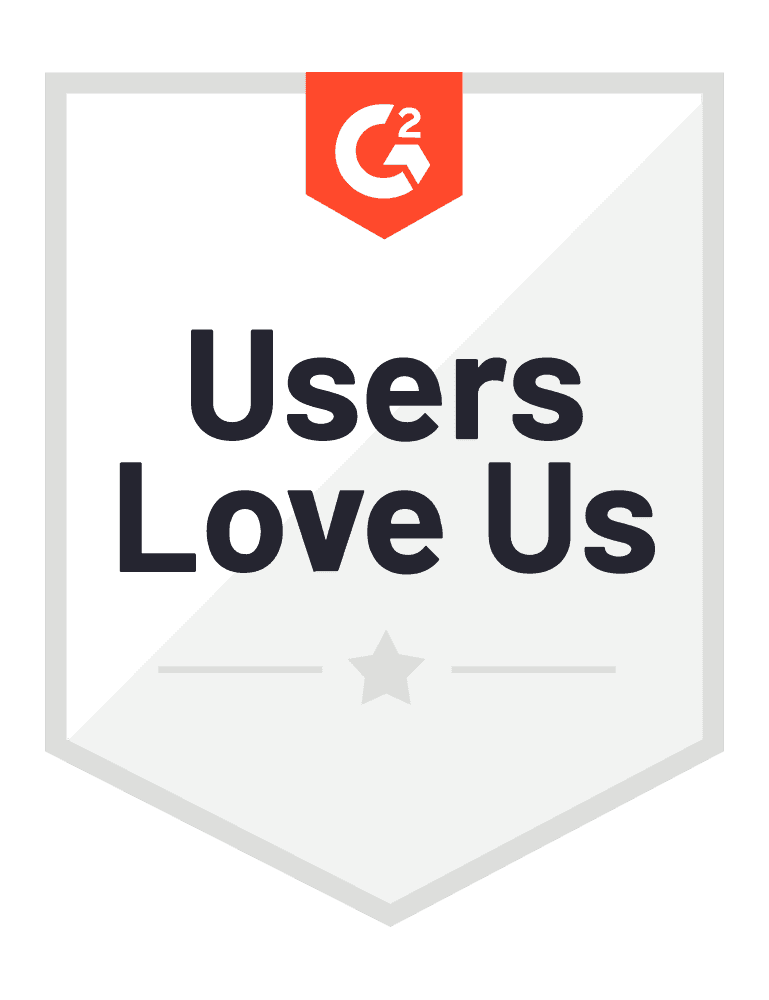
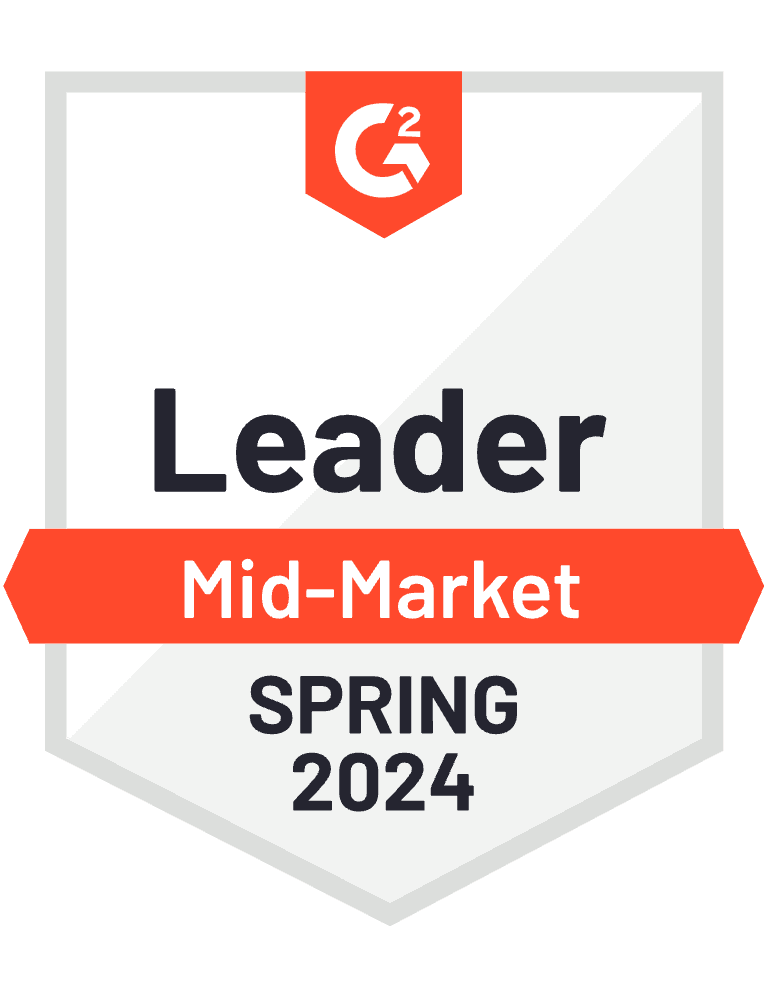
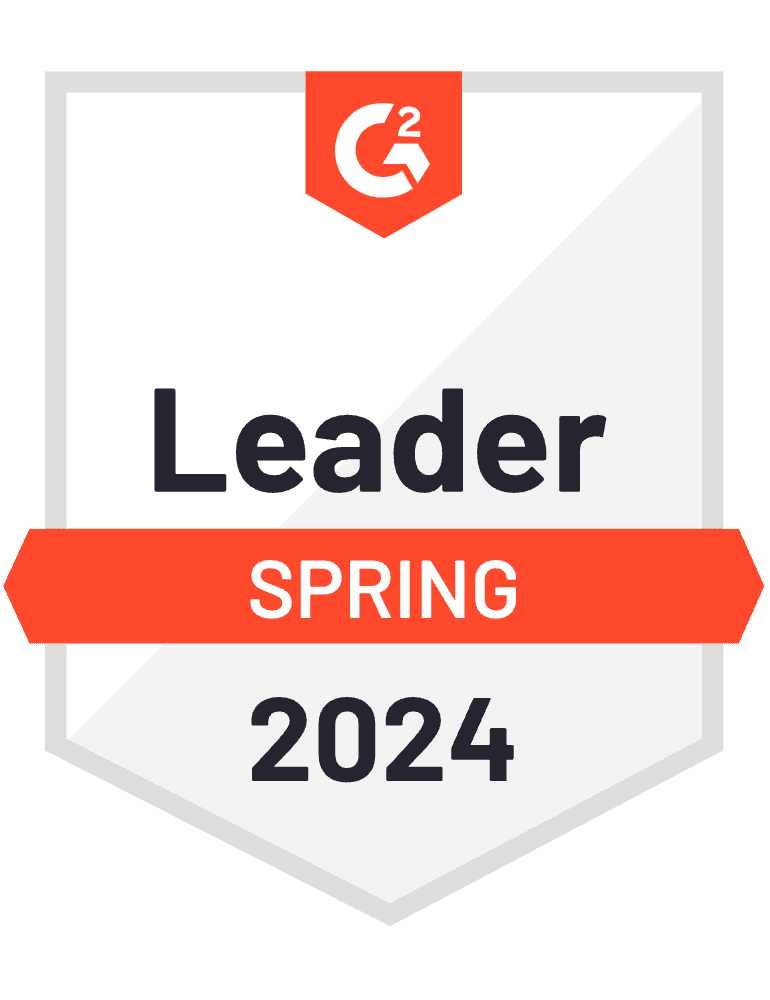
How to use the LinkedIn badge generator to create LinkedIn badges?
Discover how to easily create LinkedIn badges and always keep track of their shares with Certifier. This detailed guide walks you through the process step-by-step – all so that you can customize digital badge details and monitor sharing activity with just a few clicks.
Learn how to create a LinkedIn certification badge, track sharing metrics, and effectively engage with badge recipients. With Certifier, LinkedIn badge creation and share tracking on LinkedIn become simple and straightforward – as it should be!
Step 01: Sign up for Certifier
Kick off by signing up for the Certifier LinkedIn badge generator, where you can take advantage of our free package. It allows you to generate over 250 badges for free and gives you access to the LinkedIn badges feature, a vast library of digital badges, and many functions that meet most needs. Simply click on the Sign In button to begin. The registration process is quick and free – it only requires just a few seconds of your time. Once completed, proceed directly to the Designs section. It’s easily accessible from the top panel of your dashboard.
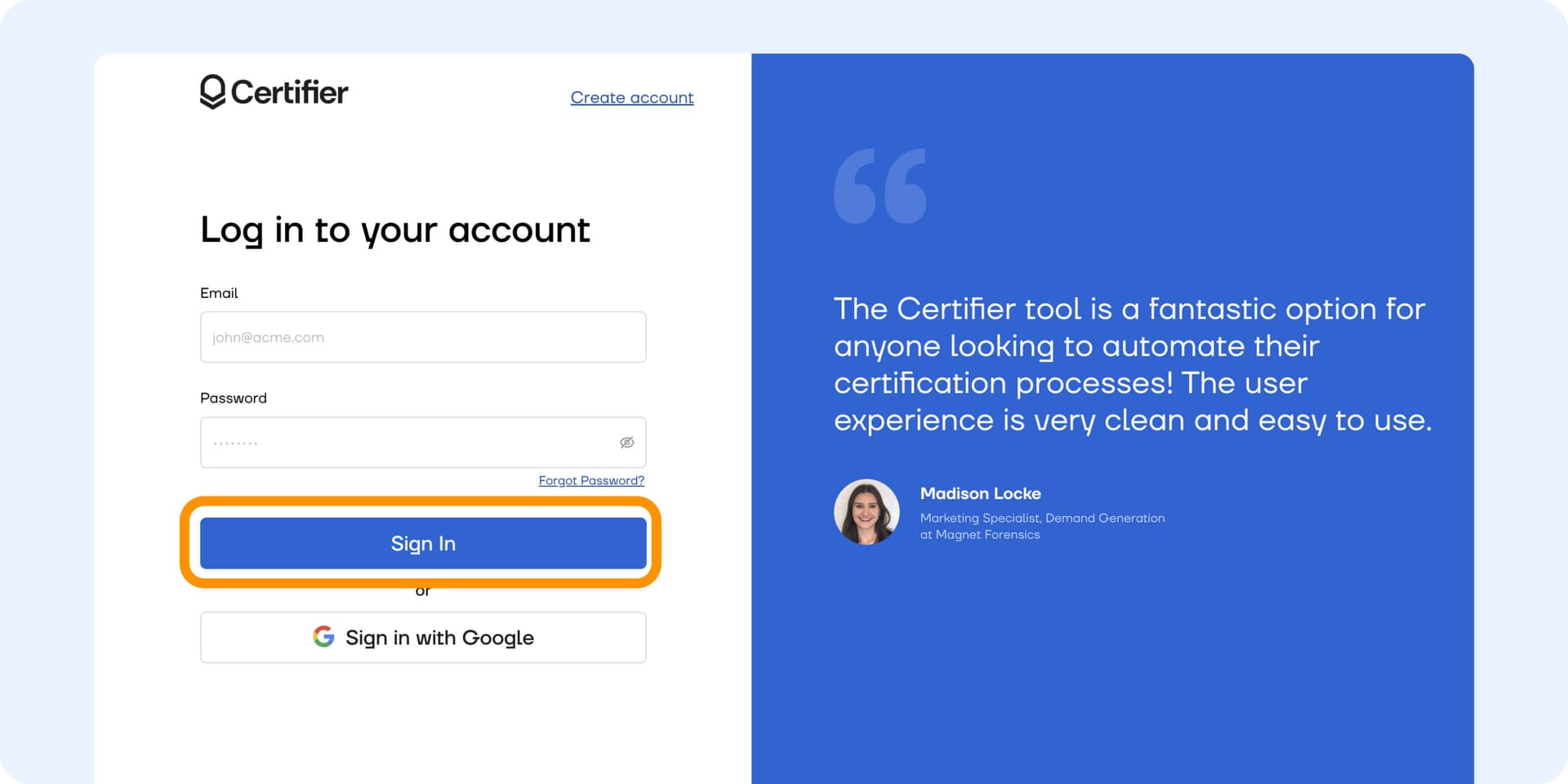
Step 02: Create LinkedIn badge
Now, it’s time to create a LinkedIn badge design with Certifier. It’s simple and intuitive – have a look yourself.
Begin by selecting a digital badge template that suits your style. Certifier provides different LinkedIn badge templates for various purposes. Among the badge collection, you’ll even find graded versions (suitable if your course has multiple levels). Pick the one you like the most and start working on it.
Then, easily create LinkedIn certification badge by adding or removing elements such as ribbons, icons, etc. Don’t be afraid to experiment with different colors. Also, don't hesitate to switch up the base design until it perfectly aligns with your vision. If you want to, you can create a badge completely from scratch. The Certifier design builder provides all the LinkedIn badge design elements needed, so it’s convenient for you.
With Certifier's user-friendly interface, personalized LinkedIn badge creation that stands out has never been easier. You can drag and drop elements until you’re 100% satisfied with the results. Pretty cool, isn’t it?
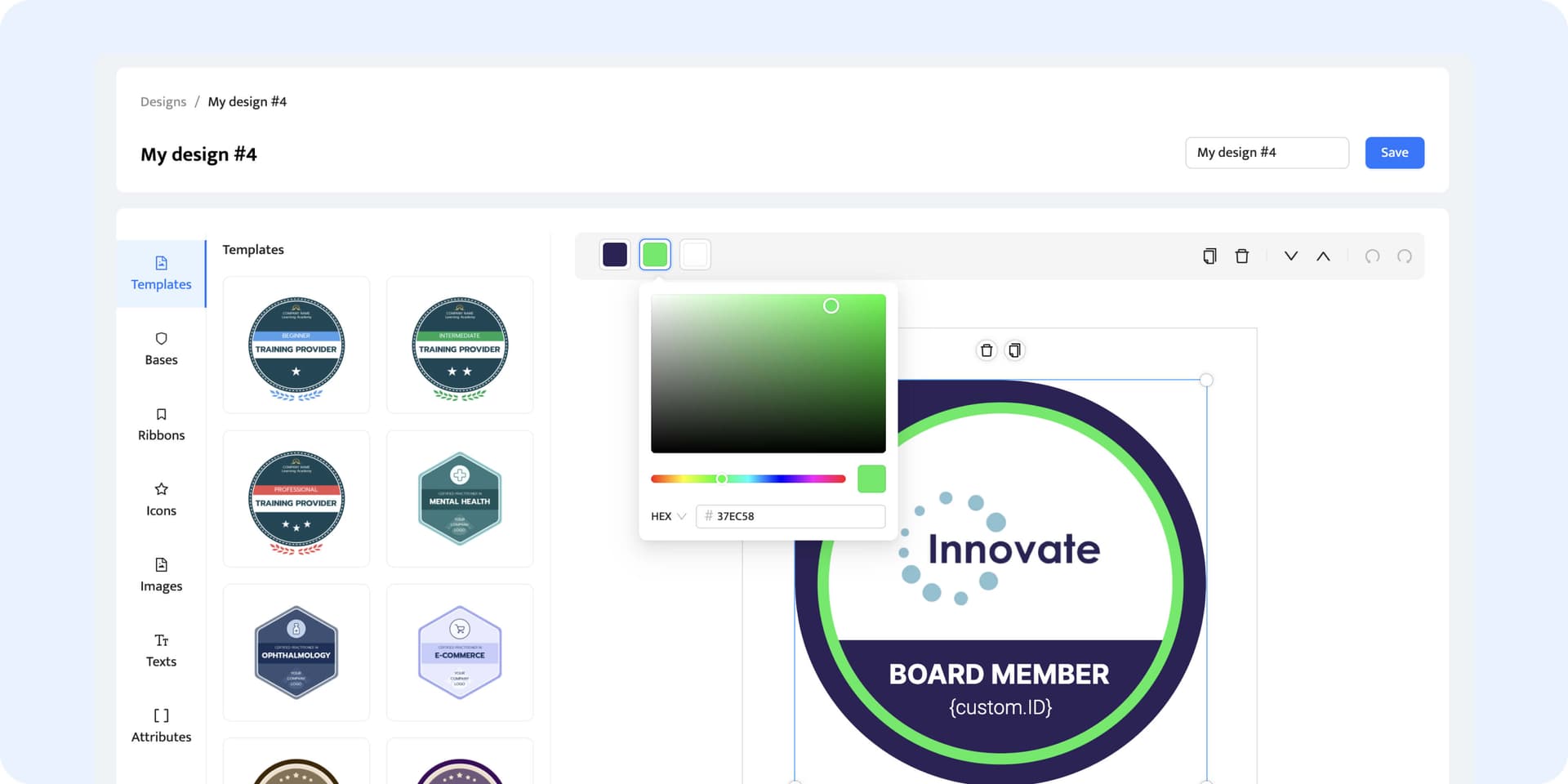
What should the LinkedIn digital badges contain?
There are different LinkedIn certification badges for various purposes. Whether for completing a course, attending a webinar, or joining a volunteer group, each badge tells its own story. That’s why your LinkedIn badge design idea needs to hit the mark – it should be eye-catching and clear about what it represents.
So, what should go into your badges LinkedIn to make it professional?
Name of the achievement
LinkedIn badge design elements like base and ribbons (in line with branding)
Date or year
Organization’s logo
Icon that represents the LinkedIn badge purpose (optional)
Step 03: Generate LinkedIn badges
Once you click the Create Badge Design button, you can upload a spreadsheet containing recipient data. With this simple action, Certifier can produce hundreds of LinkedIn badges in one go – just like that.
You need only two pieces of information – the recipient's email address and name. Sounds simple, right?
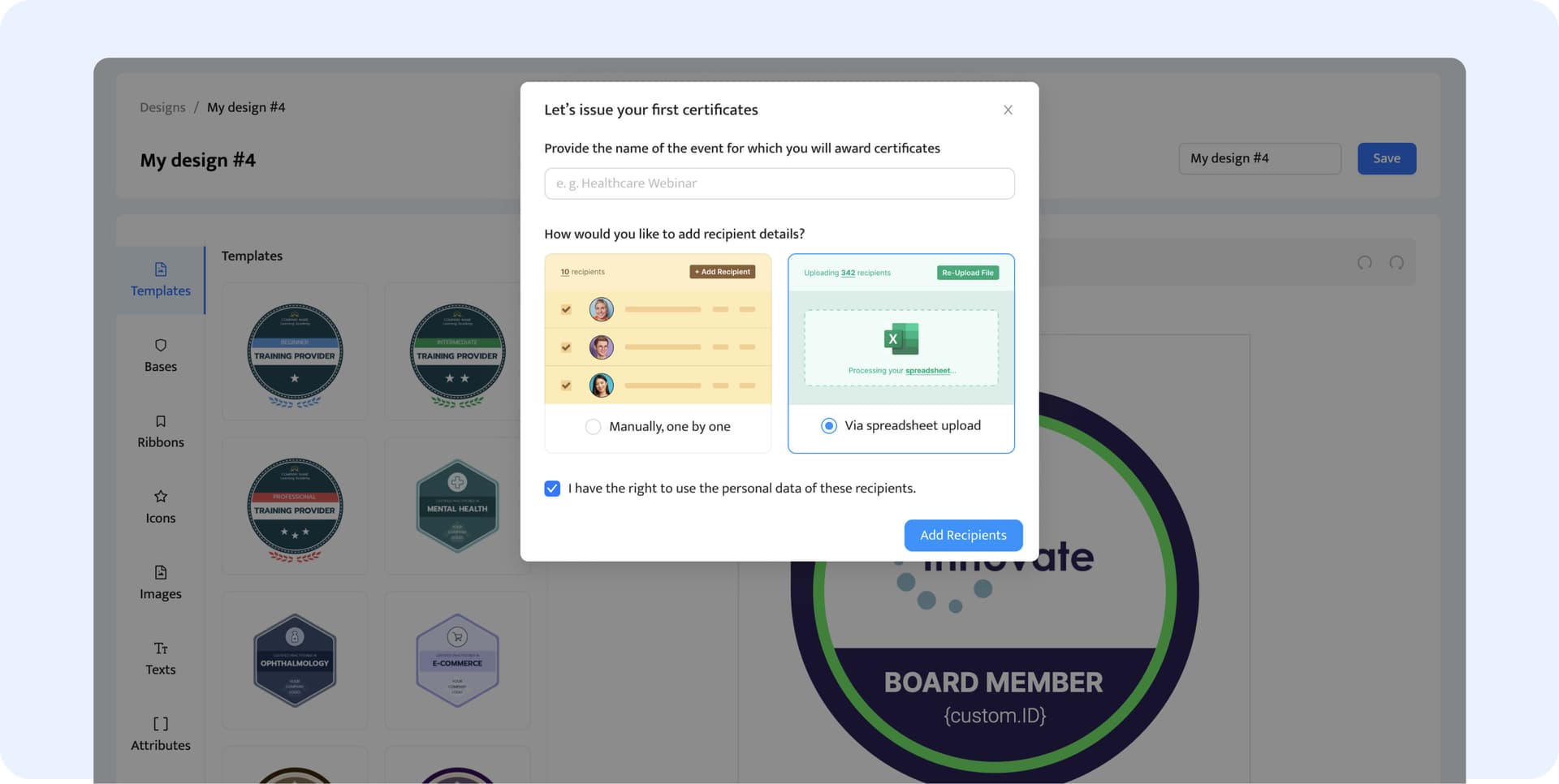
You have two options to send to Certifier the necessary data:
upload recipients’ data manually
pull the data from the spreadsheet with recipients’ details (you can, e.g., download them from the CRM system you already use or just create your own)
Following this, the tool automatically organizes the LinkedIn badges into a Group, which settings you can change later on.
Step 04: Go to the Groups tab and tweak the settings for LinkedIn sharing
In this step, we give you the option to tailor your LinkedIn badge-sharing criteria. To do that, navigate to the Groups tab and adjust the settings for LinkedIn sharing.
Within the Groups tab, you can access advanced settings to fine-tune the recipient's wallet focusing specifically on LinkedIn credentials (see the Bonus section below).
To give you one example, you can deactivate all other options, such as downloading certificates as PDFs or sharing them on other social media platforms.
Simply go to Advanced Settings > Recipient Permissions to make these adjustments.
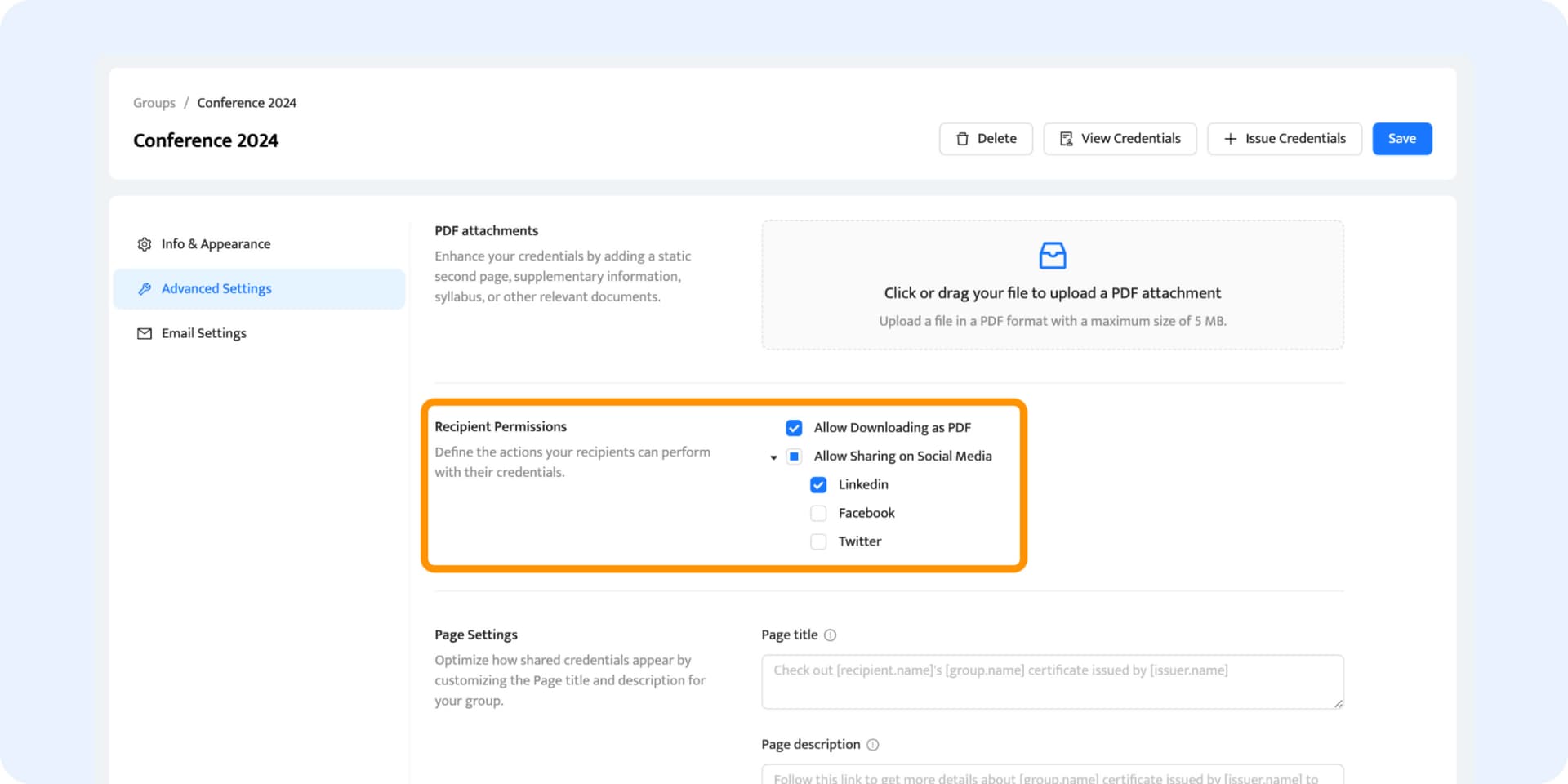
As a bonus: Certifier also offers the option to customize the text of the LinkedIn post so your recipients can quickly share badges without worrying about what to write. Sometimes, a badge recipient might be unsure of what to write. This is where Certifier steps in to help with the option to set up ready notes. Very convenient, wouldn’t you agree?
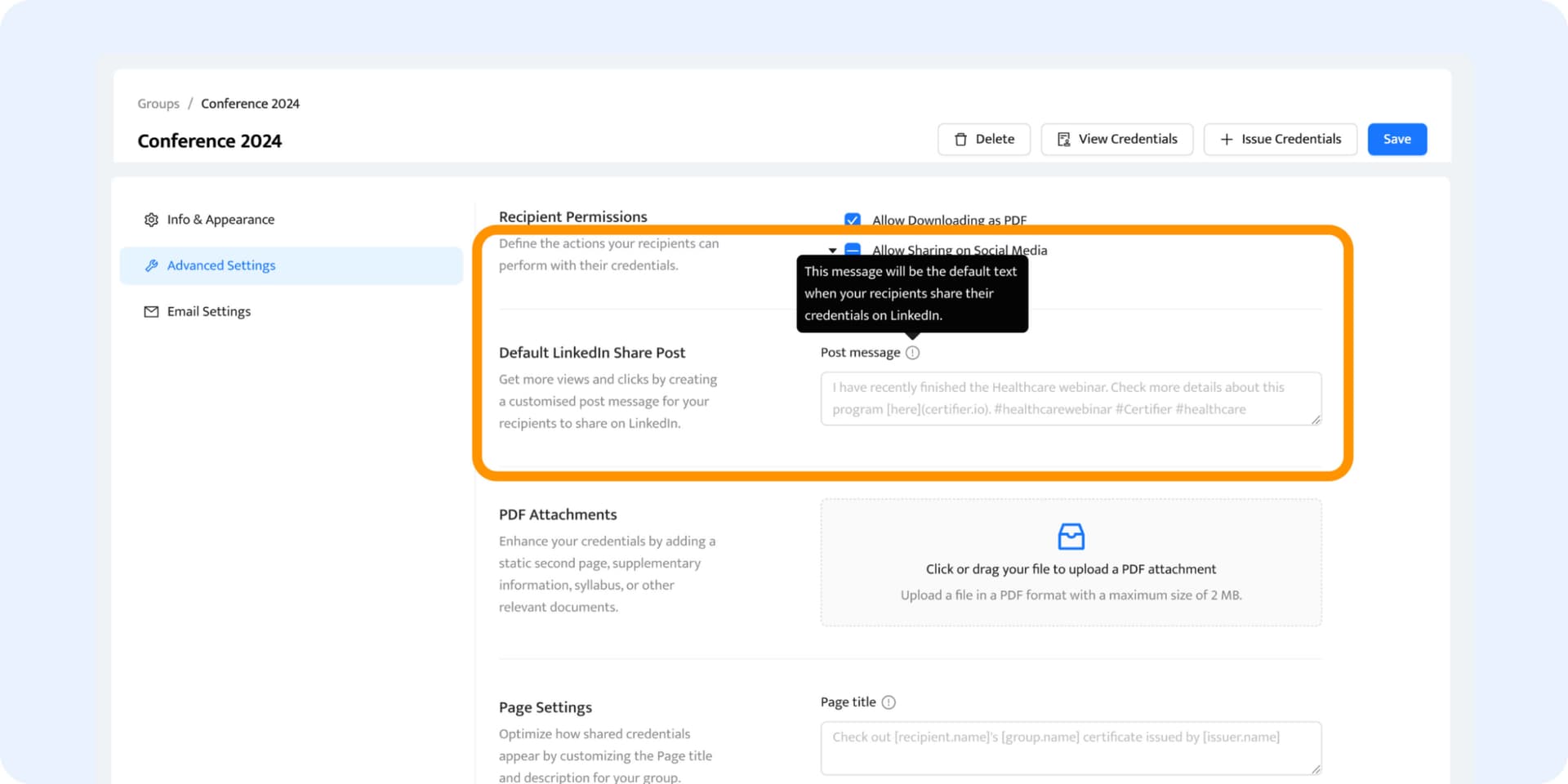
Now, it’s all set to publish the certificates and send them to recipients’ emails. Go to the Credentials tab, choose participants, and click the Publish button.
Step 05: Keep track of how many shares you receive
In the Credentials tab or through Analytics, you can check how many individuals have shared the LinkedIn digital badges you gave them.
Icons placed next to each name allow a swift view of the status and who has shared them on LinkedIn. This feature lets you promptly assess the reach and engagement of your certifications. Thanks to that, you can understand their impact effectively.
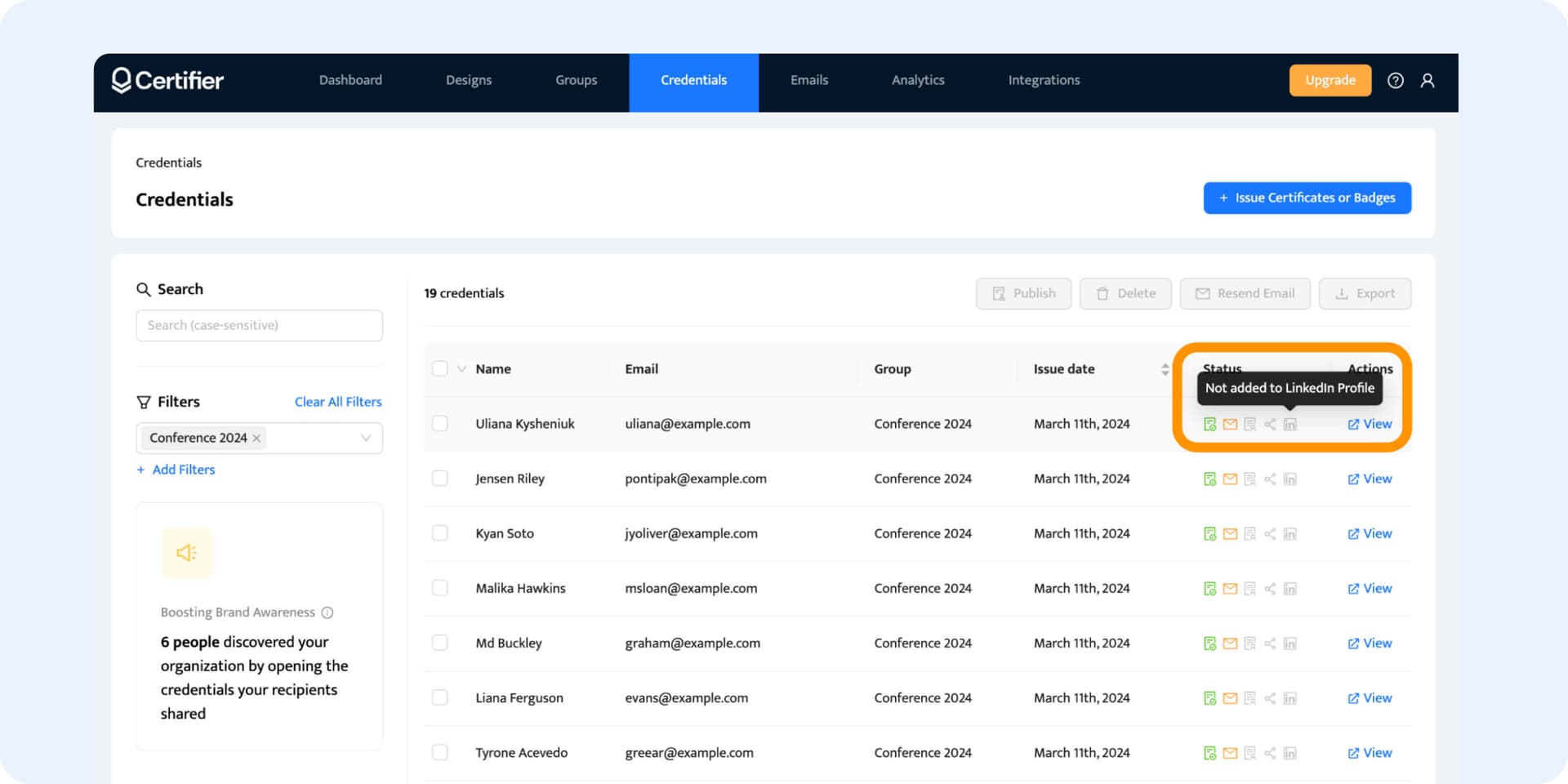
Bonus: How does your recipient see the LinkedIn badge?
Recipients will find their badges LinkedIn waiting in their inboxes. The default email template looks like in the example, but you can customize it to your needs in the Certifier tool.
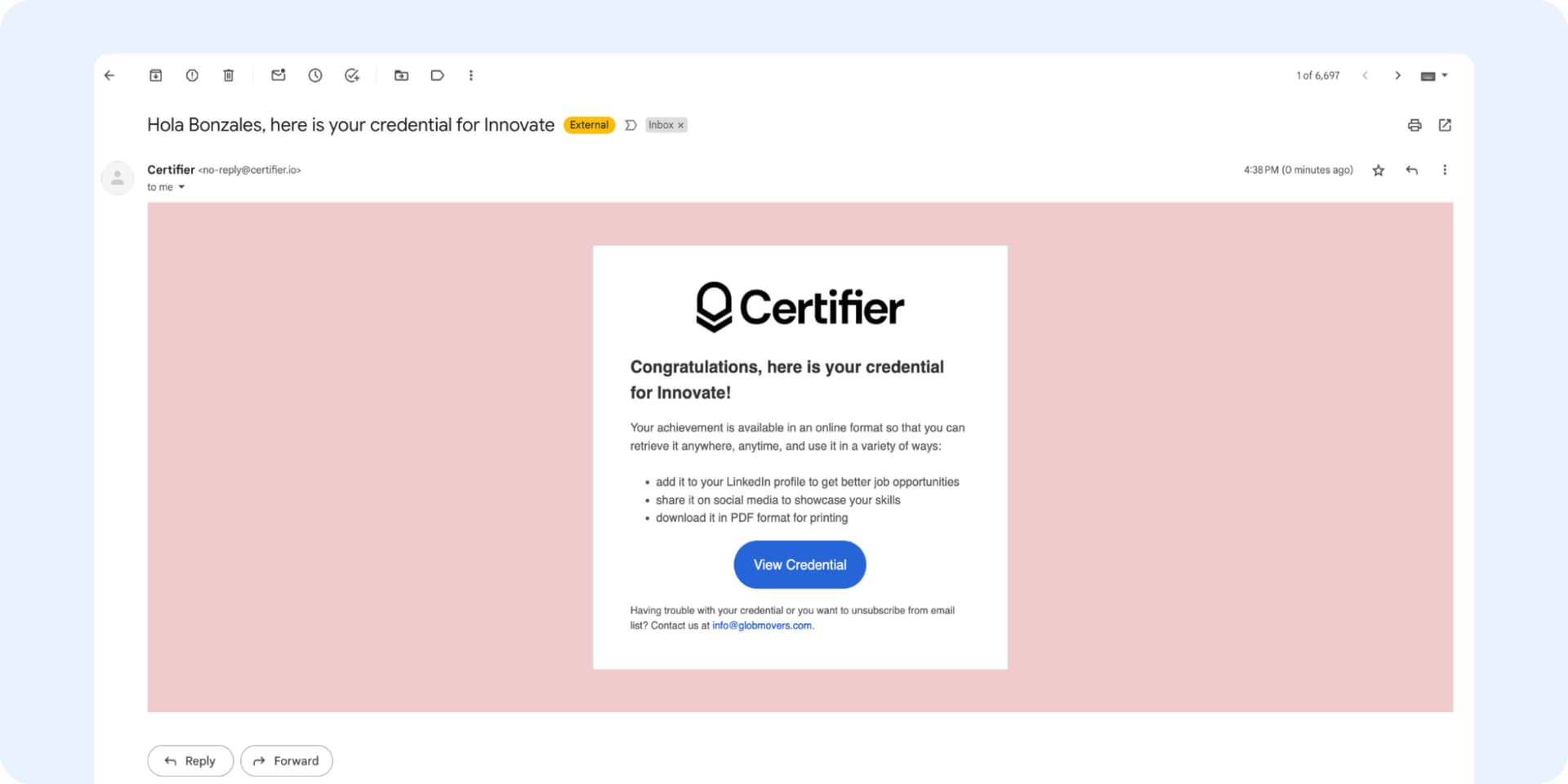
The email with badge will be accompanied by a link to what we call – the recipient’s wallet. The ready recipient’s wallet, focused on LinkedIn, looks like this:
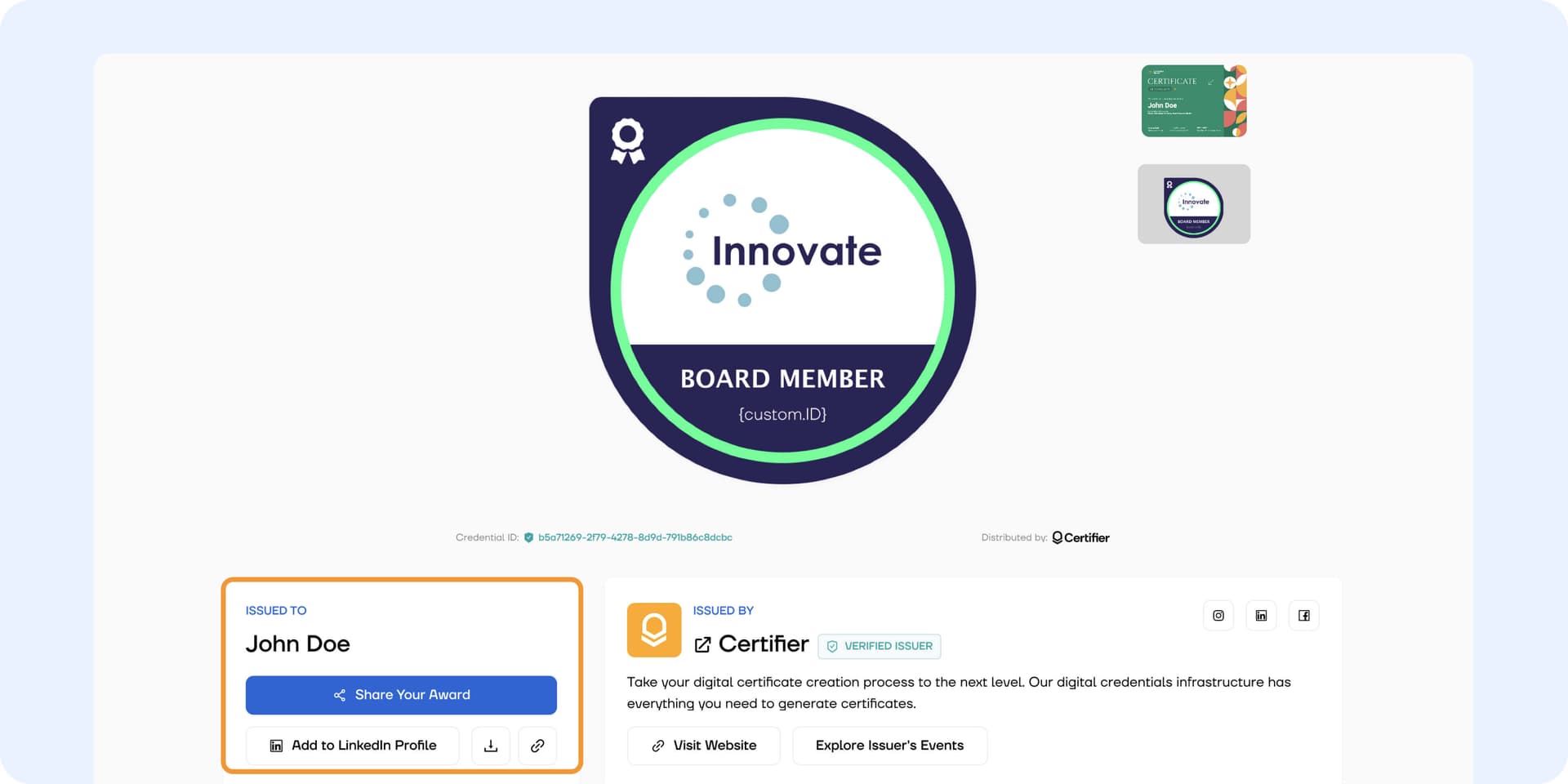
Please note: The recipient’s wallet is the recipient’s command center. From there, they can report any typos and mistakes or keep track of the expiration date. What’s more, its viewers can verify the LinkedIn badge or check and visit the issuer’s website.
By clicking the Share Your Award button, the recipients have the option to share their credential ID to LinkedIn directly as a LinkedIn post.
Alternatively, they can click Add to LinkedIn Profile to add the LinkedIn badge within the Licences & Certifications section. The Certifier LinkedIn badge generator makes it super easy, as the tool automatically fills out the necessary data, such as a credential ID or a credential URL.
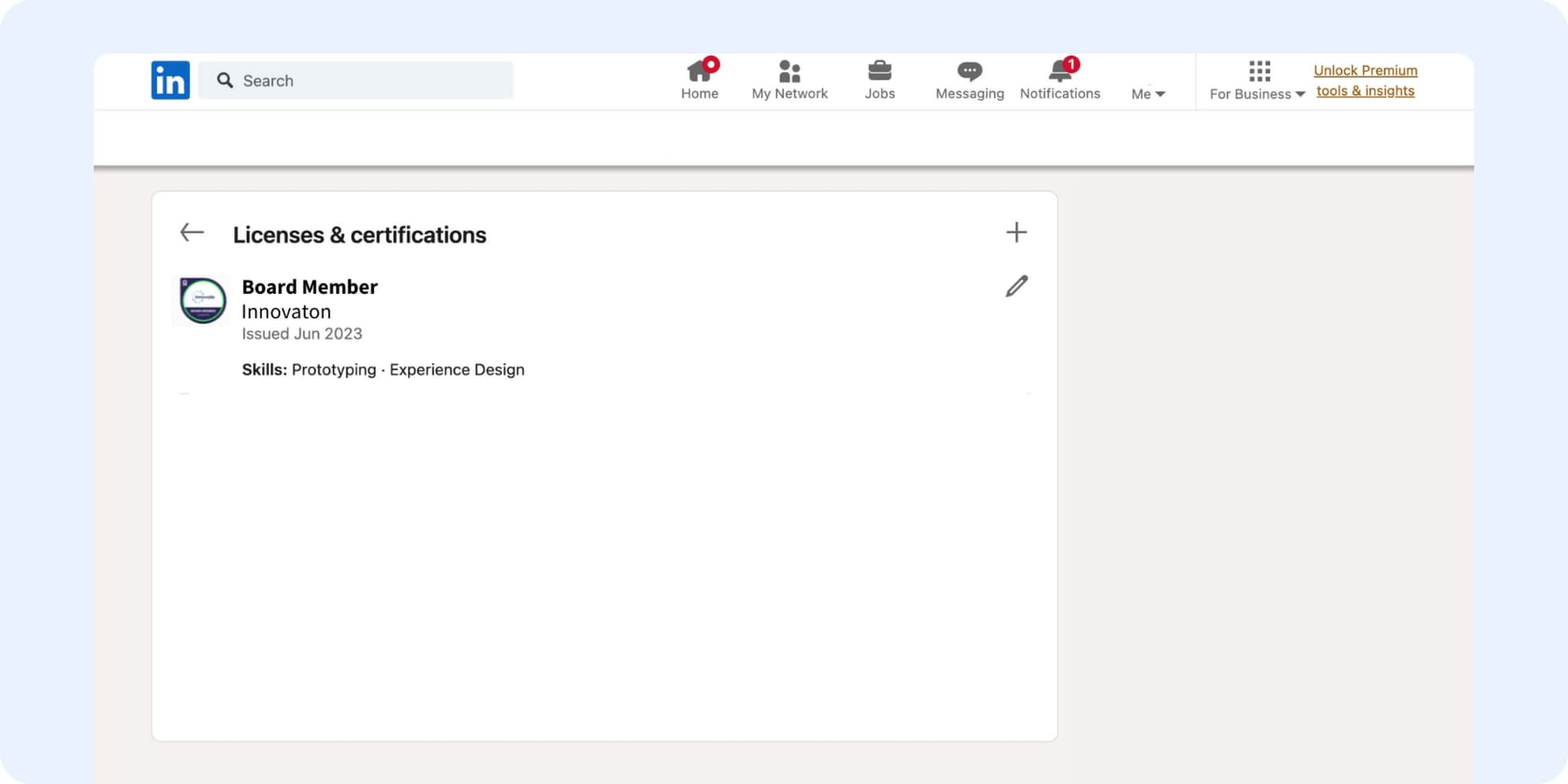
That’s all! With Certifier, it’s pretty easy to create LinkedIn badges, doesn't it? Go on to see more of what Certifier has to offer – you will be surprised at how awesome our solution is.
Thousands love to create LinkedIn badges with Certifier - be next?
Saves time and gets work done! As part of a large organization, we create certificates for employees and our NGO... Certifier helped create certificates for all in a short time.

Mahevish Fatima
Social Media Marketer
Great platform to manage and deploy online certifications! Intuitive, easy to use. The email functionality and flexibility to design custom certificates were really helpful...

Colin Minte
Marketing Director
The best tool to create and send certificates! Easy to use, user-friendly for both sender and receiver, allows sharing to social media... The analytics give great insights...

Karolin Zeugträger
Head of Impact Academy
Create LinkedIn certification badge with just a few clicks
You’re just a few clicks away from creating great-looking LinkedIn badges. Design with drag & drop editor. Analyze shares with the Certifier tracking features. See the badge-sharing status and boost the reach of your course – all of that using just one platform!
With Certifier, you will create the best digital badges on LinkedIn

Easy LinkedIn sharing for broader reach
Ever wondered how to give your course or training a boost on social media? Our LinkedIn badge generator kicks things up and makes it easy for recipients to share achievements right from their digital wallet. With a simple click, they can highlight badges either by crafting engaging posts or by neatly slotting them into the Licenses & Certifications section on LinkedIn. It’s a strategic move to increase your course's visibility.
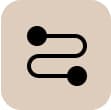
LinkedIn shares tracking on impact
How can you tell if your LinkedIn certification badges are making waves online? Through Certifier's easy-to-use tracking options, you can monitor how many people share credentials on social media platforms – whenever, wherever you want. See how often your badges are shared and understand their reach. This real-time data helps you refine your strategies to make better business decisions in the future.
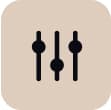
Simple automated badge creation process
With Certifier, learning how to make a badge on LinkedIn is straightforward and hassle-free. Our platform supports the entire LinkedIn badge creation journey – create, distribute, and track your badges all in one place. With no manual effort, Certifier makes your workflow smoother and more efficient by using automation tools. We will support you every step of the way, letting you focus on what truly matters.

Full bade design customization
Why settle for generic when you can make your LinkedIn badge design as unique as your brand? With our design customization features, you can incorporate your brand’s essence into each LinkedIn certification badge. Whether it’s adding a splash of color, a professional ribbon, your logo, or even branding fonts, you can make each badge an accurate representation of your brand image.

Free digital badge templates
Need some design inspiration? Explore our extensive library of free editable badge templates. User-friendly and versatile, they provide a solid starting point for creating eye-catching badges. Designed for all skill levels, these templates come with various features to clearly highlight specific skills. You can choose from star ratings, color coding, or unique icons to help you showcase specific skills effectively.
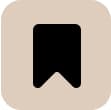
Default LinkedIn post content for sharing
We're making it even easier to share LinkedIn digital badges. Our new feature will allow badge recipients to share their new skills on LinkedIn with pre-set posts descriptions. No more awkward thinking about what to write. You can set it up in advance. One more new option – Certifier now shows your recipients how to put credentials in email signature. All so it’s easier for people to spread the word about your courses.
Based on G2 reviews, Certifier is rated as the #1 LinkedIn badge generator
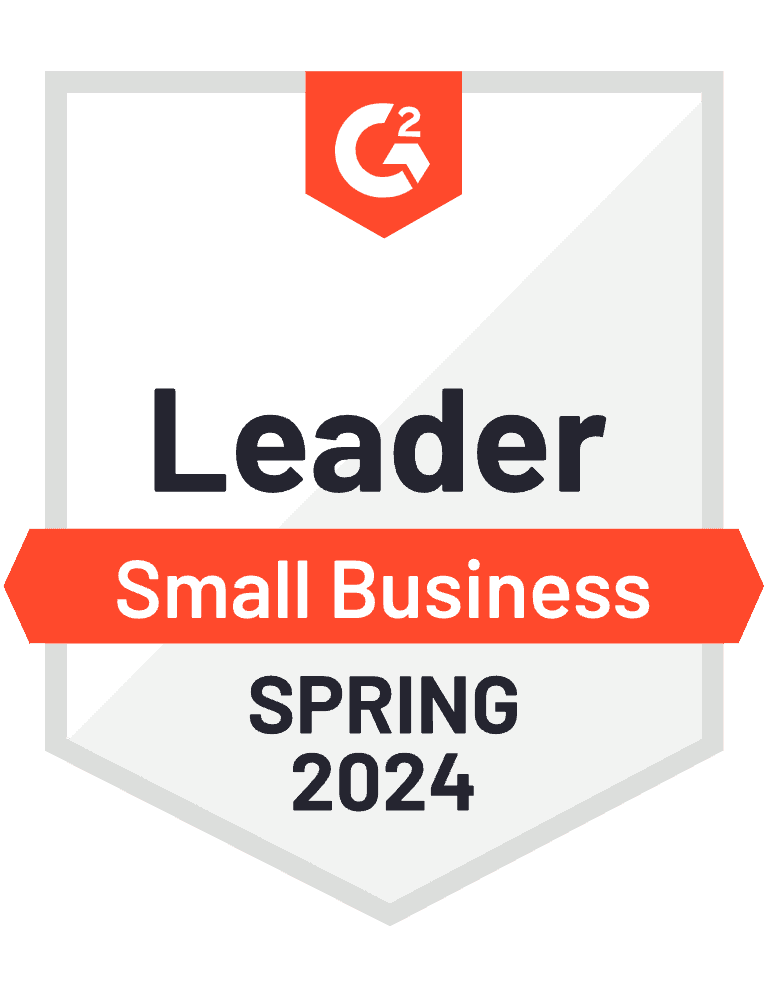
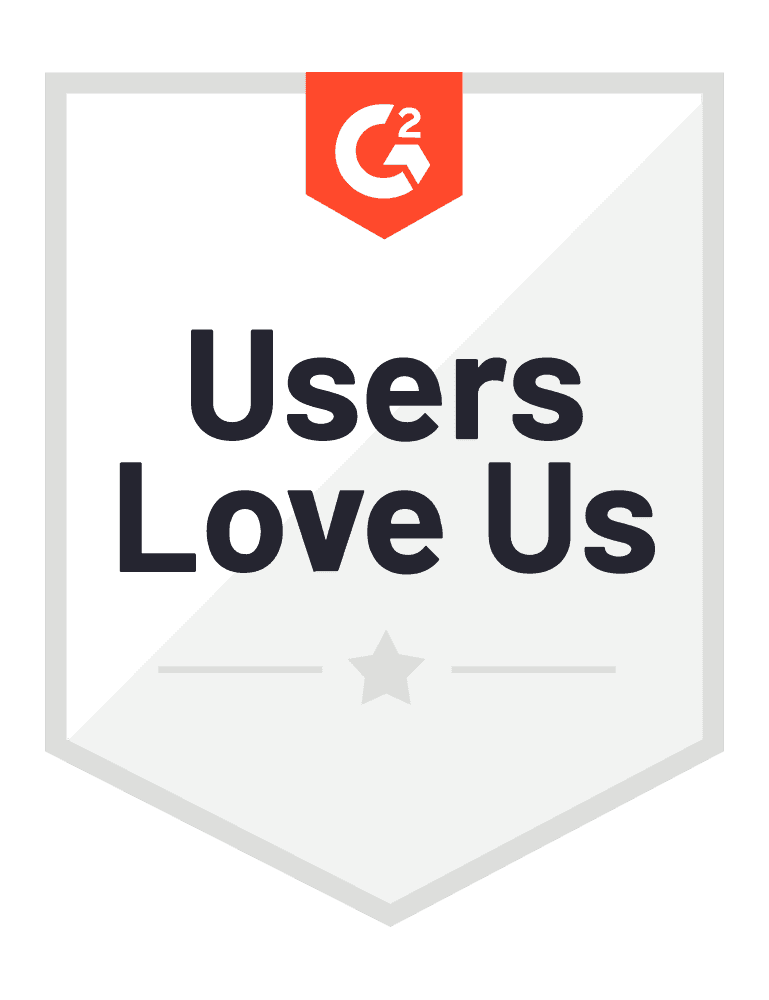
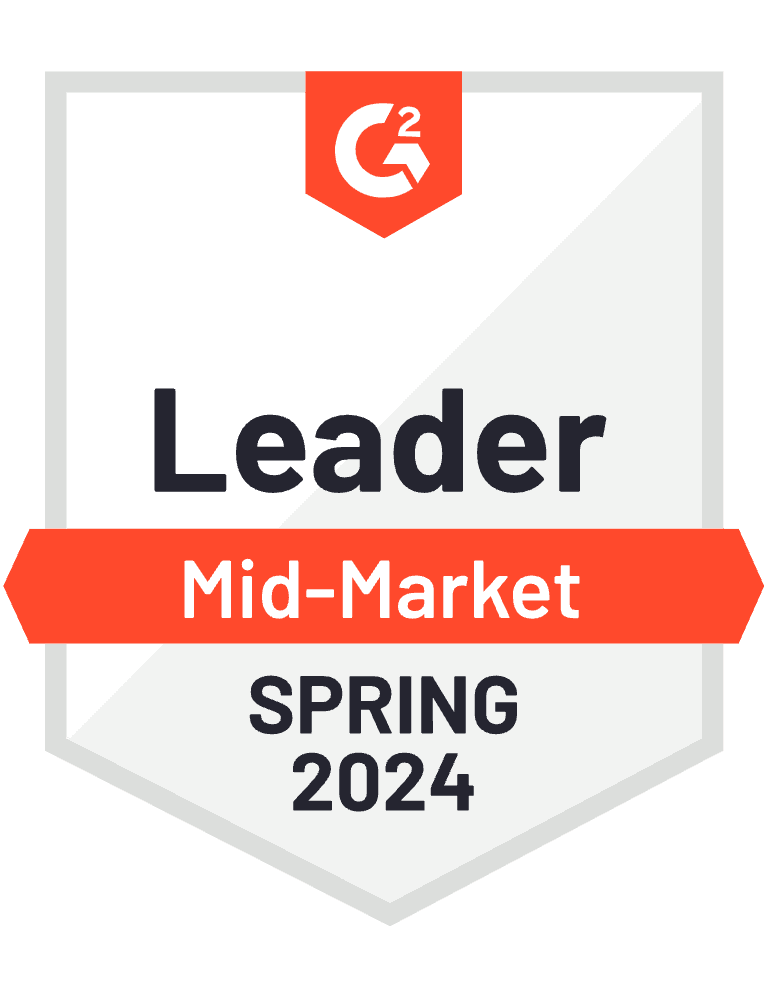
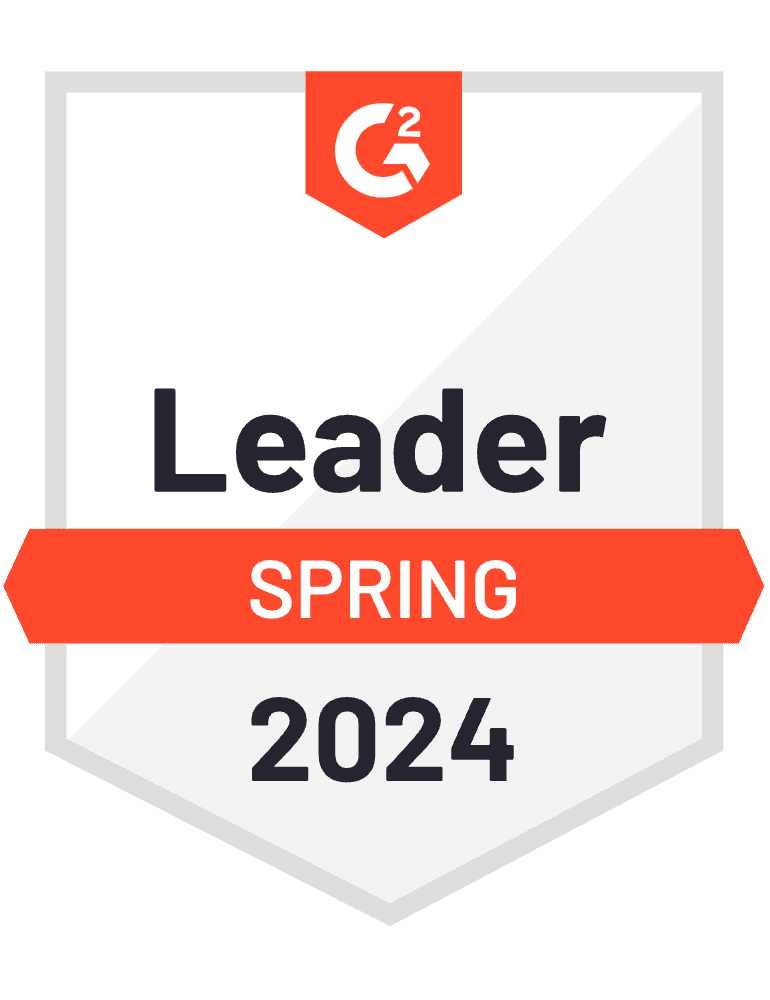
Did you know?
Did you know that sharing digital badges on LinkedIn can lead to x6 increase in profile views? Be sure that your recipients know about it. Recruiters actively seek candidates with specific certifications, and digital badges on LinkedIn help capture their attention.
It also turns out that individuals who added digital badges on LinkedIn reported a positive impact on their career advancement (not to mention the motivation). The benefits of showcasing digital badges on professional networking sites like LinkedIn are clear. Uncover the ones that will benefit your business.
Create LinkedIn certification badge
Certifier streamlines the entire process of creating and tracking the shares of digital badges on LinkedIn. Create, customize, generate, and track – all in a matter of a few clicks.

Tips & tricks to boost LinkedIn digital badges (and its impact!)
Always keep a highly professional LinkedIn badge design
When designing your digital badges on LinkedIn, aim for a clean, simple design with readable text and minimal elements. Opt for professional, legible fonts, and incorporate subtle branding elements like your logo or color scheme to boost recognition. Make sure to clearly present key information – achievement and issuing organization. Also, use high-resolution Certifier icons to maintain quality across all devices. By following these tips, your LinkedIn certification badge will look professional and convey its purpose clearly.
Remember to highlight essential skills to maximize the impact
Incorporate skill tags during LinkedIn badge creation as a strategic move. These tags spotlight the specific abilities and competencies that the badge represents. They make it clear at first glance what the badge recipient excels in. That'll make it easier for people to recognize and appreciate the recipient's skills. This straightforward approach helps recipients (and your courses) get noticed quickly. You can also add skills and information about the credentials in the Certifier digital wallet. As a result, readers get the context needed.
Get a more trustworthy image and connect your LinkedIn to Certifier
To be even more professional in the recipient's eyes (and simplify the sharing path, you can use the feature to connect your LinkedIn company ID to Certifier. How does it work? If your recipient shares the digital badge on LinkedIn, it will automatically be associated with the correct organization. This integration eliminates any potential confusion regarding different LinkedIn badge sources. Accurate attribution enhances credibility for both – badges and organizations.
Add some personalization touches to increase the number of shares
Share more badges by using options that make the recipient's journey from getting the badge to sharing them shorter. You have the option to control where and how badges are shared. Within the Groups settings, you can decide on which action you want to focus – you can change the main CTA from download to sharing or adding digital badges on LinkedIn profile. It’s super efficient – the less your recipient has to do to share the LinkedIn badge, the higher the chances that they will do that!
Apply professional branding to LinkedIn badge design
Boost the professionalism of your LinkedIn digital badge by using branding elements. The LinkedIn badge design should contain the company's logo, branded fonts and colors to keep the badge cohesive with the rest of your products. Your logo strengthens the badges' visual appeal and gives them credibility. It signals to recipients that your organization is reputable and trustworthy. It also has an impact on the engagement. Impressive LinkedIn badge design = happy customers that want to share badges with others!
Add a link to your company’s website to grow your visibility
Certifier offers some other features to improve the visibility of your brand, course, or event. It gives you the possibility to link your company’s website through the recipient wallet. The digital wallet works as a landing page that gathers traffic to one place and helps to redirect it further. So, whether the viewers want to verify the badge or get to know more about it and your organization, here’s the best place to do that. When you use recipient wallets for promotions, you amplify your message and expand your reach.
Track LinkedIn digital badges and resend those with low engagement
Be sure to resend different badges LinkedIn after some time when you see the need to do it. If you've sent out 100 badges and after a week or two, you see that 70% of recipients haven’t engaged with them (no shares, no downloads) – don't worry. Simply resend those badges with one click. It means the recipients get their digital badges on LinkedIn in their inbox again. This little nudge can significantly lift your engagement stats.
Create badges that expire to remind recipients about your course
Making badges expire can encourage people to think that they need to act fast. When a badge runs out, it's a great chance to contact people again and give them a new or updated badge. This will motivate them to engage. Certifier helps you to encourage recipients to react by sending automated personalized email notifications. Your recipient will get information before the digital badge on LinkedIn is going to expire, and right after. Don't let yourself be forgotten!
Have a question?
Are you still unsure about the LinkedIn badge generator? We’re ready to answer even the most burning questions about a digital badge on LinkedIn. If you still have some questions, contact us.
Get to know more about our badge features
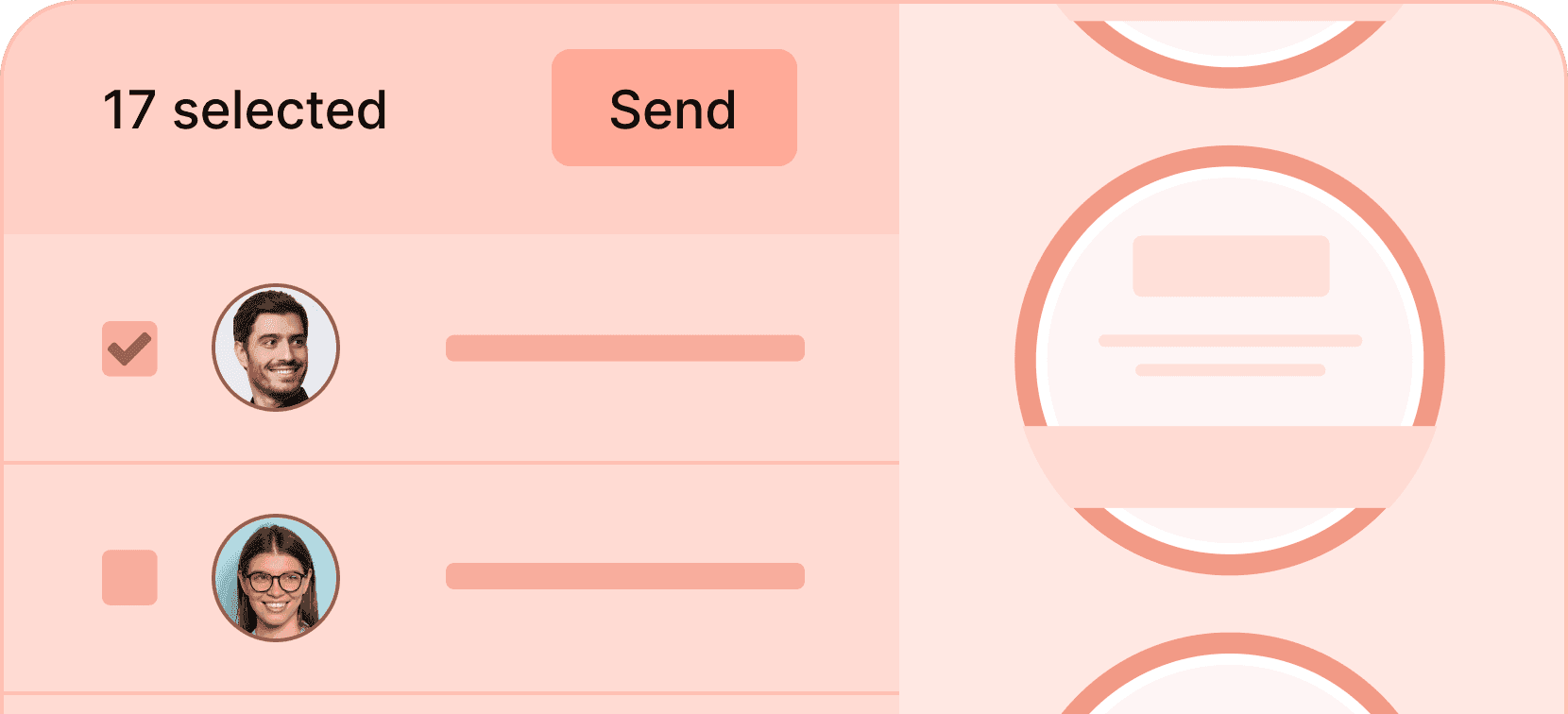
Generate badges in bulk
Generate hundreds of digital badges at once, each personalized with the recipient's data.
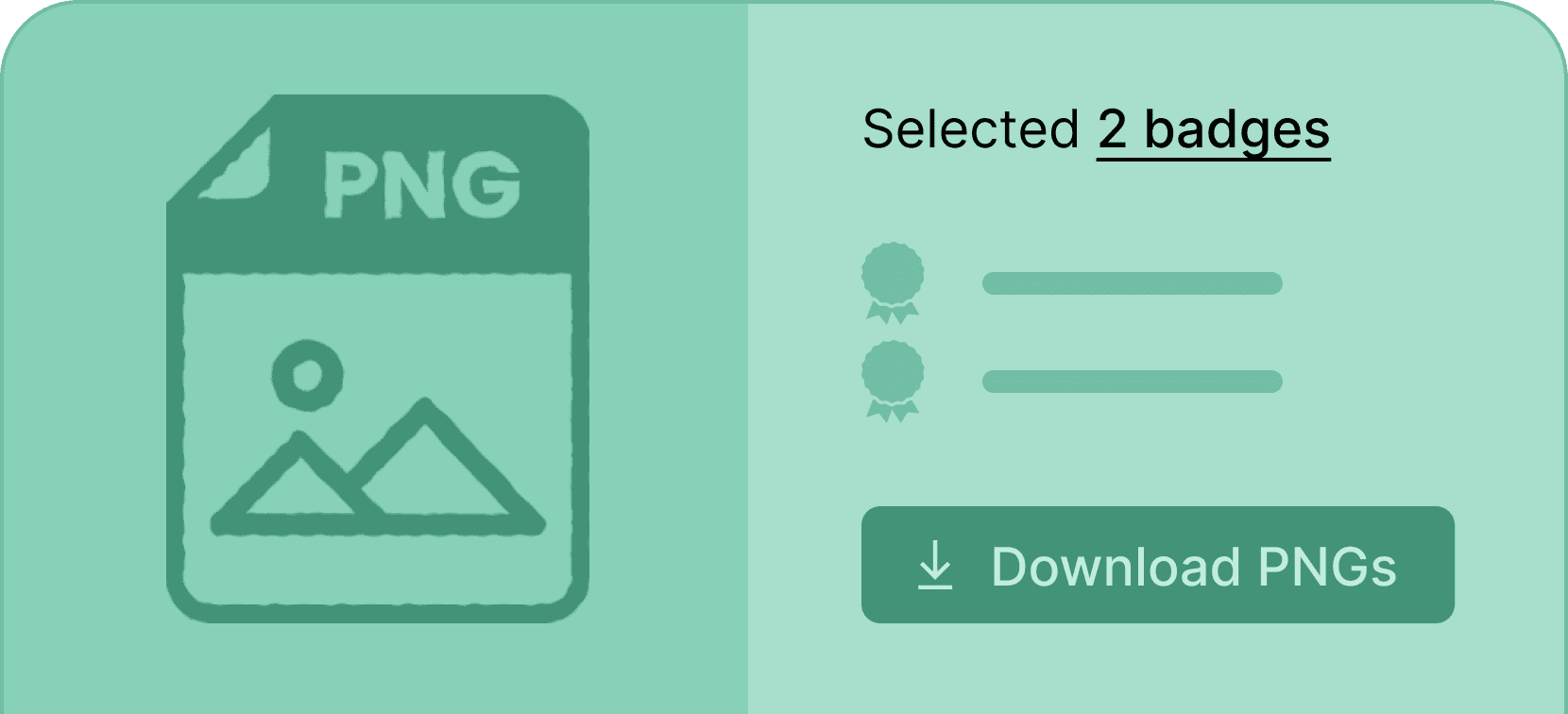
Download digital badge in a PNG format
Enable your recipients to download their credentials with just one click in a PNG format, perfect for digital usage.
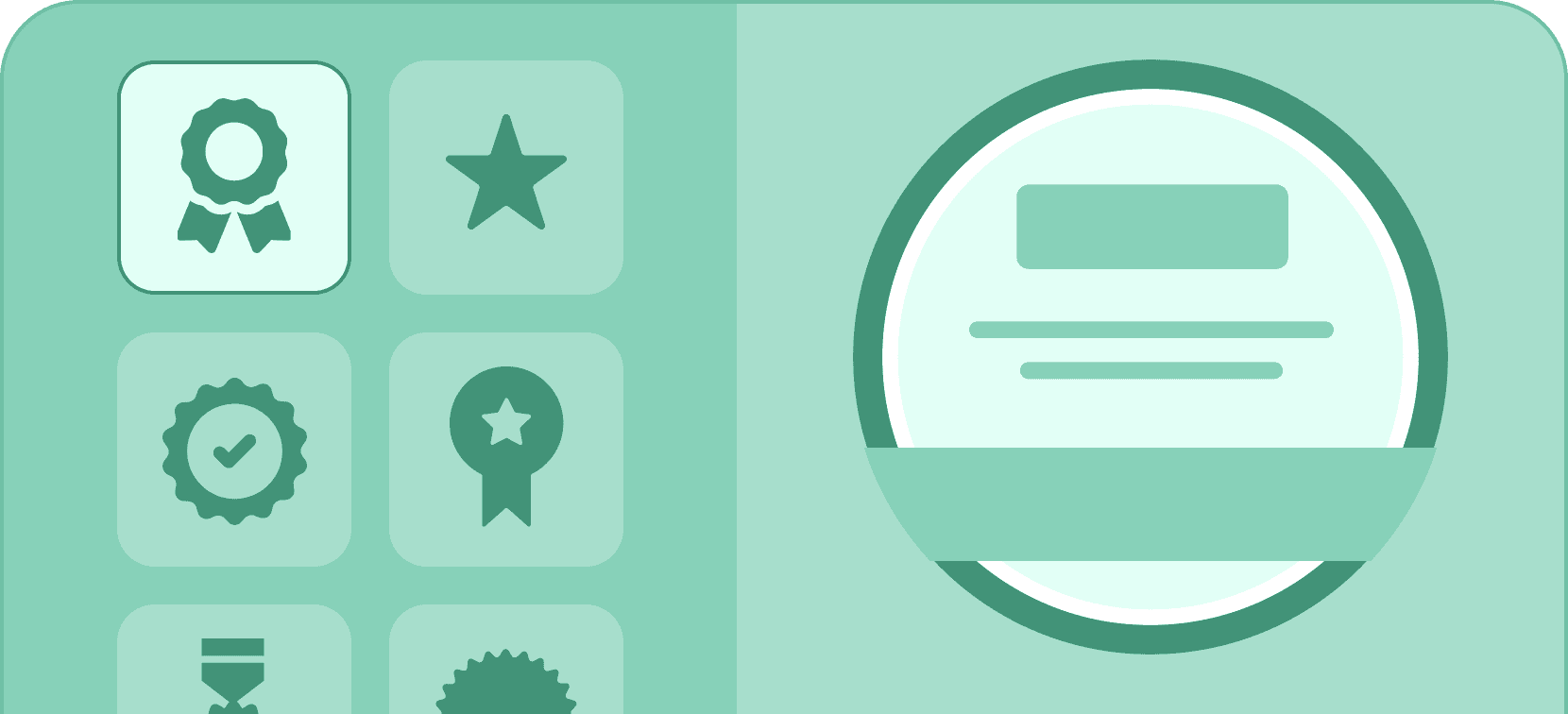
Design badges from templates
Create digital badges in minutes by choosing your favorite badge template and customizing it to your liking.
Try out the best LinkedIn badge generator for free
Create LinkedIn certification badge with Certifier that takes care of the whole LinkedIn badge creation process. Free of charge.