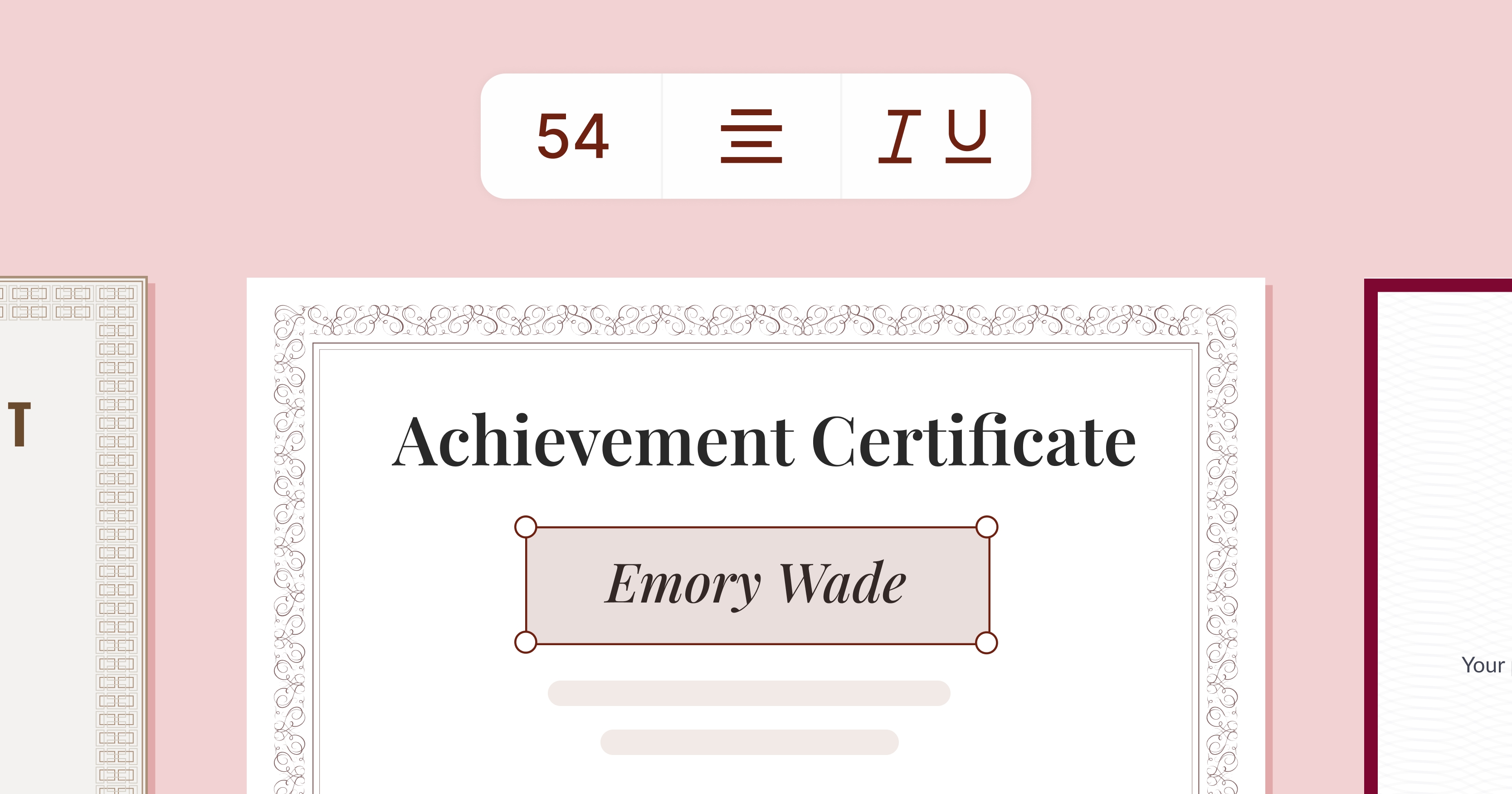Trusted by:
Updated: June 12, 2025
17 min read
How to Make an Award Certificate? (Quick Tutorial)
Overwhelmed by creating award certificate? Simplify the process with our quick guide, designed to make your experience smooth and rewarding. It only takes 6 easy steps to make an award certificate your recipients will love. Get inspired by popular use cases and examples. Read on!
From battling with complex design tools to deciding whether to print or go digital, creating an award certificate can feel like more trouble than it's worth.
But what if it could be easy?
Easily make an award certificate that looks professional and makes the recipient's day.
Our guide covers all the most common pain points:
Choosing the right award certificate template.
Finding a straightforward design solution.
Automating issuing to save time and reduce errors.
Cutting costs with digital distribution.
Creating certificates that recipients love to share.
Easy exports to PDF.
What is an award certificate?
An award certificate is a document that formally recognizes someone for their achievements. It’s a tangible acknowledgment of one's efforts or success, typically in academic, professional, or social settings.
Award certificate design elements
Each certificate has its own set of vital elements. Let’s peel back the curtain on what components make a professional award certificate design. To cover all the details, here’s the checklist:
Title. It’s the headline of your celebration. Whether it’s “Top Sales Achiever” or “Volunteer of the Year,” make it bold and meaningful.
Recipient’s name. Highlight the recipient's name in a readable font.
Presentation line. It introduces the award, like “this certificate is awarded to” It’s your opening act, leading gracefully to the recipient's name.
Date. Anchor the achievement in time.
Signature. Include signatures from key people to authenticate the award certificate.
Company’s logo. Link the honor directly to your brand. A well-placed logo validates the certificate and reinforces your organization’s role in issuing this award certificate.
QR code. Add a QR code directing to more details and context about the award.
How big are award certificates?
Choosing the right size for an award certificate is equally important in digital and printed versions. While the design grabs attention, the certificate’s size is crucial to how the final design will look. Here’s a breakdown of the common sizes you might consider for your award certificates:
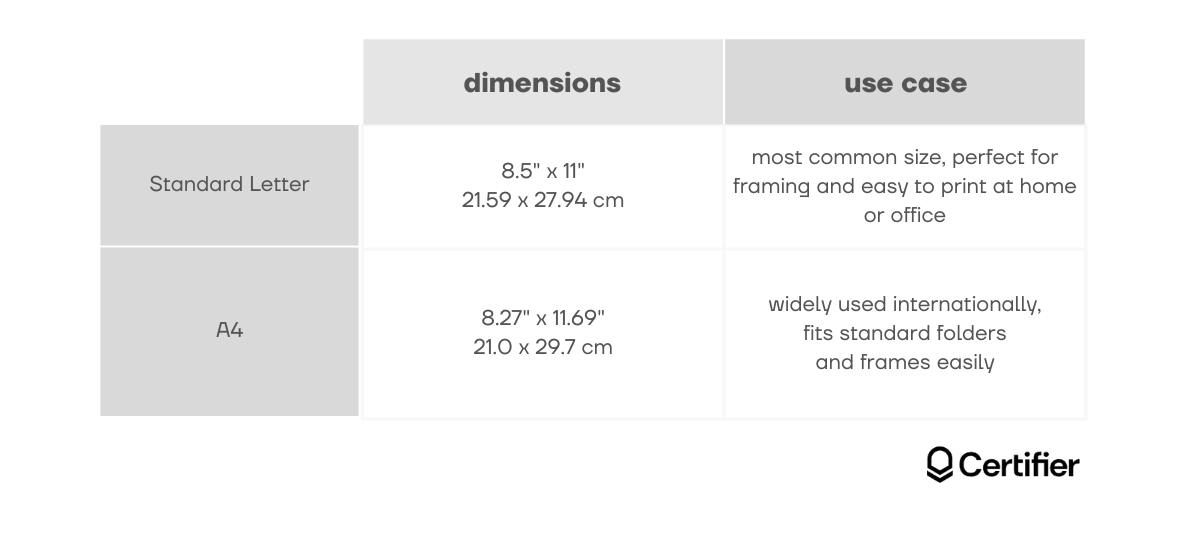
With a platform like Certifier, you don’t have to worry about the specifics of the award certificate format – the system automatically adjusts your certificate to the appropriate dimensions and orientation. So, your award certificate design looks polished and professional on any screen (or paper) size.
📐 For those looking to learn more about how certificate sizing can impact the overall delivery of the certificate award, check out our detailed article on certificate sizes.
How to make an award certificate?
Creating an award certificate might seem daunting, but the process can be straightforward, interactive, and even enjoyable! This guide will help you create a memorable award certificate that looks as if it just came out of a design studio.
Short on time? You'll need just one tool to create certificate of award quickly.
If you’re new here, setting up an account is fast and free. With up to 250 credentials available at no cost under the forever-free plan, you’re well-equipped to start designing without any hitches.
Create and Send Digital Credentials
01 Choose the award certificate template
Why work on a blank certificate if you have so many award certificate templates free to choose from?
Once logged in, click on the Designs tab at the top of the dashboard. Get right into the drag-and-drop editor by creating a new design. This is where you’ll find a variety of pre-designed templates specifically tailored for different types of awards.
Choose a template that not only looks good but also offers flexibility. Remember, you’ll be able to customize colors, fonts, and images, so pick a design that aligns with your vision.
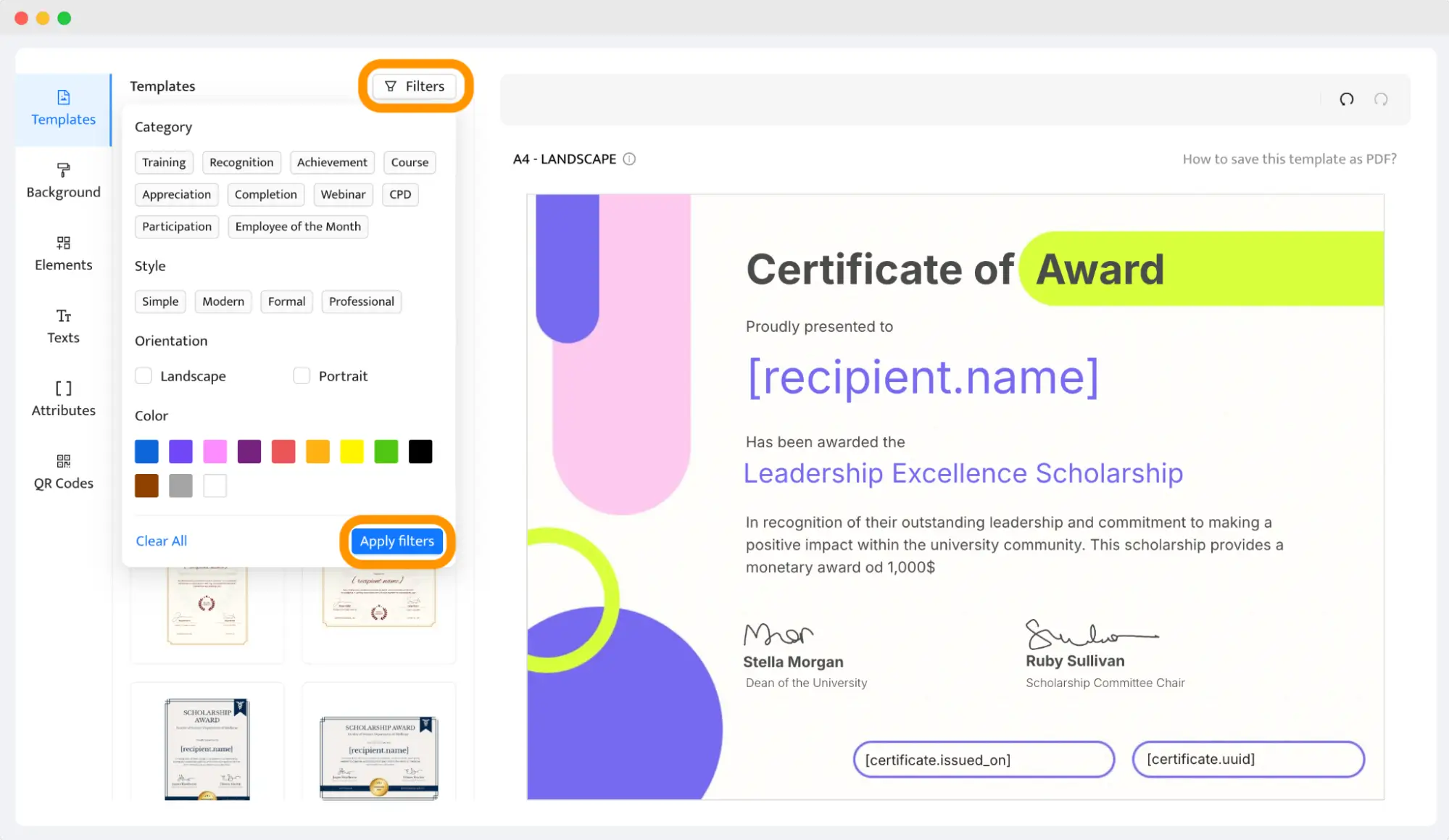
With thousands of award certificate templates available, use the filter options to narrow down your choices. For example, if you need a certificate for an employee recognition program, you might filter by “Corporate” or “Professional.” This saves time and gets you closer to the perfect award certificate design faster. All templates contain vital award certificate elements, and certificate borders for a professional look.
💡 Tip: If you’re unsure about which award certificate template to choose, consider the formality of the event. For corporate awards, go for sleek, minimalist designs. For school awards or more casual events, you might pick something colorful and playful.
02 Set up the award certificate size and orientation
Now that you’ve picked a template, it’s time to check whether it’s the right size and orientation.
Certifier offers standard sizes like A4 (8.27 × 11.69 inches) and US Letter (8.5 × 11 inches). These sizes are the most common and should fit into standard frames and folders. Thanks to that, you can be sure that you get a print-ready award certificate.
🌍 Do you care about the planet and want to be seen as a modern and sustainable business? Then, digital award certificates should be your choice. They provide so many engagement boosters that they keep you connected closer to the audience (keep reading for more).
Go to the Background tab from the left-hand menu and choose the preferred award certificate format. Choose between portrait (vertical) and landscape (horizontal) orientations.
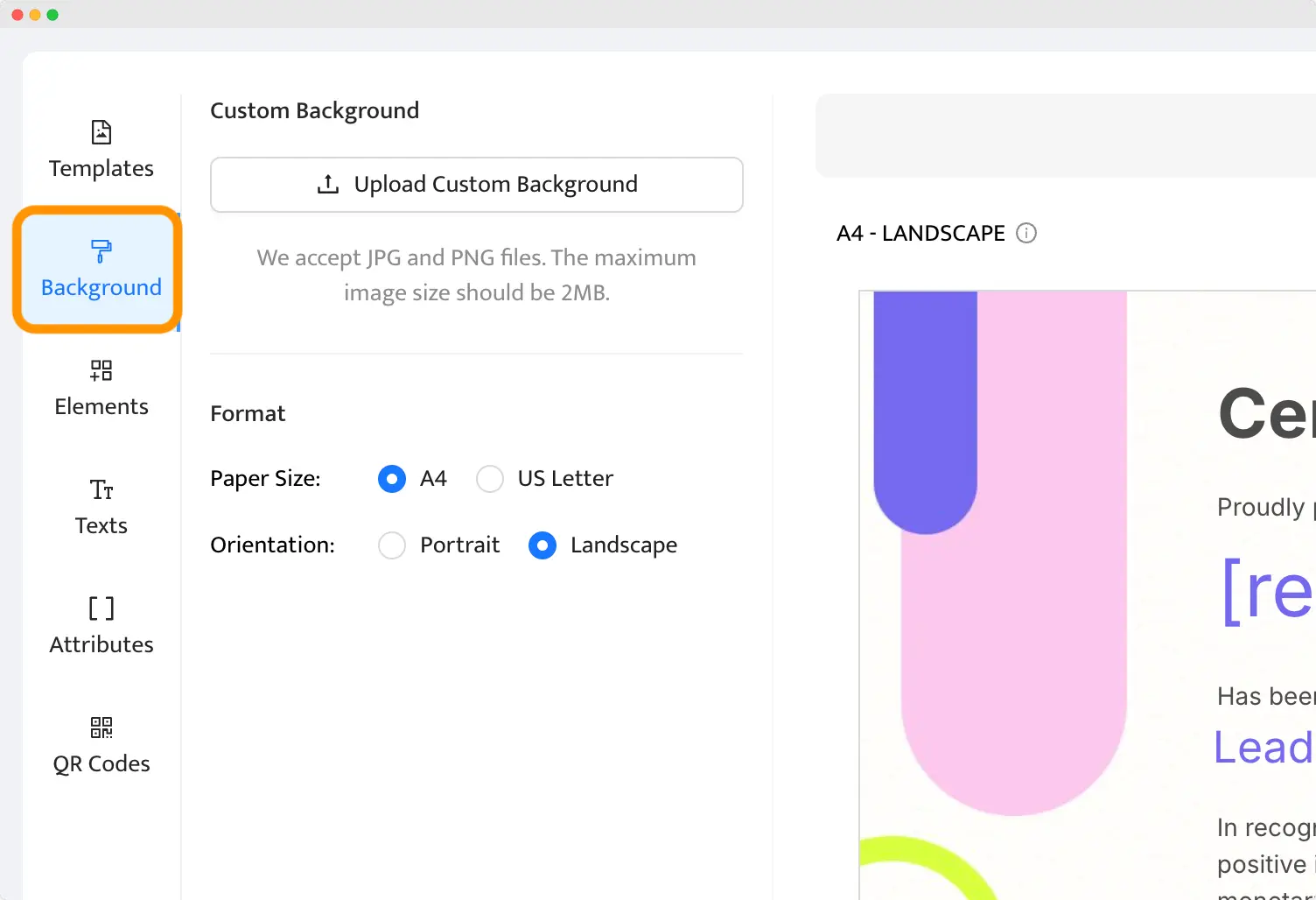
Once you’ve set your preferred size and orientation, Certifier automatically adjusts the layout elements to make everything fit perfectly. This saves you from the headache of manually tweaking the design to avoid cut-offs.
If you’re considering changing the certificate background, you can do that in this part of the builder. Click the Upload Custom Background button to import your image. Don’t use photos or detailed backgrounds that may distract readers from the main certificate points.
03 Add logo and branding elements
Now, it’s time to play with the positioning of certificate icons. Certifier’s drag-and-drop interface makes it easy to move items around until they look exactly as you want.
Under the Colors, you can adjust the template’s color scheme to match your brand’s palette. This helps maintain brand consistency across all your documents.
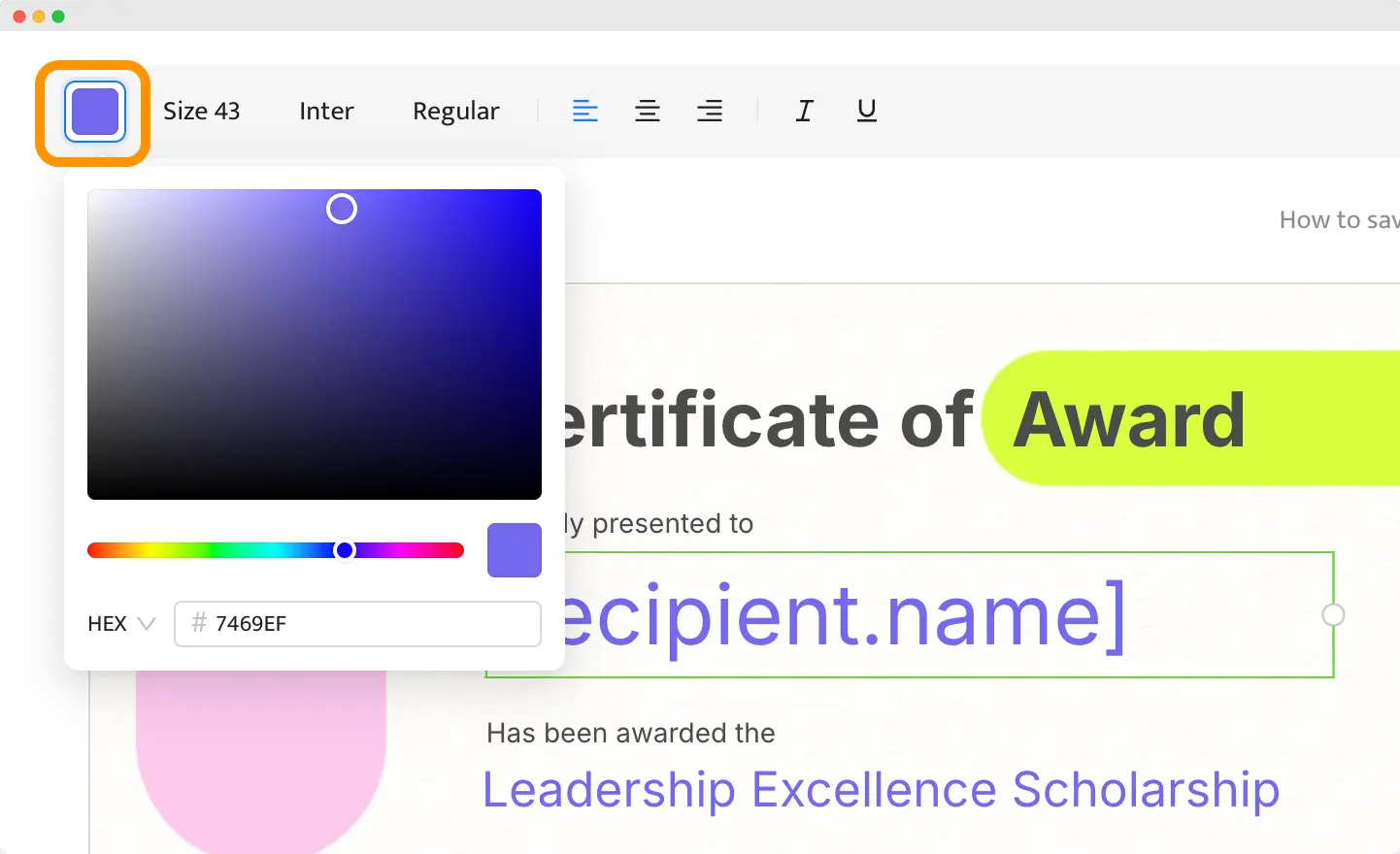
If your organization uses specific certificate fonts, you can upload these directly into Certifier as well. Click on the Fonts and select Add Custom Font. Once uploaded, apply your custom fonts to the certificate’s text to keep everything cohesive.
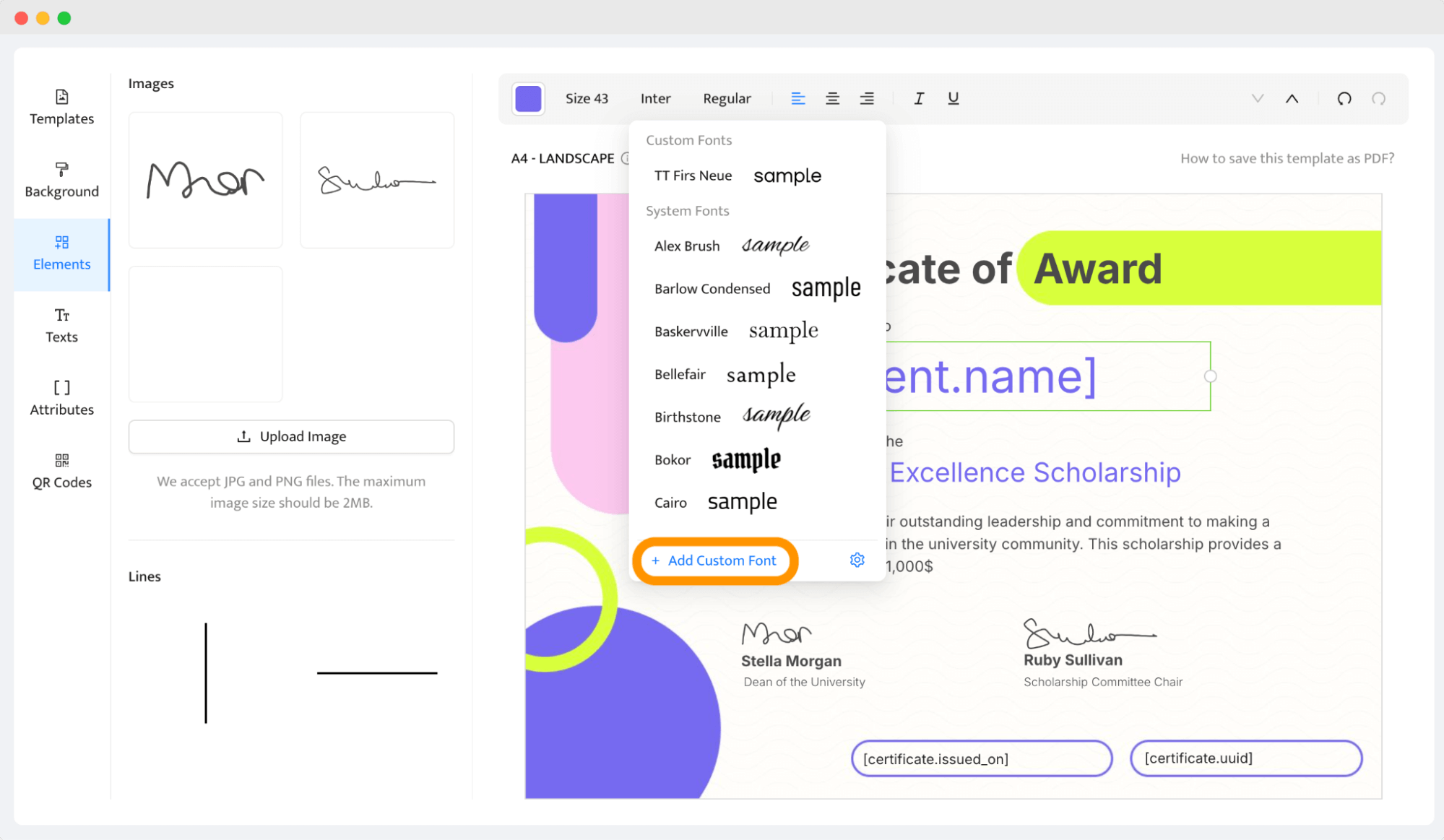
At this point, you should also add an award certificate logo. Click on the Elements tab. From there, use the Upload Image button to import your logo file. Make sure your logo is in a high-resolution format (like PNG) and that it has a transparent background.
Drag and drop the logo to position it on the award certificate. You can resize it by clicking on the corners and dragging inward or outward. Position the logo where it won’t interfere with the certificate text, typically in a corner or near the header. You can also just swap your logo with the default logo from the award certificate template.
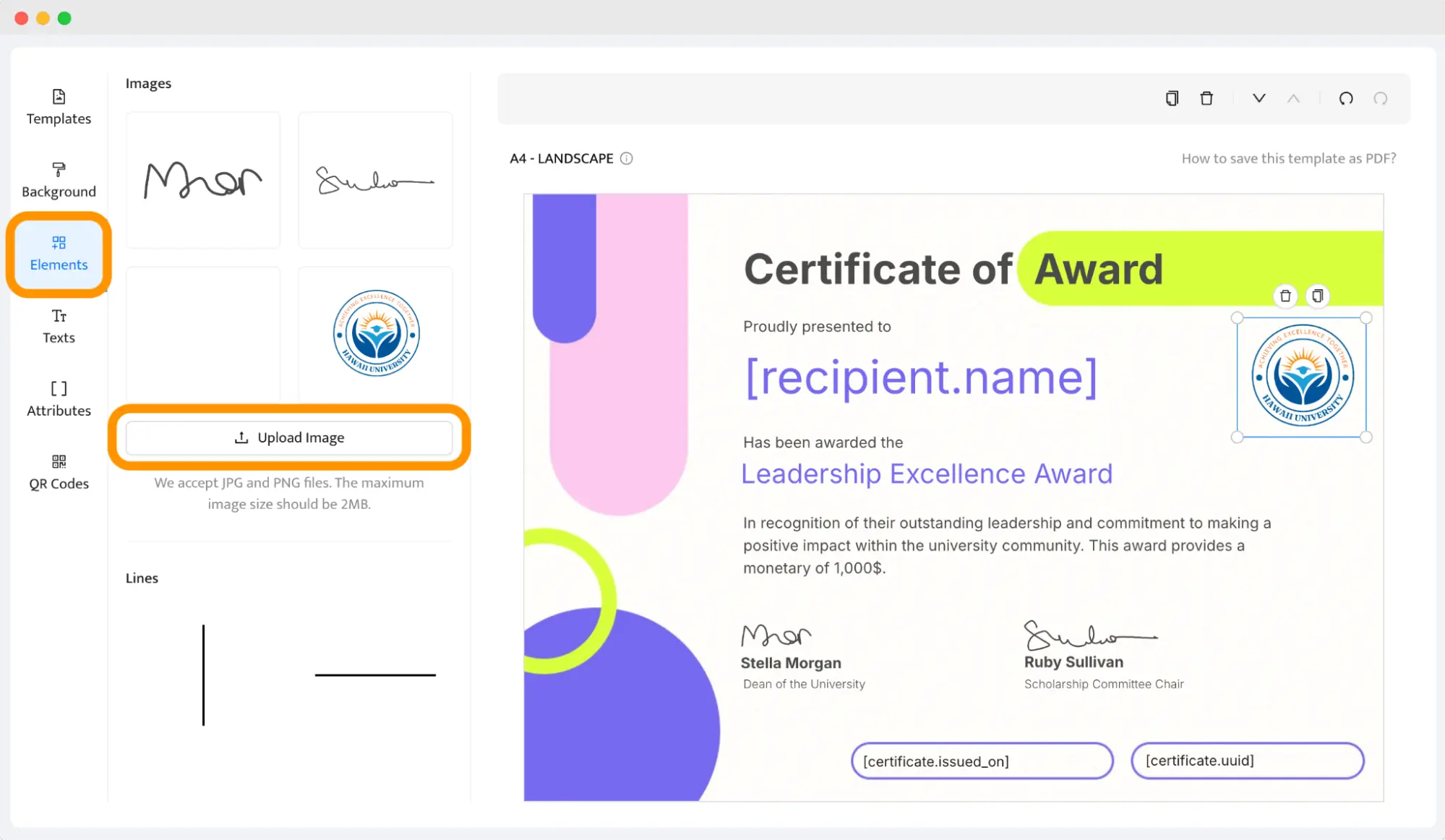
At the end, place the signature at the bottom of the certificate, usually near the issuing authority's name or title. Ensure it’s large enough to be legible but not so large that it overwhelms the award certificate design. You can use one of the signature fonts available or upload the image of your digital signature.
04 Add a QR code
The modern and interactive award certificate contains a QR code. Why? These little code bars provide recipients with a way to access more information or share their achievements online with just a scan.
Certifier allows you to add either a static or dynamic QR code:
Static QR code. Links to a custom URL, like your company’s homepage or an award program description.
Dynamic QR code (recommended). It’s more interactive, leading each recipient to a personalized verification page to access their award certificate or share it further.
Certifier generates a unique QR code for each certificate automatically. In the QR code tab, select the preferred option. A placeholder with a QR code will appear on your certificate, which you can resize and position as needed.

Adjust the QR code’s color to match your design. This is particularly useful if you want the code to blend seamlessly into the certificate’s aesthetic.
🤳 To ensure the QR code directs you to the correct link, scan the QR code with your phone so that you can check if it works correctly.
05 Insert dynamic attributes
Dynamic attributes allow you to automate personalization across multiple award certificates. Common fields include [recipient.name] or [certificate.expired_on]. It’s a super simple process and allows you to generate even dozens of credentials, creating an award certificate template once.
⚙️ Time-Saver: Dynamic attributes feature is invaluable for large events or organizations that need to issue dozens, if not hundreds, of award certificates at once. It significantly reduces manual input and the risk of errors.
How to add attributes? Go to the Attributes section and choose the placeholders that must be adjusted for each recipient. Choose from the pre-set options or create custom attributes as needed.
To populate these fields automatically, upload a spreadsheet containing the relevant data (essential are names and email addresses). To upload new data, go to the Credentials dashboard and choose Issue Certificates or Badges.
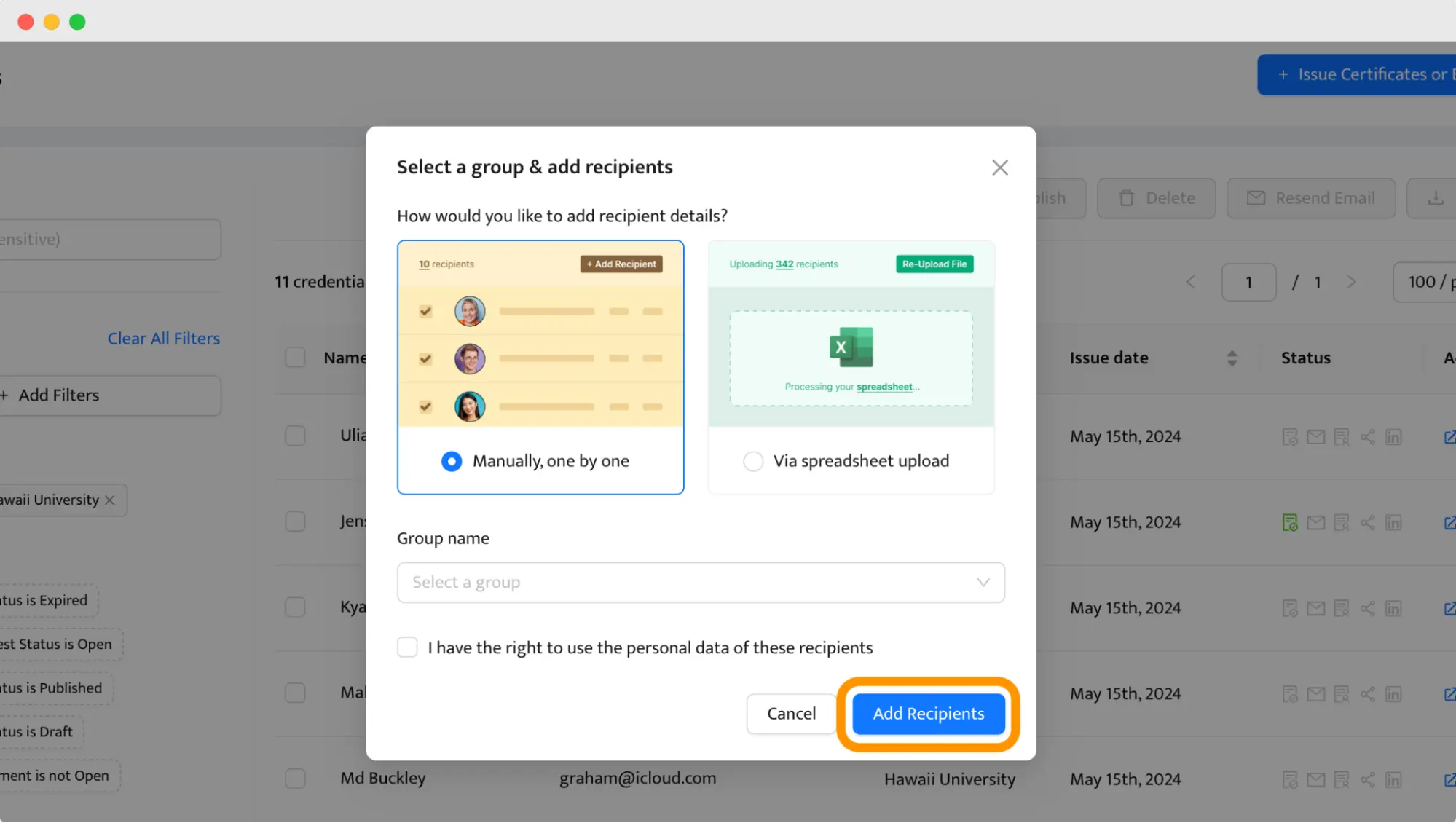
Each attribute needs to be connected to the corresponding column. Certifier will map these fields to the dynamic attributes, generating personalized award certificates for each entry.
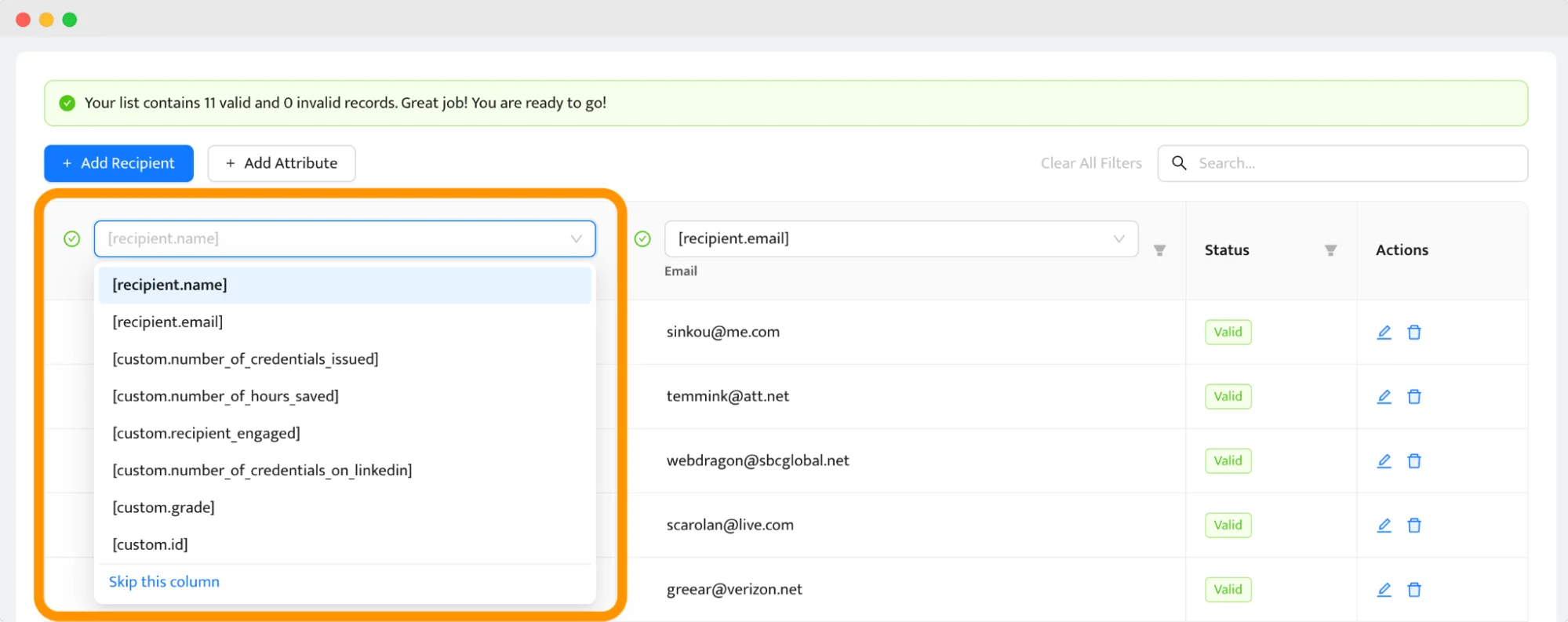
Always preview a few certificates before generating all of them to ensure that the data maps correctly and the layout remains consistent.
When everything is ready and set up, click Preview Before Publishing and then Issue Credentials. You can schedule the award certificate delivery or send them out immediately.
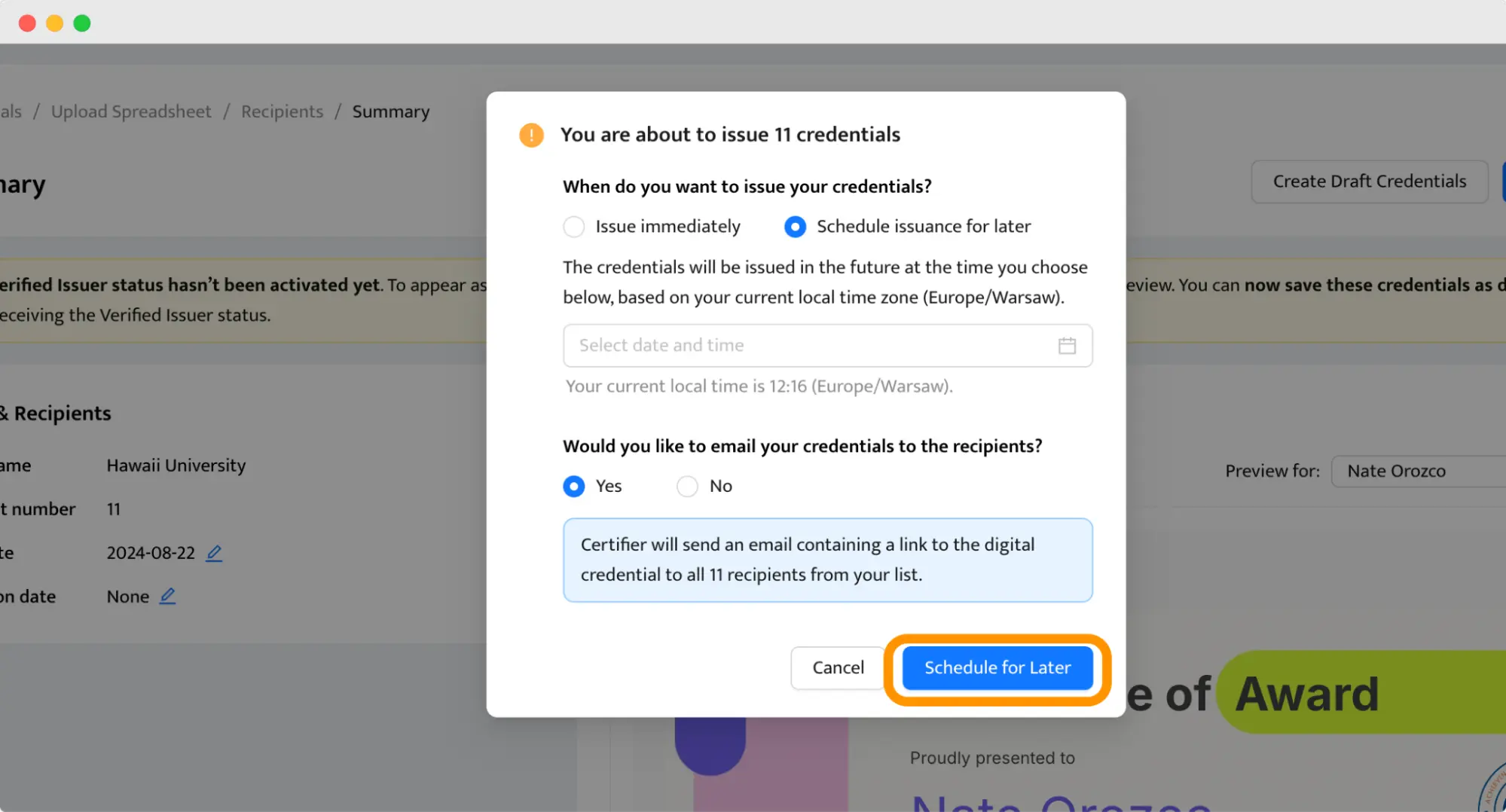
06 Export award certificates
Certifier gives you a choice, so you and your recipient decide how to export award certificates.
Option 1: Download as PDF
Once your certificates are ready, you can download them as high-resolution PDFs. You, as an issuer, have this option from the Credentials dashboard. The recipient can download a PDF award certificate from their digital wallet.
If you’re generating multiple certificates, Certifier allows you to download all of them in one go, bundled into a ZIP file for convenience. Select the certificates you want to export, and click the Export button.
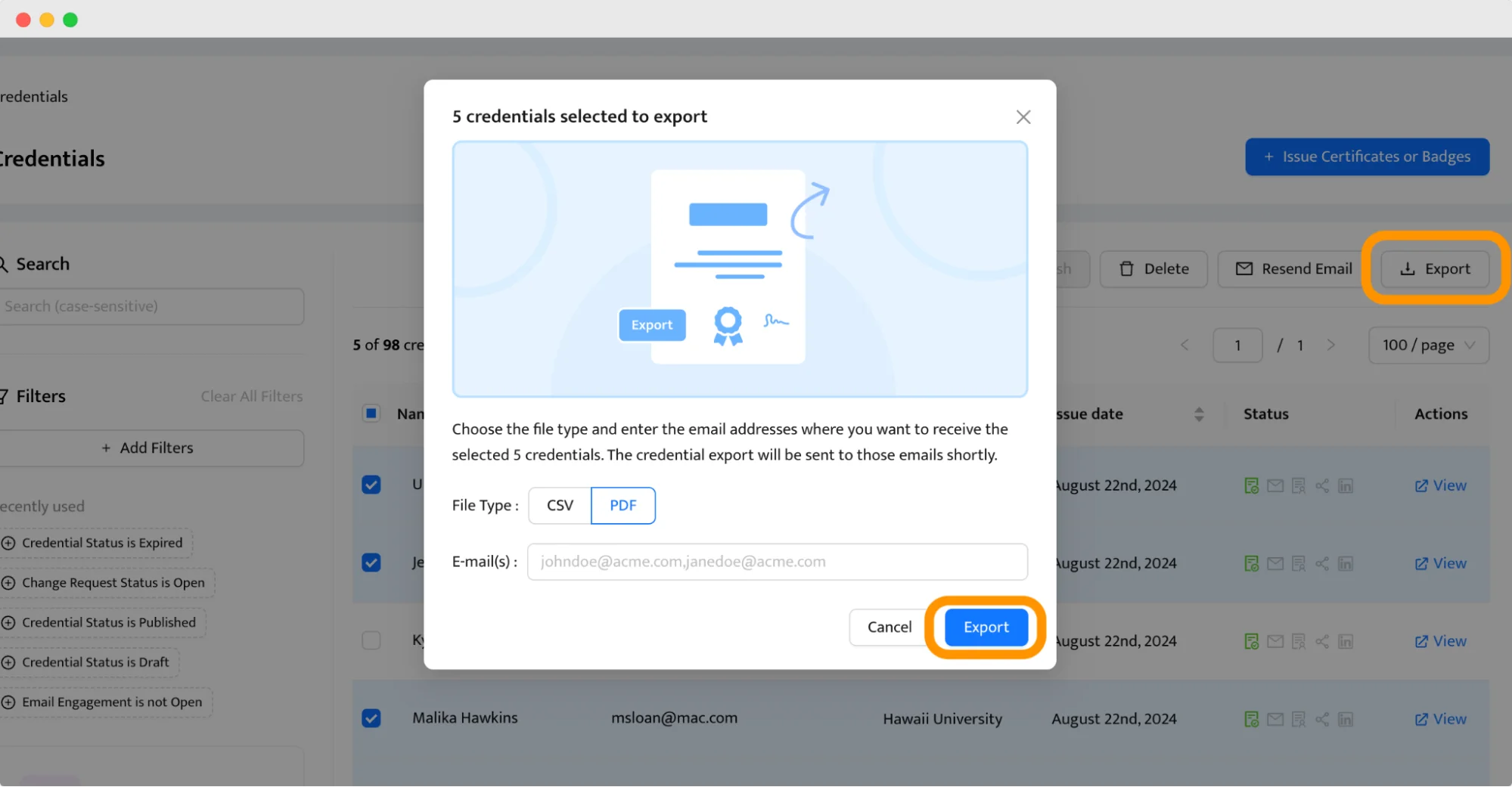
Option 2: Send digitally via email
Certifier simplifies sending digital certificates by allowing you to email them directly to recipients. Digital certificates are delivered instantly, allowing recipients to enjoy their achievements right away. Plus, they can easily share their certificates on social media or add them to their LinkedIn profiles.
Scroll down to see the email your recipients will get.
👉🏼 Check this out for more tips on how to design a certificate quickly and easily.
Digital vs. printed award certificates
If you still don’t know which version of award certificates to choose, this section should clear all your doubts.
Advantages of digital award certificates:
24/7 access. Recipients get their award certificates as soon as they’re issued. They get access to them whenever and wherever they need them. They just need an Internet connection.
Eco-friendly. Digital award certificates save paper and reduce environmental impact.
Easy to share. Recipients can quickly share their achievements with their network online, e.g., on LinkedIn. It's also a great way to reach a wider audience.
Drawbacks of printed award certificates:
Higher costs. Certificate printing can be expensive, especially for large quantities.
Longer turnaround. Physical certificates take time to print, process, and deliver, which can delay recognition.
Environmental impact. Printing consumes resources and generates waste.
Expert tip: Boost recipients’ experience with personalized emails and digital wallets
Personalized communication and easy access to digital credentials can significantly increase engagement and satisfaction. It also helps your organization maintain a lasting connection with the recipients. What can you do to make “day shipping” so special?
Personalize the certificate email with the recipient’s name and a short, heartfelt message when sending award certificates. This makes the recognition more meaningful and enriches the recipient's experience. You can also prepare the email template with branded elements like colors, fonts, and logos.
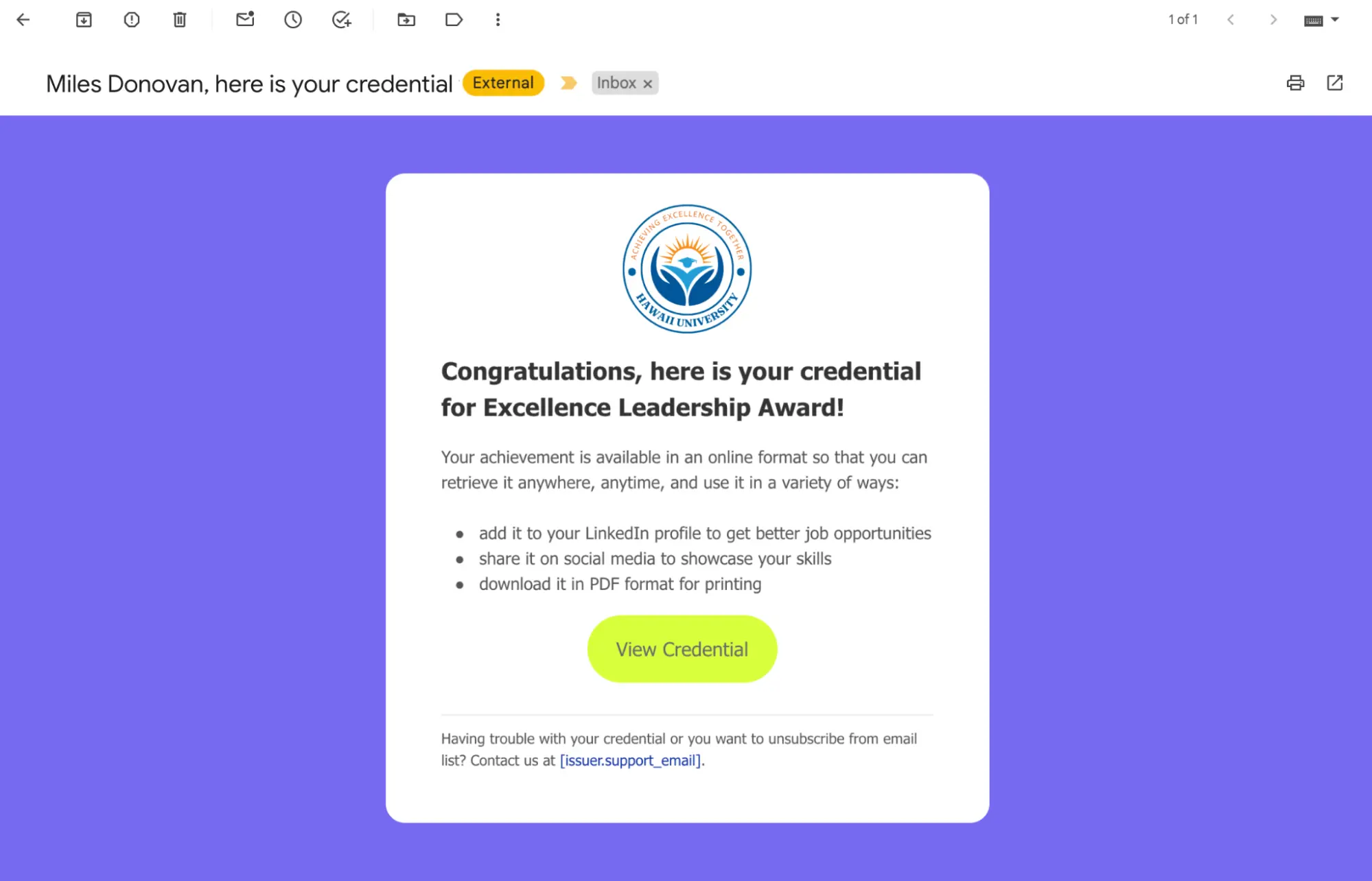
👉🏼 See more sending certificates via email samples.
Each email contains the link to the digital wallet where recipients can store all their certificates (it can also be branded!). From there, they can access, download, or share their certificate of awards whenever they like. You can also include some PDFs there to download. There's even a place for recipients to report mistakes or typos on their certificates!
They can also share the link to this digital wallet with others to, e.g., enable one-click verification for the stakeholders or give them a wider context about the award. That’s the place that makes your award certificates authentic.
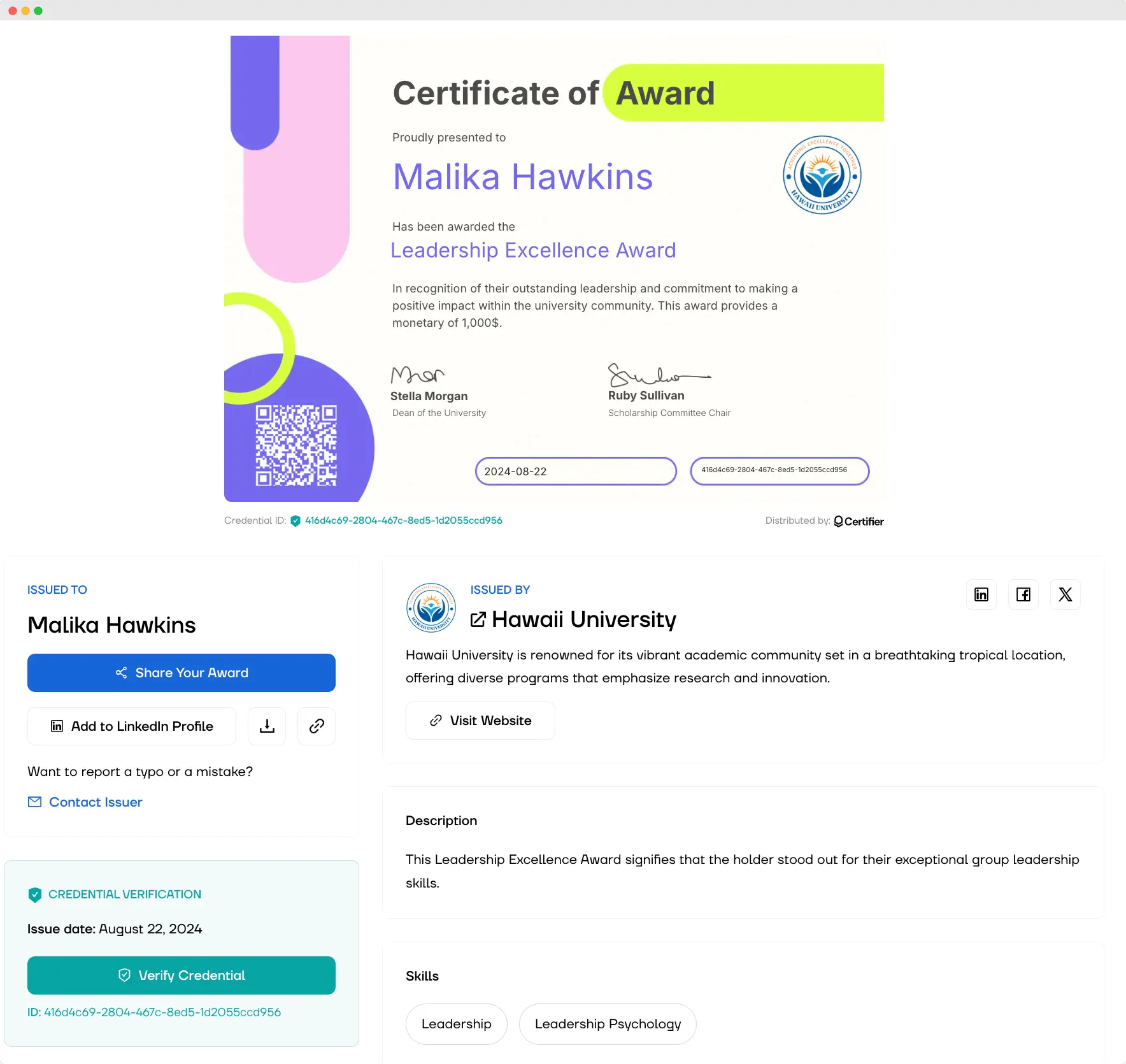
How to write award certificate?
Writing the text for an award certificate might seem simple, but the words you choose can significantly boost its value. Think of it as the final touch that personalizes the award and truly makes it special. So, what is an example of award certificate wording?
Start with the basics: who, what, and why. Make sure to state the name of the recipient clearly, the title of the award, and the reason they're receiving it.
A popular phrase to begin with is "This certificate is awarded to," a formal yet straightforward way to introduce the recipient. Following this, you should mention the specific achievement or contribution that has earned them the award.
For example, "This certificate is awarded to [recipient.name], for outstanding dedication and excellence in [...].
For further inspiration and detailed examples on how to phrase different types of award certificates, check out our dedicated article on award certificate wording.
Award certificate template examples
When it comes to celebrating achievements, the right award certificate for the occasion can make all the difference. Here are some examples of award certificate templates tailored to specific accomplishments. See what makes each one special, and try to remember that when creating award certificates.
Best Teacher Award certificate
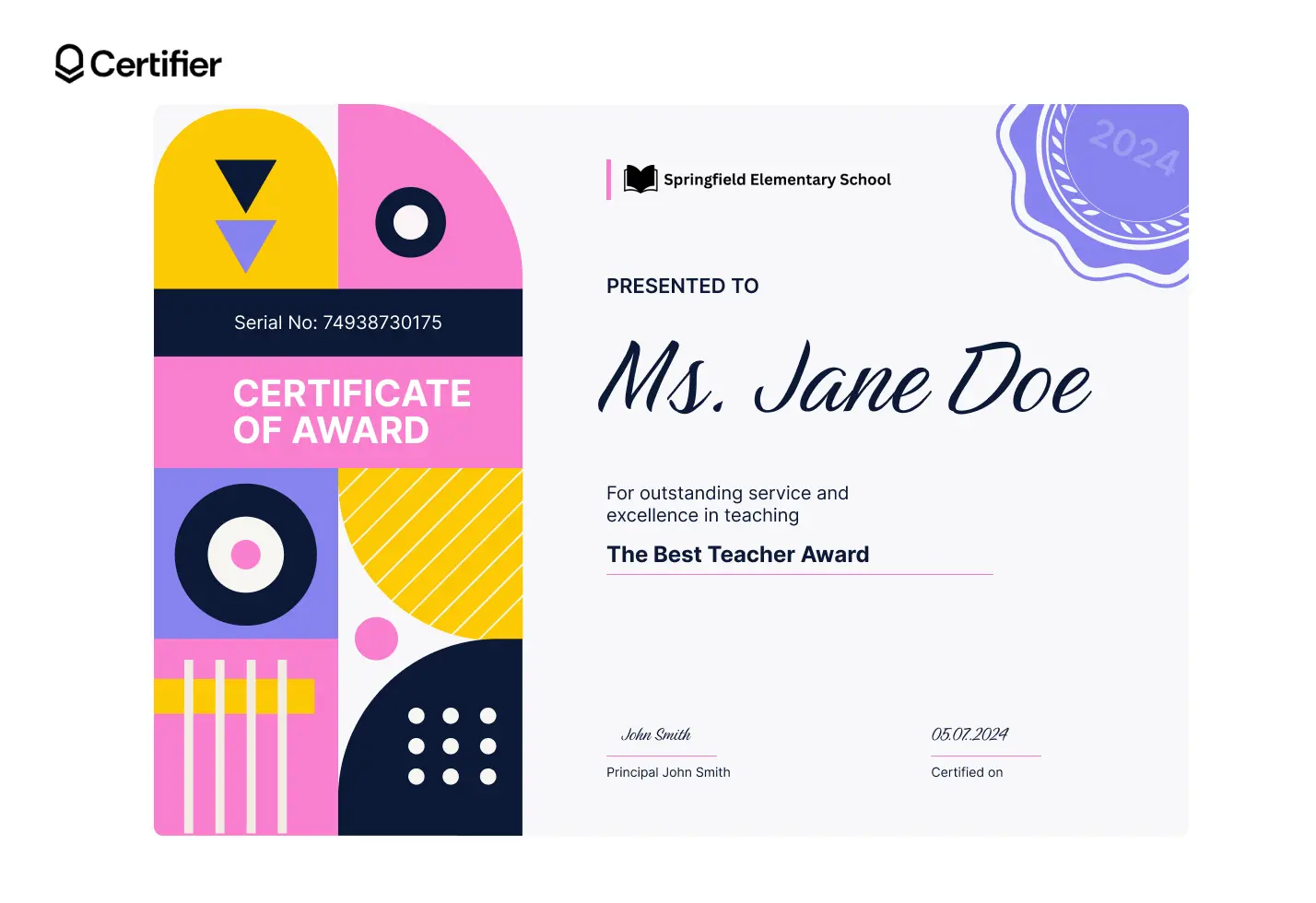
This Best Teacher Award certificate combines a modern, playful design with strategic use of white space so that the text stands out clearly. Bold color blocks and geometric shapes create a lively background, while plenty of white space around the recipient's name draws your attention right where it matters (remember about the logo at the center top!).
Best Student Award certificate
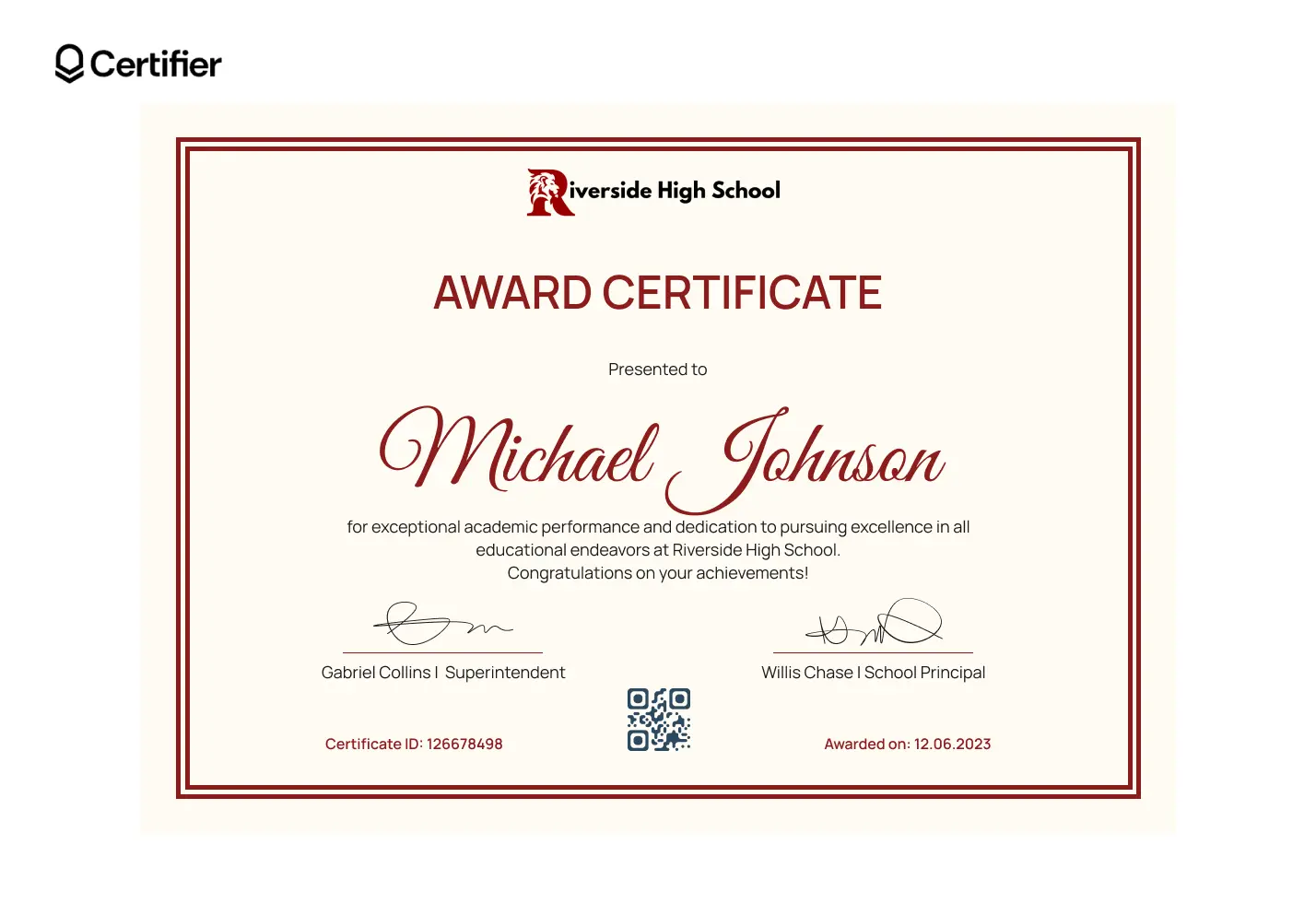
This Best Student Award certificate features a classic design style that's elegant and customizable. Its simple layout follows essential design principles – balance, contrast, and clarity – making the text easy to read. The included QR code adds a modern touch, and allows for digital verification. If you want to award students, pick this one.
Best Employee Award certificate
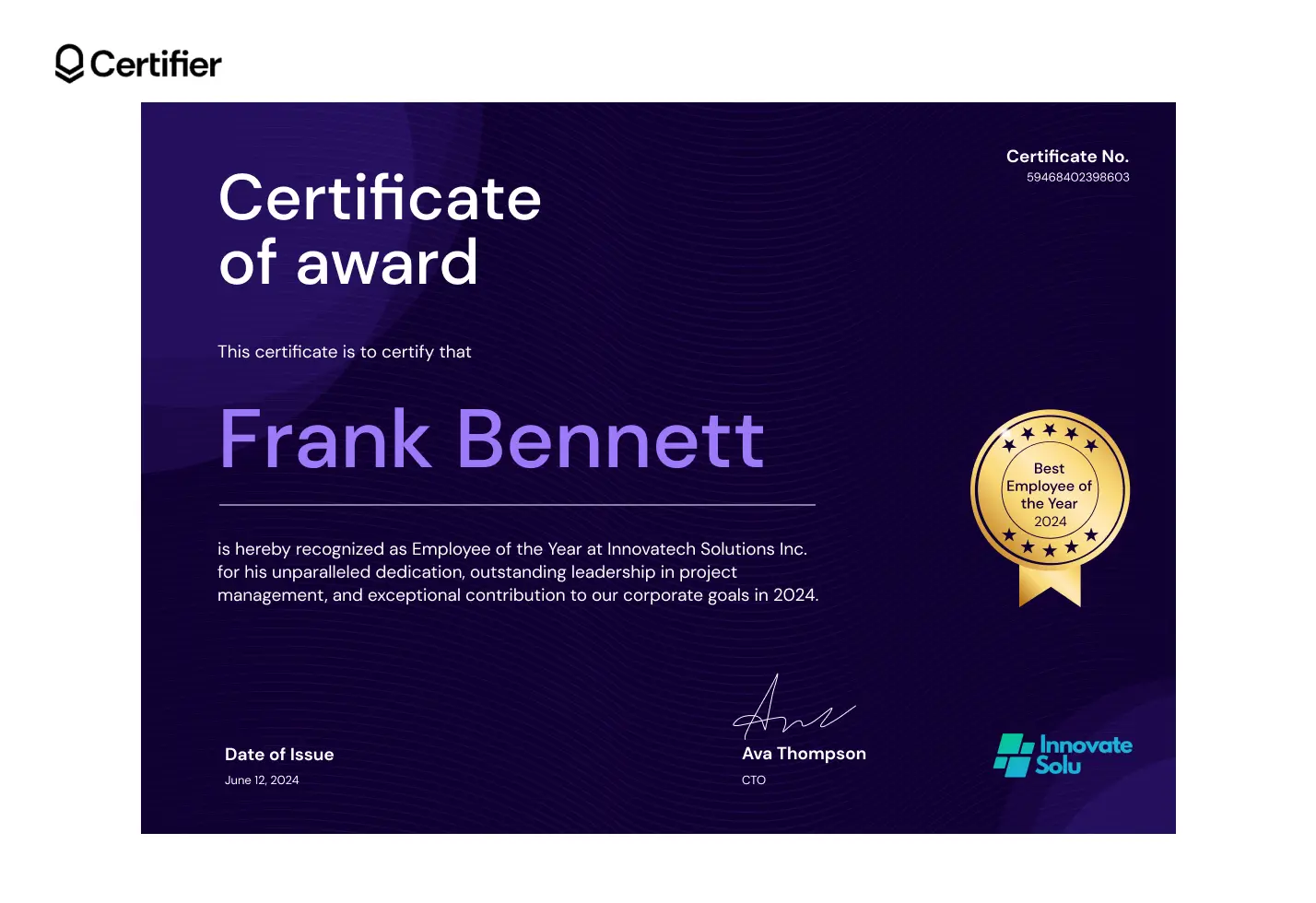
This Best Employee Award certificate uses a rich purple backdrop with classy gold accents, creating a look that's prestigious. Recipient’s name is front and center – there’s no missing who this star performer on a team is! The design smartly plays up contrast and draws eye, marking it as an amazing employees acknowledgment.
Best Friend Award certificate
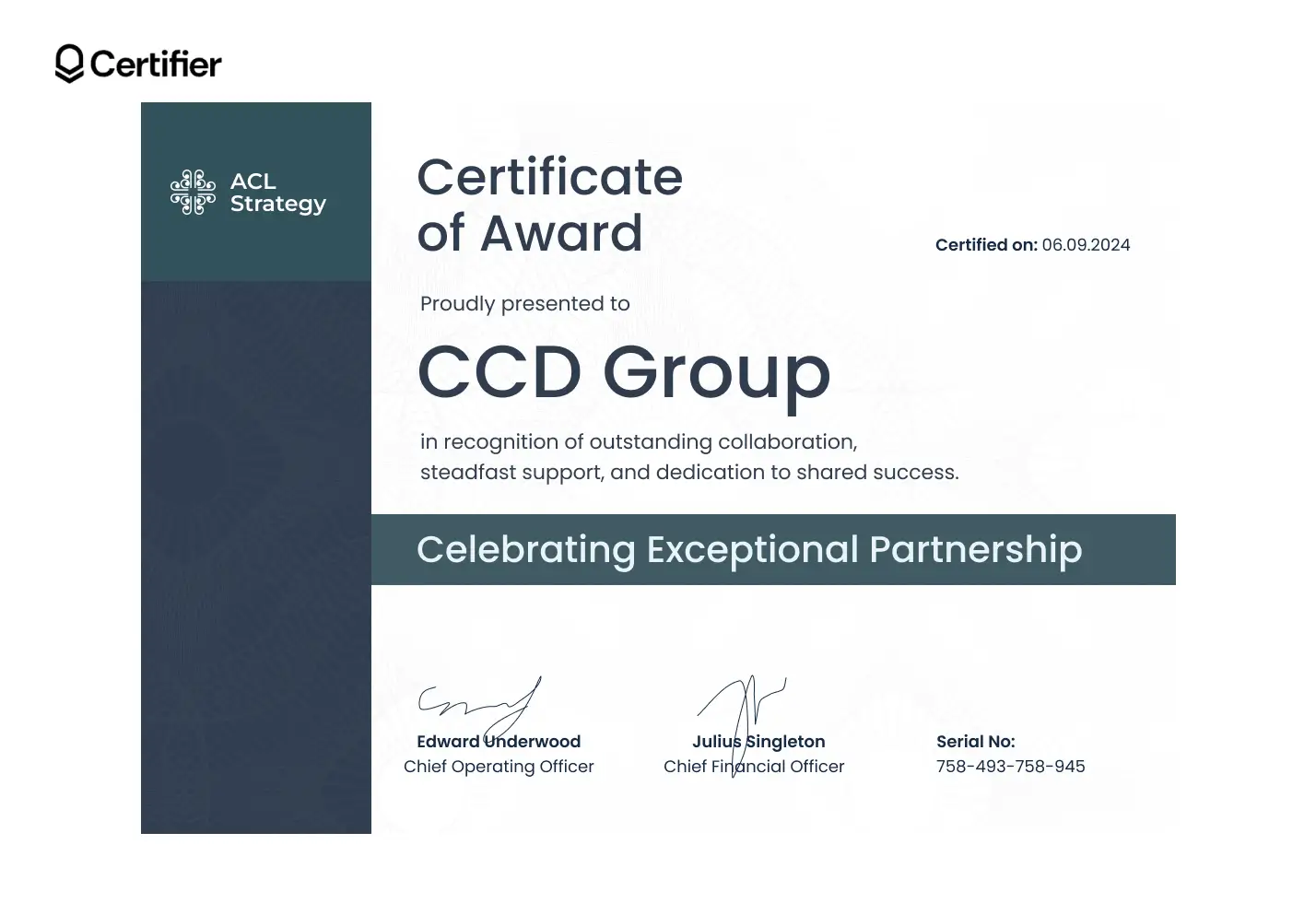
There's no rule that says you have to use the Best Friend award certificate only for personal use. What about giving it to your company’s favorite contractor or partner? Choose a template with a clean, uncluttered design that incorporates your company’s branding colors seamlessly.
Best Performance Award certificate

Celebrate exceptional skills with a Best Performance award certificate, ideal for recognizing talents in sports, arts, or business. Dynamic and visually striking. The text is arranged to guide the eye from the company’s logo at the top through to the recipient’s name in bold, so that the focal points stand out.
Create your award certificate template in minutes
And there you have it – a complete guide to creating award certificates that resonate and create lasting memories.
Every word you write, every design you choose, adds a unique character to an award.
Now go ahead, use what you’ve learned to spread joy and appreciation, and explore Certifier. Celebrate every success, big or small, because every milestone deserves your special shout-out!
FAQ about award certificates
These are some of the most common questions we receive about award certificates.