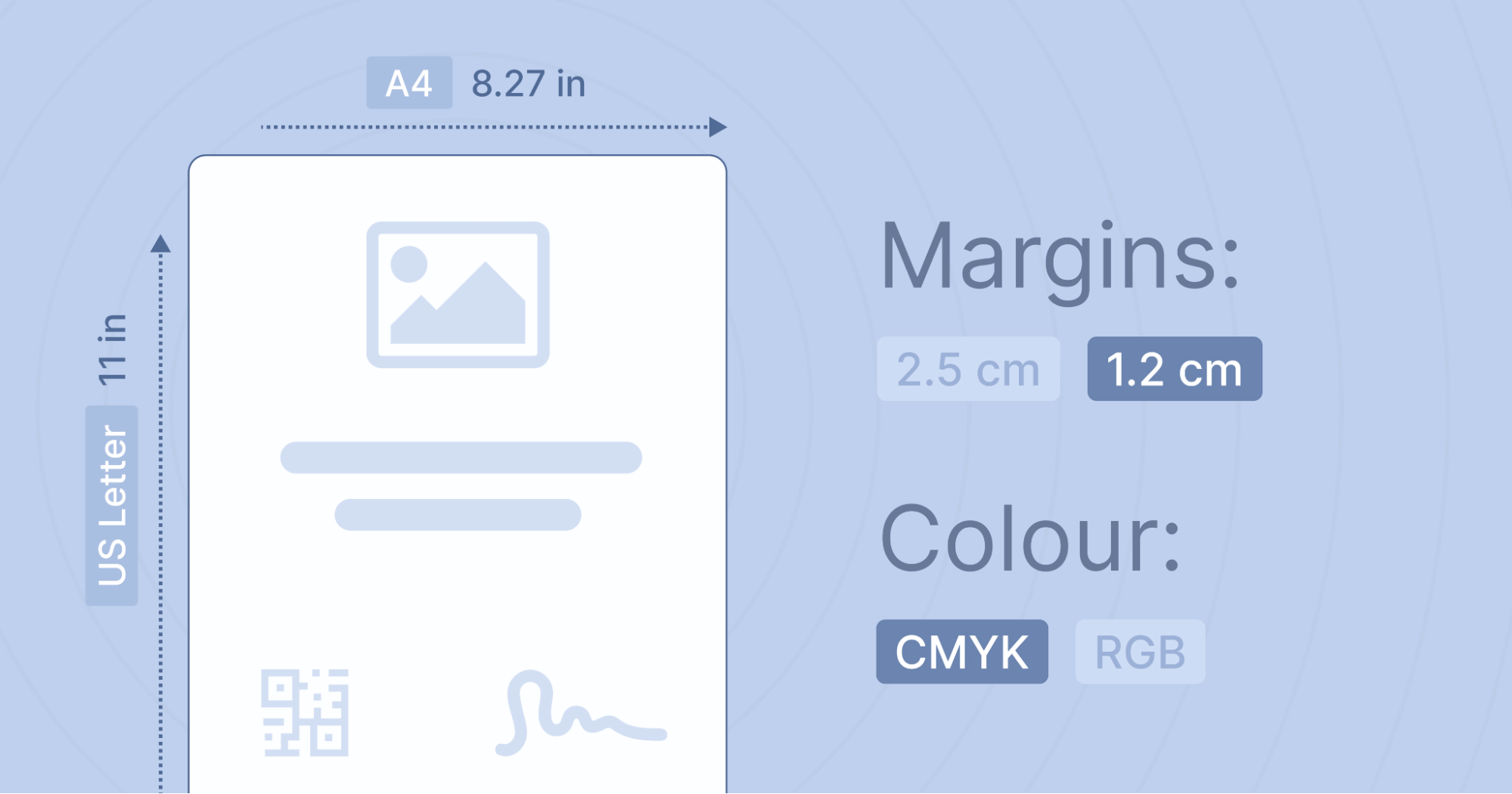Trusted by:
Updated: December 05, 2025
14 min read
The 2026 Certificate Printing Guide: How to Print Certificate?
Have you ever wondered how to print certificates? If the answer is yes, then you should read this article and learn how to do it efficiently in 2026. Certificate printing doesn’t have to be complicated. Follow these simple steps to get your certificates printed perfectly every time.
You prepared the certificate design, and just one last step left – at-home or professional certificate printing. But when you hit print, the design cuts off because it lacks margins and bleeds. Frustrating, right?
What if you could avoid that? Whether you’re printing at home or using a certificate printing service, we’ve got you covered. Let’s walk through how to print certificates without the hassle of cut-offs, and design issues. If you want to take the final certificate step flawlessly, here is a guide.
🤫 Psst! We will tell you why it's sometimes worth betting on digital versions rather than printed certificates.
What to remember before certificate printing online?
Printing certificates is not that complicated. However, there are elements you need to keep in mind. Otherwise, the end result of the certificate can change drastically. Unfortunately, for the worse.
Here are a couple of points you need to check:
Go for a printable certificate design
The printable design of certificates is a key aspect, whether your document is a piece of paper or in a PDF version. Therefore, it is important to decide if you use free printable certificates or bet on your own selection of elements. Ensure the printable design is clear and not cluttered so that the pieces don't create chaos but simply form a cohesive whole.
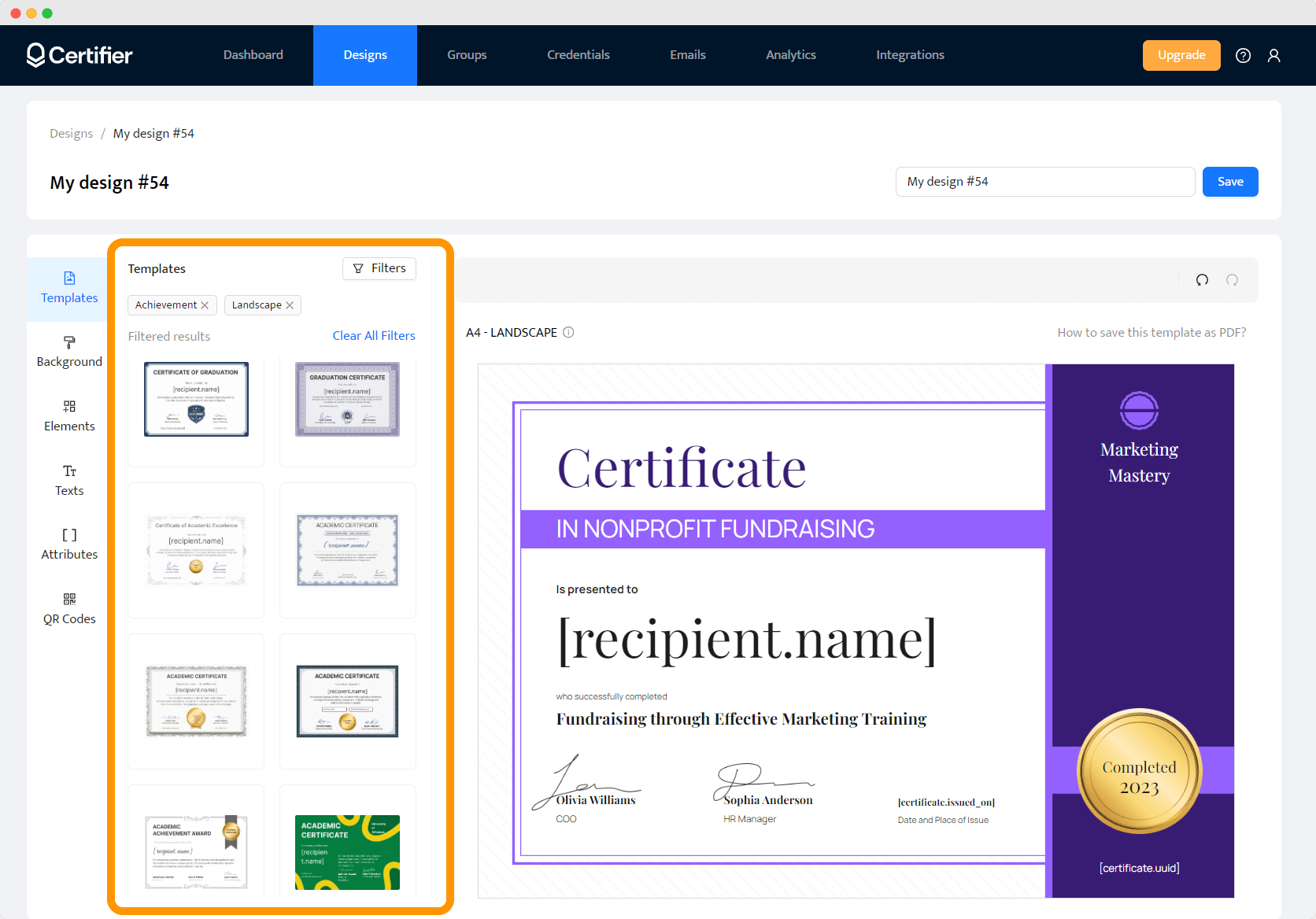
Choose proper fonts for your custom certificates
Not every font looks good on printed paper. What looks great on an online project may turn out to be a bad choice on a physical document. To be sure that your chosen font looks good, create a sample document where you use different certificate fonts and see which one looks better.
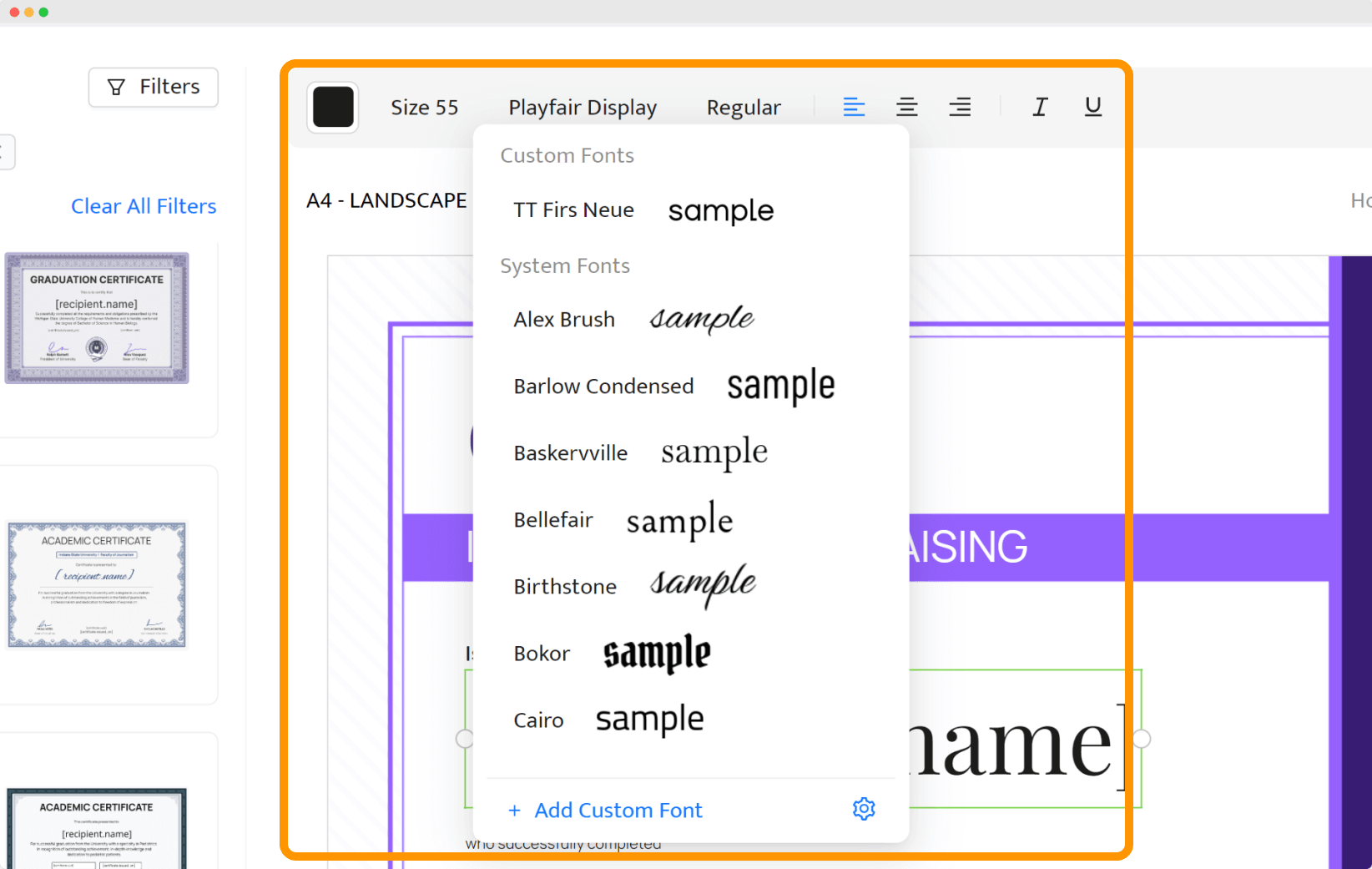
Check up on colors
Unfortunately, color printing can vary when printed. For example, you may find that primary colors and even background colors are actually different in reality than in a computer. Print a sample document and make sure it looks the way you expected it to. Also, remember to select CMYK colors instead of those RGB.
Mind the borders
You'd better remember the certificate borders because otherwise, if the paper in the printer moves, you could cut off vital parts of the artwork. So, instead, move all essential elements, such as the logo or the recipient's name, to the “safe zone.” This means away from the edges of the printable design to avoid such a situation.
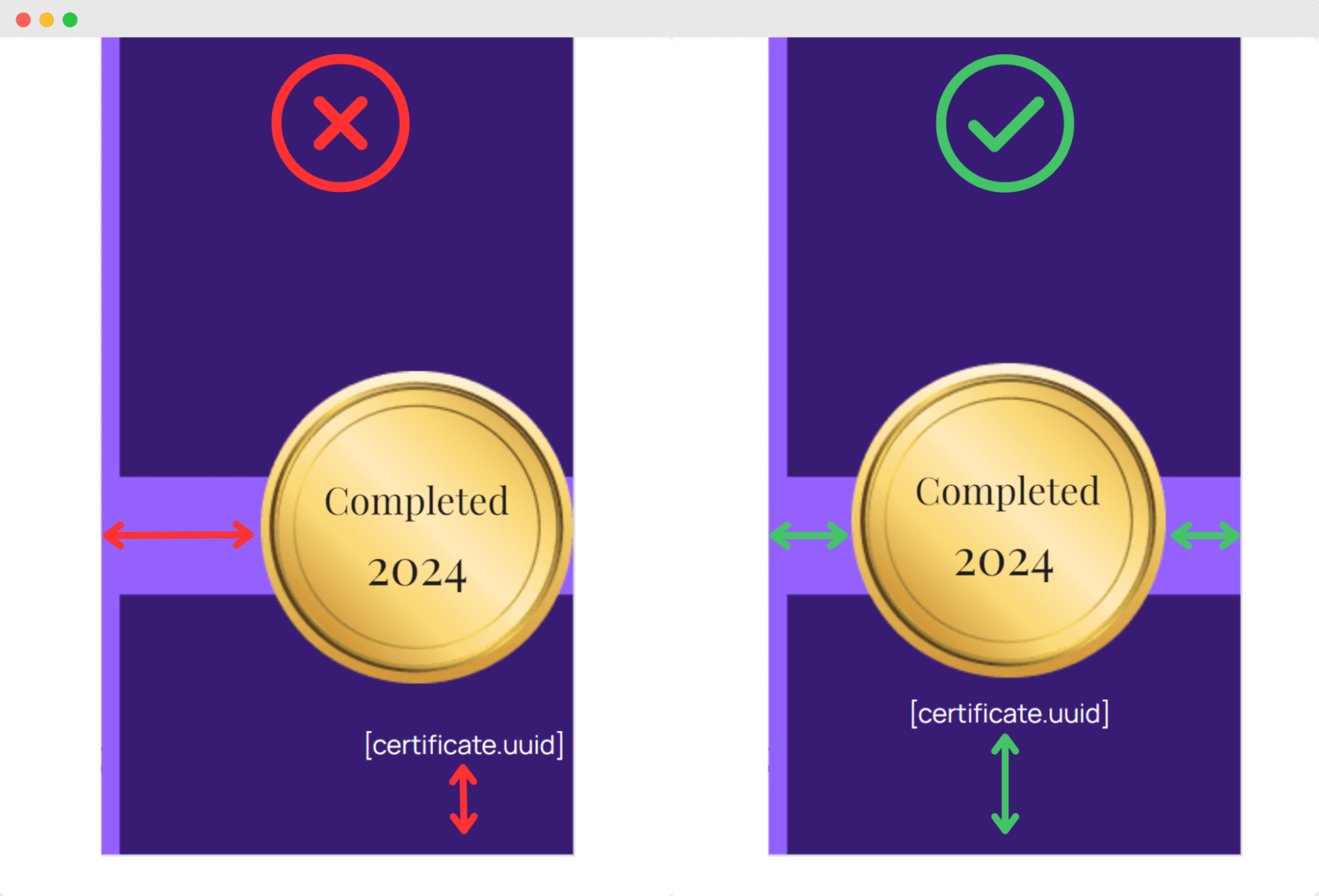
Decide on the format of your printable design
Think about what format you want to save your project in, as it makes a huge difference to the resolution of the whole file. Distinctive certificates are high-quality and have flawless resolution. So, when betting on actual documents, you need to verify that the printer you are using will give you such a prepared copy. With digital certificates, you know you don't have to worry about that.
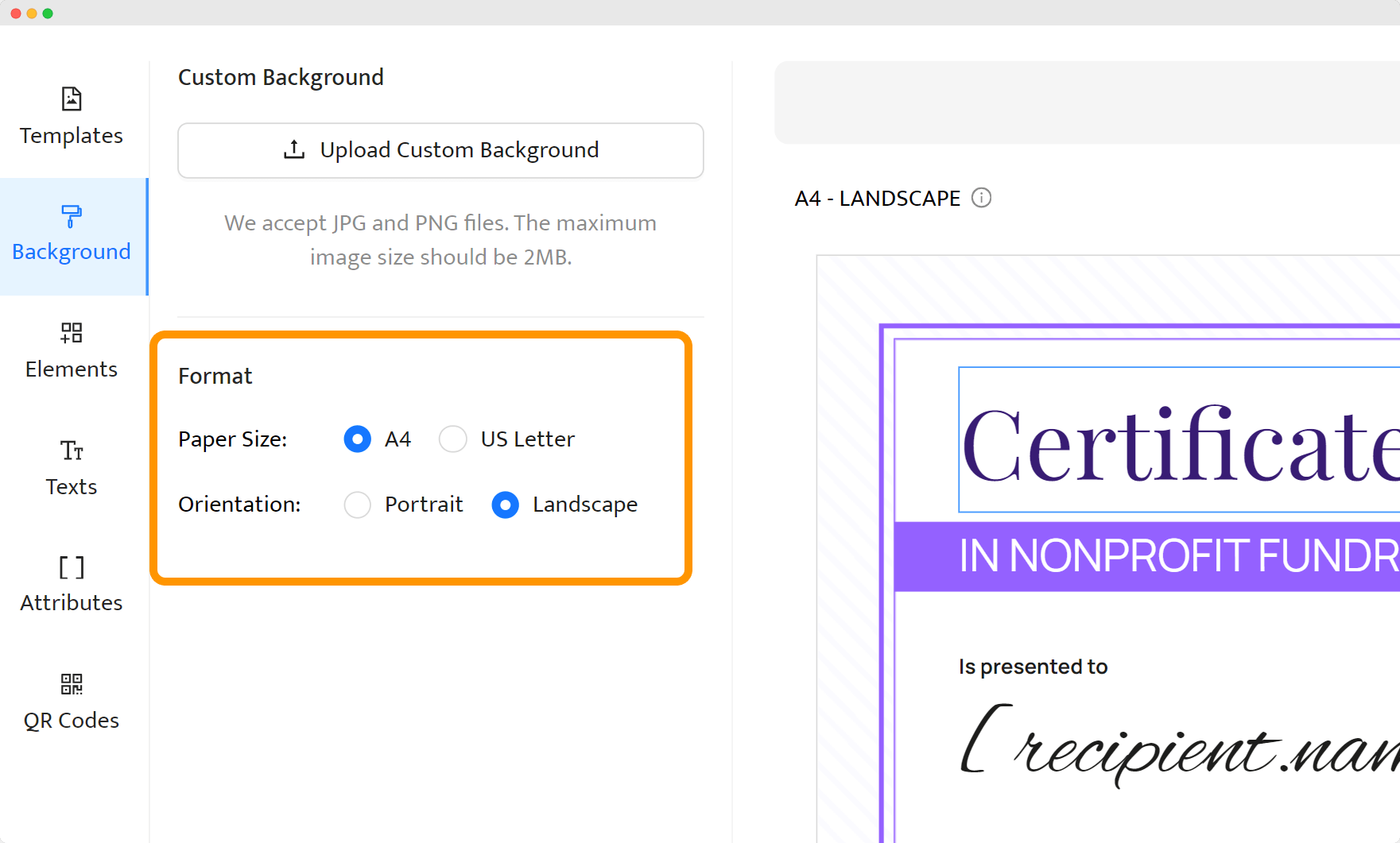
Make sure you use the right type of certificate paper
You also need to determine the type of certificate printing paper you want to use for your beautiful certificates. The type and paper thickness greatly affect the final experience. So if you plan to print certificates, invest in the right and attractive certificate paper, not the cheapest one.
📄 Not sure how to print on certificate paper? Nearly the same as on the regular paper. Just choose the right settings and load the paper properly. For a more polished look, consider using custom certificate printing services.
Select the paper size
Standard size certificate paper includes Letter size (8.5 x 11 inches) and A4 size (210mm x 297mm). Popular are both orientation paper options – landscape and portrait. Choose the one that suits your design, but always double-check your printer settings to ensure you've selected the correct format before you print certificates.
Double-check printing setup
Set up your printer's options accordingly if you are not using a third-party service provider. Configure the default settings, choose high-quality printing, check the amount of ink, and ensure the paper is well aligned. Then, run a test print and make sure everything is in order.
However, if you don't have the right equipment, rely on a certificate printing service that provide various custom certificate printing services.
👋 The good news! When you pick Certifier certificate maker you don’t have to worry about all the aspects regarding design and format – all the templates are print-ready, so nothing will turn out differently than expected. Printing a certificate with this tool requires only two things: certificate paper and a printer.
5 Steps to print certificates
If you are aware of all elements mentioned above, you are ready to certificate printing.
How to print certificates?
01 Select document size and shape
02 Design your certificate
03 Fill out the document
04 Download your certificate
05 Prepare your printer and print your document
01 Select document size and shape
The first thing you need to do is to determine the certificate size. Before creating anything, you should figure out how your document should look.
Will it be better to be vertical or horizontal?
What about its size?
The most common paper size is a US letter, which looks like an A4, or something smaller, such as an A6. But it doesn’t mean you can’t use another size certificate. The same applies to certificate shapes.
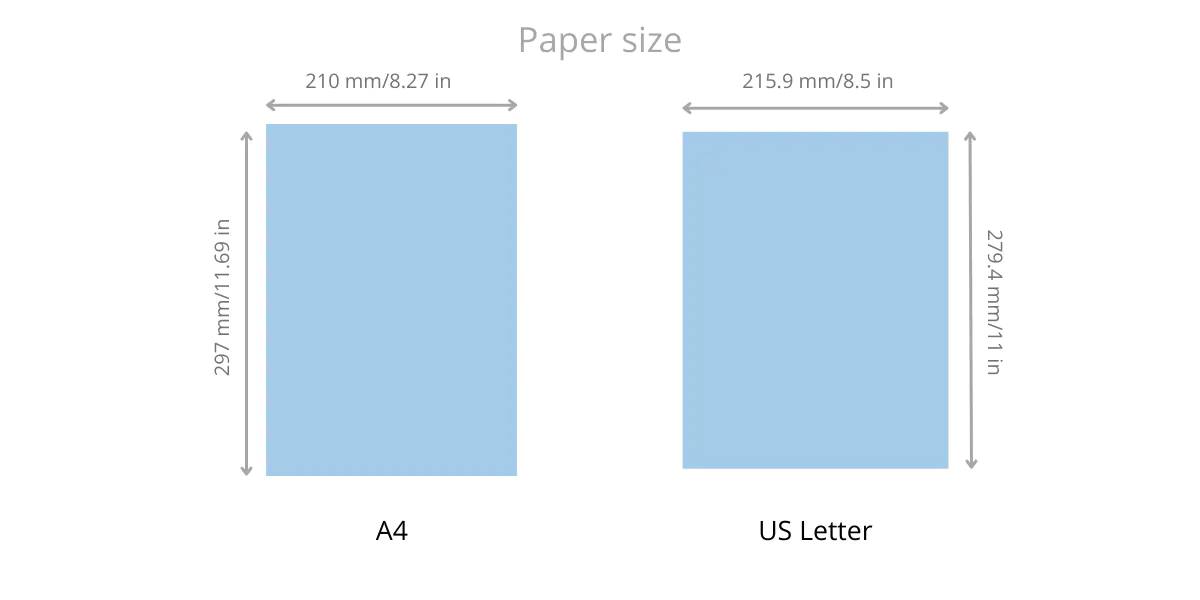
02 Design your certificate
If you finally know what your certificate file will look like, you can start designing. Let your imagination be your guide and make the best certificate design. At this stage, it is important if you choose ready-made templates or if you just want to build a layout by yourself.
Wondering how to design a digital certificate? Templates are a good option if you don’t have much time for designing and producing certificate awards or you simply don’t have experience creating certificates and feel better when using pre-designed templates.
On the other hand, nowadays, many drag-and-drop certificate generators have so many basic and advanced features that creating digital credentials is a simple and easy task. For example, you can take advantage of customizable text, fonts, many other customizable attributes, or even foreground images.
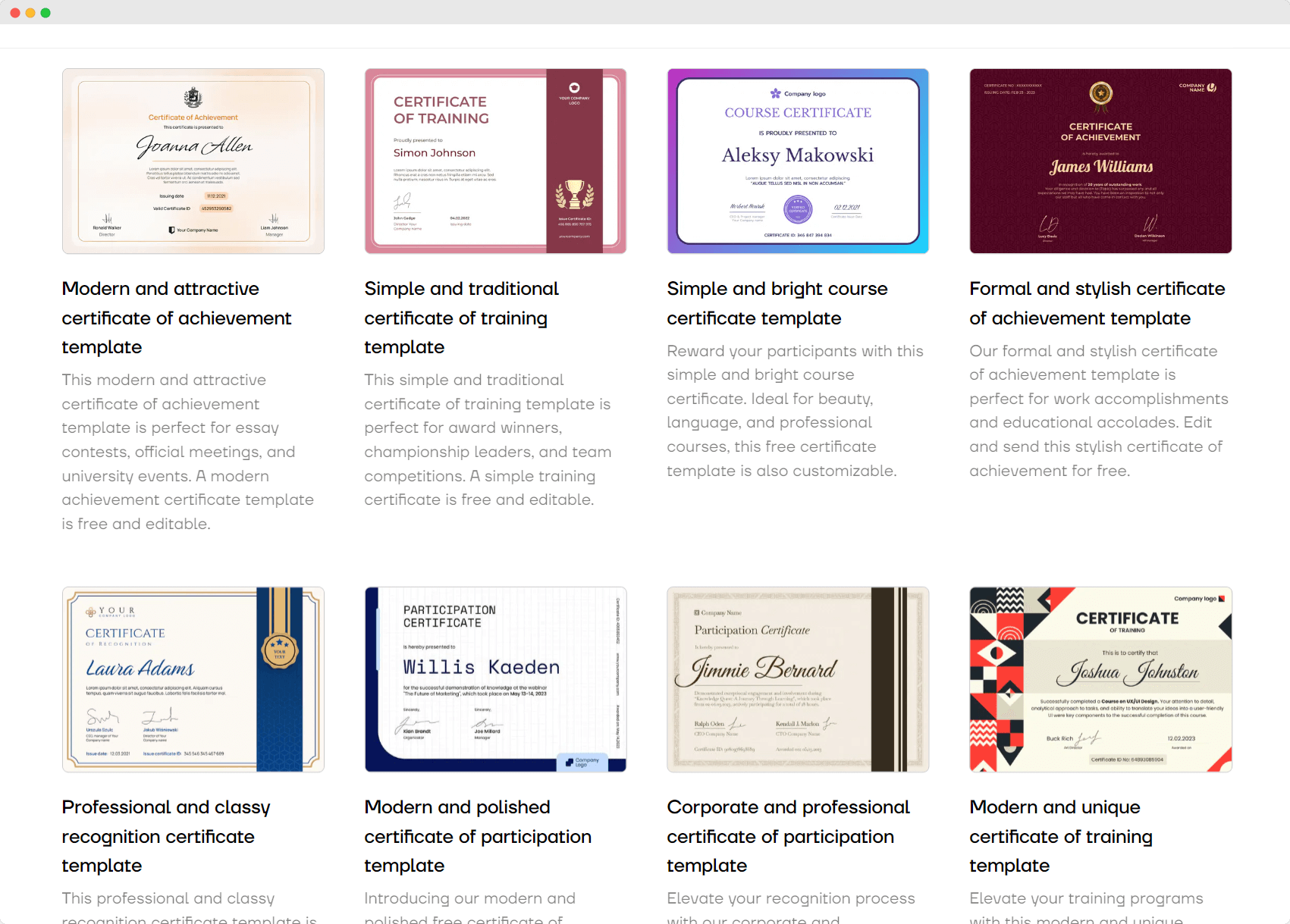
03 Fill out the document
Now, it’s high time for you to customize each certificate so it will be tailored to your recipients. This step contains changing recipients’ names, or other crucial information, like issuing dates or newly acquired skills.
👉🏼 Tip! Certifier provides dynamic attributes. Attributes in certificate templates act as custom fields for dynamic information. For example, [recipient.name] will be replaced with the recipient's name when generating a certificate. This enables the use of one single template for multiple certification series, automatically inserting the recipient's name into each one.
04 Download your certificate
As soon as you have designed and filled out the document with recipients' data, you should check if everything is in order. If so, you are ready to download the file on your computer.
For home printing, save your file as PDF so no elements on the certificate can be moved. Be sure to keep it in a prominent place where you will be able to find it later for certificate printing.
Just an example that saving certificates from the Certifier dashboard are effortless.
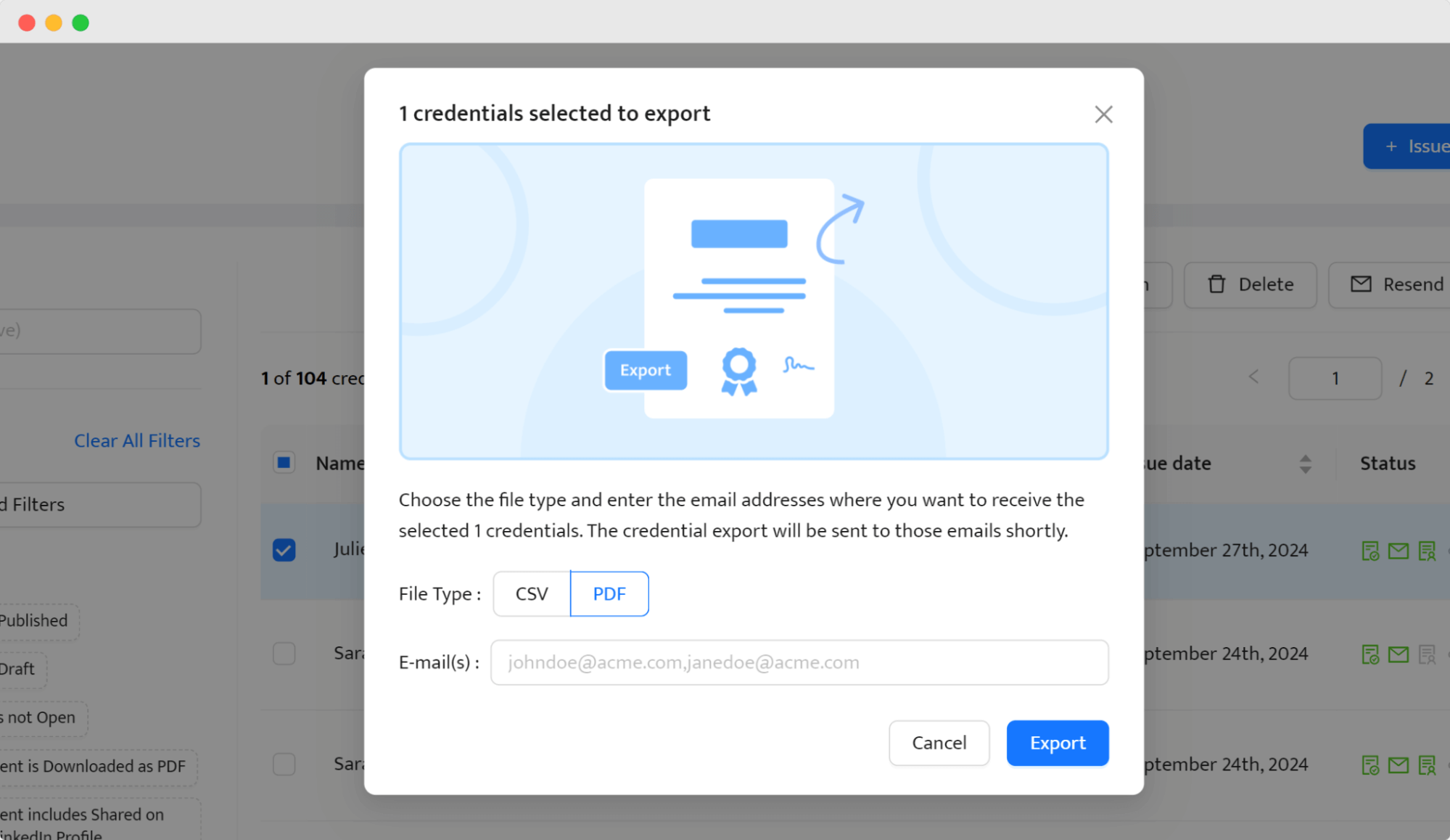
05 Prepare your printer and print your document
If you have followed the above steps, it comes out that you are almost ready to print your certificate. Almost, because now it's time to set up the printer correctly.
As we said before, check out the default settings, such as what paper format is set, whether the highest print quality is enabled, etc. Also, examine the certificate printing paper – is it well placed, and do you have enough of it? Print a test page and make any corrections. Then print your files and let the ink dry.
👋 Read our article on how to create and issue certificates in bulk using Certifier.
However, if you are unsure if the settings are correct, ask for help from someone qualified, such as a graphic designer, or have this work done by professionals.
Think of our Planet before certificate printing
Before you decide if you want to print all your certificates, think twice about it. Is it a sensible idea?
We mean, if your client asks you to print the credentials because they care about this aspect, you should fulfill their request. However, printing certificates is quite an expensive idea. Meanwhile, digital certificates cost you less as they can be done at no cost, actually. Many certificate makers are for free or provide you with attractive pricing plans. You can use really great software and pay only a little for it.
What’s more, digital certificates can be issued much faster than when sending them via regular mail. For example, when sending award certificates with traditional mail, your recipients wait for them for a relatively long time.
Imagine a situation where your recipients want their awards immediately. Unfortunately, you can’t speed up a postman's work, so you can only address a certificate and hope it will meet its owner. In the meantime, sending digital certificates via email lasts… how long? A few seconds?
📨 Want to know more on sending certificates through email? Read our comprehensive guide.
Additionally, when issuing digital certificates, you can get many marketing insights and analytics about your issued certificates. For example, with Certifier, you are able to check if a recipient opened an email with a certificate, opened a PDF certificate, published it, or added it to their LinkedIn profile.
Such tracking customer engagement is valuable for your business, as you can observe customers’ behavior and, next, use gathered information to make data-driven business and marketing decisions.
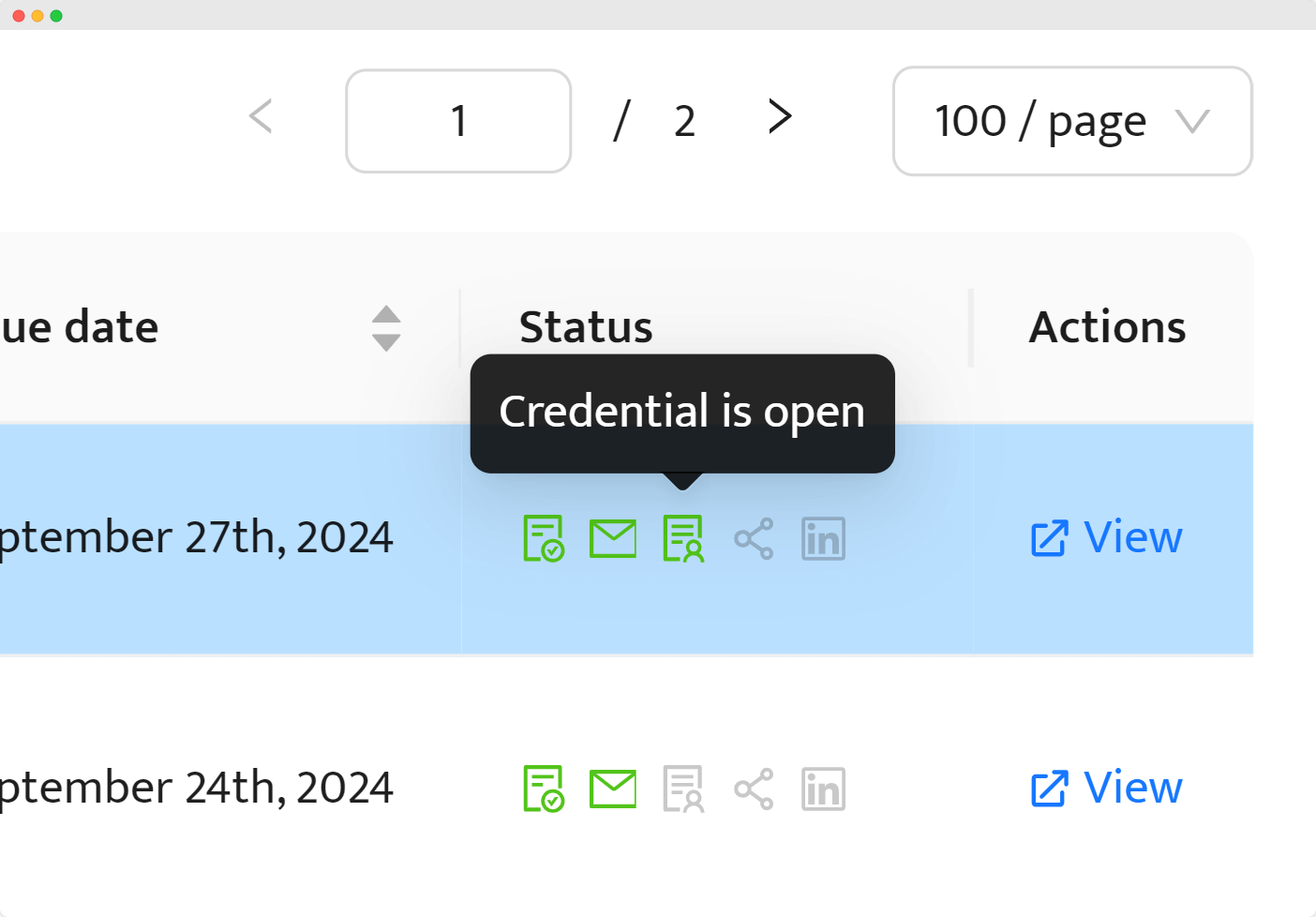
What does this all mean? Online credentials come with many more benefits than printed ones. They are, among others, eco-friendly, cheaper, faster to issue, and easier to monitor.
So, is it worth printing all certificate types if you can just create and send them easily to your recipients with Certifier?
Print certificates with Certifier, the way you want it
It’s essential for your certificates to make a lasting impression and build unique experiences. But how to do that? With the right certificate maker at hand, you can literally get things done in a matter of minutes. And Certifier is a tool that fits the bill.
Certifier has an intuitive user interface that allows you to create and manage multiple digital credentials with ease. The platform is equipped with a library of customizable templates, making it easy to issue and design certificate without any design experience.
And at the top of it – it makes certification distribution a breeze. Just upload your recipients from any spreadsheet, such as Google Sheets, and start sending certificates with a click. You can send them via email. Create an email template once, and be happy with personalized and branded communication.
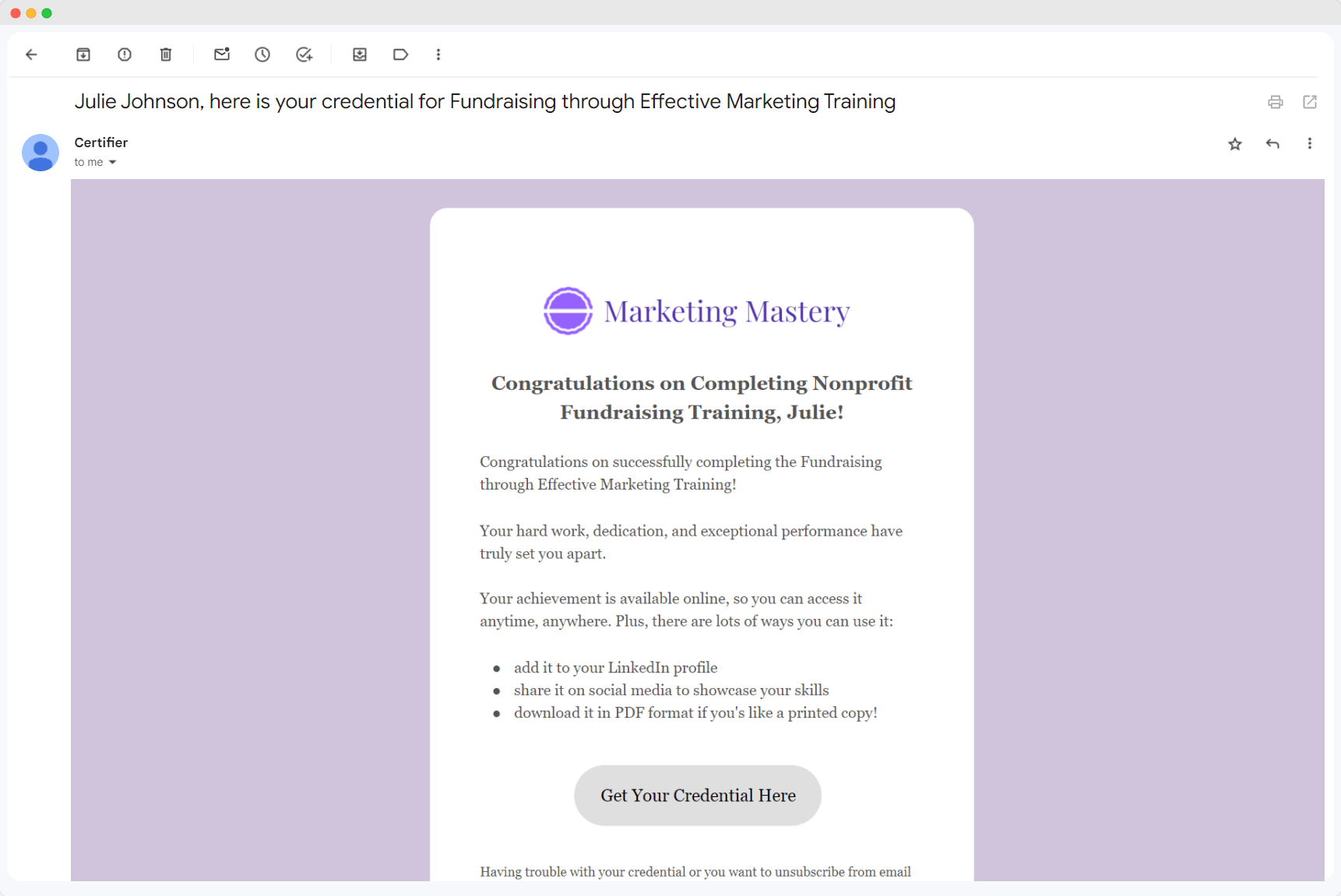
With Certifier, you will find out that you don't need the help of amazing designers because you will be able to create a beautiful design yourself, save it and print it, or send it by email. So, all benefits that come from digital certificates and printed ones can be gained with our software.
Certificate printing made easier with Certifier
Each type of certificate has value to its holder – whether it is printed or in the online form. However, if you opt for digital documents, you are choosing a more affordable option for your business these days, as certificate printing costs can vary widely.
However, after covering all the requirements and instructions above, you don't have to worry about certificate printing. Certifier will support you in your efforts, and thanks to its advanced features and delivery options, you will be able to reward your recipients quickly.
And as the last step, choose the certificate printing paper that suits your certificate best (the one that will highlight your beautiful design elements!).
Just sign up for free and start using Certifier today.
FAQ on how to print certificates
Here are the most common questions that may occur while preparing the certificates for a professional print.