Trusted by:
Updated: December 01, 2025
8 min read
How to Issue SurveyMonkey Certificate of Completion? A Quick Guide
SurveyMonkey doesn’t have a certificate tool, so you can’t generate or send certificates directly in the platform. But here’s the solution—connect it with Certifier and automatically send branded, verifiable SurveyMonkey certificates of completion to anyone who finishes your survey. Follow our guide to set it up.
SurveyMonkey doesn’t issue certificates by design. It’s a great tool for collecting feedback, checking knowledge and running internal training assessments.
Issuing SurveyMonkey certificates of completion feels like the missing puzzle piece. Luckily, that’s what this guide covers.
With a quick setup, you can connect Certifier with SurveyMonkey and provide course participants or event attendees with professional certificates. And you don’t have to lift a finger.
Certifier is a certificate management platform that lets you generate, issue and distribute certificates automatically. They’re branded and verifiable. The certificate generating and sending process happens behind the scenes, allowing you to issue error-prone, polished credentials.
Read on to learn how to integrate the tools and issue SurveyMonkey certificates of completion effortlessly.
TL;DR
SurveyMonkey doesn’t offer built-in certificates.
You can connect Certifier with SurveyMonkey using Zapier or API, which lets you automatically generate and send SurveyMonkey certificates of completion after completing a survey once you connect the tools.
Connecting via Zapier is fast and a no-code method.
The API method requires technical expertise.
Can SurveyMonkey send certificates?
Unfortunately no. SurveyMonkey doesn’t send or create certificates.
So if you want your participants to receive a certificate of completion after a survey, you’ll need a tool that can handle that part. That’s where Certifier comes in.
Certifier is a platform that generates and sends digital certificates. And with a previous setup, it does that automatically.
When you link Certifier to SurveyMonkey, the process becomes fully hands-off. You set up your workflow once and every time someone completes your survey, Certifier will automatically generate a branded, verifiable certificate of completion and send it directly to the respondent. You don’t have to do anything manually.
To make this automation work, you’ll use a connector tool like Zapier. If you haven’t heard of it, Zapier is like a digital middleman—it connects different apps and passes information between them. It doesn't require any coding skills. And the good news is that Certifier integrates with Zapier, so you don’t have to install anything.
You simply set up rules like this—we will show you how:
Someone completes a SurveyMonkey survey → Zapier sends info to Certifier → Certifier creates and emails a certificate
This is a SurveyMonkey certificate of completion example generated in Certifier:
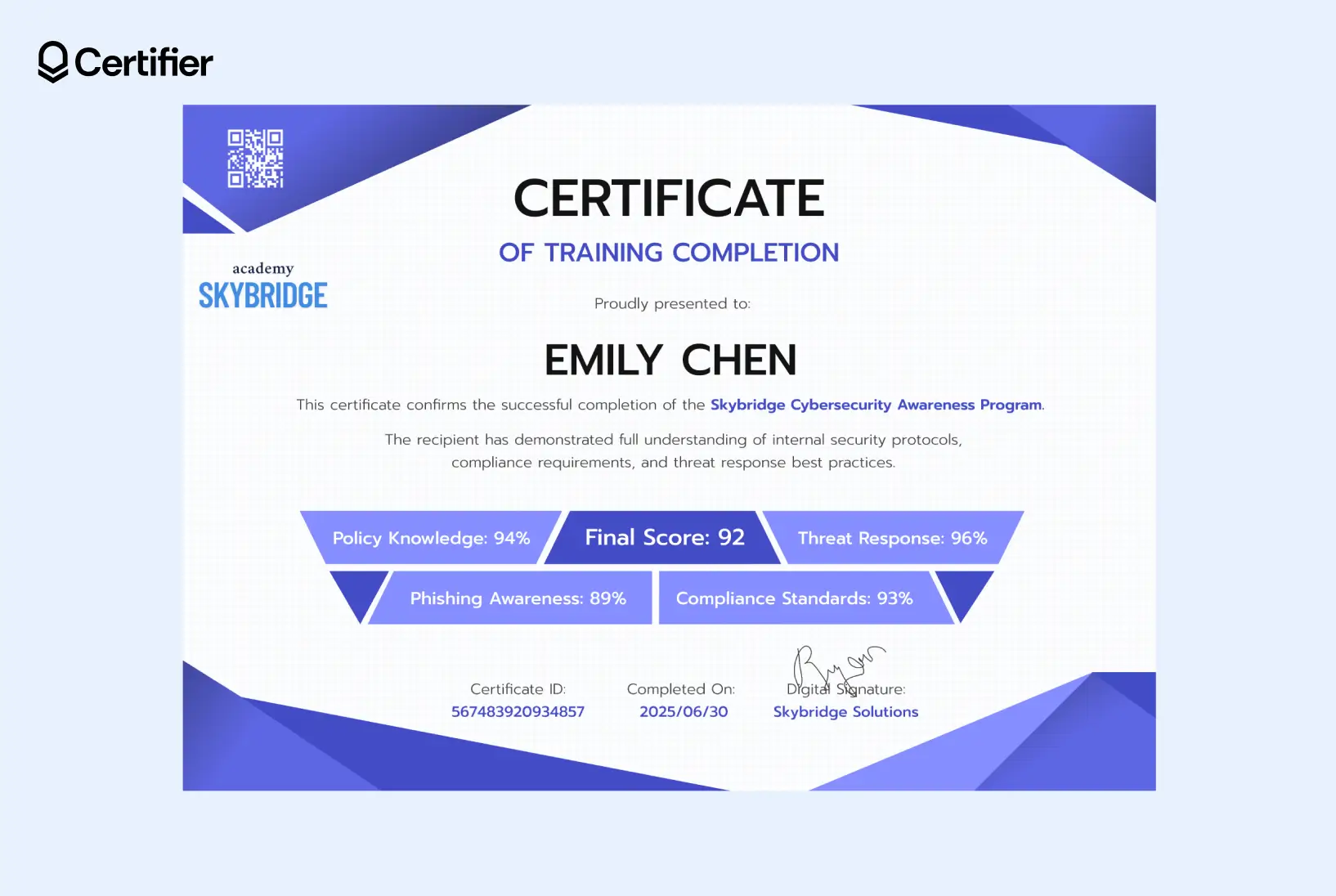
Love this SurveyMonkey certificate of completion? You can issue your own in minutes—keep scrolling to see how.
Connect SurveyMonkey with Certifier: Step-by-step guide
We’ll walk through the Zapier method—quick, no-code—and also show you how to go full API for more control.
Option 1: Zapier—the easiest way to provide participants a certificate of completion after survey
Zapier is the easiest way to link SurveyMonkey with Certifier. It connects your apps and automates what would normally take hours. That means you can automatically send a branded certificate after someone completes a survey.
Step 1: Create a free Zapier account
Go to zapier.com and sign up if you haven’t already
Step 2: Make a new Zap
Click + Create and then Zaps
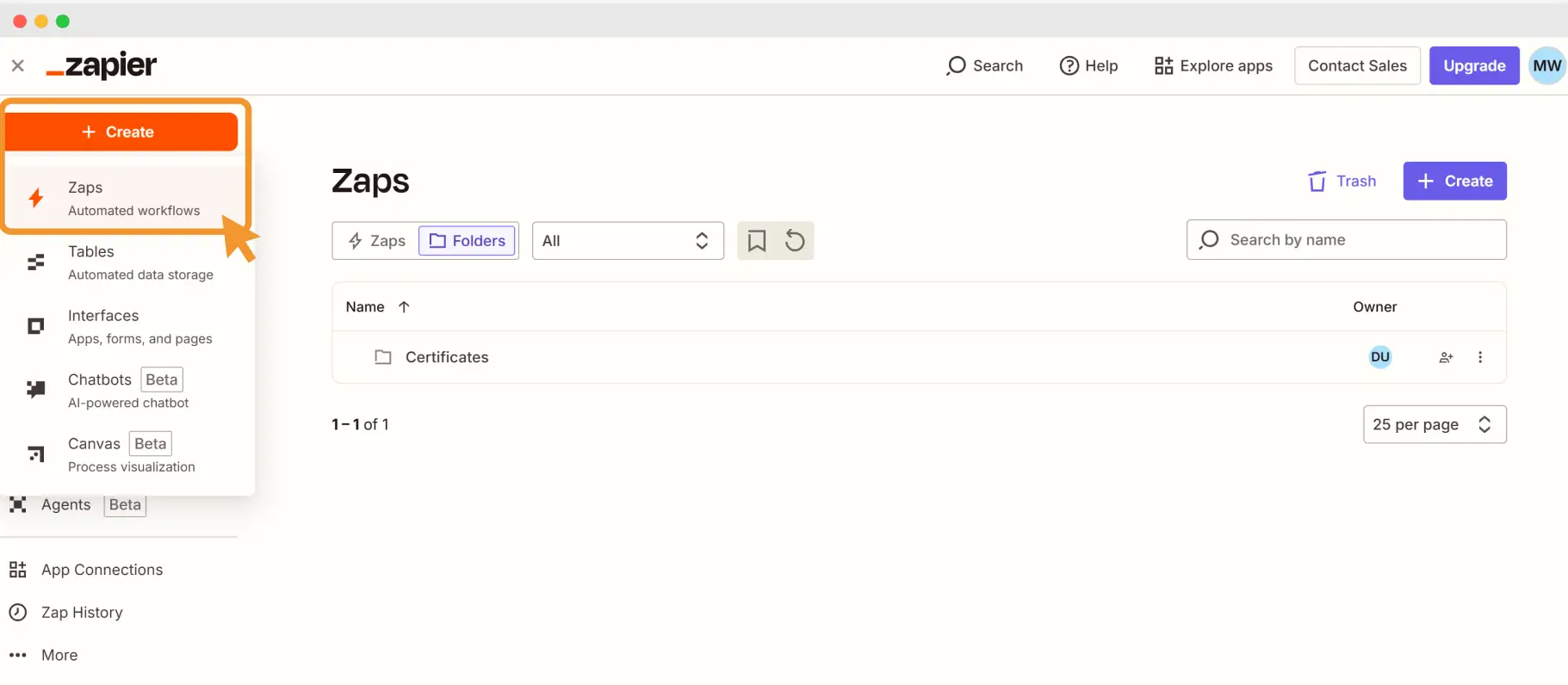
For the trigger, choose SurveyMonkey
Pick the event called New Response Notification With Answers
Zapier will ask you to log into SurveyMonkey and select the survey you want to track
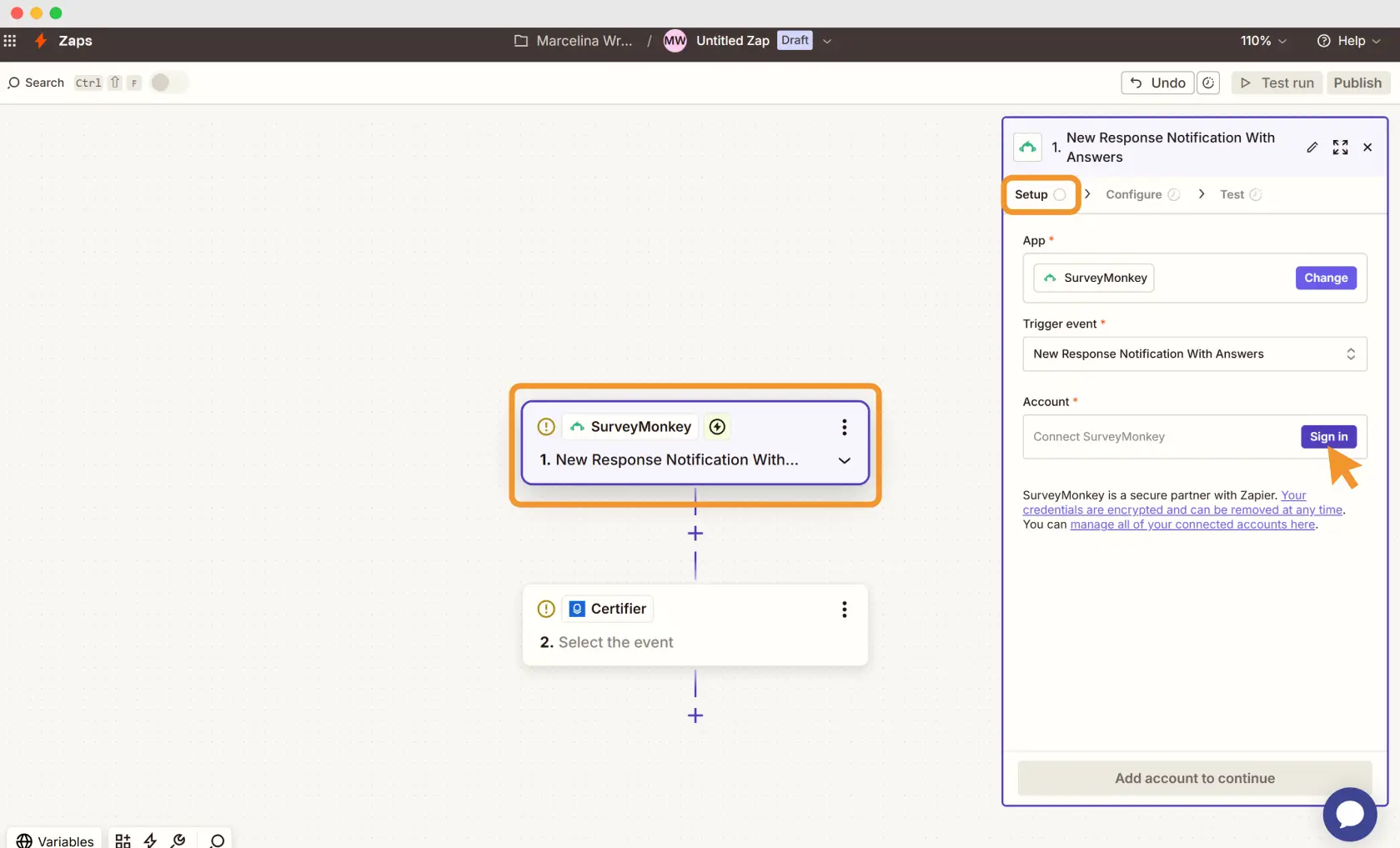
Step 3: Set up the Certifier action
For the action step, search for Certifier
Choose Issue Credential
Log into your Certifier account when prompted

Step 4: Configure
Add the required data and the group name—if you’re unsure, that’s a group, please scroll down to the part where we explain how to design a SurveyMonkey certificate
Set Issue Credential and Send Credentials as true
Once set, click Continue
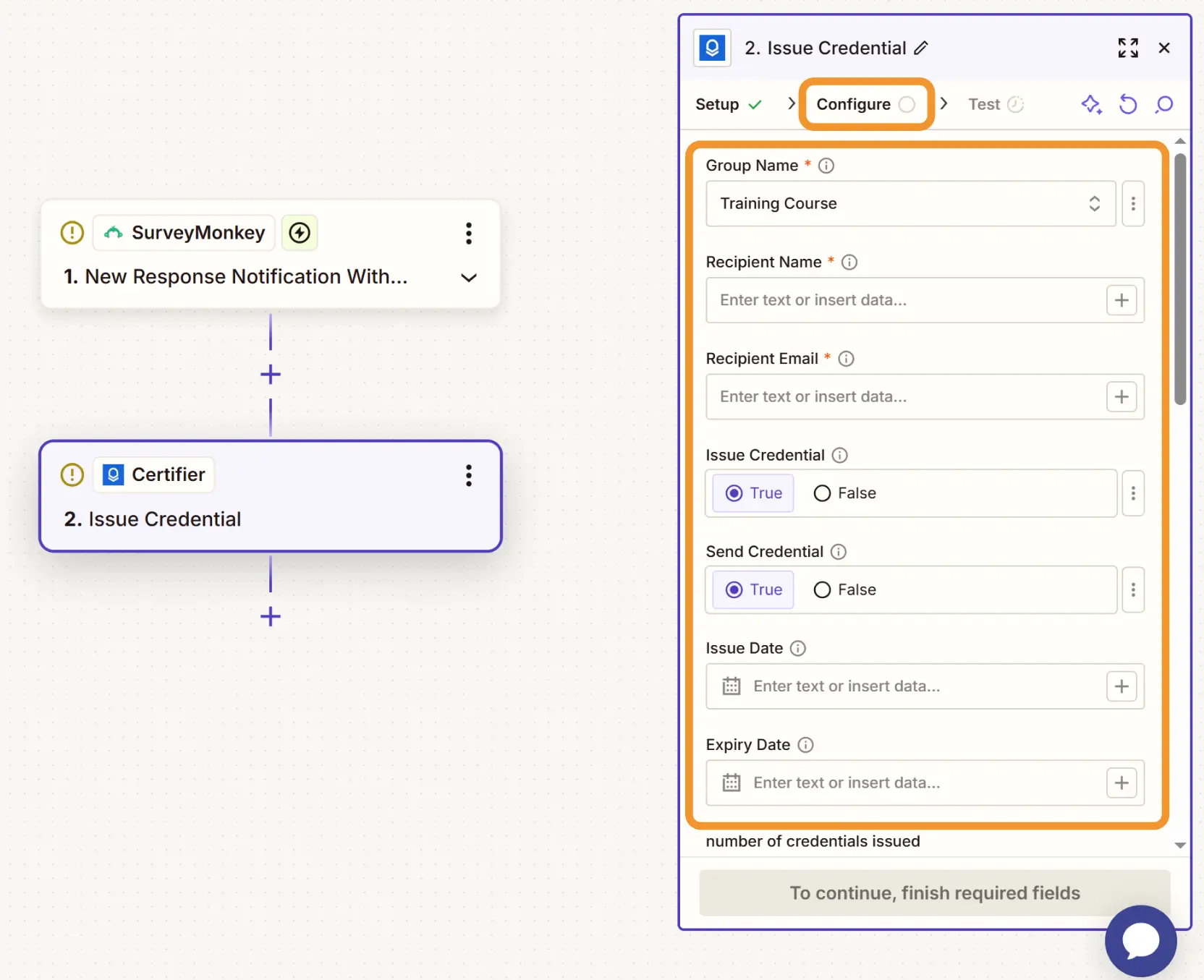
Step 5: Test and turn it on
Run a test to make sure a certificate is sent correctly
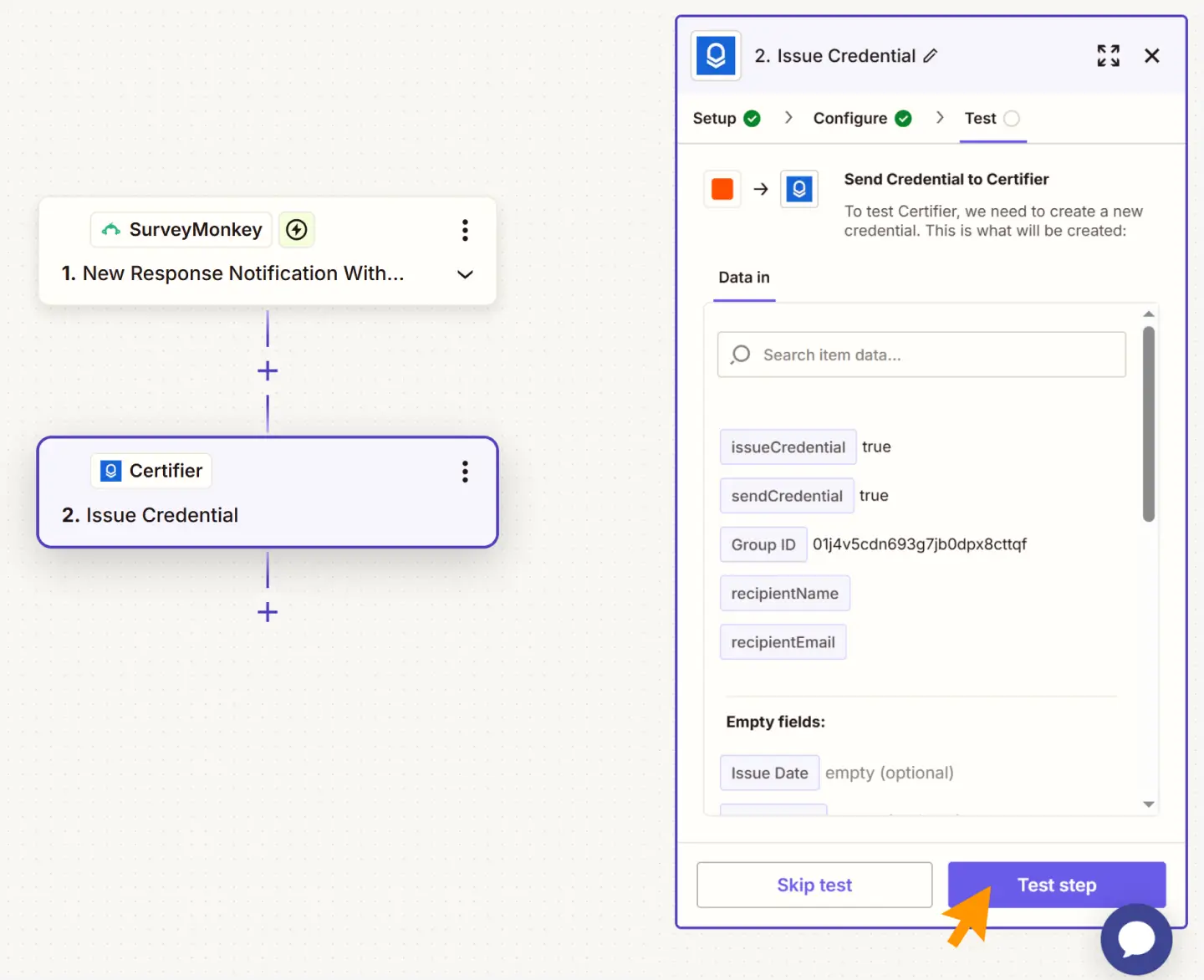
If it looks good, click Publish Zap
That’s it! Now, whenever someone completes your survey, they’ll automatically receive a SurveyMonkey certificate of completion PDF in their inbox.
You can also follow a video guide on how to connect tools via Zapier:
Want to connect more tools like SurveyMonkey? Certifier also works with platforms like Kajabi, Teachable, Typeform, Zoom and more. See the complete integration list.
Option 2: Other connector tools
Besides Zapier, you can also connect Certifier to SurveyMonkey using:
Make—a tool similar to Zapier
Pipedream—also a connector app
n8n—an open-source option
Each tool helps you automate certificates without doing it manually.
Option 3: Use Certifier’s API
Disclaimer: Keep in mind that this method needs some technical setup. If you work with devs, you can reach out for help. However, you can achieve the same result, meaning to send a professional SurveyMonkey certificate of completion connecting Certifier and SurveyMonkey via Zapier.
To ensure that takers will get a certificate of completion after survey, you can use the API. Connecting SurveyMonkey and Certifier with the API is a great option for organizations with custom systems or higher volume needs.
Step 1: Access SurveyMonkey data
You need to access your survey responses through the SurveyMonkey API.
Go to the SurveyMonkey Developer Portal
Create an app and generate an access token (you’ll use this to authenticate requests)
Use endpoints like /v3/surveys/{survey_id}/responses/bulk to pull completed survey responses
You can get data like the respondent’s name, email (if collected) and their answers—perfect for creating a SurveyMonkey certificate of completion PDF.
Step 2: Send the data to Certifier
Now that you have the survey data, you can send it to Certifier’s API to issue certificates.
Use Certifier’s /credentials or /credentials/send endpoint to:
Choose your certificate template
Insert recipient details (like name and email)
Add dynamic attributes like quiz scores or completion dates
Certifier will automatically generate the certificate of completion after survey and email it to the recipient as a shareable SurveyMonkey certificate of completion PDF.
How to design SurveyMonkey certificate of completion in Certifier?
Once you connect SurveyMonkey to Certifier using the connector tool or API, you’re halfway there. Now, it’s time to design your certificate. You can build a certificate from scratch, but we recommend using Certifier’s certificate templates.
SurveyMonkey certificates of completion created in Certifier are:
On-brand and professional. Use your organization’s logo, custom fonts and colors to reflect your brand identity across every certificate—ideal for HR, L&D teams and compliance documentation.
Built fast with zero design skills. Choose from thousands ready-made templates. Every template is editable in a drag-and-drop editor.
Verifiable. Upload a unique certificate ID (Certifier will generate it automatically for you), QR code linking to a verification page, giving learners, employees and stakeholders assurance of credibility.
Easy to track and manage. Certifier’s dashboard shows exactly who received what and when and also who shared credentials on social media. Need to resend or fix a name? You’re covered.
Secured and accessible anytime. Recipients get secure access to their certificate digital wallet—no more lost PDFs or inbox hunting.
Shareable. Recipients love to share their achievements on social media. And Certifier makes it easy. They can share their SurveyMonkey certificate of completion with a click directly from the digital wallet. Adding your logo to each certificate boosts your brand visibility—every share on LinkedIn becomes a subtle promotion for your organization.
Follow this simple step-by-step guide to create and issue your SurveyMonkey certificate of completion using Certifier. Fortunately, you don’t need design skills at all.
Step 1: Create your SurveyMonkey certificate of completion design
Log in to Certifier (or create an account) and go to the Designs tab
Click + Create Design → Certificate Design
Choose orientation and template: landscape/portrait and browse templates
Tip: Use filters (style, category, color) to narrow down template choices.
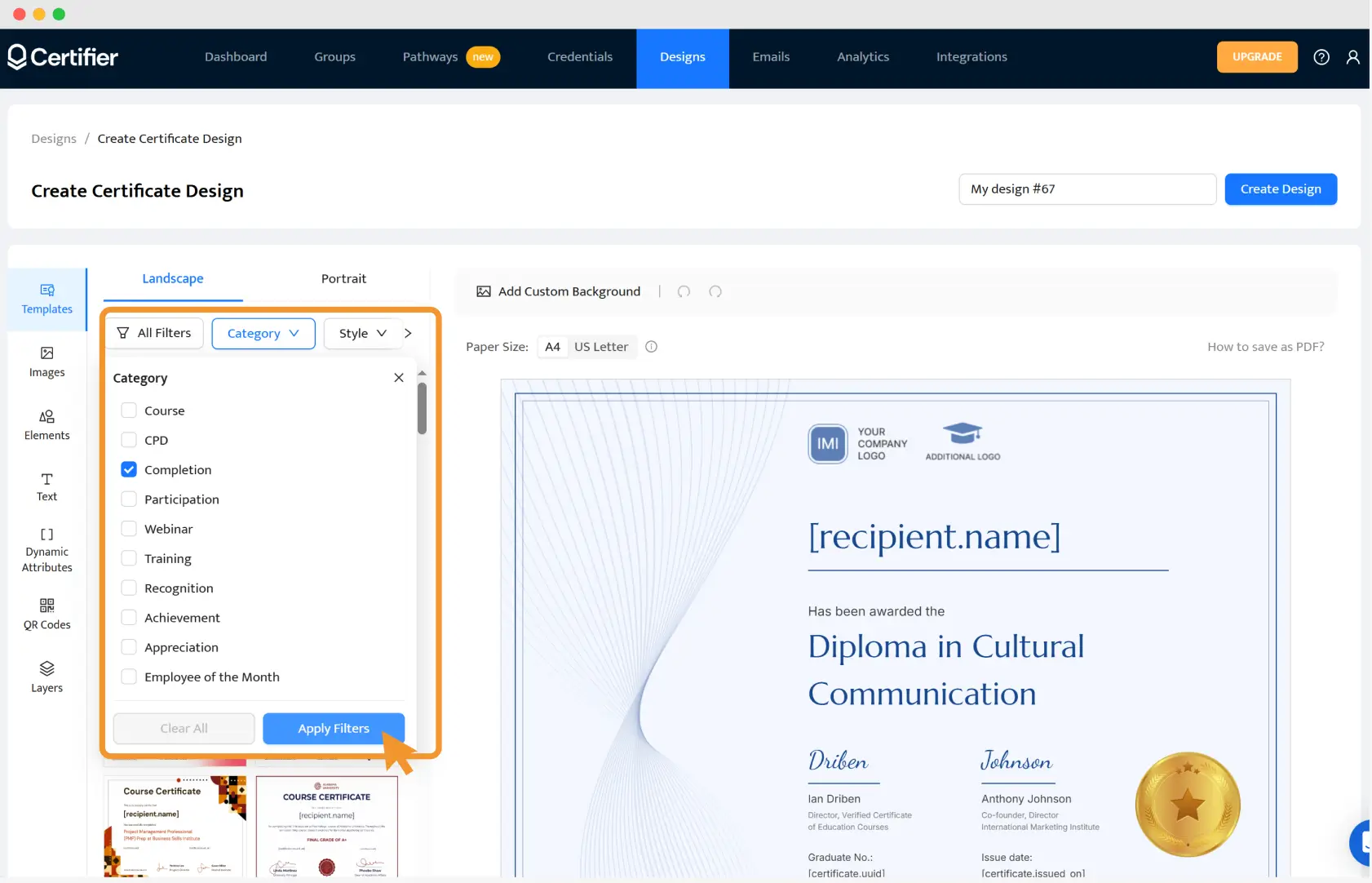
Step 2: Customize your SurveyMonkey certification
Choose a SurveyMonkey certification template that fits your training
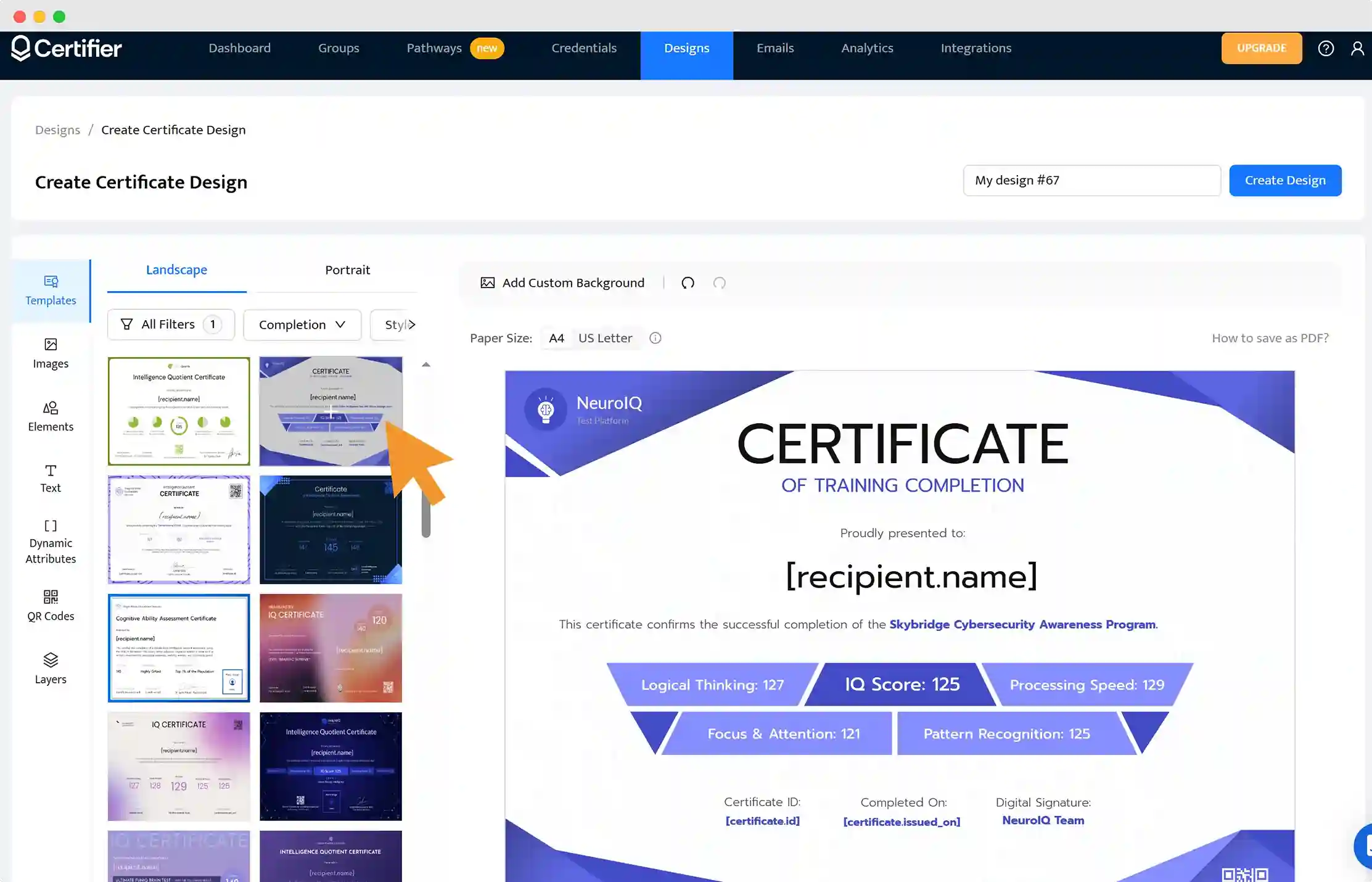
Upload your logo and signature via Images tab (also up to 2 MB each)
Add your logo and custom fonts to align the certificate with your brand identity. Every time a recipient shares their certificate—on LinkedIn or other social media channels—they also share your logo, which increases brand recognition.
Add graphics: lines, shapes, ribbons if you feel like it
Change fonts, sizes and wording via the Text tab
Add dynamic attributes like [recipient.name], [survey.date], [score], [expiration.date]
The dynamic attributes are responsible for autofilling each certificate with the right recipient data. While your overall certificate design stays the same, these fields update automatically.

Insert QR code to allow verification of the certificate
Anyone with a smartphone can scan the QR code. A reader will be able to verify the credibility of the SurveyMonkey certificate of completion in a verification portal.

For an additional layer of verification, add the certificate ID code. It’s one of the dynamic attributes that will fill in with a unique code for every certificate. Simply drag and drop these verification elements onto your SurveyMonkey certificate of completion design.
Save design when done (click Create Design)
Step 3: Create a group
Before you can issue certificates, you need to create a Group in the Groups tab. A group is what ties your template, recipients and issuance settings together. It’s required for automation to work properly.
How to create a group:
Go to the Groups tab in Certifier
Click Create Group
Name your group (e.g. "Cybersecurity Training June 2026")
Fill in the detailed info about the group, like description, certificate expiration dates and more
Choose an email template for your certificate or create one if applicable
Save the changes
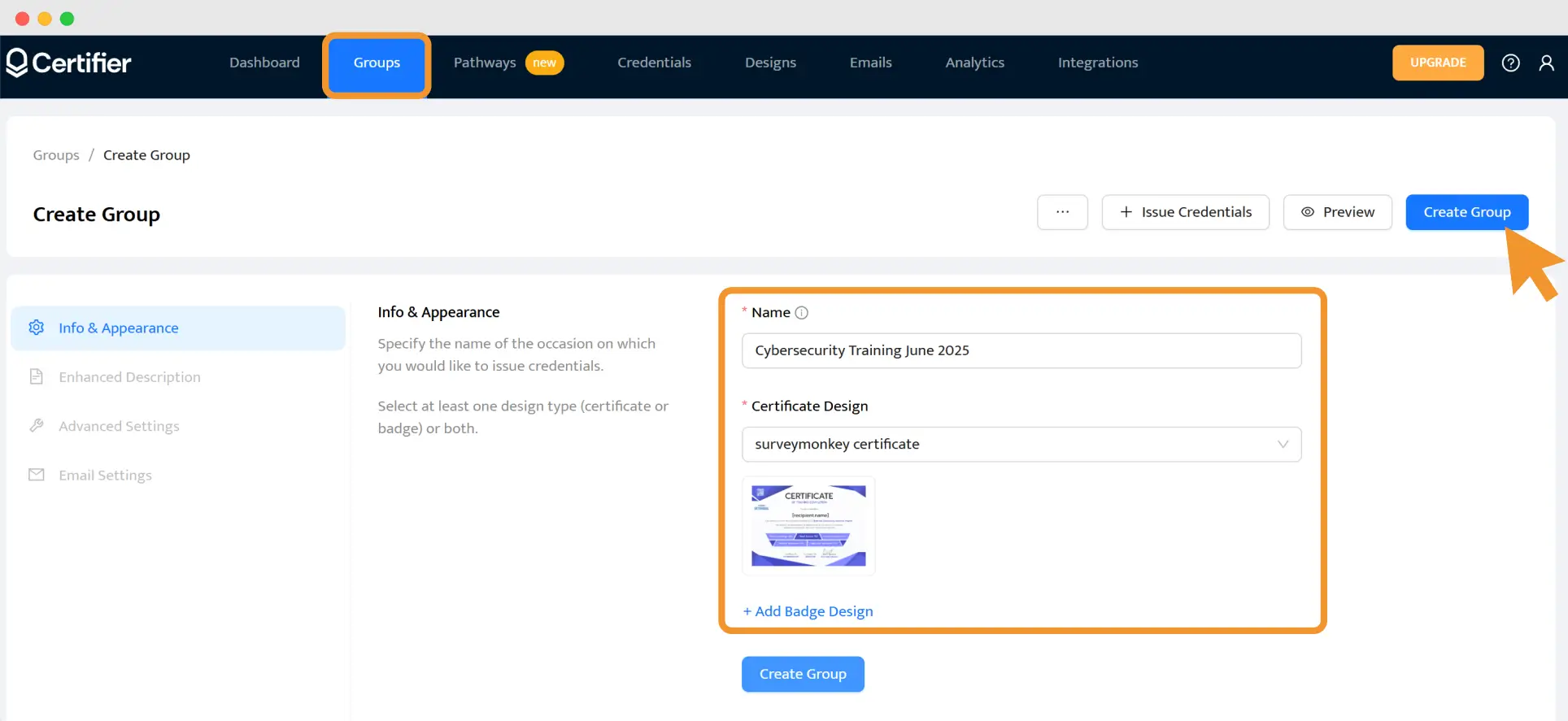
Step 4: Issue and distribute
Once integrated, Certifier will:
Pull survey responses via Zapier
Match data to your template
Automatically send each recipient their SurveyMonkey certificate of completion via email
Et voilà! And this is how to create a certificate of completion.
Recipients get a professional, branded SurveyMonkey certification that they can download, print, share on LinkedIn and verify in the verification portal.
Bonus: Track engagement! You can see who received a certificate, who opened or shared it, which certificate expired and who added it to LinkedIn. Filter by group, survey or date and stay in control even when handling hundreds of completions across different teams.
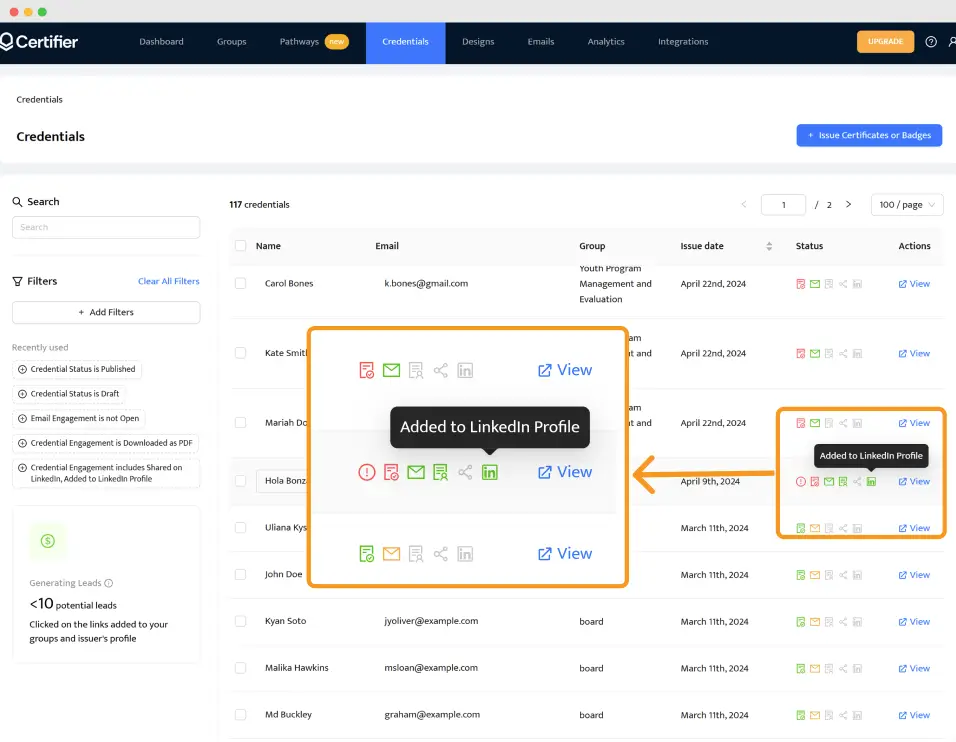
Now you’re all set! With your design ready, Certifier will instantly generate and send SurveyMonkey certificate of completion to each respondent.
Automatically generate SurveyMonkey certificate of completion
SurveyMonkey doesn’t offer a built-in way to send certificates. Certifier is here to help. It works alongside SurveyMonkey, so you can deliver a well-designed, shareable SurveyMonkey certificate of completion to anyone who finishes your survey or training.
And you don’t have to leave SurveyMonkey platform to be sure the recipients will get SurveyMonkey certification. Just integrate Certifier, set it up once and let the magic happen.
Sign up for Certifier and integrate it with your SurveyMonkey to issue certificates automatically.
FAQ on SurveyMonkey certificate of completion PDF
Get to know more about the SurveyMonkey certification process by reading the answers.

- B2B SaaS marketing
- Digital Credentials
- Content Strategy
- On-page SEO
- Lead Generation
Head of Marketing
Aksen leads marketing at Certifier, bringing 7+ years of experience with global brands to position digital credentialing as a trusted solution for training providers and educational institutions.


